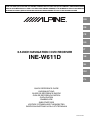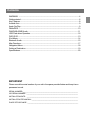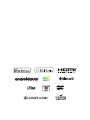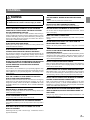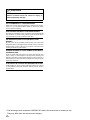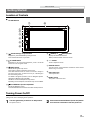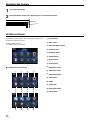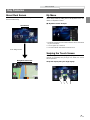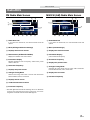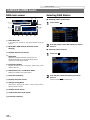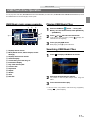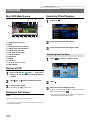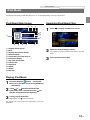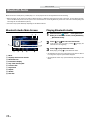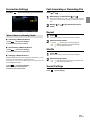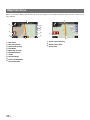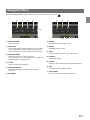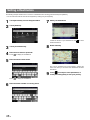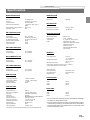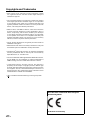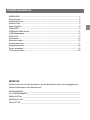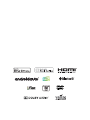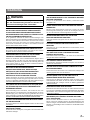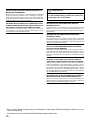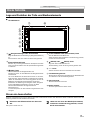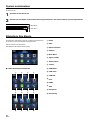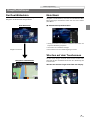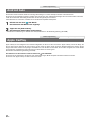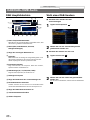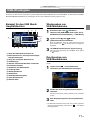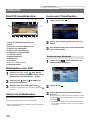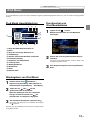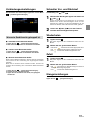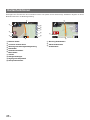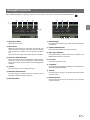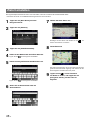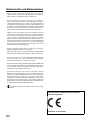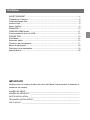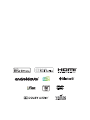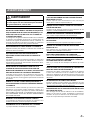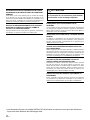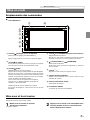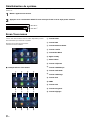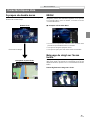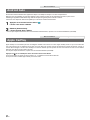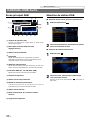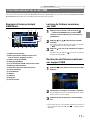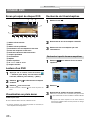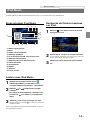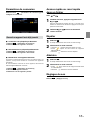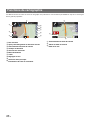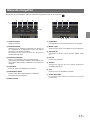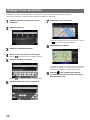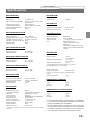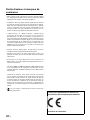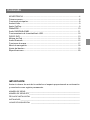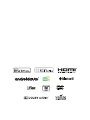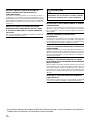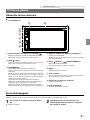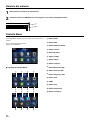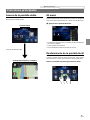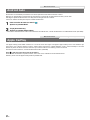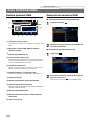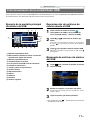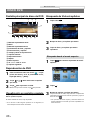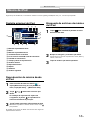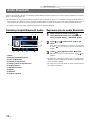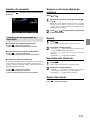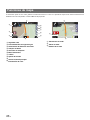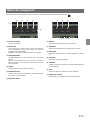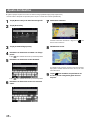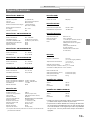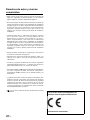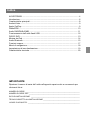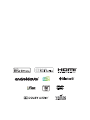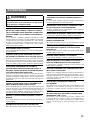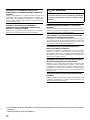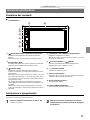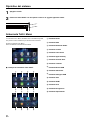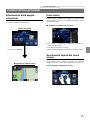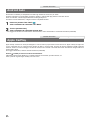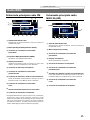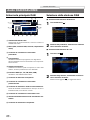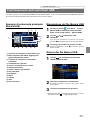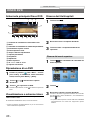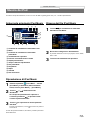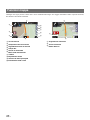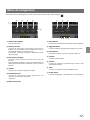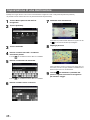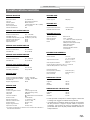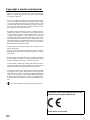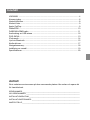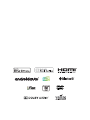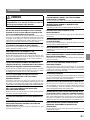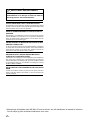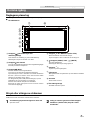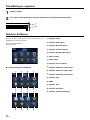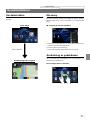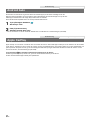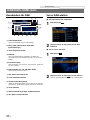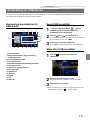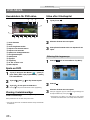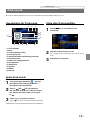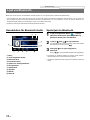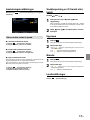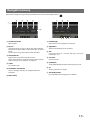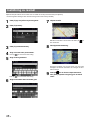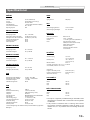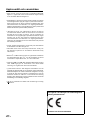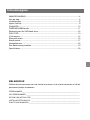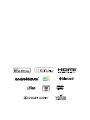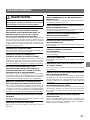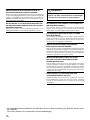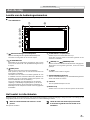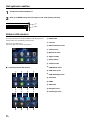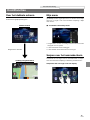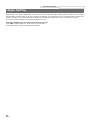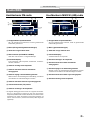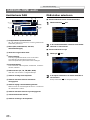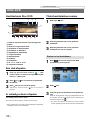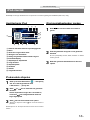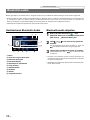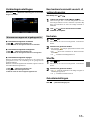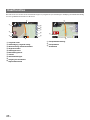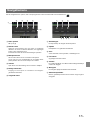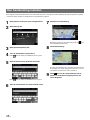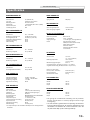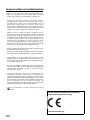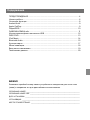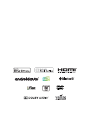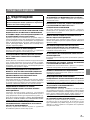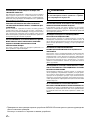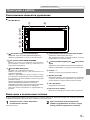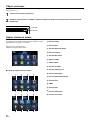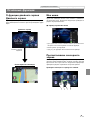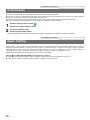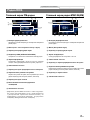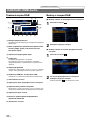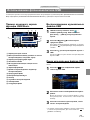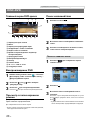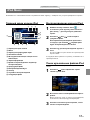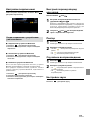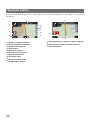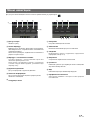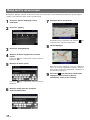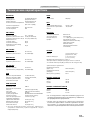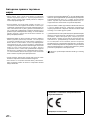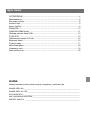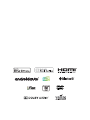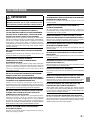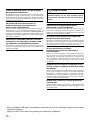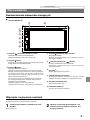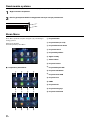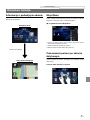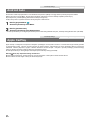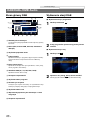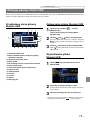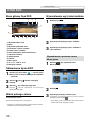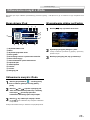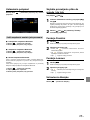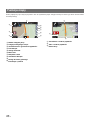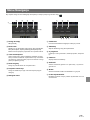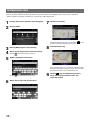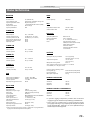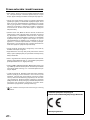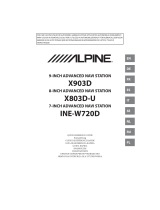Alpine Serie INE-W611D instrukcja
- Kategoria
- Nawigatorzy
- Typ
- instrukcja
Niniejsza instrukcja jest również odpowiednia dla

EN
IT
FR
NL
PL
DE
SE
ES
RU
FOR CAR USE ONLY/NUR FÜR AUTOMOBIL GEBRAUCH/POUR APPLICATION AUTOMOBILE UNIQUEMENT/PARA
USO EN AUTOMÓVILES/SOLO PER L’UTILIZZO IN AUTOMOBILE/ENDAST FÖR BILBRUK/ALLEEN VOOR GEBRUIK
IN DE AUTO/ТОЛЬКО ДЛЯ ИСПОЛЬЗОВАНИЯ В АВТОМОБИЛЯХ/DO UŻYCIA TYLKO W SAMOCHODZIE
6.5-INCH NAVIGATION / DVD RECEIVER
INE-W611D
QUICK REFERENCE GUIDE
KURZANLEITUNG
GUIDE DE RÉFÉRENCE RAPIDE
GUÍA DE REFERENCIA RÁPIDA
GUIDA RAPIDA
SNABBGUIDE
SNELSTARTGIDS
КРАТКОЕ СПРАВОЧНОЕ РУКОВОДСТВО
SKRÓCONA INSTRUKCJA DLA UŻYTKOWNIKA
04001-00168-2


Contents
WARNING ................................................................................................................................... 4
Getting started .............................................................................................................................. 6
Key Features ................................................................................................................................. 8
Android Auto ................................................................................................................................. 9
Apple CarPlay ............................................................................................................................... 9
Radio/RDS .................................................................................................................................. 10
DAB/DAB+/DMB Audio ............................................................................................................. 11
USB Flash drive Operation ........................................................................................................ 12
DISC-DVD ................................................................................................................................... 13
iPod Music ................................................................................................................................... 14
Bluetooth Audio .......................................................................................................................... 15
Map Functions ............................................................................................................................ 17
Navigation Menu......................................................................................................................... 18
Setting a Destination .................................................................................................................. 19
Specifications .............................................................................................................................. 20
IMPORTANT
Please record the serial number of your unit in the space provided below and keep it as a
permanent record.
SERIAL NUMBER :______________________________________________________________
ISO SERIAL NUMBER : __________________________________________________________
INSTALLATION DATE : __________________________________________________________
INSTALLATION TECHNICIAN : ____________________________________________________
PLACE OF PURCHASE : _________________________________________________________


3
-EN
WARNING
WARNING
This symbol means important instructions. Failure
to heed them can result in serious injury or death.
INSTALL THE PRODUCT CORRECTLY SO THAT THE DRIVER
CANNOT WATCH TV/VIDEO UNLESS THE VEHICLE IS STOPPED
AND THE PARKING BRAKE IS APPLIED.
It is dangerous for the driver to watch TV/Video while driving a
vehicle. Installing this product incorrectly enables the driver to watch
TV/Video while driving. This may cause a distraction, preventing the
driver from looking ahead, thus causing an accident. The driver or
other people could be severely injured.
DO NOT WATCH VIDEO WHILE DRIVING.
Watching the video may distract the driver from looking ahead of the
vehicle and cause an accident.
DO NOT OPERATE ANY FUNCTION THAT TAKES YOUR
ATTENTION AWAY FROM SAFELY DRIVING YOUR VEHICLE.
Any function that requires your prolonged attention should only be
performed after coming to a complete stop. Always stop the vehicle
in a safe location before performing these functions. Failure to do so
may result in an accident.
DO NOT FOLLOW ROUTE SUGGESTIONS IF THE NAVIGATION
SYSTEM INSTRUCTS YOU TO PERFORM AN UNSAFE OR
ILLEGAL MANEUVER, OR PLACES YOU IN AN UNSAFE
SITUATION OR AREA.
This product is not a substitute for your personal judgement. Any
route suggestions by this system should never supersede any local
trafc regulations or your personal judgement or knowledge of safe
driving practise.
KEEP THE VOLUME AT A LEVEL WHERE YOU CAN STILL
HEAR OUTSIDE NOISES WHILE DRIVING.
Excessive volume levels that obscure sounds such as emergency
vehicle sirens or road warning signals (train crossings, etc.) can be
dangerous and may result in an accident. LISTENING AT LOUD
VOLUME LEVELS IN A CAR MAY ALSO CAUSE HEARING
DAMAGE.
MINIMIZE DISPLAY VIEWING WHILE DRIVING.
Viewing the display may distract the driver from looking ahead of the
vehicle and cause an accident.
DO NOT DISASSEMBLE OR ALTER.
Doing so may result in an accident, re or electric shock.
USE ONLY IN CARS WITH A 12 VOLT NEGATIVE GROUND.
(Check with your dealer if you are not sure.) Failure to do so may result in
re, etc.
KEEP SMALL OBJECTS SUCH AS SCREWS OUT OF THE
REACH OF CHILDREN.
Swallowing them may result in serious injury. If swallowed, consult a
physician immediately.
USE THE CORRECT AMPERE RATING WHEN REPLACING
FUSES.
Failure to do so may result in re or electric shock.
DO NOT BLOCK VENTS OR RADIATOR PANELS.
Doing so may cause heat to build up inside and may result in re.
USE THIS PRODUCT FOR MOBILE 12V APPLICATIONS.
Use for other than its designed application may result in fire, electric
shock or other injury.
MAKE THE CORRECT CONNECTIONS.
Failure to make the proper connections may result in fire or product
damage.
BEFORE WIRING, DISCONNECT THE CABLE FROM THE
NEGATIVE BATTERY TERMINAL.
Failure to do so may result in electric shock or injury due to electrical
shorts.
DO NOT ALLOW CABLES TO BECOME ENTANGLED IN
SURROUNDING OBJECTS.
Arrange wiring and cables in compliance with the manual to prevent
obstructions when driving. Cables or wiring that obstruct or hang up
on places such as the steering wheel, shift lever, brake pedals, etc.
can be extremely hazardous.
DO NOT SPLICE INTO ELECTRICAL CABLES.
Never cut away cable insulation to supply power to other equipment.
Doing so will exceed the current carrying capacity of the wire and
result in re or electric shock.
DO NOT DAMAGE PIPE OR WIRING WHEN DRILLING HOLES.
When drilling holes in the chassis for installation, take precautions
so as not to contact, damage or obstruct pipes, fuel lines, tanks or
electrical wiring. Failure to take such precautions may result in re.
DO NOT USE BOLTS OR NUTS IN THE BRAKE OR STEERING
SYSTEMS TO MAKE GROUND CONNECTIONS.
Bolts or nuts used for the brake or steering systems (or any other
safety-related system), or tanks should NEVER be used for
installations or ground connections. Using such parts could disable
control of the vehicle and cause re etc.
DO NOT INSTALL IN LOCATIONS WHICH MIGHT HINDER
VEHICLE OPERATION, SUCH AS THE STEERING WHEEL OR
SHIFT LEVER.
Doing so may obstruct forward vision or hamper movement etc. and
results in serious accident.

4
-EN
CAUTION
This symbol means important instructions.
Failure to heed them can result in injury or
material property damage.
HALT USE IMMEDIATELY IF A PROBLEM APPEARS.
Failure to do so may cause personal injury or damage to the product.
Return it to your authorized Alpine dealer or the nearest Alpine
Service Centre for repairing.
HAVE THE WIRING AND INSTALLATION DONE BY EXPERTS.
The wiring and installation of this unit requires special technical skill
and experience. To ensure safety, always contact the dealer where
you purchased this product to have the work done.
USE SPECIFIED ACCESSORY PARTS AND INSTALL THEM
SECURELY.
Be sure to use only the specied accessory parts. Use of other than
designated parts may damage this unit internally or may not securely
install the unit in place. This may cause parts to become loose
resulting in hazards or product failure.
ARRANGE THE WIRING SO IT IS NOT CRIMPED OR PINCHED BY A
SHARP METAL EDGE.
Route the cables and wiring away from moving parts (like the seat
rails) or sharp or pointed edges. This will prevent crimping and
damage to the wiring. If wiring passes through a hole in metal, use a
rubber grommet to prevent the wire’s insulation from being cut by the
metal edge of the hole.
DO NOT INSTALL IN LOCATIONS WITH HIGH MOISTURE OR DUST.
Avoid installing the unit in locations with high incidence of moisture
or dust. Moisture or dust that penetrates into this unit may result in
product failure.
• The following screen examples of INE-W611D used in this manual are for reference only.
They may differ from the actual screen displays.

5
-EN
Getting Started
Location of Controls
The screen design used in the Owner’s Manual may differ from the actual screen.
■
For INE-W611D
Turning Power On/Off
Some of this unit’s functions cannot be performed while the is vehicle is in motion. Be sure to stop your vehicle in a safe location and apply the
parking brake, before attempting these operations.
①
⑨
⑦ ⑧
②
③
④
⑤
⑥
〇①〇
Sound Settings or Eject button
Displays the [Tone/Fader/Balance] settings screen.
Press and hold this button to eject Disc.
〇②〇
or VOICE button
Depending on the connected smartphone, press to recall Siri
function or voice recognition mode.
〇③〇
(NAV) button
Recalls the navigation map screen.
Press again to switch to Navigation menu screen.
Press and hold this button for at least 2 seconds to change to
Go Home route screen. (If Home is not set yet, it will change to
the Home setting screen.)
For details of navigation operations, refer to “Navigation System
OM (Owner's Manual)” in the CD-ROM.
Recalls the connected smartphone’s map screen.
Depending on the smartphone, this function may not be available.
〇④〇
ALL MENUS or (Power Off) button
Recalls the All Menus screen.
Press and hold this button for at least 2 seconds to turn the power off.
〇⑤〇
(AUDIO) or
(MUTE) button
Displays the Audio/Visual screen.
When pressed and held, mutes the volume.
〇⑥〇 +
/ − button
Press to adjust the volume.
〇⑦〇
Remote Sensor
Point the remote control transmitter towards the remote sensor
within a range of 2 metres.
〇⑧〇
Disc insert slot
Inserts/ejects discs
〇⑨〇
RESET switch
The system of this unit is reset.
1
Turn the ignition key to the ACC or ON position.
The system turns on.
2
Press and hold the All Menus/ (Power Off) button
for more than 2 seconds to turn the power off.
Owner’s manual Getting Started

6
-EN
The All Menus Screen displays all of the available modes that can
be selected to operate the system.
Press the All Menus button.
The All Menus Screen is displayed.
■
All Menus Screen example
〇①〇
Radio button
〇②〇
DISC button
〇③〇
Bluetooth Audio button
〇④〇
Camera button
〇⑤〇
My Menu button
〇⑥〇
Apple CarPlay
〇⑦〇
Android Auto
〇⑧〇
Phone button
〇⑨〇
USB Music button
〇⑩〇
USB Video button
〇⑪〇
USB Image button
〇⑫〇
iPod button
〇⑬〇
HDMI
〇⑭〇
AUX button
〇⑮〇
Navigation button
〇⑯〇
Setup button
⑧
④
⑫
⑤
①
⑨
⑦
③
⑪
⑥
②
⑩
All Menus Screen
Resetting the System
Be sure to press the RESET switch when using the unit for the rst time, after changing the car battery, etc.
1
Turn off the unit power.
2
Press the RESET switch with a ballpoint pen or similar pointed object.
⑬ ⑮⑭ ⑯

7
-EN
Key Features
About Dual Screen
Dual Screen allows you to display the Navigation and Audio/Visual
screens simultaneously.
Dual Screen
Navigation full Screen
My Menu
Frequently used functions such as the Audio or Navigation mode
can be easily recalled by adding them to the My Menu screen. For
details, see “My Menu Function”
■
My Menu Screen Example
• Frequently used functions and useful functions can be customised
for your convenience.
• You can register up to 8 menus.
• You cannot add the same feature more than once.
Swiping the Touch Screen
You can change a screen or a page by swiping the touchscreen
vertically or horizontally with your finger. For details, see "Touch
Screen Operation".
Swipe the display with your nger lightly.
Touch Widget Screen
Owner’s manual Favourite Function

8
-EN
Android Auto
Android Auto is designed to make it easier to use apps from your phone while you’re on the road.
Navigate with Google Maps, listen to playlists or podcasts from your favourite apps, and more.
Download the Android Auto App from the Google Play store before continuing.
Connect your Android compatible Phone to begin using Android Auto.
1
Press the All Menus button.
The All Menus screen is displayed.
2
Touch [Android Auto].
The Android Auto screen is displayed.
• For details operation of Android Auto, refer to “Android Auto” in the Owner’s Manual (CD-ROM).
Apple CarPlay
Apple CarPlay is a smarter, safer way to use your iPhone in the car. Apple CarPlay takes the things you want to do with your iPhone while
driving and puts them right on this unit. You can get directions, make calls, send and receive messages, and listen to music, all in a way that
allows you to stay focused on the road. Just plug in your iPhone to this unit and go.
For details, refer to Owner’s Manual (CD-ROM).
Press or VOICE to activate Siri function of the iPhone.
You can make a call, play music, etc., by using Siri function of the iPhone.
You can also control Apple CarPlay on touchscreen.
Owner’s manual Android Auto
Owner’s manual Apple CarPlay

9
-EN
Radio/RDS
Owner’s manual Radio/RDS
FM Radio Main Screen
〇①〇
Radio Band Tab
If you select the desired tab, the selected Radio mode will
operate.
〇②〇
Menu (AF/Regional/Sound Settings)
〇③〇
Displays the Previous Screen
〇④〇
RDS Indicator (AF/EON/TP/TA/REG)
Displays the ON/OFF state of the features.
〇⑤〇
Information Display
Displays information such as frequency, station name, preset
number, radio text.
〇⑥〇
Decreases Frequency
〇⑦〇
Displays the preset screen
〇⑧〇
Changes Tuning Mode
Switches the tuning mode used to search radio broadcasts
between Manual, Preset, or DX Seek.
〇⑨〇
Displays the list screen
〇⑩〇
Trafc Announcement On/Off
〇⑪〇
Increases Frequency
• The RDS digital data includes the following: AF List of Alternative
Frequencies EON Enhanced Other Networks TP Traffic
Programme TA Trafc Announcement REG Regional
MW/LW (AM) Radio Main Screen
〇①〇
Radio Band Tab
If you select the desired tab, the selected Radio mode will
operate
〇②〇
Menu (Sound Settings)
〇③〇
Displays the Previous Screen
〇④〇
Information Display
preset number and frequency
〇⑤〇
Decreases Frequency
〇⑥〇
Displays the preset screen
〇⑦〇
Changes Tuning Mode
Switches the tuning mode used to search radio broadcasts
between Manual Tune, Preset, or DX Seek.
〇⑧〇
Displays the list screen
〇⑨〇
Increases Frequency
①
④
⑤
⑨⑧⑦⑥
② ③
⑩ ⑪
①
④
⑧⑦⑥⑤
② ③
⑨

10
-EN
DAB/DAB+/DMB Audio
Owner’s manual DAB/DAB+/DMB Audio
DAB main screen
〇①〇
Radio Band Tab
If you select the desired tab, the selected Radio mode will
operate.
〇②〇
Menu (DRC, DAB Antenna, Soft link, Sound
Settings)
〇③〇
Displays the Previous Screen
〇④〇
Slide Show
Displays the program information, artist photos, and
advertisements that are synchronised with the Service
component currently being received.
〇⑤〇
Information Display
Displays information such as frequency, station name, preset
number, radio text.
〇⑥〇
DAB indicator (SL, TA, FM, DRC, DAB)
Displays the ON/OFF state of the features.
〇⑦〇
Decreases Frequency
〇⑧〇
Displays the preset screen
〇⑨〇
Changes Tuning Mode
Switches the tuning mode used to search radio stations
between Service or Preset.
〇⑩〇
Displays the list screen
〇⑪〇
Trafc Information mode On/Off
〇⑫〇
Increases Frequency
①
④ ⑤
⑥
⑩ ⑪⑨⑧⑦
② ③
⑫
Selecting DAB Station
■
Selecting station from Presets
1
Touch Preset .
2
From the presets, select the station you want to
listen to.
■
Selecting station from List
1
Touch List .
2
From the lists, select the station you want to
listen to.
Press the Refresh to update the list.

11
-EN
USB Flash drive Operation
You can play back music les (MP3/WMA/AAC/FLAC/OGG/APE/MP2) and video les (AVI/MKV/MP4/ASF/WMV/MPG/3GP/MOV/FLV) stored
in a USB ash drive on the internal player of this system.
Owner’s manual USB Flash drive Operation
USB Music main screen example
〇①〇
Displays the list screen
〇②〇
Menu (Album Cover, Add to Playlist, Sound
Settings)
〇③〇
Displays the Previous Screen
〇④〇
Artwork Display
〇⑤〇
Current Song no./Total Song no.
〇⑥〇
Information Display
〇⑦〇
Play Time and Play Bar
〇⑧〇
Previous File
〇⑨〇
Play/Pause
〇⑩〇
Repeat
〇⑪〇
Shufe
〇⑫〇
Scan
〇⑬〇
Next File
Playing USB Music Files
1
Press the All Menus button
→
touch [USB
Music]. Or in the Home screen, touch [All Menus]
→
[USB Music].
2
Touch or and select the desired le.
If play time is over 3 seconds, pressing will play the
current le from the beginning.
3
Touch to play USB music.
While playing, touch to pause USB music.
Searching USB Music Files
You can search the music le in the List screen.
1
Touch to display USB Music list screen.
2
Search the desired category and le.
It is possible to search by File, Playlist, Artist, Song and
Album.
3
Touch the desired le to play.
• In the List screen, it is possible to add current song to playlist by
touching
→
[Add to Playlist].
④
⑥
⑤
⑦
⑪ ⑫⑩⑨⑧
②① ③
⑬

12
-EN
DISC-DVD
Disc DVD Main Screen
〇①〇
Displays the list screen
〇②〇
Menu
〇③〇
Displays the Previous Screen
〇④〇
Chapter and Title Information
〇⑤〇
Chapter and Title Index
〇⑥〇
Play Time and Play Bar
〇⑦〇
Previous Chapter
〇⑧〇
Play/Pause
〇⑨〇
Repeat
〇⑩〇
Top menu
〇⑪〇
16 : 9 / 4 : 3 LB / 4 : 4 PS
〇⑫〇
Next Chapter
Playing a DVD
1
Press the All Menus button
→
touch [Disc
Video]. Or in the Home screen, touch [All Menus]
→
[DISC].
2
Touch or or select the desired Chapter.
3
Touch to play a DVD.
While playing, touch to pause a DVD.
Viewing in Full Screen
Touch the screen in a non-menu area to view the DVD in full
screen.
If you want to display the menu, touch the screen.
• If there are no operations for 10 seconds, the menu will
automatically disappear.
Searching Titles/Chapters
1
Touch List .
2
Search the desired title and chapter.
3
Touch the desired title and chapter to play.
Searching from Top Menu
1
Touch to display Top Menu screen.
2
Touch .
3
Search the desired chapter and title.
Touch the controller up/down/left/right directions to select the
desired menu and touch Enter
.
• The Top menu and DVD menu options can only be used
within DVDs that support these features.
Owner’s manual D
isc
④
⑥
⑤
⑩⑨⑧⑦
②① ③
⑫⑪

13
-EN
iPod Music
A separately sold Lightning to USB cable (KCU-471i), etc., is required depending on the type of iPod/iPhone.
Owner’s manual iPod/iPhone
iPod Music Main Screen
〇①〇
Displays the list screen
〇②〇
Menu
〇③〇
Displays the Previous Screen
〇④〇
Artwork Display
〇⑤〇
Current Song no./Total Song no.
〇⑥〇
Information Display
〇⑦〇
Play Time and Play Bar
〇⑧〇
Previous File
〇⑨〇
Play/Pause
〇⑩〇
Repeat
〇⑪〇
Shufe
〇⑫〇
Next File
Playing iPod Music
1
Press the All Menus button
→
touch [iPod
Music]. Or in the Home screen, touch [All Menus]
→
[iPod Music].
2
Touch or and select the desired le.
If play time is over 3 seconds, pressing
will
play the current le from the beginning.
3
Touch
to play iPod music.
While playing, touch to pause iPod music.
The feature may operate differently depending on the iPod
specication.
Searching iPod Music Files
You can search the les in the List screen.
1
Touch to display iPod Music list screen.
2
Search the desired category and le.
It is possible to search by Playlist, Artist Album, song and
others.
3
Touch the desired le to play.
②① ③
⑥
⑤
⑧ ⑨ ⑩ ⑪ ⑫
⑦
④

14
-EN
Bluetooth Audio
Owner’s manual
Bluetooth Audio
Bluetooth Audio Main Screen
〇①〇
Menu
〇②〇
Displays the Previous Screen
〇③〇
Bluetooth Icon
〇④〇
Information Display
〇⑤〇
Play Time and Play Bar
〇⑥〇
Previous File
〇⑦〇
Play/Pause
〇⑧〇
Repeat
〇⑨〇
Shufe
〇⑩〇
Next File
Playing Bluetooth Audio
1
Press all menus button
→
touch [Bluetooth
Audio] Or in the Home screen, touch [All Menus]
→
[Bluetooth Audio].
2
Touch or and select the desired le.
If play time is over 3 seconds, pressing will play the
current le from the beginning.
3
Touch to play Bluetooth Audio.
While playing, touch
to pause Bluetooth Audio.
• The title/artist info may not be supported in some devices. When it
is not supported, only the symbol will be displayed.
• The play/pause feature may operate differently depending on the
device.
②①
③
⑥ ⑦ ⑧ ⑨ ⑩
⑤
④
Music saved in the mobile phone, portable player, etc. can be played in the car through Bluetooth audio streaming.
• Bluetooth audio can be played only when a Bluetooth phone or Bluetooth audio device has been connected. To play Bluetooth audio,
connect the Bluetooth phone to the car system. For more information on connecting Bluetooth, please refer to the user’s manual [Pairing and
connecting the unit and a Bluetooth phone].
• The feature may operate differently depending on the Bluetooth device.

15
-EN
Connection Settings
Touch Menu
→
[Connections Settings] to set connections.
When a Device is Already Paired
■
Connecting a Bluetooth Device
1. Touch
→
[Connections Settings].
2. Touch the device name to connect.
■
Disconnecting a Bluetooth Device
1. Touch
→
[Connections Settings].
2. Touch the device name to disconnect.
■
Changing a Bluetooth Device
If multiple Bluetooth devices are registered in this system, you can
change the connection from the registered devices.
If you want to connect a another device, first disconnect the
connected Bluetooth device.
1. Touch
→
[Connections Settings].
2. Disconnect the connected device.
3. Touch the device name to pair.
Fast-forwarding or Rewinding File
Using or .
1
While playing, touch and hold or .
Touch and hold for more than 1 second to rewind or fast-
forward at 4x speed. Keep touching to switch the speed to
20x.
2
Release or to play the track at normal
speed.
Repeat
1
Touch .
Each time the button is touched, the mode is changed.
2
Select the desired mode.
• One File : repeats play of currently playing le.
• On : repeats the all les in the Bluetooth Audio.
• Off
: turns the Repeat feature off.
Shufe
1
Touch .
Each time the button is touched, the mode is changed.
2
Select the desired mode.
• On : plays les in the current category in random order.
• Off
: turns the shufe feature off.
Sound Settings
Touch
→
[Sound Settings]

16
-EN
Map Functions
Below is an overview of different buttons and icons on the map display. For more detailed information about this screen, please see the
Owner’s Manual.
〇①〇
Next street
〇②〇
Next turn preview
〇③〇
Speed limit warning
〇④〇
Data elds
〇⑤〇
Motorway services
〇⑥〇
Destination Menu
〇⑦〇
Trafc
〇⑧〇
Sound settings
〇⑨〇
Access to Main Menu
〇⑩〇
Lane information
〇①〇
Speed camera warning
〇②〇
Speed camera Alert
〇③〇
Street name
①
⑤
⑩
②
⑥
⑦
⑨
③
④
③
②
⑧
①

17
-EN
Navigation Menu
To access the Navigation Menu, touch on the icon on the right lower corner of the map screen.
〇①〇
Access the Map
Click on the arrow
〇②〇
New Route
Select your destination by entering an address or its coordinate,
or by selecting a Place, a Saved Location, or a Saved Route.
You can also look up your recent destinations from the History.
〇③〇
Multipoint Route
Build your route from one or more route points.
You can also plan a route independently of your current GPS
position by setting a new starting point.
〇④〇
Trafc
Access to check the trafc summary
〇⑤〇
Useful Information
Access additional options and check navigation-related
information.
〇⑥〇
Next Menu
〇①〇
Settings
Customise the way the navigation works
〇②〇
Update
Enable Map updates for users
〇③〇
About
Version Information, Contents, Legal, credits and etc
〇④〇
Favorites
Saved favorite location
〇⑤〇
Volume
Change the volume settings to Alerts Only/Muted/volume On
〇⑥〇
View
Change the views to 2D/2DNorth-Up/3D
〇⑦〇
User Proles
New user proles can be added and customized
①
② ③ ④ ⑤
⑥
① ②
④ ⑤ ⑥ ⑦
③

18
-EN
Setting a Destination
The following example describes how to search for a destination when choosing [Town/Postcode] from [Address].
• You can search and narrow down the Country/State by starting from [Country/State].
1
Touch [New Route] from the Navigation Menu.
2
Touch [Address].
3
Touch [Town/Postcode].
4
Enter the town name or postcode.
Touch to display the candidate list.
5
Enter the desired street name.
Touch to display the candidate list.
6
Enter the house number or crossing street.
7
Select your destination
Conrm the location of your destination or click for more
detailed information
8
Route Summary
The route is calculated, and a map appears, showing the
entire route. Here you can check route information and route
alternatives
9
Touch to modify the route parametres, or
touch [Start Navigation] to start your journey.
Strona się ładuje...
Strona się ładuje...
Strona się ładuje...
Strona się ładuje...
Strona się ładuje...
Strona się ładuje...
Strona się ładuje...
Strona się ładuje...
Strona się ładuje...
Strona się ładuje...
Strona się ładuje...
Strona się ładuje...
Strona się ładuje...
Strona się ładuje...
Strona się ładuje...
Strona się ładuje...
Strona się ładuje...
Strona się ładuje...
Strona się ładuje...
Strona się ładuje...
Strona się ładuje...
Strona się ładuje...
Strona się ładuje...
Strona się ładuje...
Strona się ładuje...
Strona się ładuje...
Strona się ładuje...
Strona się ładuje...
Strona się ładuje...
Strona się ładuje...
Strona się ładuje...
Strona się ładuje...
Strona się ładuje...
Strona się ładuje...
Strona się ładuje...
Strona się ładuje...
Strona się ładuje...
Strona się ładuje...
Strona się ładuje...
Strona się ładuje...
Strona się ładuje...
Strona się ładuje...
Strona się ładuje...
Strona się ładuje...
Strona się ładuje...
Strona się ładuje...
Strona się ładuje...
Strona się ładuje...
Strona się ładuje...
Strona się ładuje...
Strona się ładuje...
Strona się ładuje...
Strona się ładuje...
Strona się ładuje...
Strona się ładuje...
Strona się ładuje...
Strona się ładuje...
Strona się ładuje...
Strona się ładuje...
Strona się ładuje...
Strona się ładuje...
Strona się ładuje...
Strona się ładuje...
Strona się ładuje...
Strona się ładuje...
Strona się ładuje...
Strona się ładuje...
Strona się ładuje...
Strona się ładuje...
Strona się ładuje...
Strona się ładuje...
Strona się ładuje...
Strona się ładuje...
Strona się ładuje...
Strona się ładuje...
Strona się ładuje...
Strona się ładuje...
Strona się ładuje...
Strona się ładuje...
Strona się ładuje...
Strona się ładuje...
Strona się ładuje...
Strona się ładuje...
Strona się ładuje...
Strona się ładuje...
Strona się ładuje...
Strona się ładuje...
Strona się ładuje...
Strona się ładuje...
Strona się ładuje...
Strona się ładuje...
Strona się ładuje...
Strona się ładuje...
Strona się ładuje...
Strona się ładuje...
Strona się ładuje...
Strona się ładuje...
Strona się ładuje...
Strona się ładuje...
Strona się ładuje...
Strona się ładuje...
Strona się ładuje...
Strona się ładuje...
Strona się ładuje...
Strona się ładuje...
Strona się ładuje...
Strona się ładuje...
Strona się ładuje...
Strona się ładuje...
Strona się ładuje...
Strona się ładuje...
Strona się ładuje...
Strona się ładuje...
Strona się ładuje...
Strona się ładuje...
Strona się ładuje...
Strona się ładuje...
Strona się ładuje...
Strona się ładuje...
Strona się ładuje...
Strona się ładuje...
Strona się ładuje...
Strona się ładuje...
Strona się ładuje...
Strona się ładuje...
Strona się ładuje...
Strona się ładuje...
Strona się ładuje...
Strona się ładuje...
Strona się ładuje...
Strona się ładuje...
Strona się ładuje...
Strona się ładuje...
Strona się ładuje...
Strona się ładuje...
Strona się ładuje...
Strona się ładuje...
Strona się ładuje...
Strona się ładuje...
Strona się ładuje...
Strona się ładuje...
Strona się ładuje...
Strona się ładuje...
Strona się ładuje...
Strona się ładuje...
Strona się ładuje...
Strona się ładuje...
Strona się ładuje...
Strona się ładuje...
Strona się ładuje...
Strona się ładuje...
Strona się ładuje...
Strona się ładuje...
Strona się ładuje...
Strona się ładuje...
Strona się ładuje...
Strona się ładuje...
Strona się ładuje...
Strona się ładuje...
Strona się ładuje...
Strona się ładuje...
Strona się ładuje...
Strona się ładuje...
Strona się ładuje...
-
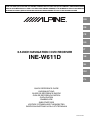 1
1
-
 2
2
-
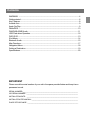 3
3
-
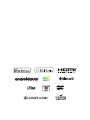 4
4
-
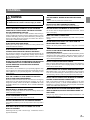 5
5
-
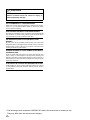 6
6
-
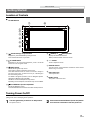 7
7
-
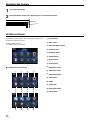 8
8
-
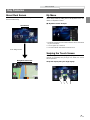 9
9
-
 10
10
-
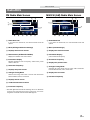 11
11
-
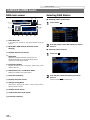 12
12
-
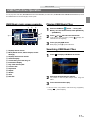 13
13
-
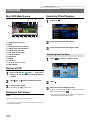 14
14
-
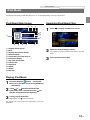 15
15
-
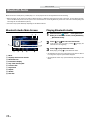 16
16
-
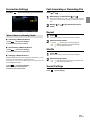 17
17
-
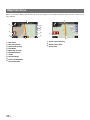 18
18
-
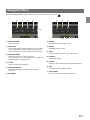 19
19
-
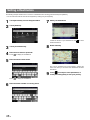 20
20
-
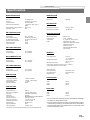 21
21
-
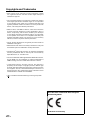 22
22
-
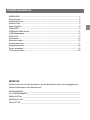 23
23
-
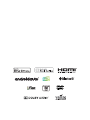 24
24
-
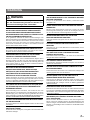 25
25
-
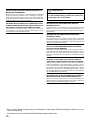 26
26
-
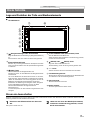 27
27
-
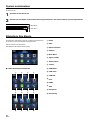 28
28
-
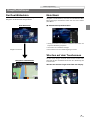 29
29
-
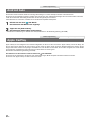 30
30
-
 31
31
-
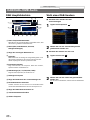 32
32
-
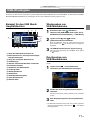 33
33
-
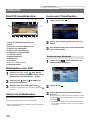 34
34
-
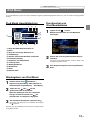 35
35
-
 36
36
-
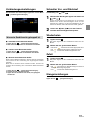 37
37
-
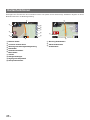 38
38
-
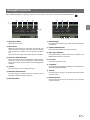 39
39
-
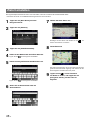 40
40
-
 41
41
-
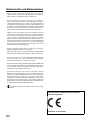 42
42
-
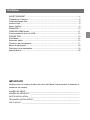 43
43
-
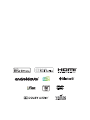 44
44
-
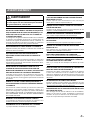 45
45
-
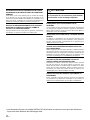 46
46
-
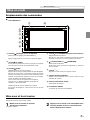 47
47
-
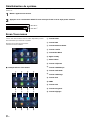 48
48
-
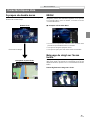 49
49
-
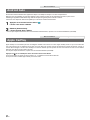 50
50
-
 51
51
-
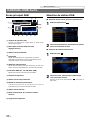 52
52
-
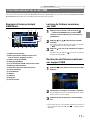 53
53
-
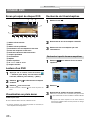 54
54
-
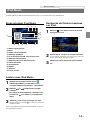 55
55
-
 56
56
-
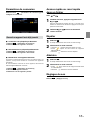 57
57
-
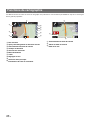 58
58
-
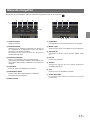 59
59
-
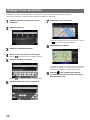 60
60
-
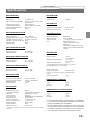 61
61
-
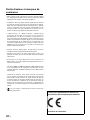 62
62
-
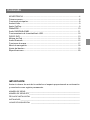 63
63
-
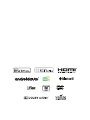 64
64
-
 65
65
-
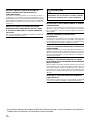 66
66
-
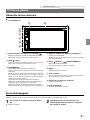 67
67
-
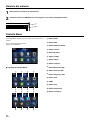 68
68
-
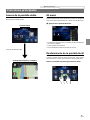 69
69
-
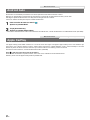 70
70
-
 71
71
-
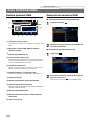 72
72
-
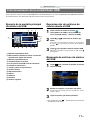 73
73
-
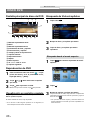 74
74
-
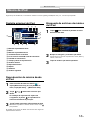 75
75
-
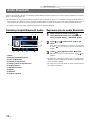 76
76
-
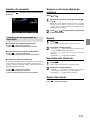 77
77
-
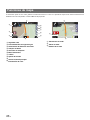 78
78
-
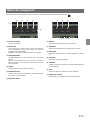 79
79
-
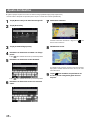 80
80
-
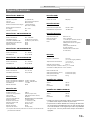 81
81
-
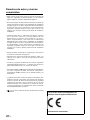 82
82
-
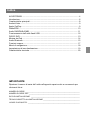 83
83
-
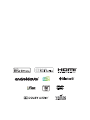 84
84
-
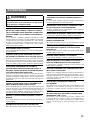 85
85
-
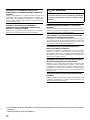 86
86
-
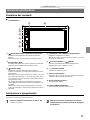 87
87
-
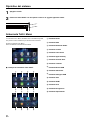 88
88
-
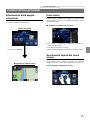 89
89
-
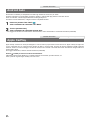 90
90
-
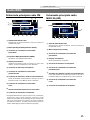 91
91
-
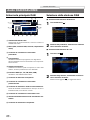 92
92
-
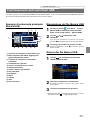 93
93
-
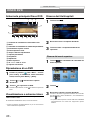 94
94
-
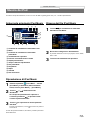 95
95
-
 96
96
-
 97
97
-
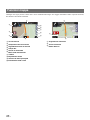 98
98
-
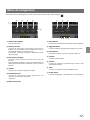 99
99
-
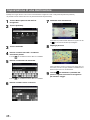 100
100
-
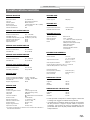 101
101
-
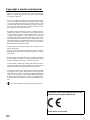 102
102
-
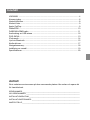 103
103
-
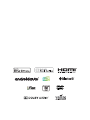 104
104
-
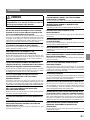 105
105
-
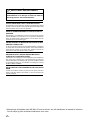 106
106
-
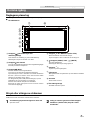 107
107
-
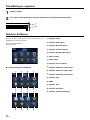 108
108
-
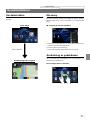 109
109
-
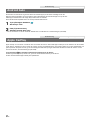 110
110
-
 111
111
-
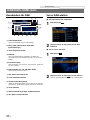 112
112
-
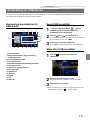 113
113
-
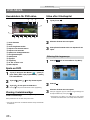 114
114
-
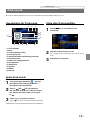 115
115
-
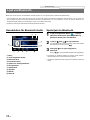 116
116
-
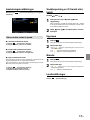 117
117
-
 118
118
-
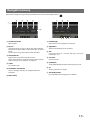 119
119
-
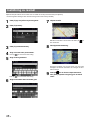 120
120
-
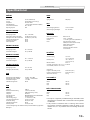 121
121
-
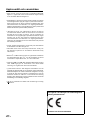 122
122
-
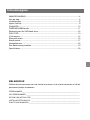 123
123
-
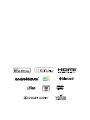 124
124
-
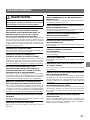 125
125
-
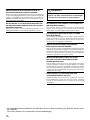 126
126
-
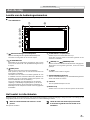 127
127
-
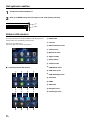 128
128
-
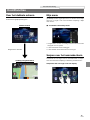 129
129
-
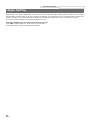 130
130
-
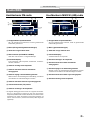 131
131
-
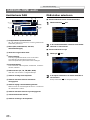 132
132
-
 133
133
-
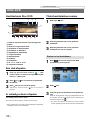 134
134
-
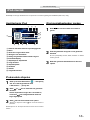 135
135
-
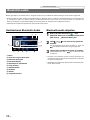 136
136
-
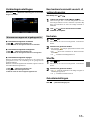 137
137
-
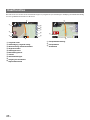 138
138
-
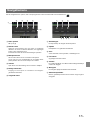 139
139
-
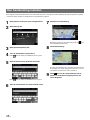 140
140
-
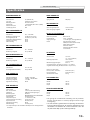 141
141
-
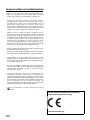 142
142
-
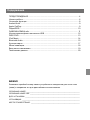 143
143
-
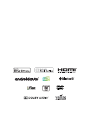 144
144
-
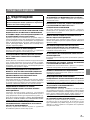 145
145
-
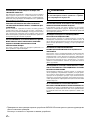 146
146
-
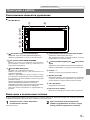 147
147
-
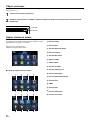 148
148
-
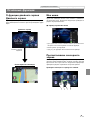 149
149
-
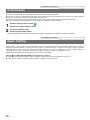 150
150
-
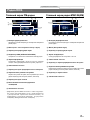 151
151
-
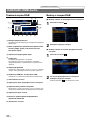 152
152
-
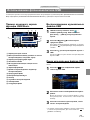 153
153
-
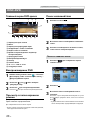 154
154
-
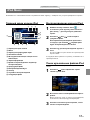 155
155
-
 156
156
-
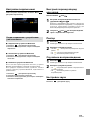 157
157
-
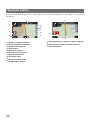 158
158
-
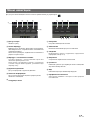 159
159
-
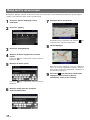 160
160
-
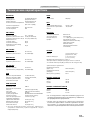 161
161
-
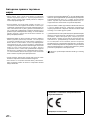 162
162
-
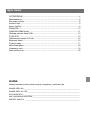 163
163
-
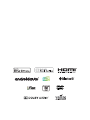 164
164
-
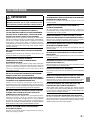 165
165
-
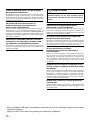 166
166
-
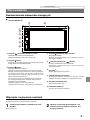 167
167
-
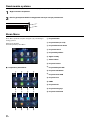 168
168
-
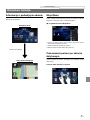 169
169
-
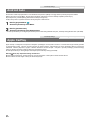 170
170
-
 171
171
-
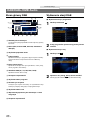 172
172
-
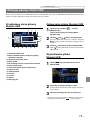 173
173
-
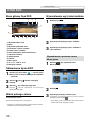 174
174
-
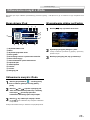 175
175
-
 176
176
-
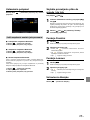 177
177
-
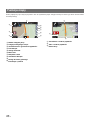 178
178
-
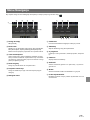 179
179
-
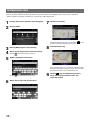 180
180
-
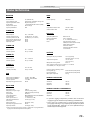 181
181
-
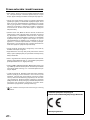 182
182
-
 183
183
-
 184
184
Alpine Serie INE-W611D instrukcja
- Kategoria
- Nawigatorzy
- Typ
- instrukcja
- Niniejsza instrukcja jest również odpowiednia dla
w innych językach
- español: Alpine Serie INE-W611D Guía del usuario
- italiano: Alpine Serie INE-W611D Guida utente
- Deutsch: Alpine Serie INE-W611D Benutzerhandbuch
- français: Alpine Serie INE-W611D Mode d'emploi
- Nederlands: Alpine Serie INE-W611D Gebruikershandleiding
Powiązane artykuły
Inne dokumenty
-
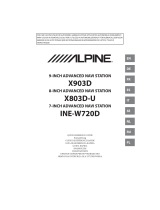 Alpine X X703D A4 A4R A5 Q5 Q5R Quick Start
Alpine X X703D A4 A4R A5 Q5 Q5R Quick Start
-
PEAQ PMS300 Instrukcja obsługi
-
Denver MRD-51BLACK Instrukcja obsługi
-
Garmin Map Pilot for Mercedes-Benz Instrukcja obsługi
-
TomTom GPS Instrukcja obsługi
-
TomTom GPS Instrukcja obsługi
-
TomTom Link 300 Instrukcja instalacji
-
TomTom RIDER Pro Instrukcja obsługi
-
TomTom RIDER Pro Instrukcja obsługi
-
TomTom 9D00.015 Instrukcja obsługi