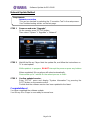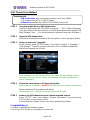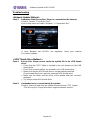Software Update for BD-A1040
Page.1 of 4
IMPORTANT NOTICE
Do not attempt to update your Yamaha Blu-ray Disc Player using any other data file except those
provided directly from the Yamaha website.
Follow the instructions carefully and do not attempt any other procedures not specified in the
instructions provided by Yamaha.
Improperly updated products may cause improper operation, and any parts or service required to
restore proper operation will not be covered under the Yamaha Limited Warranty.
Choose your update method:
There are 2 methods you can choose from.
Network Update Method……………Page 2
(Recommended method if your Blu-ray Player is connected to the Internet.)
USB Thumb Drive Method…………Page 3
(A USB thumb drive is required.)
If an error occurs, see Troubleshooting section on the last page.

Software Update for BD-A1040
Page.2 of 4
Network Update Method
STEP 1 Power on and enter “Upgrade”
On the remote, press [SETUP] button.
Then select “System” > “Upgrade” > “Network”.
STEP 2 Wait till the Blu-ray Player finds the update file, and follow the instructions on
TV to start update.
While update is in progress, DO NOT interrupt the power or press any buttons.
When completed, Blu-ray player will reboot automatically.
Please allow up to 1 minute for the reboot process to finish.
STEP 3 Confirm updated version.
Enter “SETUP” menu and display “System Information” by pressing the
[LEFT] button on the remote control.
Confirm that the software version has been updated to the latest.
Congratulations!
You have completed the software update.
Your Blu-ray Disc Player is now ready for normal use.
Requirement:
-Internet connection
This can be checked by selecting the “Connection Test” in the setup menu.
See Troubleshooting section on the last page.

Software Update for BD-A1040
Page.3 of 4
USB Thumb Drive Method
STEP 1 Copy the update file to a USB thumb drive
Unzip the downloaded file “BDA1040_Vxxxxx.zip”. “UPG” folder will appear.
Copy this folder to the root directory of a USB thumb drive that supports USB
Mass Storage Class. (It is recommended to delete all other files or folders.)
STEP 2 Insert the USB thumb drive
USB port is located at the middle of the front panel, next to the [eject] button.
STEP 3 Power on and enter “Upgrade”
On the remote, press [SETUP] button. Then select “System” > “Upgrade” >
“USB Storage”. The Blu-ray player will search for the software update file.
Wait till the upgrade file is found.
If the software in the USB thumb drive is the same as the software version
currently in the Blu-ray Disc Player, the message “No valid upgrade file is
found!” will appear.
STEP 4 Follow the instructions on TV and start update.
While update is in progress, DO NOT interrupt the power or press any buttons.
When completed, Blu-ray player will reboot.
Please allow up to 1 minute for the reboot process to finish.
STEP 5 Remove the USB thumb drive and confirm updated version
Enter “SETUP” menu and display “System Information” by pressing the
[LEFT] button on the remote control.
Confirm that the software version has been updated to the latest.
Congratulations!
You have completed the software update.
Your Blu-ray Disc Player is now ready for normal use.
Requirements:
- USB thumb drive, with enough free space to store over 36MB.
(File system with FAT16 or FAT32 format)
- Software file provided by YAMAHA,”BDA1040_Vxxxxx.zip”.

Software Update for BD-A1040
Page.4 of 4
Troubleshooting
<Network Update Method>
Case 1: Determine if the Blu-ray Disc Player is connected to the Internet.
Solution: Perform “Connection Test”.
Enter Setup menu and select “Network” > “Connection Test”
In case “Network has FAILED” has appeared, check your Internet
Connection settings.
< USB Thumb Drive Method >
Case 1: Blu-ray Disc Player cannot verify the update file in the USB thumb
drive.
Check that the “UPG” folder is located in the root directory of the USB
thumb drive.
Check that no other folders are created in the USB thumb drive.
Make sure that the USB thumb drive is not password protected.
(Cannot read files from a security protected USB thumb drive)
Make sure the folder and file name of the update data has not been
renamed.
Try using another USB thumb drive.
Case 2: Unintended error occurred during the update.
Solution: Power off and retry the update procedure from STEP 1 again.
(The Blu-ray Disc Player will restore original software version)
-
 1
1
-
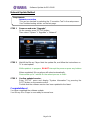 2
2
-
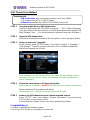 3
3
-
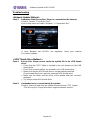 4
4
Yamaha BD-A1040 Instrukcja obsługi
- Typ
- Instrukcja obsługi
- Niniejsza instrukcja jest również odpowiednia dla
w innych językach
- čeština: Yamaha BD-A1040 Uživatelský manuál
- español: Yamaha BD-A1040 Manual de usuario
- italiano: Yamaha BD-A1040 Manuale utente
- Deutsch: Yamaha BD-A1040 Benutzerhandbuch
- svenska: Yamaha BD-A1040 Användarmanual
- português: Yamaha BD-A1040 Manual do usuário
- français: Yamaha BD-A1040 Manuel utilisateur
- Türkçe: Yamaha BD-A1040 Kullanım kılavuzu
- English: Yamaha BD-A1040 User manual
- dansk: Yamaha BD-A1040 Brugermanual
- русский: Yamaha BD-A1040 Руководство пользователя
- suomi: Yamaha BD-A1040 Ohjekirja
- Nederlands: Yamaha BD-A1040 Handleiding
- română: Yamaha BD-A1040 Manual de utilizare
Powiązane artykuły
-
Yamaha BD-S681 Instrukcja obsługi
-
Yamaha BD-S671 Instrukcja obsługi
-
Yamaha BD-A1010 Instrukcja obsługi
-
Yamaha BD-S1067 Instrukcja obsługi
-
Yamaha BD-S667 Instrukcja obsługi
-
Yamaha BD-S667 Instrukcja obsługi
-
Yamaha BD-A1000 Instrukcja obsługi
-
Yamaha BD-A1000 Instrukcja obsługi
-
Yamaha BD-S1900 Instrukcja obsługi
-
Yamaha BRX-610 Instrukcja obsługi