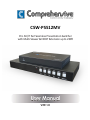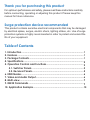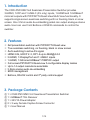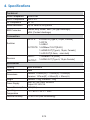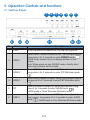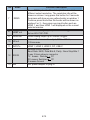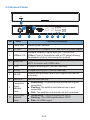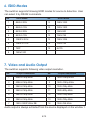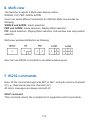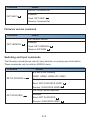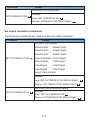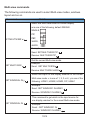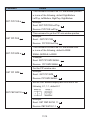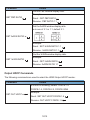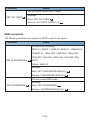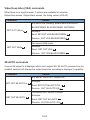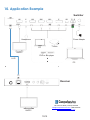Comprehensive CSW-PS512MV Pro AV-IT 5×2 Seamless Presentation Switcher Instrukcja obsługi
- Typ
- Instrukcja obsługi

CSW-PS512MV
Pro AV/IT 5x2 Seamless Presentation Switcher
with Multi-Viewer & HDBT Extension up to 230ft
VER 1.0

Thank you for purchasing this product
For optimum performance and safety, please read these instructions carefully
before connecting, operating or adjusting this product. Please keep this
manual for future reference.
Surge protection device recommended
This product contains sensitive electrical components that may be damaged
by electrical spikes, surges, electric shock, lighting strikes, etc. Use of surge
protection systems is highly recommended in order to protect and extend the
life of your equipment.
Table of Contents
1. Introduction. ..............................................................................................
1
2. Features. ....................................................................................................
1
3. Package Contents. ..................................................................................
1
4. Specifications. ...........................................................................................
2
5. Operation Controls and Functions. ........................................................
3
5.1. Switcher Panels. ..............................................................................
3
5.2. Receiver Panels. ..............................................................................
5
6. EDID Modes. ..............................................................................................
6
7. Video and Audio Output. ........................................................................
6
8. Multi-view. .................................................................................................
7
9. RS232 Commands. ...................................................................................
7
10. Application Example. ............................................................................ 15

1/15
1. Introduction
The CSW-PS512MV 5x2 Seamless Presentation Switcher provides
3×HDMI, 1×DP and 1×USB-C (AV only) inputs, 1×HDMI and 1×HDBaseT
mirrored outputs with PIP/PAP/Tri/Quad-View Multi-View functionality. It
supports single screen seamless switching with no freezing, black or snow
screen. One 3.5mm audio de-embedding jacket can output analogue stereo
audio. User can use Front Buttons or RS232 commands to control the
switcher.
2. Features
☆ 5x2 presentation switcher with PIP/PAP/Tri/Quad-view
☆ True seamless switching, no freezing, black or snow screen
☆ Auto switching to active AV signal
☆ HDMI 2.0b, HDCP 2. 2, DP1.4 up to 4K60@4:4:4
☆ 3×HDMI, 1×DisplayPort and 1×USB-C inputs
☆ 1×HDMI, 1×Mirrored HDBaseT 70M/POC output
☆ Full screen/PIP/PAP/Tri/Quad-view 5 configurable display modes
☆ Up to 14 output resolutions selectable
☆ 3.5mm analog audio de-embedding
☆ EDID management
☆ Buttons, RS-232 control and 3rd party control support
3. Package Contents
① 1 × CSW-PS512MV 5×2 Seamless Presentation Switcher
② 1 × HDBaseT 70m Receiver
③ 1 × 24V/1A Power Adapter
④ 2 × 3-way Female Captive Screw Connector
⑤ 1 × User Manual

2/15
4. Specifications
Technical
HDMI Compliance
HDMI 2.0b
HDCP Compliance
HDCP 2.2
DP Compliance
DP 1.4
Video Resolution
Up to 3840×2160@60Hz
ESD Protection Human-body Model: ±8kV (Air-gap discharge),
±4kV (Contact discharge)
Connection
Switcher
INPUTS: 3×HDMI IN [Type A, 19-pin, Female]
1×DP IN
1×USB-C
OUTPUTS: 1×HDBaseT OUT [RJ45]
1×HDMI OUT [Type A, 19-pin, Female]
1×L/R OUT [3.5mm,mini-Jack]
Receiver
INPUT: 1×HDBaseT In [RJ45]
OUTPUT: 1×HDMI OUT [Type A, 19-pin Female]
Mechanical
Housing
Metal Enclosure
Color
Black
Dimensions
Switcher: 225mm(W) × 100mm(D) × 25mm(H)
Receiver: 157mm(W) × 90mm(D) × 20mm(H)
Weight
Switcher: 750g; Receiver: 333g
Power Supply
Input: AC100~240V 50/60Hz
Output: DC 24V/1A
Power Consumption
14W (Max)
Operating
Temperature
0°C ~ 40°C / 32°F ~ 104°F
Relative Humidity 10~50% RH (non-condensing)

3/15
1 2 3 4 5 6 7
8
9 10
11
12 13
5. Operation Controls and Functions
5.1
Switcher Panels
No.
Name
Function Description
1 PWR When the device is powered on, the red LED lights on.
2
HDMI 1
Press HDMI 1 button to select HDMI 1 as the input source.
Long press it for 3 seconds to enter SINGLE mode, .
SIGLE mode means only one display window on the
screen.
Note: When works on non-SINGLE mode, directly short
press input buttons will be invalid.
3
HDMI 2
Press HDMI 2 button to select HDMI 2 as the input source.
Long press it for 3 seconds to enter PIP Multiview mode,
.
4
HDMI 3
Press HDMI 3 button to select HDMI 3 as the input source.
Long press it for 3 seconds to enter PBP Multiview mode,
.
5
DP
Press DP button to select DP as the input source. Long
press it for 3 seconds to enter 3xWIN mode, .
3xWIN mode is Three Windows Multiview mode.
6
USB-C
Press USB-C button to select USB-C (video only) as the
input source. Long press it for 3 seconds to enter 4xWIN
mode, . 4xWIN mode is Four Windows Multiview mode.

4/15
No.
7
8
9
10
11
12
13
Name
RESO
HDBT out
HDMI out
LR out
INPUTs
RS232
24V
Function Description
Press RESO (short for Resolution) button to select
different output resolution. The resolution info will be
shown on screen. Long press this button for 3 seconds
the screen will show up one yellow border on window 1.
Continue press this button the border will be shown on
window 2 or 3…then press one input button such as
HDMI 1, and then HDMI 1 will displayed on the current
selected window.
HDBaseT Scaling output up to 3840x2160@60-4:2:0.
Act as 24V POC-PSE.
HDMI scaling output up to 3840x2160@60.
3.5mm LR stereo audio output, 20Hz ~ 20kHz,
1.5Vrms max.
HDMI 1, HDMI 2, HDMI 3, DP, USB-C
External RS232 control
Baud Rate: 9600, Data Bits:8, Parity: None Stop Bits:1
3 way 3.5mm phoenix connector
TX means Switcher
PC
RX means Switcher PC
G means Ground
24V power adapter to plug in

5/15
1
9
10
2
3
4
5 6 7 8
5.2
Receiver Panels
No.
Name
Function Description
1
Power LED
System power indicator.
2 DC 24V Connect 24V/1A adaptor to AC wall outlet for power supply.
3
HDBaseT IN
Standard HDBaseT signal input port. Connect the
HDBaseT port of the switcher with a UTP cable following
the standard of direct interconnection method.
4 HDMI Out
HDMI output port. This slot is where you connect the
HDTV or monitor with HDMI cable.
5 IR IN IR signal recieving port (function reserved).
6
IR OUT
IR signal emitting port (function reserved).
7 RS-232
Phoenix jack provides serial control signal from switcher
to receiver.
8 SERVICE Manufacturer use only.
9
Connection
Signal
Indicator
Lamp
Illuminating: The switcher and receiver are in good
connection.
Flashing: The switcher and receiver are in poor
connection.
Dark: The switcher and receiver are not connected.
10
Data Signal
Indicator
Lamp
Illuminating: The HDMI signal with HDCP.
Flashing: The HDMI signal without HDCP.
Dark: No HDMI signal.

6/15
6. EDID Modes
The switcher supports following EDID modes for source to detection. User
can select it by RS232 commands.
No. EDID mode No. EDID mode
1 4K60-2.0CH 9 1680×1050
2
4K60-5.1CH
10
1600×1200
3 4K30-2.0CH 11 1440×900
4 4K30-5.1CH 12 1360×768
5 1080P-2.0CH 13 1280×1024
6 1080P-5.1CH 14 1024×768
7 720P 15 AUTO
8 1920x1200
7. Video and Audio Output
The switcher supports following video output resolution.
No.
Output Resolution
No.
Output Resolution
1 4096×2160p 60Hz 8 1920×1080p 60Hz
2 4096×2160p 50Hz 9 1920×1080p 50Hz
3 3840×2160p 60Hz 10 1360×768p 60Hz
4 3840×2160p 50Hz 11 1280×800p 60Hz
5
3840×2160p 30Hz
12
1280×720p 60Hz
6
3840×2160p 25Hz
13
1280×720p 50Hz
7
1920×1200P 60Hz RB
14
1024×768 60Hz
Audio output is always extracted from the source displayed on the window 1.

7/15
8. Multi-view
The Switcher supports 5 Multi-view display modes:
SINGLE, PIP, PBP, 3xWIN, 4xWIN
Users can select different operations for different Multi-view modes as
following:
SINGLE and 4xWIN: Inputs selection;
PBP and 3xWIN: Inputs selection, Display Ratio selection;
PIP: Inputs selection, Display Ratio selection, Sub window size and position
selection.
Multi-view window distribution as following:
User can use RS232 commands to do detail window layout.
9. RS232 commands
Note: All the commands begin with SET or GET, end with new line character
(LF). Represents new line character (LF).
All return messages are always end with LF.
HELP command
This command returns the complete list of supported control commands.

8/15
Command
Details
GET HELP
Get the Commands list.
Example:
Send: GET HELP
Receive: Command list
Firmware version command
Command
Details
GET VERSION
Get firmware version.
Example:
Send: GET VERSION
Receive: 20210824
Switching and Input commands
The following commands are used for input selection or querying input information.
These commands only be valid on SINGLE mode.
Command
Details
SET IN SOURCE w
w is one of the following:
HDMI1, HDMI2, HDMI3, DP, USB-C
Example:
Send: SET IN SOURCE HDMI1
Receive: IN SOURCE HDMI1
GET IN SOURCE
Get current source selection.
Example:
Send: GET IN SOURCE
Receive: IN SOURCE HDMI1

9/15
Command
Details
GET IN RESOLUTION
Get current source resolution.
Example:
Send: GET IN RESOLUTION
Receive: IN RESOLUTION 1920x1080p60
Set output resolution commands
The following commands are used to select the output resolution:
Command
Details
SET OUT RESOLUTION w
w is one of the following:
4096x2160p60, 4096x2160p50,
3840x2160p60, 3840x2160p50,
3840x2160p30, 3840x2160p25,
1920x1200p60RB, 1920x1080p60,
1920x1080p50, 1360x768p60,
1280x800p60, 1280x720p60,
1280x720p50, 1024x768p60
Default: 3840x2160p60
Example:
Send: SET OUT RESOLUTION 3840x2160p60
Receive: OUT RESOLUTION 3840x2160p60
GET OUT RESOLUTION
Get current output resolution setting.
Example:
Send: GET OUT RESOLUTION
Receive: OUT RESOLUTION 3840x2160p60

10/15
Multi-view commands
The following commands are used to select Multi-view modes, windows
layout and so on.
Command
Details
SET MULTIVIEW w
Select one Multi-view mode for current display.
w is one of the following, default SINGLE.
SINGLE,
PIP,
PBP,
3xWIN,
4xWIN,
Example:
Send: SET MULTIVIEW PIP
Receive: MULTIVIEW PIP
GET MULTIVIEW
Get the current Multi-view mode.
Example:
Send: GET MULTIVIEW
Receive: MULTIVIEW 3xWIN
SET WINDOWx IN y
Select one input for one display window for the current
Multi-view mode. x is one of 1, 2, 3 or 4, y is one of the
following: HDMI1, HDMI2, HDMI3, DP, USB-C
Example:
Send: SET WINDOW1 IN HDMI1
Receive: WINDOW1 IN HDMI1
GET WINDOWx IN
This command to get which is the input source for
one display window for the current Multi-view mode.
Example:
Send: GET WINDOW1 IN
Receive: WINDOW1 IN HDMI1

11/15
Command Details
SET PIP POS w
This command to select the PIP sub window position.
w is one of the following, default RightBottom
LeftTop, LeftBottom, RightTop, RightBottom
Example:
Send: SET PIP POS LeftTop
Receive: PIP POS LeftTop
GET PIP POS
This command to get the PIP sub window position.
Example:
Send: GET PIP POS
Receive: PIP POS LeftTop
SET PIP SIZE w
This command to select the PIP sub window size.
w is one of the following, default LARGE
SMALL,MIDDLE, LARGE
Example:
Send: SET PIP SIZE SMALL
Receive: PIP SIZE SMALL
GET PIP SIZE
Get the PIP window size.
Example:
Send: GET PIP SIZE
Receive: PIP SIZE SMALL
SET PBP RATIO w
Set the PBP window display ratio. w is one of the
following, 2:1, 1:1, default 2:1
Example:
Send: SET PBP RATIO 1:1
Receive: PBP RATIO 1:1

12/15
Command
Details
GET PBP RATIO
Get the PBP window display ratio.
Example:
Send: GET PBP RATIO
Receive: PBP RATIO 1:1
SET 3xWIN RATIO w
Set the 3xWIN window display ratio.
w is one of 2:1 or 1:1, default 2:1.
Example:
Send: SET 3xWIN RATIO 1:1
Receive: 3xWIN RATIO 1:1
GET 3xWIN RATIO
Get the 3xWIN window display ratio.
Example:
Send: GET 3xWIN RATIO
Receive: 3xWIN RATIO 1:1
Output HDCP Commands
The following commands are used to select the HDMI Output HDCP modes:
Command
Details
SET OUT HDCP w
w is one of following, default FORCE-1.4
FORCE-1.4, FORCE-2.2, FORCE-SINK
Example:
Send: SET OUT HDCP FORCE-1.4
Receive: OUT HDCP FORCE-1.4

13/15
Command
Details
GET OUT HDCP
Get the output current HDCP mode.
Example:
Send: GET OUT HDCP
Receive: OUT HDCP FORCE-1.4
EDID commands
The following commands are used to set EDID mode for the inputs.
Command
Details
w is one of the following:
4K60-2.0, 4K60-5.1, 4K30-2.0, 4K30-5.1, 1080p60-2.0
1080p60-5.1, 1920x1200, 1680x1050, 1600x1200,
1440x900, 1360x768, 1280x1024, 1024x768, 720p,
SET IN EDIDMODE w AUTO
Default: 4K60-2.0
Example:
Send: SET IN EDIDMODE 4K60-2.0
Receive: IN EDIDMODE 4K60-2.0
GET IN EDIDMODE
Get the current EDID mode.
Example:
Send: GET IN EDIDMODE
Receive: IN EDIDMODE 4K60-2.0

14/15
Video Keep Alive (VKA) commands
When there is no signal present, 3 options are available for selection:
Output blue screen, Output black screen, No timing output (VKA off)
Command
Details
SET OUT VKA w
w is one of the following, default BLACKSCREEN
BLUESCREEN, BLACKSCREEN, NOTIMING
Example:
Send: SET OUT VKA BLUESCREEN
Receive: OUT VKA BLUESCREEN
GET OUT VKA
Get current VKA mode.
Example:
Send: GET OUT VKA
Receive: OUT VKA BLUESCREEN
4K-AUTO commands
If we set 4K output to a displayer which can’t support 4K, 4K-AUTO command can be
enabled, switcher will change the output resolution according to displayer’s capability.
Command
Details
SET OUT 4K-AUTO w
w is one of ON or OFF, default ON.
Example:
Send: SET OUT 4K-AUTO ON
Receive: OUT 4K-AUTO ON
GET OUT 4K-AUTO
Get current OUT 4K-AUTO mode.
Example:
Send: GET OUT 4K-AUTO
Receive: OUT 4K-AUTO ON
-
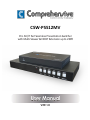 1
1
-
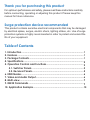 2
2
-
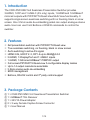 3
3
-
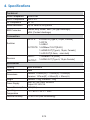 4
4
-
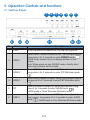 5
5
-
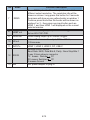 6
6
-
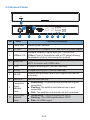 7
7
-
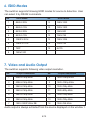 8
8
-
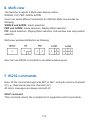 9
9
-
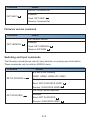 10
10
-
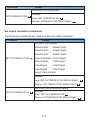 11
11
-
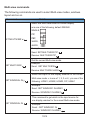 12
12
-
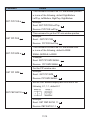 13
13
-
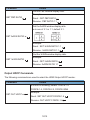 14
14
-
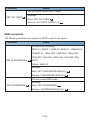 15
15
-
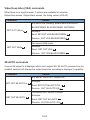 16
16
-
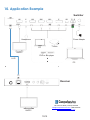 17
17
Comprehensive CSW-PS512MV Pro AV-IT 5×2 Seamless Presentation Switcher Instrukcja obsługi
- Typ
- Instrukcja obsługi
w innych językach
Inne dokumenty
-
HP LD5535 55-inch LED Digital Signage Display Instrukcja obsługi
-
Yamaha RX-A2000 Instrukcja obsługi
-
Yamaha HTR-9063 Instrukcja obsługi
-
Yamaha RX-A2000 Instrukcja obsługi
-
Lanberg SWV-HDMI-0005 Instrukcja obsługi
-
Cooler Master GM34-CW instrukcja
-
Yamaha RX-A3000 Instrukcja obsługi
-
Yamaha DPX-1100 Instrukcja obsługi
-
Yamaha C1 Instrukcja obsługi