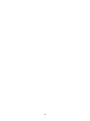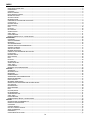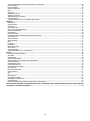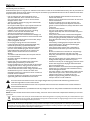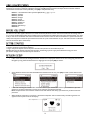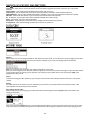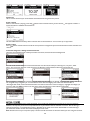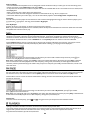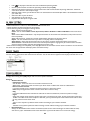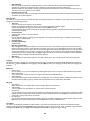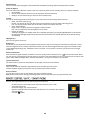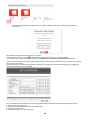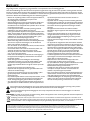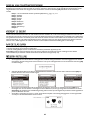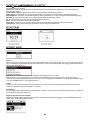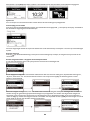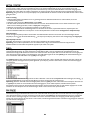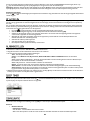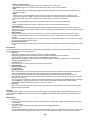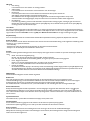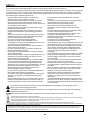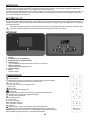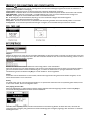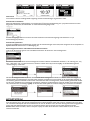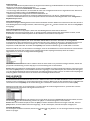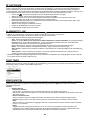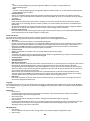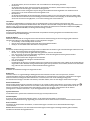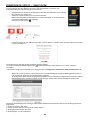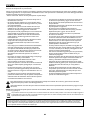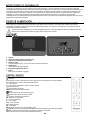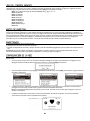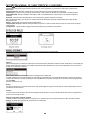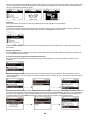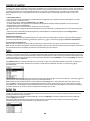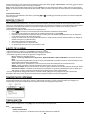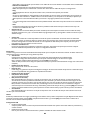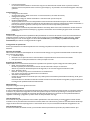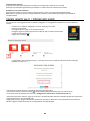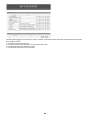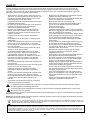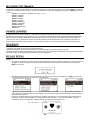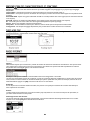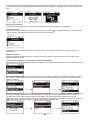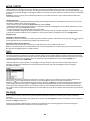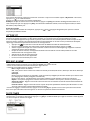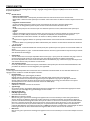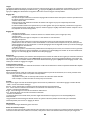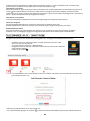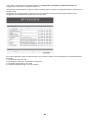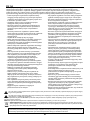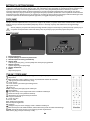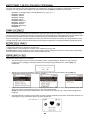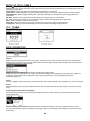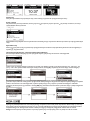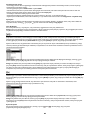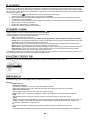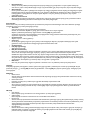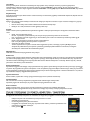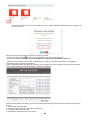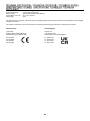audizio Livorno Internet Radio Adapter Instrukcja obsługi
- Kategoria
- Radia
- Typ
- Instrukcja obsługi
Niniejsza instrukcja jest również odpowiednia dla

Ref. nr.: 102.242
INSTRUCTION MANUAL
GEBRUIKSAANWIJZING
BEDIENUNGSANLEITUNG
MANUAL DE INSTRUCCIONES
MANUEL D'INSTRUCTIONS
INSTRUKCJA OBSŁUGI
V1.0

2

3
INDEX
ENGLISH ................................................................................................................................................................................. 5
UNPACKING INSTRUCTION .................................................................................................................................................................................... 6
POWERSUPPLY ........................................................................................................................................................................................................ 6
CONTROLS ................................................................................................................................................................................................................ 6
REMOTE CONTROL .................................................................................................................................................................................................. 6
USING REMOTE CONTROL ..................................................................................................................................................................................... 7
BEFORE YOU START ................................................................................................................................................................................................ 7
GETTING STARTED................................................................................................................................................................................................... 7
NETWORK SETUP ..................................................................................................................................................................................................... 7
OVERVIEW OF FEATURES AND FUNCTIONS ...................................................................................................................................................... 8
CLOCK STYLE ............................................................................................................................................................................................................ 8
INTERNET RADIO ..................................................................................................................................................................................................... 8
MEDIA CENTRE ......................................................................................................................................................................................................... 9
DAB + ...................................................................................................................................................................................................................... 10
FM RADIO ............................................................................................................................................................................................................... 10
BT PLAYBACK ........................................................................................................................................................................................................ 10
ALARM SETTING .................................................................................................................................................................................................... 11
SLEEP TIMER .......................................................................................................................................................................................................... 11
CONFIGURATION .................................................................................................................................................................................................. 11
REMOTE CONTROL VIA PC / SMART PHONE ................................................................................................................................................... 13
NEDERLANDS ........................................................................................................................................................................ 15
UITPAKKEN ............................................................................................................................................................................................................ 16
AANSLUITSPANNING ........................................................................................................................................................................................... 16
BEDIENING ............................................................................................................................................................................................................. 16
AFSTANDSBEDIENING ......................................................................................................................................................................................... 16
GEBRUIK VAN DE AFSTANDSBEDIENING ......................................................................................................................................................... 17
VOORDAT JE BEGINT ........................................................................................................................................................................................... 17
AAN DE SLAG GAAN ............................................................................................................................................................................................. 17
NETWERK INSTELLING ......................................................................................................................................................................................... 17
OVERZICHT VAN KENMERKEN EN FUNCTIES .................................................................................................................................................. 18
KLOKSTIJLEN ......................................................................................................................................................................................................... 18
INTERNET RADIO .................................................................................................................................................................................................. 18
MEDIA CENTRE ...................................................................................................................................................................................................... 20
DAB+ ....................................................................................................................................................................................................................... 20
FM RADIO ............................................................................................................................................................................................................... 20
BT AFSPELEN ......................................................................................................................................................................................................... 21
ALARM INSTELLEN ................................................................................................................................................................................................ 21
SLEEP TIMER .......................................................................................................................................................................................................... 21
CONFIGURATIE ...................................................................................................................................................................................................... 21
BEDIENING VIA PC/SMARTPHONE .................................................................................................................................................................... 24
DEUTSCH .............................................................................................................................................................................. 25
AUSPACKEN ........................................................................................................................................................................................................... 26
NETZANSCHLUSS ................................................................................................................................................................................................. 26
BEDIENUNG ........................................................................................................................................................................................................... 26
FERNBEDIENUNG .................................................................................................................................................................................................. 26
VERWENDUNG DER FERNBEDIENUNG ............................................................................................................................................................ 27
BEVOR SIE BEGINNEN .......................................................................................................................................................................................... 27
ERSTE SCHRITTE ................................................................................................................................................................................................... 27
NETZWERK-EINRICHTUNG ................................................................................................................................................................................. 27
ÜBERSICHT DER FUNKTIONEN UND EIGENSCHAFTEN ................................................................................................................................. 28
STIL DER UHR ........................................................................................................................................................................................................ 28
INTERNETRADIO ................................................................................................................................................................................................... 28
MEDIA ZENTRUM .................................................................................................................................................................................................. 29
DAB+ ....................................................................................................................................................................................................................... 30
FM (UKW) RADIO .................................................................................................................................................................................................. 30
BT WIEDERGABE ................................................................................................................................................................................................... 31
ALARMEINSTELLUNG ........................................................................................................................................................................................... 31
SLEEP TIMER .......................................................................................................................................................................................................... 31
KONFIGURATION .................................................................................................................................................................................................. 31
FERNBEDIENUNG ÜBER PC / SMART PHONE .................................................................................................................................................. 34
ESPAÑOL .............................................................................................................................................................................. 35
INSTRUCCIONES DE DESEMBALAJE ................................................................................................................................................................. 36
FUENTE DE ALIMENTACIÓN................................................................................................................................................................................ 36
CONTROLES ........................................................................................................................................................................................................... 36
CONTROL REMOTO .............................................................................................................................................................................................. 36
USO DEL CONTROL REMOTO ............................................................................................................................................................................. 37
ANTES DE EMPEZAR ............................................................................................................................................................................................. 37
EMPEZANDO .......................................................................................................................................................................................................... 37
CONFIGURACIÓN DE LA RED ............................................................................................................................................................................. 37

4
DESCRIPCIÓN GENERAL DE CARACTERÍSTICAS Y FUNCIONES .................................................................................................................. 38
ESTILO DE RELOJ .................................................................................................................................................................................................. 38
RADIO INTERNET .................................................................................................................................................................................................. 38
CENTRO DE MEDIOS ............................................................................................................................................................................................ 40
DAB + ...................................................................................................................................................................................................................... 40
RADIO FM ............................................................................................................................................................................................................... 40
REPRODUCCIÓN BT ............................................................................................................................................................................................. 41
AJUSTE DE ALARMA ............................................................................................................................................................................................. 41
TEMPORIZADOR DE DORMIR ............................................................................................................................................................................. 41
CONFIGURACIÓN .................................................................................................................................................................................................. 41
CONTROL REMOTO VÍA PC / TELÉFONO INTELIGENTE ................................................................................................................................ 44
FRANÇAIS ............................................................................................................................................................................. 46
DEBALLAGE ............................................................................................................................................................................................................ 47
ALIMENTATION ..................................................................................................................................................................................................... 47
REGLAGES .............................................................................................................................................................................................................. 47
TELECOMMANDE .................................................................................................................................................................................................. 47
UTILISATION TELECOMMANDE.......................................................................................................................................................................... 48
AVANT DE DEMARRER ......................................................................................................................................................................................... 48
DEMARRAGE .......................................................................................................................................................................................................... 48
REGLAGE RESEAU ................................................................................................................................................................................................. 48
PRESENTATION DES CARACTERISTIQUES ET FONCTIONS ........................................................................................................................... 49
TYPE HORLOGE ..................................................................................................................................................................................................... 49
RADIO INTERNET .................................................................................................................................................................................................. 49
MEDIA CENTER ...................................................................................................................................................................................................... 51
DAB + ...................................................................................................................................................................................................................... 51
FM RADIO ............................................................................................................................................................................................................... 51
LECTURE BT ........................................................................................................................................................................................................... 52
REGLAGE ALARME ................................................................................................................................................................................................ 52
SLEEP TIMER .......................................................................................................................................................................................................... 52
CONFIGURATION .................................................................................................................................................................................................. 53
TELECOMMANDE VIA PC / SMART PHONE ...................................................................................................................................................... 55
POLSKI ................................................................................................................................................................................. 57
INSTRUKCJA ROZPAKOWANIA .......................................................................................................................................................................... 58
ZASILANIE .............................................................................................................................................................................................................. 58
STEROWANIE ......................................................................................................................................................................................................... 58
ZDALNE STEROWANIE ......................................................................................................................................................................................... 58
KORZYSTANIE Z PILOTA ZDALNEGO STEROWANIA ...................................................................................................................................... 59
ZANIM ZACZNIESZ ................................................................................................................................................................................................ 59
ROZPOCZĘCIE PRACY .......................................................................................................................................................................................... 59
KONFIGURACJA SIECI .......................................................................................................................................................................................... 59
PRZEGLĄD CECH I FUNKCJI ................................................................................................................................................................................ 60
STYL ZEGARA ......................................................................................................................................................................................................... 60
RADIO INTERNETOWE ......................................................................................................................................................................................... 60
MEDIA CENTRE ...................................................................................................................................................................................................... 61
DAB + ...................................................................................................................................................................................................................... 62
FM ............................................................................................................................................................................................................................ 62
BT PLAYBACK ........................................................................................................................................................................................................ 63
USTAWIENIE ALARMU ......................................................................................................................................................................................... 63
WYŁĄCZNIK CZASOWY SNU .............................................................................................................................................................................. 63
KONFIGURACJA..................................................................................................................................................................................................... 63
ZDALNE STEROWANIE ZA POMOCĄ KOMPUTERA / SMARTFONA ............................................................................................................. 65
TECHNICAL SPECIFICATION / TECHNISCHE SPECIFICATIE / TECHNISCHE DATEN / SPECIFICACIONES TÉCNICAS / SPÉCIFICATIONS
TECHNIQUES / TECHNICKÁ SPECIFIKACE ............................................................................................................................... 67

5
Congratulations to the purchase of this Audizio product. Please read this manual thoroughly prior to using the unit in order to
benefit fully from all features.
Read the manual prior to using the unit. Follow the instructions in order not to invalidate the warranty. Take all precautions to
avoid fire and/or electrical shock. Repairs must only be carried out by a qualified technician in order to avoid electrical shock.
Keep the manual for future reference.
- Prior to using the unit, please ask advice from a
specialist. When the unit is switched on for the first
time, some smell may occur. This is normal and will
disappear after a while.
- The unit contains voltage carrying parts. Therefore do
NOT open the housing.
- Do not place metal objects or pour liquids into the unit
This may cause electrical shock and malfunction.
- Do not place the unit near heat sources such as
radiators, etc. Do not place the unit on a vibrating
surface. Do not cover the ventilation holes.
- The unit is not suitable for continuous use.
- Be careful with the mains lead and do not damage it. A
faulty or damaged mains lead can cause electrical shock
and malfunction.
- When unplugging the unit from a mains outlet, always
pull the plug, never the lead.
- Do not plug or unplug the unit with wet hands.
- If the plug and/or the mains lead are damaged, they
need to be replaced by a qualified technician.
- If the unit is damaged to such an extent that internal
parts are visible, do NOT plug the unit into a mains
outlet and DO NOT switch the unit on. Contact your
dealer. Do NOT connect the unit to a rheostat or
dimmer.
- To avoid fire and shock hazard, do not expose the unit
to rain and moisture.
- All repairs should be carried out by a qualified
technician only.
- Connect the unit to an earthed mains outlet (220-
240Vac/50Hz) protected by a 10-16A fuse.
- During a thunderstorm or if the unit will not be used for
a longer period of time, unplug it from the mains. The
rule is: Unplug it from the mains when not in use.
- If the unit has not been used for a longer period of time,
condensation may occur. Let the unit reach room
temperature before you switch it on. Never use the unit
in humid rooms or outdoors.
- To prevent accidents in companies, you must follow the
applicable guide lines and follow the instructions.
- Do not repeatedly switch the fixture on and off. This
shortens the life time.
- Keep the unit out of the reach of children. Do not leave
the unit unattended.
- Do not use cleaning sprays to clean switches. The
residues of these sprays cause deposits of dust and
grease. In case of malfunction, always seek advice from
a specialist.
- Do not force the controls.
- This unit is with speaker inside which can cause
magnetic field. Keep this unit at least 60cm away from
computer or TV.
- If this product have a built-in lead-acid rechargeable
battery. Please recharge the battery every 3 months if
you are not going to use the product for a long period of
time. Otherwise the battery may be permanently
damaged.
- If the battery is damaged please replace with same
specifications battery. And dispose the damaged
battery environment friendly.
- If the unit has fallen, always have it checked by a
qualified technician before you switch the unit on
again.
- Do not use chemicals to clean the unit. They damage
the varnish. Only clean the unit with a dry cloth.
- Keep away from electronic equipment that may cause
interference.
- Only use original spares for repairs, otherwise serious
damage and/or dangerous radiation may occur.
- Switch the unit off prior to unplugging it from the mains
and/or other equipment. Unplug all leads and cables
prior to moving the unit.
- Make sure that the mains lead cannot be damaged when
people walk on it. Check the mains lead before every
use for damages and faults!
- The mains voltage is 220-240Vac/50Hz. Check if power
outlet match. If you travel, make sure that the mains
voltage of the country is suitable for this unit.
- Keep the original packing material so that you can
transport the unit in safe conditions.
This mark attracts the attention of the user to high voltages that are present inside the housing and that are of
sufficient magnitude to cause a shock hazard.
This mark attracts the attention of the user to important instructions that are contained in the manual and that he
should read and adhere to.
The unit has been certified CE. It is prohibited to make any changes to the unit. They would invalidate the CE certificate and
their guarantee!
NOTE: To make sure that the unit will function normally, it must be used in rooms with a temperature between 5°C/41°F and
35°C/95°F.
Electric products must not be put into household waste. Please bring them to a recycling centre. Ask your local authorities or your
dealer about the way to proceed. The specifications are typical. The actual values can slightly change from one unit to the other.
Specifications can be changed without prior notice.
Do not attempt to make any repairs yourself. This would invalid your warranty. Do not make any changes to the unit. This would also invalid
your warranty. The warranty is not applicable in case of accidents or damages caused by inappropriate use or disrespect of the warnings
contained in this manual. Audizio cannot be held responsible for personal injuries caused by a disrespect of the safety recommendations and
warnings. This is also applicable to all damages in whatever form.

6
CAUTION! Carefully unpack the box upon receipt. Check the contents to ensure that all parts are present and have been
received in good condition. Notify the shipper immediately and retain packaging material if any parts appear damaged from
shipping or the package itself shows signs of mishandling. Save the package and all packaging materials. If the product must
be returned, it is important that the product is returned in the original factory box and packaging. If the device has been
exposed to drastic temperature fluctuation (e.g. after transportation), do not switch it on immediately. The arising
condensation water might damage your device. Leave the device switched off until it has reached room temperature.
The label on the back/under side of the product indicates the mains voltage to which it must be connected. Check that the
mains voltage corresponds to this. Any other voltage than the one indicated may cause irreparable damage to the unit. The
unit must also be connected directly to the mains voltage and no dimmer or adjustable power supply may be used.
Always connect the device to a protected circuit (circuit breaker or fuse). Make sure the device has an appropriate
electrical ground to avoid the risk of electrocution or fire.
1. Display
2. Infrared remote control sensor
3. Wired antenna input socket
4. Audio output
3.5mm jack output socket to connect external speakers
5. Optical output
Digital optical output connector
6. DC power input
7. Power
On/off switch
: Press to toggle between standby and operation
: Mute
0-9: Input index number on the list / input characters for WiFi password
: Preset the current playing station
▲ : Cursor up
◄ : Cursor left / back to previous menu
: Alarm button
: Sleep Timer
Mode: Switch between radio modes
: Home
: Previous station on the list/previous track on media sources
: Show network info of the radio unit
: Recall the preset list
OK: Confirm button
► : Cursor right
▼: Cursor down
Vol+: Volume up
Vol-: Volume down
EQ: Equalizer
: Next station on the list/next track on media sources
: Play/pause for media sources, Play/stop for Internet radio
Dimmer: Access the Dimmer menu to adjust the brightness of the display
Info: Press to cycle through the station’s information

7
On the alpha-numeric keypad, press a button repeatedly to cycle through the characters assigned to each button. Refer to the
following list. To input a character, highlight it and press the [►] button to confirm and input the next character. When it
comes to the last character of the password, press [OK] to complete the entry.
Button 1: 1 and different kind of symbols !@#$%^&*()_+[]{};:'”\|,./<>?
Button 2: 2ABCabc
Button 3: 3DEFdef
Button 4: 4GHIghi
Button 5: 5JKLjkl
Button 6: 6MNOmno
Button 7: 7PQRSpqrs
Button 8: 8TUVtuv
Button 9: 9WXYZwxyz
Button 0: 0
Please ensure the following is ready: You have a broadband internet connection. A wireless broadband router is connected to
the internet. The radio supports Wireless B, G and N connection (Wireless N router can also be used with the setting on B or
G). You know the Wired Equivalent Privacy (WEP) or Wi-Fi Protected Access (WPA) data encryption code/password. You need
to key in the correct code when the radio is connected to the wireless router for network connection. If you do not know the
code/password, please contact the person/technician who set up the router/network for you. The radio can work via Wireless
network connection (Wi-Fi connection).
• Remove the tuner from the package box.
• Setup a connection with external speakers.
• Plug in the power adapter and set the power on/off switch (on the rear of the device) to ON.
Caution: Use only the adapter supplied with the radio. Connecting a power supply with a different rating can cause
permanent damage to the radio and may be hazardous.
Internet connection can be setup via Wireless LAN (WiFi). Your Radio requires a broadband Internet connection.
• If this is first time use, the Configure Network wizard will be displayed. Choose Yes to start configuring the network.
Navigate by using the directional buttons to highlight Yes and press [OK] to confirm.
• Select Wireless Network and choose Add Wireless Network from the list, press [OK] to confirm, then select Scan &
Select.
• It will start scanning for available Wi-Fi networks. Scroll to your network and confirm your selection. If your wifi
network is password protected, it will ask you to enter the passphrase/password.
Note: The password is case sensitive. Please consult with the one who setup your network if you don't know the
password.
• When the Wi-Fi connection is successful, “Association Complete” will be shown briefly. The WiFi signal bar will
appear on the top left corner of the display.

8
Press [] to enter the home screen. Scroll by pressing the directional buttons on the remote.
My Favorite - Shows the list of favorite stations which have been assigned to the presets. There are up to 150 presets
available.
Internet Radio - Start exploring the worldwide radio stations and music here.
Media Centre - You can browse and stream music from your network via UPnP or DLNA compatible devices.
DAB+/DAB Radio - Pick up DAB+ and DAB radio signal if available in your local area (no internet connection required).
FM Radio - Receive FM radio stations in your local area (no internet connection required).
BT - BT playback, to play audio stream from another BT enabled device after pairing.
Alarm - Alarm clock. Two alarm settings available.
Sleep Timer - Enable the timer to turn the radio in standby after the selected time elapsed.
Configuration - More options/settings available to personalize as you desire.
Change the clock graphic between digital- or analog styles under Configuration> Date & Time> Set clock style.
On the home screen, choose Internet Radio and you will find the options below:
Skytune
Select Skytune to start enjoying thousands of radio stations over the world. You can filter your search by Region, Music Genre
and talks. Local Radio lets you quickly access the stations available in your local area through internet connection.
Note: You can change the Local Radio area under Configuration> Local radio.
When you scroll along the list of Globe All and want to quickly reach to a certain point of the long list, input the index number
on the remote control to quickly jump to that point. For example, on the remote control, input 28 and press [OK], it will
highlight the station no. 28.
Search
Instead of browsing the radio station list, you can input a few characters of the desired station to filter out / short list the
stations.
History
The radio memorizes the stations you have listened up to 99 stations. If you have listened more than 99 stations, it will
supersede the first station that you have listened.
Start playing internet radio
When a radio station starts playing, more radio information can be displayed. Press the [Info] button in the state of the
playing screen below:
Every time you press the [Info] button, it will cycle through information at a time such as the streaming bit rate, name of the
song, artist name (if available), the big time clock and the radio's station logo (if available) or return to now playing screen:

9
My Favorite
This is to show the list of your saved stations which have been assigned to the presets.
Preset a station
When a radio station is playing, press the [ ] button on the remote control, you will see the icon appear as below. It
means the station is added to the Favorite list.
The new added station will always show in the last item on the Favorite list. You can store up to 150 presets.
Recall a station
Press [ ] on the remote control to recall the list of presets or navigate to My Favorite on the home screen and select it to
confirm.
Create new categories - making custom favorite lists
There are two selectable items in the My Favorite list as below, All Favorites and Uncategorized.
You can create custom categories of favorites and name it as desired, for example “Morning mix", "My Jazz", "After
work"...etc. to sort your favorites. In My Favorite, press [►], the "Create Category" edit menu will be entered.
Once a category is created, you can then assign the stations to the category as desired. "Uncategorized" gathers the stations
not assigned to any categories yet. To move stations to the desired category, enter either the "All Favorites" or
"Uncategorized" folder, choose the desired station from the list and select "move to category". Highlight the category to
move it to and press [OK] to confirm. You can always move the station from one category to the other.
The device supports UPnP and is DLNA-compatible. This provides the opportunity to stream music from your network.
However, this requires you to have a compatible device in your network that can function as a server. This can be e.g., a
network hard drive or a conventional PC with e.g., Windows 8 via which access to the shared folder or media sharing is
permitted. The folders can then be browsed and played on the tuner.
Note: Please make sure your computer laptop is on the same Wi-Fi network as the tuner before you start using this function.

10
Music streaming
• Once the UPnP/DLNA compatible server is configured to share media files with your radio, you can start streaming music.
• On the main menu, select Media Centre and choose UPnP.
• It may take a few seconds for the radio to complete the scan for available UPnP servers. If no UPnP servers are found, it will
show Empty List.
• After a successful scan is done, select your UPnP server.
• The radio will show the media categories available from the UPnP server, e.g. 'Music', 'Playlists' etc.
• Choose the media files you wish to play. You can set the mode of playback under Configuration > Playback setup.
My Playlist
You can make your own playlist for the UPnP music files. Choose and highlight the song you want to add to a playlist, press
[ ] until the sign appears. The song will be added to My playlist.
Clear My Playlist
Remove all songs in “My Playlist” to allow a new playlist to be prepared.
Note: If you have DLNA compatible servers available, follow the steps described above to browse the audio files from DLNA
compatible device on the tuner to play.
If there is Digital Audio Broadcasting (DAB) in your area, the tuner can pick up the DAB stations as well (no internet
connection is required). The tuner supports both DAB and DAB+. Connect the supplied wire antenna with the antenna
connector on the rear of the tuner. Place the tuner close to the window and extend the antenna as far as it can go to get the
best reception. On the main menu, scroll to DAB Radio or use the [Mode] button on remote to switch to DAB Radio.
Choose DAB full scan to confirm scanning if this is the first time using the DAB radio. Start scanning , the progress will be
shown (number of channels received) on the display. When done scanning, a preset page will be displayed.
You can select the channel and start listening to it. Whenever you want to add a channel to My Favourite, press [ ] on
remote. Press the [◄] button to return to the Preset list.
Note: When a DAB station is playing, press [Info] to view more channel information. Each time you press [Info], a different
form of information will be displayed such as radio frequency, rolling texts (if available), etc. New digital radio stations
should be picked up automatically by the radio if they are part of a multiplex you already received. Otherwise, initiate a full
scan once more.
To receive FM stations (no internet connection is required), Connect the supplied wire antenna with the antenna connector on
the rear of the tuner. Place the tuner close to the window and extend the antenna as far as it can go to get the best reception.
On the home screen, scroll to FM Radio or use the [Mode] button on remote to switch to FM Radio. Press [OK] to start.
Choose FM full scan to scan for FM stations. When done scanning, the tuner will automatically save the found stations and
present you with a list.
You can select the channel and start listening to it. Whenever you want to add to My Favorite, press [ ] on remote.
Press [◄] to return to the Preset list.
Note: When it is playing FM radio, press the [Info] to view more radio information. Each time you press [Info], a different form
of information will be displayed such as radio frequency, rolling texts (if available), etc.
Manual Tune
To manual tune to the frequency, press [ ] or [ ]. Long press to skip to the previous/next available station.
Before transmission between your BT device and the radio is possible, both devices must be coupled. This process is called
"pairing". The radio is served as a receiver, to receive music stream to play on the radio.
If you have already coupled to a BT device before, this connection will be restored automatically when both devices are in
range and BT operation has been selected on the radio. "Pairing" does not have to be repeated. This function
may need to be activated in your BT device, however.

11
• Push [ ] to display the selection menu for the different operating modes.
• Use the up/down button to select the operating mode BT and push [OK].
• Switch your BT device to which you want to connect the radio on and activate the pairing mode here. The device
scans for BT devices in the reception range.
• When the radio is found, your BT device shows its name Audizio Livorno-XXXX (the XXXX is an identification code for
your radio unit).
• Select the radio on your BT device.
• Start playback on your BT device.
• Playback now takes place using the radio.
• Choose Alarm from the home screen or press the [ ] button on the remote control.
• Select either Alarm 1 or Alarm 2, choose Turn on to activate the alarm.
• Follow the alarm wizard instructions to set the alarm.
• The wizard will guide you through the settings below:
Time - Set the time for the alarm.
Sound - You can choose Wake to Tone, My Favourite, Wake to FM Radio or Wake to DAB Radio as the alarm source.
Note:
Wake to FM or Wake to DAB Radio - only the preset stations can be used for the radio alarm (if the preset scan has
been completed).
Wake to My Favourite - Preset your favorite station before setting this as the alarm source.
Repeat - You can schedule the alarm as you desire: Everyday, Once or multiple days.
Alarm Volume - Adjust the volume of the alarm as you like by using the directional buttons on the remote.
Alarm Duration - Set the duration of the alarm from the preset options ranging from 30 to 180 minutes. The radio
will be turned to standby when the selected duration of time is due.
• After the above settings are completed, press the [◄] button to exit and make sure the alarm is turned on. You will see that
the alarm icon has appeared on the display when activated correctly.
You can set the timer to let the radio go into standby mode after the selected time elapsed in the range of 15 minutes to 180
minutes. Press [ ] on the remote control to set the timer. You will see the icon appear on the display when the timer is set.
Here you will find the complete settings / options available to configure your own radio. On the Main Menu, navigate to
Configuration setting. Press [OK] and you will see a list of options available.
Network
• Wireless Network
o Add wireless network
Scan & select - It will scan out a list of wireless networks around.
WPS button - Choose this option to connect your Wi-Fi router via WPS if the router has a WPS button.
o Remove wireless network
If you have already set up a network and want to remove it, choose this option.
Note: Always bring the tuner within 2 meters of the Wi-Fi router for setup.
o AP:[]
If you have added more than one network and want to switch to another one, select this option to change.
o Signal
Shows the strength of the wireless signal of the router as received by the tuner. Usually signal levels lower than -
70dBm is at weaker level and if reception is affected, you may need to optimize the router location and/or check
for any problems of the router itself.
o IP
The IP is set to Dynamic by default. Select Fixed IP according to your network condition.
o DNS
The DNS is set Dynamic by default. Select to change <Fixed> DNS according to your network condition.
• Network Options
Always on: The WLAN function remains switched on (faster access when switching from other modes of radio).
Auto off in 15/30s: The WLAN function shuts down after 15/30 seconds when not in use to save energy.

12
• Wi-Fi Channels
Not all of the Wi-Fi channels are available in every country. There may be variation between different countries.
Therefore it is necessary to choose the Wi-Fi channels to ensure the Wi-Fi performs satisfactory.
We have already set the channels according to the requirement in different countries. Choose the country you are
staying from the list to get the correct channel.
• Network connection test
In case there are any issues in connecting to Skytune, select this option to check out any failed items of the network
parameters for further diagnosis.
Date and Time
The radio will set your local time automatically after the internet connection is completed. If you want to do a manual setting,
change it by the following options.
• Time zone
Auto-set Time Zone: This option is set by default.
Manual-set Time Zone: Choose this option if you want to set the time in another region.
Choose and highlight the region/city you prefer and press [OK] to confirm.
Coupled with NTP (use network time) and DST (Daylight time saving) will be adjusted automatically if you choose to
use network time (NTP).
• Set Time Format
Choose either 12-hour or 24-hour notation.
• Clock style
You can choose a digital- or analog style clock graphic. The selected style will apply in standby as well as the big
clock display in radio playback.
• Set Date Format
• DST (Day Light Saving)
Enable on/off.
• NTP (Use network time)
NTP is designed to synchronize a device's clock with a time server. Your radio will synchronize the time server by
default every time it powers up and connects to Internet. This ensures a very high degree of accuracy in the radio's
clock. You can change to use other time server by inputting the URL address (see below NTP server). You can choose
“Do not use network time” if you don't want it to. If you choose not to use NTP for clock synchronization, highlight
the NTP (Network time protocol) and press [OK] to make the change. You will see the Set Date & Time appeared on
the menu. Select it and adjust the date and time as desired.
• NTP Server
NTP is designed to synchronize a device's clock with a time server. This sub-menu shows the server being used.
Language
The default language is English, you can choose other languages as preferred. Scroll with the [▲ /▼] buttons on remote to
the item with and press [OK]. Scroll to highlight- and press [OK] to select your language of choice. Multiple languages are
available.
DAB Setup
• DAB full scan
You can always carry out a new DAB scan by selecting this option. All current presets and channels will be erased.
• DAB station status
This is to show the number of stations and signals received of each DAB frequency.
• DAB station list
The scanned DAB stations will be listed here for management. You can move position or delete any station. Scroll to
the station and press [►]. A pop-up window will be presented: Move up, Move down and Delete.
FM Setup
• Scan setting
Either "All stations" or "Strong stations" (with stronger signal) can be selected.
• Audio setting
You can choose to set "Auto Stereo" or "Forced mono" for the reception.
• FM full scan
You can always carry out a new scan of FM channels by selecting this option. All current presets and channels will be
erased. The radio channel at the lowest frequency of the scanned values will be highlighted. The preset list will be
saved unless a new preset scan is carried out.
• FM station list
You can adjust the preset ranking by Move down, Move up or Delete it. Highlight one of the presets, then press the
[►] button, it will enter the Edit menu. Press the [◄] button to return to the Preset list.
Local Radio
The radio is set by default to detect the radio stations in your local area automatically by internet connection and these
stations can be accessed in the Local Radio menu in the Skytune menu. You can also set “Local” in another region if desired.
Highlight Local Radio and press [OK]. Choose Manual-set Local radio to change the region setting.

13
Playback Setup
This is to set the mode of playback under UPnP/DLNA compatible streaming: Repeat All, Repeat One or Shuffle.
Power-On Options
Select the state of the radio after a power reset/cut, or the next power up from standby. There are 3 options available:
• Go to Standby
• Resume once ready: the radio will resume playing the last listened station.
• Ready to use: the radio will stay in the main menu without action.
Dimmer
You can set the backlight level for the display as you prefer. There are two settings: Mode and Level.
• Mode - Normal or Power Saving
Normal - the display will stay with the same level of brightness all the time without dimming down.
Dim - the display will dim down after 20 seconds, if no input is made on the radio.
• Level - Bright and Dim
Bright - This is to adjust the level of brightness in Normal mode.
Dim - This is to adjust the level of brightness in Dim mode.
• Dimmer in Standby
The display brightness in standby mode can be adjusted manually by pressing the [▼/▲] buttons on the remote.
Increasing the backlight beyond the system level will illuminate for 20 seconds and then dim to default setting
automatically.
EQ (Equalizer)
Various music genres can be set.
Buffer Time
Sometimes you may experience uneven playback of the internet radio. This can happen if the internet connection is slow or
network congestion occurs. To help improve the situation, you can choose longer buffer time to get a few seconds of radio
stream before beginning to play. The default value is 2 seconds. You can choose 5 seconds if you prefer to have a longer
buffer time.
Network information
View the network signal and other parameters. To access quickly to this information, press [ ] on the remote control. When
you use your PC to manage the My favorite stations, you have to use the IP address and you can view this info from here. Then
type in the IP address (Configuration > Network Information > IP) to your PC browser’s input window.
System information
The model number, system MID and software version (App version) can be found here.
Software Update
There may be software released to upgrade features of the radio from time to time.
Check the update regularly to keep your radio up to date with the latest software.
Reset to Default
You can do the reset to clear all the settings and return to default settings.
Note: all the station presets, settings and configurations will be erased after you have performed the reset.
Experience an easy way to control tuning internet radio channels and manage your favourite list via PC or Smart phone's web
browser. The supported browsers are Internet Explorer and Chrome.
- Connect your PC or Smart phone to the same Wi-Fi network as your radio.
- Visit www.skytune.net
- On the home page, click “Browse/Search”
- Browse or enter the name to search the radio channel, a list of internet radio channels
will be displayed.
- Click the “ ” symbol.

14
- It will prompt you whether to "Add Favourite" or "Listen to Station". Enter the IP address of your radio (e.g.
192.168.1.11):
The IP address can be located on the radio unit as follow:
* On the remote control, press the [ ] button, choose Network and scroll to IP to view the IP address.
* On the radio, return to the home screen. Navigate to Configuration > Information > Network Information > IP.
- Select "Listen to Station", click "Send" and the radio unit will switch playing the channel and the "My Favourite" page will
pop up on the web browser.
You can then choose to add the playing station to favourite or manage your list by other edit options. Any changes will
synchronize to the radio unit immediately.
You can also add the radio channel if you know the published audio stream URL with the streaming format as follow:
1. Audio formats: MP3, AAC, AAC+
2. Stream formats: Shoutcast, Icecast (HTTP, HTTPS) and HLS
3. Playlist formats: PLS, M3U
4. Sampling frequency: 44.1 KHz and 48 KHz

15
Hartelijk dank voor de aanschaf van dit Audizio product. Neemt u a.u.b. een paar momenten de tijd om deze handleiding
zorgvuldig te lezen, aangezien wij graag willen dat u onze producten snel en volledig gebruikt.
Lees deze handleiding eerst door alvorens het product te gebruiken. Volg de instructies op anders zou de garantie wel eens
kunnen vervallen. Neem ook altijd alle veiligheidsmaatregelen om brand en/of een elektrische schok te voorkomen. Tevens
is het ook raadzaam om reparaties / modificaties e.d. over te laten aan gekwalificeerd personeel om een elektrische schok te
voorkomen. Bewaar deze handleiding ook voor toekomstig gebruik.
- Bewaar de verpakking zodat u indien het apparaat defect is,
dit in de originele verpakking kunt opsturen om
beschadigingen te voorkomen.
- Voordat het apparaat in werking wordt gesteld, altijd eerst
een deskundige raadplegen. Bij het voor de eerste keer
inschakelen kan een bepaalde reuk optreden. Dit is normaal
en verdwijnt na een poos.
- In het apparaat bevinden zich onder spanning staande
onderdelen; open daarom NOOIT dit apparaat.
- Plaats geen metalen objecten en mors geen vloeistof in het
effect. Dit kan leiden tot elektrische schokken of defecten.
- Toestel niet opstellen in de buurt van warmtebronnen zoals
radiatoren etc. en niet op een vibrerende onder- grond
plaatsen. Dek ventilatieopeningen nooit af.
- Het apparaat is niet geschikt voor continu gebruik.
- Wees voorzichtig met het netsnoer en beschadig deze niet.
Als het snoer kapot of beschadigd is, kan dit leiden tot
elektrische schokken of defecten.
- Als u de stekker uit het stopcontact neemt, trek dan niet aan
het snoer, maar aan de stekker.
- Om brand of elektrische schok te voorkomen, dient u dit
apparaat niet bloot te stellen aan regen of vocht.
- Verwijder of plaats een stekker nooit met natte handen
resp. uit en in het stopcontact.
- Indien zowel de stekker en/of netsnoer als snoeringang in
het apparaat beschadigd zijn dient dit door een vakman
hersteld te worden.
- Indien het apparaat zo beschadigd is dat inwendige
(onder)delen zichtbaar zijn mag de stekker NOOIT in het
stopcontact worden geplaatst en het apparaat NOOIT
worden ingeschakeld. Neem in dit geval contact op met de
dealer.
- Sluit het apparaat nooit op een dimmer aan.
- Reparatie aan het apparaat dient te geschieden door een
vakman of een deskundige.
- Sluit het apparaat alleen aan op een 220-240VAC / 50Hz
(geaard) stopcontact, verbonden met een 10-16A
meterkastgroep.
- Bij onweer altijd de stekker uit het stopcontact halen, zo ook
wanneer het apparaat voor een langere tijd niet gebruikt
wordt. Stelregel: Bij geen gebruik stekker verwijderen.
- Als u het apparaat lang niet gebruikt heeft en het weer wil
gebruiken kan er condens ontstaan; laat het apparaat eerst
op kamertemperatuur komen alvorens het weer in
werking te stellen.
- Apparaat nooit in vochtige ruimten en buiten gebruiken.
- Om ongevallen in bedrijven te voorkomen moet rekening
worden gehouden met de daarvoor geldende richtlijnen
en moeten de aanwijzingen/waarschuwingen worden
gevolgd.
- Het apparaat buiten bereik van kinderen houden.
Bovendien mag het apparaat nooit onbeheerd gelaten
worden.
- Gebruik geen schoonmaakspray om de schakelaars te
reinigen. Restanten van deze spray zorgen ervoor dat
smeer en stof ophopen. Raadpleeg bij storing te allen
tijde een deskundige.
- Gebruik geen overmatige kracht bij het bedienen van het
apparaat.
- Dit apparaat kan magnetisch veld veroorzaken. Houd dit
apparaat ten minste 60 cm afstand van de computer of tv.
- Indien dit apparaat beschikt over een loodaccu, dient deze
tenminste elke 3 maanden opgeladen te worden indien
deze voor een langere periode niet wordt gebruikt anders
bestaat de kans dat de accu permanent beschadigd.
- Bij een ongeval met dit product altijd eerst een des-
kundige raadplegen alvorens opnieuw te gebruiken.
- Tracht het apparaat niet schoon te maken met chemische
oplossingen. Dit kan de lak beschadigen. Gebruik een
droge doek om schoon te maken.
- Blijf uit de buurt van elektronische apparatuur die
bromstoringen zouden kunnen veroorzaken.
- Bij reparatie dienen altijd originele onderdelen te worden
gebruikt om onherstelbare beschadigingen en/of
ontoelaatbare straling te voorkomen.
- Schakel eerst het toestel uit voordat u het netsnoer
verwijdert. Verwijder netsnoer en aansluitsnoeren
voordat u dit product gaat verplaatsen.
- Zorg ervoor dat het netsnoer niet beschadigd/defect kan
raken wanneer mensen erover heen lopen. Het netsnoer
vóór ieder gebruik controleren op breuken/defecten!
- In Nederland/België is de netspanning 220-240Vac/50Hz.
Indien u reist (en u neemt het apparaat mee) informeer
dan naar de netspanning in het land waar u verblijft.
Deze markering wordt weergegeven om u erop attent te maken dat een levensgevaarlijke spanning in het product
aanwezig is en dat bij aanraking van deze delen een elektrische schok wordt verkregen.
Deze instructiemarkering wordt weergegeven om u erop te wijzen dat de instructie zeer belangrijk is om te lezen
en/of op te volgen.
OPMERKING: Om zeker te zijn van een correcte werking, dient u dit apparaat in een ruimte te gebruiken waar de temperatuur
tussen de 5°C/41°F en 35°C/95°F ligt.
Raadpleeg eventueel www.wecycle.nl en/of www.vrom.nl v.w.b. het afdanken van elektronische apparaten in het kader van de
WEEE-regeling. Vele artikelen kunnen worden gerecycled, gooi ze daarom niet bij het huisvuil maar lever ze in bij een gemeentelijk
depot of uw dealer. Lever ook afgedankte batterijen in bij uw gemeentelijk depot of bij de dealer, zie www.stibat.nl
Alle (defecte) artikelen dienen gedurende de garantieperiode altijd retour te worden gezonden in de originele verpakking. Voer zelf geen reparaties uit aan het
toestel; in élk geval vervalt de totale garantie. Ook mag het toestel niet eigenmachtig worden gemodificeerd, ook in dit geval vervalt de totale garantie. Ook
vervalt de garantie bij ongevallen en beschadigingen in élke vorm t.g.v. onoordeelkundig gebruik en het niet in achtnemen van het gestelde in deze
gebruiksaanwijzing. Tevens aanvaardt Audizio geen enkele aansprakelijkheid in geval van persoonlijke ongelukken als gevolg van het niet naleven van
veiligheidsinstructies en waarschuwingen . Dit geldt ook voor gevolgschade in wélke vorm dan ook.

16
LET OP! Pak na ontvangst de doos zorgvuldig uit. Controleer of alle onderdelen aanwezig- en in goede staat ontvangen zijn.
Bij transportschade of bij het ontbreken van onderdelen onmiddellijk de verkopende partij inlichten. Bewaar de verpakking
en het verpakkingsmateriaal. Indien het product moet worden teruggestuurd, is het belangrijk dat het product in originele
verpakking wordt geretourneerd. Schakel het apparaat niet onmiddellijk in als het apparaat is blootgesteld aan drastische
temperatuurverschillen (bv. na het transport). De ontstane condensatie kan het apparaat beschadigen. Zorg ervoor dat het
apparaat eerst op kamertemperatuur komt alvorens het aan te sluiten.
Op het label aan de achterzijde/onderzijde van het product staat aangegeven op welke netspanning deze moet worden
aangesloten. Controleer of de netspanning hiermee overeenkomt. Bij alle andere netspanningen dan aangegeven kan het
apparaat onherstelbaar worden beschadigd. Tevens moet het apparaat direct op de netspanning worden aangesloten en mag
géén dimmer of regelbare voeding worden gebruikt.
Sluit het apparaat altijd aan op een beschermd circuit (aardlekschakelaar of zekering). Zorg ervoor dat het apparaat
voldoende elektrisch is geaard om het risico op elektrocutie of brand te vermijden.
1. Display
2. Infraroodsensor voor afstandsbediening
3. Aansluiting voor draadantenne
4. Audio uitgang
3.5mm jackuitgang voor het aansluiten van luidsprekers
5. Optical uitgang
Digitale- optische uitgang
6. DC adapteringang
7. Power
Aan-/uitschakelaar
: Drukken om het apparaat in/uit standby te zetten
: Geluid dempen/demping opheffen
0-9: Voer een indexnummer in/voer de karakters voor het wifi-wachtwoord in
: Sla de huidige zender op als favoriet/preset
▲ : Cursor omhoog
◄ : Cursor links/terug naar het vorige menu
: Alarm
: Wekker
Mode: Schakelen tussen verschillende modi
: Startscherm
: Vorig station/vorig nummer bij afspelen van mediabronnen
: Toon netwerkinformatie van het radiotoestel
: Roep de favorietenlijst (presets) op
OK: Bevestigingsknop
► : Cursor rechts
▼: Cursor beneden
Vol+: Volume verhogen
Vol-: Volume verlagen
EQ: Equalizer
: Volgende station op de lijst/volgend nummer bij afspelen van mediabronnen
: Afspelen/pauze voor BT / Afspelen/stoppen bij afspelen van internetradio
Dimmer: Dimmer-menu om de helderheid van het scherm aan te passen
Info: Snelle toegang tot netwerk- en systeeminformatie

17
Druk op het alfanumerieke toetsenbord herhaaldelijk op de toets om de aan elke toets toegewezen tekens te doorlopen.
Raadpleeg de volgende lijst. Om een teken in te voeren, markeert u het en drukt u op de toets [►] om te bevestigen en het
volgende teken in te voeren. Als het gaat om het laatste teken van het wachtwoord, [OK] indrukken om de invoer af te
ronden.
Knop 1: 1 en verschillende soorten symbolen !@#$%^&*()_+[]{};:'”\|,./<>?
Knop 2: 2ABCabc
Knop 3: 3DEFdef
Knop 4: 4GHIghi
Knop 5: 5JKLjkl
Knop 6: 6MNOmno
Knop 7: 7PQRSpqrs
Knop 8: 8TUVtuv
Knop 9: 9WXYZwxyz
Knop 0: 0
Zorg ervoor dat het volgende klaar is: U heeft een breedband internetverbinding. Een draadloze breedbandrouter is met
succes met het internet verbonden. De radio ondersteunt een draadloze B-, G- en N-verbinding (Draadloze N-router kan ook
worden gebruikt met de instelling op B of G). U kent de Wired Equivalent Privacy (WEP) of Wi-Fi Protected Access (WPA) data-
encryptiecode/wachtwoord. U moet de juiste code invoeren wanneer de radio is verbonden met de draadloze router voor de
netwerkverbinding. Als u de code/wachtwoord niet kent, neem dan contact op met de persoon/technicus die de router/het
netwerk voor u heeft ingesteld. De radio kan werken via een draadloze netwerkverbinding (Wi-Fi-verbinding).
• Haal de tuner uit de verpakking.
• Zet een verbinding op met externe luidsprekers.
• Sluit de voedingsadapter aan en zet de aan/uit-schakelaar (achterkant apparaat) op ON.
Voorzichtig: Gebruik alleen de adapter die bij de radio is geleverd. Het aansluiten van een voeding met een andere
stroomsterkte kan permanente schade veroorzaken aan de radio en kan gevaarlijk zijn.
De internetverbinding kan worden opgezet via draadloze LAN (WiFi). De tuner vereist een breedband internetverbinding.
• Als dit apparaat voor de eerste keer wordt gebruikt, wordt de Configure Network wizard weergegeven. Kies Yes om
te beginnen met het configureren van het netwerk. Druk op de richtingstoetsen om Yes te markeren en druk op [OK]
om te bevestigen.
• Selecteer Wireless Network uit de lijst, dan Add Wireless Network, daarna Scan & Select. Gebruik telkens [OK] om
binnen de menu’s een niveau verder te gaan.
• Het scannen van de beschikbare Wi-Fi-netwerken zal beginnen. Scroll naar uw netwerk en druk op [OK] om te
bevestigen. Als uw wifi-netwerk is beveiligd met een wachtwoord, wordt u gevraagd het wachtwoord in te voeren.
Opmerking: Het wachtwoord is hoofdlettergevoelig. Neem contact op met degene die je netwerk heeft ingesteld als
je het wachtwoord niet kent.
• Als de Wi-Fi-verbinding succesvol is, wordt “Association Complete” kortstondig weergegeven. De wifi-signaalbalk
verschijnt in de linkerbovenhoek van het scherm:

18
Druk op [ ] om het startscherm te openen of op de afstandsbediening. Scroll, door op de richtingstoetsen op de
afstandsbediening te drukken.
My Favorite - Toont de lijst met favoriete zenders die aan de voorinstellingen zijn toegewezen. Er zijn maximaal 150
favorieten beschikbaar.
Internet Radio - Begin hier met het verkennen van de wereldwijde radiozenders en muziek.
Media Centre - U kunt muziek van uw netwerk doorbladeren en streamen via UPnP of DLNA-compatibele apparaten.
DAB+/DAB Radio - Haal DAB+ en DAB-radiosignaal op indien beschikbaar bij u in de buurt (geen internetverbinding nodig).
FM Radio - Ontvang FM-radiozenders in uw omgeving (geen internetverbinding vereist).
BT - Om een audiostream af te spelen van een gekoppeld BT-apparaat.
Alarm - Wekker. Twee wekkerinstellingen beschikbaar.
Sleep Timer - Schakel de timer in om de radio in stand-by te zetten nadat de geselecteerde tijd is verstreken.
Configuration - Meer opties/instellingen beschikbaar om naar wens te personaliseren.
Wijzig de klokafbeelding tussen digitale of analoge stijlen onder Configuration> Date & Time> Set clock style.
Kies in het startscherm voor Internet Radio om onderstaande opties:
Skytune
Selecteer Skytune om te gaan genieten van duizenden radiostations over de hele wereld. U kunt uw zoekopdracht filteren op
regio, muziekgenre en gesprekken. Met de lokale radio heeft u via een internetverbinding snel toegang tot de zenders die in
uw omgeving beschikbaar zijn.
Opmerking: U kunt het lokale radiogebied wijzigen onder Configuration> Local radio.
Wanneer u door de lijst van Globe All scrollt en snel naar een bepaald punt van de lange lijst wilt gaan, voer dan het
indexnummer op de afstandsbediening in om snel naar dat punt te springen. Bijvoorbeeld: voer, op de afstandsbediening, 28
in en druk op [OK], station nr. 28 zal gemarkeerd zijn.
Zoeken
In plaats van de lijst met radiostations door te bladeren, kunt u een paar tekens van de gewenste zender invoeren om de
zenders uit te filteren / de lijst met zenders te verkorten.
Geschiedenis
De tuner onthoudt de zenders die je hebt beluisterd tot 99 zenders. Als je meer dan 99 zenders hebt beluisterd, vervangt het
de eerste zender die je hebt beluisterd.
Begin met het spelen van internetradio
Wanneer een radiozender begint te spelen, kan meer radio-informatie worden weergegeven. Druk op de [Info] toets in de
stand van het onderstaande afspeelscherm.

19
Elke keer dat u op de [Info] toets drukt, worden er verschillende vormen van informatie, of een tijdsklok weergegeven.
My Favorite
Dit is om de lijst van uw favoriete zenders te tonen die aan de voorinstellingen zijn toegewezen.
Voorinstelling van een zender
Druk op [ ] op de afstandsbediening wanneer een radiozender wordt afgespeeld, verschijnt op het display. Dit betekent
dat de zender is toegevoegd aan de favorietenlijst.
De nieuw toegevoegde zender zal altijd in het laatste item van de favorietenlijst verschijnen. U kunt tot 150 voorinstellingen
opslaan.
Roep een station op
Druk op [ ] op de afstandsbediening om de lijst met voorinstellingen op te roepen, of navigeer naar My Favorite in het
startscherm.
Nieuwe categorieën maken - aangepaste favorietenlijsten maken
Er zijn twee selecteerbare items in de lijst My Favorite: All Favorites en Uncategorized.
U kunt aangepaste categorieën van favorieten aanmaken en deze naar wens een naam geven, bijvoorbeeld “Morning mix",
"My Jazz", "After work"...etc. om uw favorieten te sorteren. Druk in My Favorite op [►], het bewerkingsmenu "Create
Category" wordt geopend.
Zodra een categorie is aangemaakt, kunt u de stations naar wens aan de categorie toewijzen. "Uncategorized" verzamelt de
zenders die nog aan geen enkele gespecificeerde categorie zijn toegewezen. Om zenders naar de gewenste categorie te
verplaatsen, gaat u naar de map "All Favorites" of "Uncategorized", kiest u de gewenste zender uit de lijst en selecteert u
"move to category". Markeer de categorie waarnaar u de zender wilt verplaatsen en druk op [OK] om te bevestigen. U kunt de
zender altijd van de ene naar de andere categorie verplaatsen.

20
Het apparaat ondersteunt UPnP en is DLNA-compatibel. Dit biedt de mogelijkheid om muziek te streamen vanaf uw netwerk.
Hiervoor moet u echter wel een compatibel apparaat in uw netwerk hebben dat als server kan functioneren. Dit kan
bijvoorbeeld een netwerk harde schijf zijn of een conventionele pc met bijvoorbeeld Windows 8 waarmee toegang tot de
gedeelde map of het delen van media is toegestaan. De mappen kunnen dan worden doorzocht en afgespeeld via de tuner.
Opmerking: Zorg ervoor dat uw computer/laptop zich op hetzelfde Wi-Fi-netwerk bevindt als de radio voordat u deze functie
gaat gebruiken.
Music streaming
• Zodra de UPnP/DLNA-compatibele server is geconfigureerd om mediabestanden met uw radio te delen, kunt u de
muziekstreaming starten.
• Selecteer in het startscherm Media Centre en kies UPnP.
• Het kan enkele seconden duren voordat de radio de scan voor de beschikbare UPnP-servers heeft voltooid. Als er geen
UPnP-servers worden gevonden, wordt er “Empty List” weergegeven.
• Nadat een succesvolle scan is uitgevoerd, selecteert u uw UPnP-server.
• De radio zal de beschikbare mediacategorieën van de UPnP-server tonen, bijvoorbeeld 'Muziek', 'Afspeellijsten' etc.
• Kies de mediabestanden die u wilt afspelen. U kunt de afspeelmodus instellen onder Configuration > Playback setup.
Mijn afspeellijst
U kunt uw eigen afspeellijst maken voor de UPnP-muziekbestanden. Markeer het nummer dat u wilt toevoegen aan de
afspeellijst, druk [ ] op de afstandsbediening, verschijnt op het display. Het nummer wordt toegevoegd aan My playlist.
Mijn afspeellijst wissen
Verwijder alle nummers in "My Playlist" om een nieuwe afspeellijst te kunnen opstellen.
Opmerking: Als u DLNA-compatibele servers beschikbaar hebt, volgt u de hierboven beschreven stappen om de
audiobestanden van het DLNA-compatibele apparaat op de radio af te spelen.
Als er Digital Audio Broadcasting (DAB) in uw omgeving is, kan de tuner ook de DAB-zenders ophalen (er is geen
internetverbinding nodig). De tuner ondersteunt zowel DAB als DAB+. Sluit de meegeleverde draadantenne aan op de
antenneaansluiting aan de achterkant van de tuner. Plaats de tuner dicht bij het raam en strek de antenne zo ver mogelijk uit
voor de beste ontvangst. Blader in het hoofdmenu naar DAB Radio of gebruik de toets [Mode] op de afstandsbediening om
over te schakelen naar DAB Radio. Druk op [OK] om te beginnen.
Kies DAB full scan om het scannen te bevestigen als dit de eerste keer is dat u de DAB-radio gebruikt. Start het scannen, de
voortgang (aantal ontvangen kanalen) wordt getoond op het display. Als het scannen klaar is, wordt een voorkeuzepagina
weergegeven.
U kunt het kanaal selecteren en beginnen te luisteren. Wanneer u een kanaal aan My Favorite wilt toevoegen, druk dan [ ]
op de afstandsbediening. Druk altijd op de [◄] knop om terug te keren naar de voorkeurslijst.
Opmerking: Wanneer een DAB-radio wordt afgespeeld, drukt u op [Info] om meer radio-informatie te bekijken. Elke keer dat
u op [Info] drukt, wordt er verschillende informatie weergegeven, zoals radiofrequentie, rollende teksten (indien
beschikbaar) en de grote klok. Nieuwe digitale radiozenders moeten automatisch door de radio worden opgepikt als ze deel
uitmaken van een multiplex die u al hebt ontvangen. Anders moet u de Full Scan opnieuw doen.
Om FM-zenders te ontvangen (er is geen internetverbinding nodig): sluit de meegeleverde draadantenne aan op de
antenneaansluiting aan de achterkant van de tuner. Plaats de tuner dicht bij het raam en strek de antenne zo ver mogelijk uit
voor de beste ontvangst. Ga in het startscherm naar FM-radio of druk [Mode] op de afstandsbediening om over te schakelen
naar FM-radio. Er wordt gevraagd of u FM-zender wilt scannen. Start het scannen, de voortgang van het aantal gevonden
kanalen zal verschijnen. Als de tuner klaar is met scannen, worden de gevonden kanalen automatisch opgeslagen en wordt de
lijst met kanalen weergegeven.
Strona się ładuje...
Strona się ładuje...
Strona się ładuje...
Strona się ładuje...
Strona się ładuje...
Strona się ładuje...
Strona się ładuje...
Strona się ładuje...
Strona się ładuje...
Strona się ładuje...
Strona się ładuje...
Strona się ładuje...
Strona się ładuje...
Strona się ładuje...
Strona się ładuje...
Strona się ładuje...
Strona się ładuje...
Strona się ładuje...
Strona się ładuje...
Strona się ładuje...
Strona się ładuje...
Strona się ładuje...
Strona się ładuje...
Strona się ładuje...
Strona się ładuje...
Strona się ładuje...
Strona się ładuje...
Strona się ładuje...
Strona się ładuje...
Strona się ładuje...
Strona się ładuje...
Strona się ładuje...
Strona się ładuje...
Strona się ładuje...
Strona się ładuje...
Strona się ładuje...
Strona się ładuje...
Strona się ładuje...
Strona się ładuje...
Strona się ładuje...
Strona się ładuje...
Strona się ładuje...
Strona się ładuje...
Strona się ładuje...
Strona się ładuje...
Strona się ładuje...
Strona się ładuje...
Strona się ładuje...
-
 1
1
-
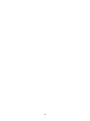 2
2
-
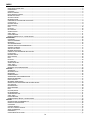 3
3
-
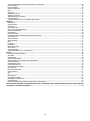 4
4
-
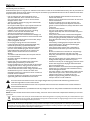 5
5
-
 6
6
-
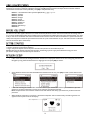 7
7
-
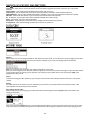 8
8
-
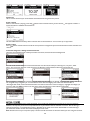 9
9
-
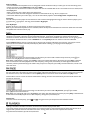 10
10
-
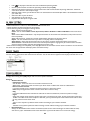 11
11
-
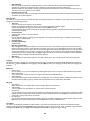 12
12
-
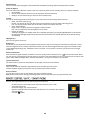 13
13
-
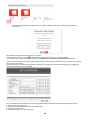 14
14
-
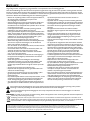 15
15
-
 16
16
-
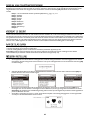 17
17
-
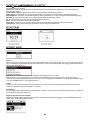 18
18
-
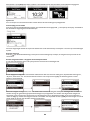 19
19
-
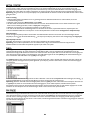 20
20
-
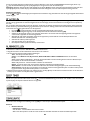 21
21
-
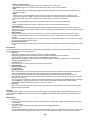 22
22
-
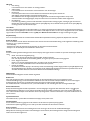 23
23
-
 24
24
-
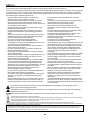 25
25
-
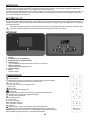 26
26
-
 27
27
-
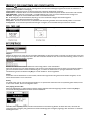 28
28
-
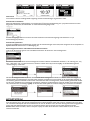 29
29
-
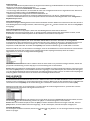 30
30
-
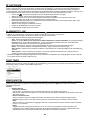 31
31
-
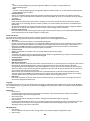 32
32
-
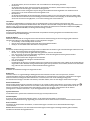 33
33
-
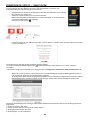 34
34
-
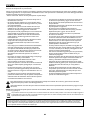 35
35
-
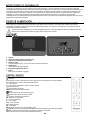 36
36
-
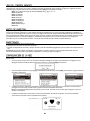 37
37
-
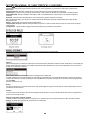 38
38
-
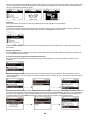 39
39
-
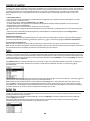 40
40
-
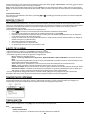 41
41
-
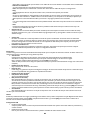 42
42
-
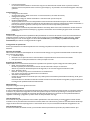 43
43
-
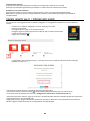 44
44
-
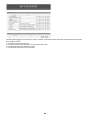 45
45
-
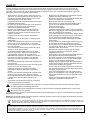 46
46
-
 47
47
-
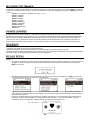 48
48
-
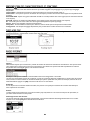 49
49
-
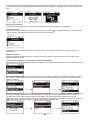 50
50
-
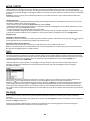 51
51
-
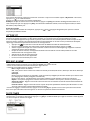 52
52
-
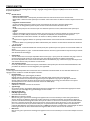 53
53
-
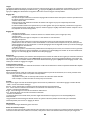 54
54
-
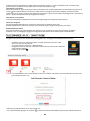 55
55
-
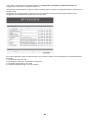 56
56
-
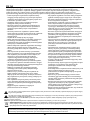 57
57
-
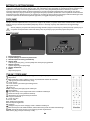 58
58
-
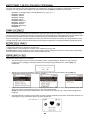 59
59
-
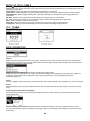 60
60
-
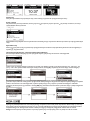 61
61
-
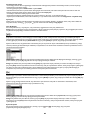 62
62
-
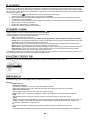 63
63
-
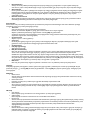 64
64
-
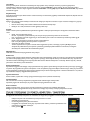 65
65
-
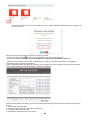 66
66
-
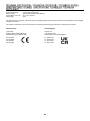 67
67
-
 68
68
audizio Livorno Internet Radio Adapter Instrukcja obsługi
- Kategoria
- Radia
- Typ
- Instrukcja obsługi
- Niniejsza instrukcja jest również odpowiednia dla
w innych językach
- español: audizio Livorno Internet Radio Adapter El manual del propietario
- Deutsch: audizio Livorno Internet Radio Adapter Bedienungsanleitung
- français: audizio Livorno Internet Radio Adapter Le manuel du propriétaire
- English: audizio Livorno Internet Radio Adapter Owner's manual
- Nederlands: audizio Livorno Internet Radio Adapter de handleiding