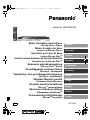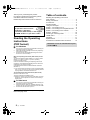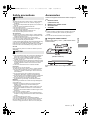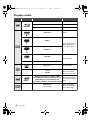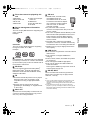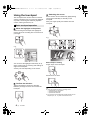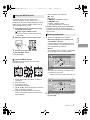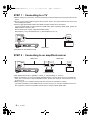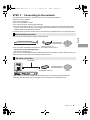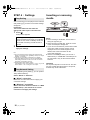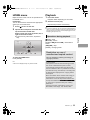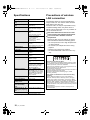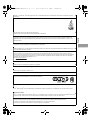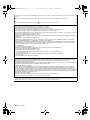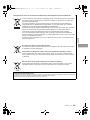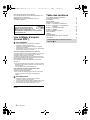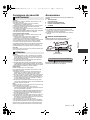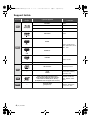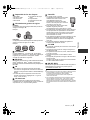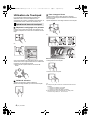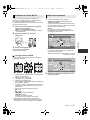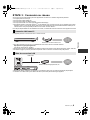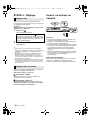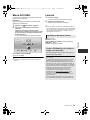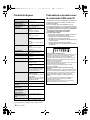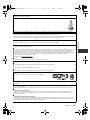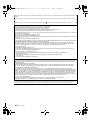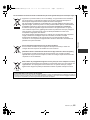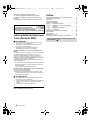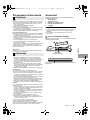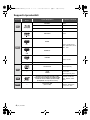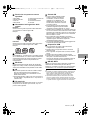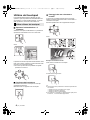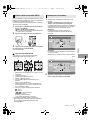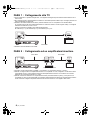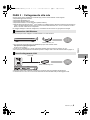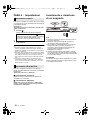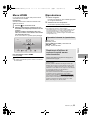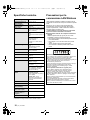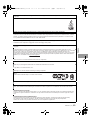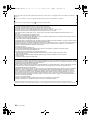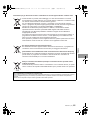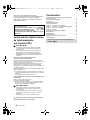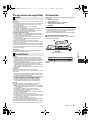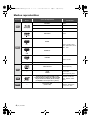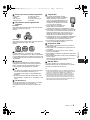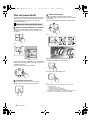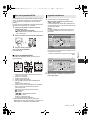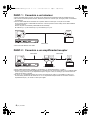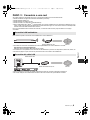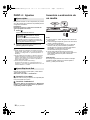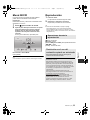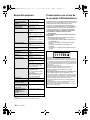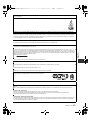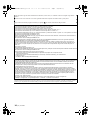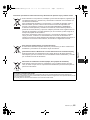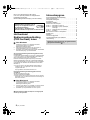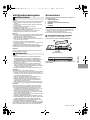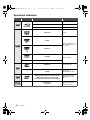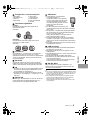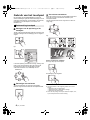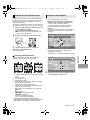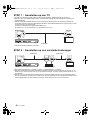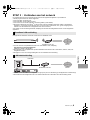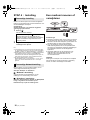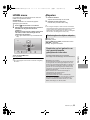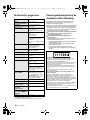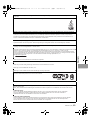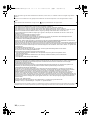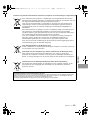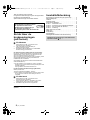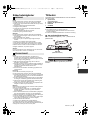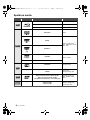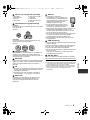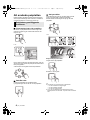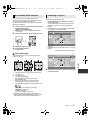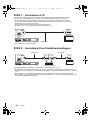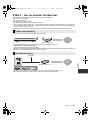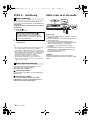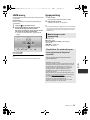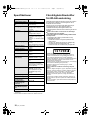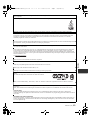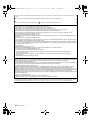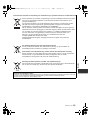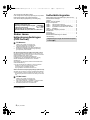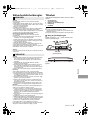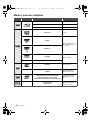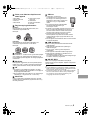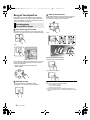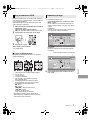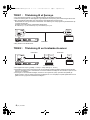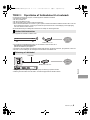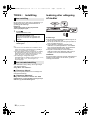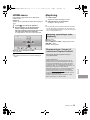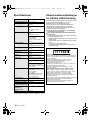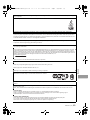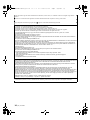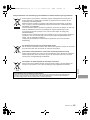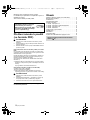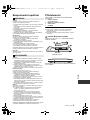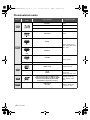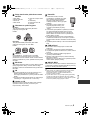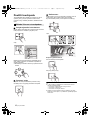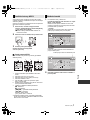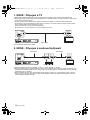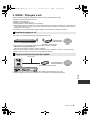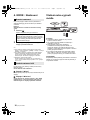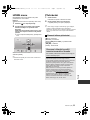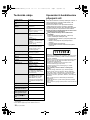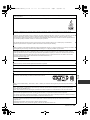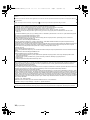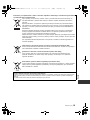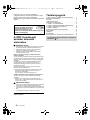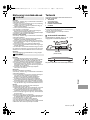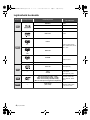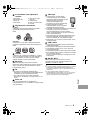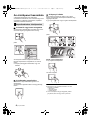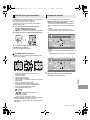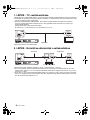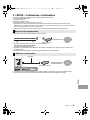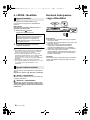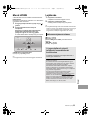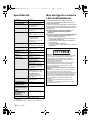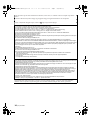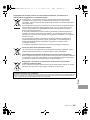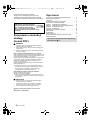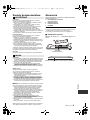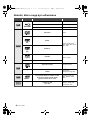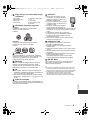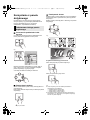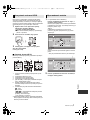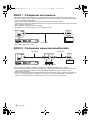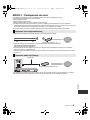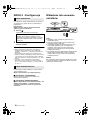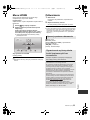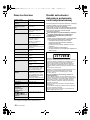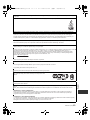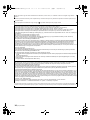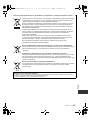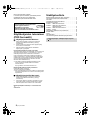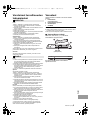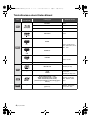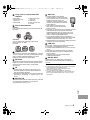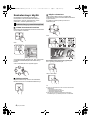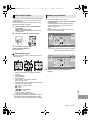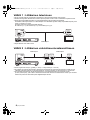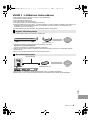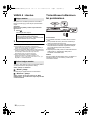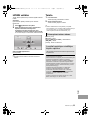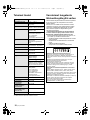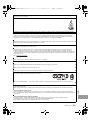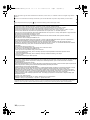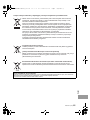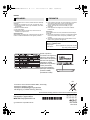Model No. DMP-BDT500
Basic Operating Instructions
Blu-ray Disc
TM
Player
Mode d’emploi de base
Lecteur de Blu-ray Disc
TM
Istruzioni per l’uso di base
Lettore Blu-ray Disc
TM
Instrucciones básicas de funcionamiento
Reproductor de Blu-ray Disc
TM
Beknopte gebruiksaanwijzing
Blu-ray Disc
TM
speler
Grundläggande bruksanvisning
Blu-ray
TM
- skivspelare
Vejledning i den
grundlæggende betjening
Blu-ray
TM
- diskafspiller
Základní Návod k použití
Přehrávač disků Blu-ray
TM
Kezelési utasítás kezdőknek
Blu-ray
TM
lemez lejátszó
Skrócona instrukcja obsługi
Odtwarzacz płyt Blu-ray
TM
Perusasetukset Käyttöohjeet
Blu-ray
TM
levysoitin
チ
チ
チチ チ
VQT3V94
EG
until
2012/4/2
Svenska
Suomi
Magyar
Italiano
Français
English
Español
Dansk
Česky
Polski
Nederlands
DMP-BDT500EG-VQT3V94.book 1 ページ 2012年2月29日 水曜日 午前9時5分

2
VQT3V94
Getting started
Table of contents
Reading the Operating Instructions
(PDF format) . . . . . . . . . . . . . . . . . . . . . . . . . . . .2
Safety precautions. . . . . . . . . . . . . . . . . . . . . . . .3
Accessories . . . . . . . . . . . . . . . . . . . . . . . . . . . . .3
Playable media . . . . . . . . . . . . . . . . . . . . . . . . . .4
Using the touchpad . . . . . . . . . . . . . . . . . . . . . . .6
STEP 1 : Connecting to a TV . . . . . . . . . . . . . . .8
STEP 2 : Connecting to an amplifier/receiver . . .8
STEP 3 : Connecting to the network . . . . . . . . . .9
STEP 4 : Settings . . . . . . . . . . . . . . . . . . . . . . .10
Inserting or removing media . . . . . . . . . . . . . . .10
HOME menu . . . . . . . . . . . . . . . . . . . . . . . . . . .11
Playback . . . . . . . . . . . . . . . . . . . . . . . . . . . . . .11
Specifications . . . . . . . . . . . . . . . . . . . . . . . . . .12
Precautions of wireless LAN connection. . . . . .12
Thank you for purchasing this product.
For optimum performance and safety, please
read these instructions carefully.
Please keep this manual for future reference.
More detailed instructions on
the operation of this unit are
contained in “Operating
Instructions (PDF format)” in the supplied
CD-ROM. Install it on your PC to read it.
Reading the Operating
Instructions
(PDF format)
∫ For Windows
1 Turn the PC on and insert the CD-ROM containing the
Operating Instructions (supplied).
2 Select the desired language and then click [Operating
Instructions] to install.
3 Double click the “BDT500EG Operating Instructions”
shortcut icon on the desktop.
When the Operating Instructions (PDF format) will not
open
You will need Adobe Acrobat Reader 5.0 or later or Adobe
Reader 7.0 or later to browse or print the Operating
Instructions (PDF format).
Insert the CD-ROM containing the Operating Instructions
(supplied), click [Adobe(R) Reader(R)] and then follow the
messages on the screen to install.
(Compatible OS: Windows XP SP3/Windows Vista SP2/
Windows 7)
≥ You can download and install a version of Adobe Reader
that you can use with your OS from the following website.
http://get.adobe.com/reader/otherversions
To uninstall the Operating Instructions (PDF format)
Delete the PDF file from the
“Program Files\Panasonic\DMP\” folder.
≥ When the contents in the Program Files folder cannot be
displayed, click the [Show the contents of this folder] to
display them.
∫ For Macintosh
1 Turn the PC on and insert the CD-ROM containing the
Operating Instructions (supplied).
2 Open the “Manual” folder in “VFF0884” and then copy
the PDF file with the desired language inside the folder.
3 Double click the PDF file to open it.
Operating Instructions (PDF format) cannot be played
back on the player itself.
Restriction on use of unauthorized copied
content (> 11)
(2)
DMP-BDT500EG-VQT3V94.book 2 ページ 2012年2月29日 水曜日 午前9時5分

English
VQT3V94
3
Getting started
Accessories
Check the supplied accessories before using this
unit.
≥ Do not use AC mains lead with other equipment.
∫ Using the remote control
Insert so the poles (i and j) match those in the
remote control.
Safety precautions
WARNING
Unit
To reduce the risk of fire, electric shock or product damage,
≥ Do not expose this unit to rain, moisture, dripping or
splashing.
≥ Do not place objects filled with liquids, such as vases, on
this unit.
≥ Use only the recommended accessories.
≥ Do not remove covers.
≥ Do not repair this unit by yourself. Refer servicing to
qualified service personnel.
≥ Do not let metal objects fall inside this unit.
≥ Do not place heavy items on this unit.
AC mains lead
To reduce the risk of fire, electric shock or product damage,
≥ Ensure that the power supply voltage corresponds to the
voltage printed on this unit.
≥ Insert the mains plug fully into the socket outlet.
≥ Do not pull, bend, or place heavy items on the lead.
≥ Do not handle the plug with wet hands.
≥
Hold onto the mains plug body when disconnecting the plug.
≥ Do not use a damaged mains plug or socket outlet.
Install this unit so that the AC mains lead can be unplugged
from the socket outlet immediately if any problem occurs.
SD card
Keep the Memory Card out of reach of children to prevent
swallowing.
CAUTION
Unit
≥ This unit utilizes a laser. Use of controls or adjustments or
performance of procedures other than those specified
herein may result in hazardous radiation exposure.
≥ Do not place sources of naked flames, such as lighted
candles, on this unit.
≥ This unit may receive radio interference caused by mobile
telephones during use. If such interference occurs, please
increase separation between this unit and the mobile
telephone.
≥ This unit is intended for use in moderate climates.
Placement
Place this unit on an even surface.
To reduce the risk of fire, electric shock or product damage,
≥ Do not install or place this unit in a bookcase, built-in
cabinet or in another confined space. Ensure this unit is
well ventilated.
≥ Do not obstruct this unit’s ventilation openings with
newspapers, tablecloths, curtains, and similar items.
≥ Do not place the unit on amplifiers/receivers or equipment
that may become hot. The heat can damage the unit.
≥ Do not expose this unit to direct sunlight, high
temperatures, high humidity, and excessive vibration.
Batteries
Mishandling of batteries can cause electrolyte leakage and
may cause a fire.
≥ Danger of explosion if battery is incorrectly replaced.
Replace only with the type recommended by the
manufacturer.
≥ When disposing the batteries, please contact your local
authorities or dealer and ask for the correct method of
disposal.
≥ Do not mix old and new batteries or different types at the
same time.
≥ Do not heat or expose to flame.
≥ Do not leave the battery(ies) in a car exposed to direct
sunlight for a long period of time with doors and windows
closed.
≥ Do not take apart or short circuit.
≥ Do not recharge alkaline or manganese batteries.
≥ Do not use batteries if the covering has been peeled off.
Remove batteries if you do not intend to use the remote
control for a long period of time. Store in a cool, dark place.
1 Remote control
(N2QAYB000768)
2 Batteries for remote control
1 AC mains lead
1 CD-ROM
≥ Product numbers provided in these operating instructions
correct as of February 2012. These may be subject to
change.
Point it at the remote control signal sensor on this
unit.
LR6, AA
(Alkaline batteries)
(3)
DMP-BDT500EG-VQT3V94.book 3 ページ 2012年2月29日 水曜日 午前9時5分

4
VQT3V94
Playable media
Device Disc markings Device types Contents format
BD-Video Video
BD-RE Video, JPEG, MPO
BD-R
Video, DivX
®
, MKV
DVD-Video Video
DVD-R
Video, AVCHD, DivX
®
,
MKV, JPEG, MPO,
FLAC, MP3, WAV
DVD-R DL
DVD-RW
Video, AVCHD
— +R/+RW/+R DL
Music CD Music [CD-DA]
—
CD-R
CD-RW
DivX
®
, MKV, JPEG,
MPO, FLAC, MP3,
Music [CD-DA], WAV
SD Memory Card (from 8 MB to 2 GB)
SDHC Memory Card (from 4 GB to 32 GB)
SDXC Memory Card (48 GB, 64 GB)
(Compatible with both mini and micro types)
AVCHD, AVCHD 3D,
MP4, MPEG2, JPEG,
MPO
—
USB devices
(up to 2 TB)
DivX
®
, MKV, MP4,
MPEG2, JPEG, MPO,
FLAC, MP3, WAV
BD
DVD
CD
SD
USB
(4)
DMP-BDT500EG-VQT3V94.book 4 ページ 2012年2月29日 水曜日 午前9時5分

English
VQT3V94
5
∫ Discs that cannot be played by this
unit
∫ Region management information
∫ Finalize
DVD-R/RW/R DL, +R/+RW/+R DL and CD-R/RW
recorded by a recorder, etc. needs to be finalized
by the recorder to play on this unit. Please refer to
the recorder’s instructions.
∫ BD-Video
This unit supports high bit rate audio (Dolby
®
Digital Plus, Dolby
®
TrueHD, DTS-HD High
Resolution Audio and DTS-HD Master Audio)
adopted in BD-Video.
∫ 3D
≥ 3D videos and 3D still pictures can be played
back when this unit is connected to a 3D
compatible TV using a High Speed HDMI
Cable.
∫ Music CD
Operation and sound quality of CDs that do not
conform to CD-DA specifications (copy control
CDs, etc.) cannot be guaranteed.
∫ SD card
≥ miniSD Cards, microSD Cards,
microSDHC Cards and
microSDXC Cards can be used,
but must be used with an adaptor
card. These are usually supplied
with such cards, or otherwise
customer provided.
≥ To protect the card’s contents,
move the record prevention tab (on the SD
card) to “LOCK”.
≥ This unit is compatible with SD Memory Cards
that meet SD Card Specifications FAT12 and
FAT16 formats, as well as SDHC Memory
Cards in FAT32 format and SDXC Memory
Cards in exFAT.
≥ If the SD card is used with incompatible
computers or devices, recorded contents may
be erased due to the card being formatted etc.
≥ Usable memory may be slightly less than the
card capacity.
∫ USB device
≥ This unit does not guarantee connection with all
USB devices.
≥ This unit does not support USB device
charging.
≥ FAT12, FAT16, FAT32, and NTFS file systems
are supported.
≥ This unit supports USB2.0 High Speed.
≥ This unit can support an HDD formatted to
FAT32 and NTFS.
Some types of HDD may require the use of its
external power supply unit.
≥ It may not be possible to play the above media in some
cases due to the type of media, the condition of the
recording, the recording method, and how the files were
created.
≥ The producers of the disc can control how discs are
played, so you may not always be able to control play as
described in these operating instructions. Read the disc’s
instructions carefully.
≥ DVD-RAM
≥ Super Audio CD
≥ Photo CD
≥ DVD-Audio
≥ Video CD and Super
Video CD
≥ WMA discs
≥ DivX Plus HD discs
≥ HD DVD
BD-Video
This unit can play BD-Video discs supporting the
region code “B”.
Example:
DVD-Video
This unit can play DVD-Video discs supporting
the region number “2” or “ALL”.
Example:
≥ 2D video can be enjoyed as 3D virtually.
([OPTION] >
“3D Settings” > “Signal Format”
>
“2D to 3D”)
2 ALL
3
5
2
∫ BD-RE, BD-R
Discs recorded in DR mode using Panasonic
Blu-ray Disc recorders may not play back the
audio etc., correctly.
(5)
DMP-BDT500EG-VQT3V94.book 5 ページ 2012年2月29日 水曜日 午前9時5分

6
VQT3V94
Using the touchpad
The touchpad of the remote control is used for
various operations such as moving the highlight
or pointer, confirming the selection, playback
control, entering characters, etc.
Basic touchpad operation
∫ Move the highlight or the pointer
While touching the touchpad, the highlight or
pointer will move according to the movement of
your finger.
e.g.,
You can move the highlight continuously to up,
down, left and right, by touching and holding an
edge of the touchpad.
≥ It may not work depending on the screen.
∫ Confirm the selection
Tap the touchpad to confirm the selection.
Release your finger as soon as it touches the
touchpad.
Player Settings
Network
Language
3D
Sound
Picture
∫ Switching the screen
Some screens can be switched by lightly flicking
your finger horizontally or vertically on the
touchpad.
Flick your finger quickly and release from the
touchpad.
e.g.,
Bad example of flicking
Finger stops on the touchpad
Movement is too slow
≥ It may not operate correctly in following cases:
– Operate with your fingernails
– Operate wearing gloves
– Operate with wet hand
≥ Do not press the touchpad with pointed objects such as
ballpoint pen, etc., or press with excessive force.
(6)
DMP-BDT500EG-VQT3V94.book 6 ページ 2012年2月29日 水曜日 午前9時5分

English
VQT3V94
7
Using the KEYS screen
The KEYS screen that can perform item
selection, playback control, text input, etc., is
displayed on the screen when [KEYS] is pressed.
KEYS screen operation will take priority over all
other operation on the screen.
1 Select the screen to operate by pressing
on [KEYS] several times.
(> below, Types of KEYS screen)
≥ Screen can also be switched by flicking
horizontally.
2 Move the pointer onto the key to select.
3 Release your finger and then tap.
To hide the KEYS screen
Press [RETURN].
∫ Types of KEYS screen
Following screens switch in turn each time
[KEYS] is pressed.
1 Select title numbers, etc./Enter numbers or
characters
2 Show Top menu
3 Show Pop-up menu
4 Show status messages
5[3, 4, 2, 1] :
Move the highlight for selection
[OK] : Confirm the selection
6 Change the display position of the KEYS
screen. The position switches each time the
key is selected.
23
4
5
6
7
1
7 Basic playback control buttons
[∫] : Stop
[;] : Pause
[6][5] : Search/Slow motion
[:][9] : Skip
[AUDIO] : Changing audio
[-10s] : Skip backward 10 seconds
≥ [HOME], [KEYS], [OPTION] and [RETURN]
indications are only for guidance purpose.
Selection of these keys is not possible on the
KEYS screen.
Entering characters
1 When the keyboard screen appears:
Move the highlight or the pointer onto
“Input Mode”, then tap.
You can select the input method from two
types as follows. The mode switches each
time “Input Mode” is selected.
Mode 1:
The highlight moves vertically or horizontally
as your finger moves on the touchpad.
Mode 2:
The pointer moves freely according to the
movement of your finger.
2 Move the highlight or the pointer onto a
key, then tap.
Symbols Alphanumeric Other Characters
Input Nickname
Shift
Input Mode
Delete
Finish
User 2
L
Input Nickname
Shift
Input Mode
Delete
Finish
User 2
Symbols Alphanumeric Other Characters
Select to move the cursor in the text box
(7)
DMP-BDT500EG-VQT3V94.book 7 ページ 2012年2月29日 水曜日 午前9時5分

8
VQT3V94
Connections and settings
STEP 1 : Connecting to a TV
≥ Before making any connections, we recommend that you temporarily disconnect all the units from AC
power.
≥ Do not connect video signals through a video recorder. Due to copy guard protection the picture may
not be displayed properly.
It is recommended that you use Panasonic’s HDMI cable. When outputting 1080p signal, please use
HDMI cables 5.0 meters or less.
Recommended part number (High Speed HDMI Cable):
RP-CDHS15 (1.5 m), RP-CDHS30 (3.0 m), RP-CDHS50 (5.0 m), etc.
≥ Use HDMI AV OUT MAIN terminal.
STEP 2 : Connecting to an amplifier/receiver
≥ When connecting to a non-3D compatible amplifier/receiver, connect this unit to a TV via HDMI AV
OUT, then connect the TV and the amplifier/receiver. Please note, however, that the audio can only
be up to 5.1ch.
≥ When using the TV or amplifier/receiver that does not have the indication of “(ARC)”
(non-ARC-compatible) on the HDMI terminal, in order to enjoy TV’s sound by amplifier/receiver it is
also required to connect the amplifier/receiver and TV using an optical digital cable.
≥ Use the High Speed HDMI cables. Non-HDMI-compliant cables cannot be utilized.
HDMI cable
HDMI IN
HDMI cable HDMI cable
Amplifier/receiver
HDMI IN
(ARC)
HDMI OUT
(ARC)
HDMI IN
≥ Set “Digital Audio Output”. ([HOME] > “Setup” > “Player Settings” > “Sound”)
(8)
DMP-BDT500EG-VQT3V94.book 8 ページ 2012年2月29日 水曜日 午前9時5分

English
VQT3V94
9
STEP 3 : Connecting to the network
The following services can be used when this unit is connected to broadband.
For details about connection method, refer to the instructions supplied with the connected equipment.
≥ For up-to-date compatibility information on your wireless router, refer to
http://panasonic.jp/support/global/cs/
(This site is in English only.)
≥ See page 12 for the precautions of wireless LAN connection.
≥ Use category 5 or above straight LAN cables (STP) when connecting to peripheral devices.
≥ Inserting any cable other than a LAN cable in the LAN terminal can damage the unit.
≥ Firmware can be updated
≥ You can enjoy BD-Live
≥ You can enjoy VIERA Connect
≥ You can access other devices (Home Network)
≥ This unit supports Wi-Fi Direct
TM
and can make a wireless connection to wireless devices without
router. You can use this function when enjoying Home Network feature, etc. Internet access is not
available while connected via Wi-Fi Direct
TM
.
Wireless LAN connection
This unit can be connected to a wireless router wirelessly.
Wireless router, etc. Internet
≥ The unit is not compatible with public wireless LAN services provided in airports, stations, cafes, etc.
LAN cable connection
LAN Cable
Broadband router, etc.
Internet
(9)
DMP-BDT500EG-VQT3V94.book 9 ページ 2012年2月29日 水曜日 午前9時5分

10
VQT3V94
After connecting your new player for the first time
and pressing [Í], a screen for the basic settings
will appear.
Preparation
Turn on the television and select the
appropriate video input on the television.
1 Press [Í].
Setup screen appears.
2 Follow the on-screen instructions and
apply the settings.
≥ About “Analog Audio Output” setting:
Initial setting is set to “2ch (Downmix) + 5.1ch”, so you will
need to select “7.1ch” if using the 7.1ch output.
Playback
Inserting or removing
media
Notes
≥ When inserting a media item, ensure that it is
facing the right way up.
≥ When removing the SD card, press the centre
of the card and pull it straight out.
≥ If you connect a Panasonic product with a USB
connection cable, the setup screen may be
displayed on the connected equipment. For
details, refer to the instructions for the
connected equipment.
STEP 4 : Settings
Easy Setting
Standby/on switch (Í/I)
Press to switch the unit from on to standby
mode or vice versa. In standby mode, the
unit is still consuming a small amount of
power.
≥ You can perform this setup anytime by selecting “Easy
Setting” in the Setup menu. ([HOME] > “Setup” > “Player
Settings” > “System”)
≥ If this unit is connected to a Panasonic TV (VIERA)
supporting HDAVI Control 2 or later via an HDMI cable,
then setting information on the TV such as “On-Screen
Language” is acquired by this unit.
Easy Network Setting
After completing “Easy Setting”, you can perform
“Easy Network Setting”.
Select “Wired” or “Wireless”.
∫ “Wired” connection
Follow the on-screen instructions to apply your
connection settings.
∫ “Wireless” connection
Select “Search for wireless network” or “WPS
(PUSH button)”, then follow the on-screen
instructions and apply the settings.
≥ Use the front USB port when you connect a
USB memory or a USB HDD. The USB port on
the rear panel is only for the Communication
Camera.
CAUTION
Do not place objects in front of the unit. The disc
tray may collide with objects when it is opened,
and this may cause malfunction.
(10)
DMP-BDT500EG-VQT3V94.book 10 ページ 2012年2月29日 水曜日 午前9時5分

English
VQT3V94
11
HOME menu
Major functions of this unit can be operated from
the HOME menu.
Preparation
Turn on the television and select the appropriate
video input on the television.
1 Press [Í] to turn on the unit.
≥ If there are any other items, repeat this
step.
To show the HOME menu
Press [HOME].
≥ Items to be displayed may vary with the media.
Playback
1 Insert the media.
Playback starts depending on the media.
Repeat this procedure if necessary.
≥ To save on electricity, the unit is turned off automatically if
there is no button operation for about 30 minutes when not
playing back (such as when paused, displaying the menu,
displaying still pictures, etc.).
2 Operate the touchpad to select the item.
Tap to select the centred item.
Swipe or flick your finger up, down, left, or
right to select other items.
MusicPhotos Setup
Network
HOME
Blu-ray Disc Player
Register
1st user
Videos
2 Select the item to play.
Operations during playback
[∫STOP] : Stop
[;PAUSE] : Pause
[SEARCH6][SEARCH5] : Search/Slow
motion
[:][9] : Skip
[AUDIO] : Changing audio
Restriction on use of
unauthorized copied content
This unit adopts the following technology for
copyright protection.
Cinavia Notice
This product uses Cinavia technology to limit
the use of unauthorized copies of some
commercially-produced film and videos and
their soundtracks. When a prohibited use of an
unauthorized copy is detected, a message will
be displayed and playback or copying will be
interrupted.
More information about Cinavia technology is
provided at the Cinavia Online Consumer
Information Center at http://www.cinavia.com.
To request additional information about Cinavia
by mail, send a postcard with your mailing
address to:
Cinavia Consumer Information Center, P.O.
Box 86851, San Diego, CA, 92138, USA.
(11)
DMP-BDT500EG-VQT3V94.book 11 ページ 2012年2月29日 水曜日 午前9時5分

12
VQT3V94
Reference
Specifications
≥ Specifications are subject to change without notice.
≥ This unit supports “HDAVI Control 5” function.
Precautions of wireless
LAN connection
Signal system PAL/NTSC
Operating temperature
range
i5 oC to i35 oC
Operating humidity
range
10 % to 80 % RH (no
condensation)
Video output Output level: 1.0 Vp-p (75 ≠)
Output connector: Pin jack
(1 system)
Audio output Output level: 2 Vrms (1 kHz,
0dB)
Output connector: Pin jack
Number of connectors:
7.1 channel discrete
output:1 system
(2 channel + 5.1 channel
discrete output)
Digital audio output Optical digital output (Optical
terminal)
Coaxial digital output (Pin jack)
HDMI AV output Output connector: Type A
(19 pin) 2 system
SD card slot 1 system
USB slot USB2.0
2 system
Ethernet 10BASE-T/100BASE-TX
1 system
Wireless LAN Standard Compliance:
IEEE802.11 b/g/n
Frequency range: 2.4 GHz
band
Security: WPA
TM
/WPA2
TM
(Encryption Type: TKIP/AES,
Authentication Type: PSK),
WEP (64 bit/128 bit)
LASER Specification Class 1 LASER Product
Wave length: 790 nm (CDs)/
660 nm (DVDs)/405 nm (BDs)
Laser power: No hazardous
radiation is emitted with the
safety protection
Power supply AC 220 to 240 V, 50 Hz
Power consumption Approx. 12 W
Power consumption in
standby mode
Approx. 0.2 W
Power consumption in
quick start standby
mode
Approx. 4.7 W
Dimensions (WkHkD)
Including the projecting
parts
430 mmk59 mmk245 mm
Mass Approx. 2.6 kg
The following limits are in place regarding the
usage of this unit. You must be aware of these
limits before using this unit.
Panasonic will in no way be responsible for any
incidental damage which may arise due to a
failure to obey these limits, or to any condition of
use or disuse of this unit.
≥ Data transmitted and received over radio
waves may be intercepted and monitored.
≥ This unit contains delicate electronic
components.
Please use this unit in the manner in which it
was intended and follow the following points:
– Do not expose this unit to high temperatures
or direct sunlight.
– Do not bend, or subject this unit to strong
impacts.
– Keep this unit away from moisture.
– Do not disassemble or alter this unit in any
way.
Declaration of Conformity (DoC)
Hereby, “Panasonic Corporation” declares that this product
is in compliance with the essential requirements and other
relevant provisions of Directive 1999/5/EC.
Customers can download a copy of the original DoC to our
R&TTE products from our DoC server:
http://www.doc.panasonic.de
Contact in the EU: Panasonic Services Europe, a Division of
Panasonic Marketing Europe GmbH,
Panasonic Testing Centre, Winsbergring 15, 22525
Hamburg, Germany
This product is intended to be used in the following
countries.
Austria, Belgium, Bulgaria, Cyprus, Czech Republic,
Denmark, Finland, France, Germany, Greece, Hungary,
Ireland, Italy, Iceland, Liechtenstein, Luxembourg, Malta,
Netherlands, Norway, Poland, Portugal, Romania, Slovakia,
Slovenia, Spain, Sweden, United Kingdom, Switzerland
This product is intended for general consumer. (Category 3)
The WLAN feature of this product shall exclusively be used
inside buildings.
This product on purpose to connect to access point of
2.4 GHz WLAN.
(12)
DMP-BDT500EG-VQT3V94.book 12 ページ 2012年2月29日 水曜日 午前9時5分

English
VQT3V94
13
“AVCHD”, “AVCHD 3D”, “AVCHD Progressive” and “AVCHD 3D/Progressive” are trademarks of Panasonic Corporation and Sony
Corporation.
Java is a registered trademark of Oracle and/or its affiliates.
Manufactured under license from Dolby Laboratories.
Dolby and the double-D symbol are trademarks of Dolby Laboratories.
Manufactured under license under U.S. Patent Nos: 5,956,674; 5,974,380; 6,226,616; 6,487,535; 7,392,195; 7,272,567; 7,333,929;
7,212,872 & other U.S. and worldwide patents issued & pending. DTS-HD, the Symbol, & DTS-HD and the Symbol together are
registered trademarks & DTS-HD Master Audio | Essential is a trademark of DTS, Inc. Product includes software. © DTS, Inc. All
Rights Reserved.
This item incorporates copy protection technology that is protected by U.S. patents and other intellectual property rights of Rovi
Corporation. Reverse engineering and disassembly are prohibited.
HDMI, the HDMI Logo, and High-Definition Multimedia Interface are trademarks or registered trademarks of HDMI Licensing LLC in
the United States and other countries.
This product is licensed under the AVC patent portfolio license and VC-1 patent portfolio license for the personal and non-commercial
use of a consumer to (i) encode video in compliance with the AVC Standard and VC-1 Standard (“AVC/VC-1 Video”) and/or (ii)
decode AVC/VC-1 Video that was encoded by a consumer engaged in a personal and non-commercial activity and/or was obtained
from a video provider licensed to provide AVC/VC-1 Video. No license is granted or shall be implied for any other use. Additional
information may be obtained from MPEG LA, LLC.
See http://www.mpegla.com.
HDAVI Control™ is a trademark of Panasonic Corporation.
VIERA Connect is a trademark of Panasonic Corporation.
MPEG Layer-3 audio coding technology licensed from Fraunhofer IIS and Thomson.
SDXC Logo is a trademark of SD-3C, LLC.
“DVD Logo” is a trademark of DVD Format/Logo Licensing Corporation.
The Wi-Fi CERTIFIED Logo is a certification mark of the Wi-Fi Alliance.
The Wi-Fi Protected Setup Mark is a mark of the Wi-Fi Alliance.
“Wi-Fi”, “Wi-Fi Protected Setup”, “Wi-Fi Direct”, “WPA” and “WPA2” are marks or registered marks of the Wi-Fi Alliance.
DivX
®
, DivX Certified
®
and associated logos are trademarks of Rovi Corporation or its subsidiaries and are used under license.
ABOUT DIVX VIDEO:
DivX
®
is a digital video format created by DivX, LLC, a subsidiary of Rovi Corporation. This is an official DivX Certified
®
device that
plays DivX video. Visit divx.com for more information and software tools to convert your files into DivX videos.
ABOUT DIVX VIDEO-ON-DEMAND:
This DivX Certified
®
device must be registered in order to play purchased DivX Video-on-Demand (VOD) movies.
To obtain your registration code, locate the DivX VOD section in your device setup menu.
Go to vod.divx.com for more information on how to complete your registration.
(13)
DMP-BDT500EG-VQT3V94.book 13 ページ 2012年2月29日 水曜日 午前9時5分

14
VQT3V94
This product incorporates the following software:
(1) the software developed independently by or for Panasonic Corporation,
(2) the software owned by third party and licensed to Panasonic Corporation,
(3) the software licensed under the GNU General Public License, Version 2 (GPL v2),
(4) the software licensed under the GNU LESSER General Public License, Version 2.1 (LGPL v2.1) and/or,
(5) open sourced software other than the software licensed under the GPL v2 and/or LGPL v2.1
For the software categorized as (3) and (4), please refer to the terms and conditions of GPL v2 and LGPL v2.1, as the case may be at
http://www.gnu.org/licenses/old-licenses/gpl-2.0.html and
http://www.gnu.org/licenses/old-licenses/lgpl-2.1.html.
In addition, the software categorized as (3) and (4) are copyrighted by several individuals. Please refer to the copyright notice of those
individuals at
http://panasonic.net/avc/oss/bdplayer/AWBPP12.html
The GPL/LGPL software is distributed in the hope that it will be useful, but WITHOUT ANY WARRANTY, without even the implied
warranty of MERCHANTABILITY or FITNESS FOR A PARTICULAR PURPOSE.
At least three (3) years from delivery of products, Panasonic will give to any third party who contacts us at the contact information
provided below, for a charge no more than our cost of physically performing source code distribution, a complete machine-readable
copy of the corresponding source code covered under GPL v2/LGPL v2.1.
Contact Information
cdrequest.bdplayer@gg.jp.panasonic.com
Source code is also freely available to you and any other member of the public via our website below.
http://panasonic.net/avc/oss/bdplayer/AWBPP12.html
For the software categorized as (5) includes as follows.
1. This product includes software developed by the OpenSSL Project for use in the OpenSSL Toolkit.
(http://www.openssl.org/)
2. This product includes software developed by the University of California, Berkeley and its contributors.
3. FreeType code.
4. The Independent JPEG Group's JPEG software.
(1) MS/WMA
This product is protected by certain intellectual property rights of Microsoft Corporation and third parties. Use or distribution of such
technology outside of this product is prohibited without a license from Microsoft or an authorized Microsoft subsidiary.
(2) MS/PlayReady/Final Product Labeling
This product contains technology subject to certain intellectual property rights of Microsoft. Use or distribution of this technology outside
of this product is prohibited without the appropriate license(s) from Microsoft.
(3) MS/PlayReady/End User Notices
Content owners use Microsoft PlayReady™ content access technology to protect their intellectual property, including copyrighted
content. This device uses PlayReady technology to access PlayReady-protected content and/or WMDRM-protected content. If the
device fails to properly enforce restrictions on content usage, content owners may require Microsoft to revoke the device’s ability to
consume PlayReady-protected content. Revocation should not affect unprotected content or content protected by other content access
technologies. Content owners may require you to upgrade PlayReady to access their content. If you decline an upgrade, you will not be
able to access content that requires the upgrade.
(4) Vorbis, FLAC, WPA Supplicant
The software licenses are displayed when “Software Licence” in the Setup menu is selected.*
*[HOME] > “Setup” > “Player Settings” > “System” > “System Information”
DLNA, the DLNA Logo and DLNA CERTIFIED are trademarks, service marks, or certification marks of the Digital Living Network
Alliance.
Windows is a trademark or a registered trademark of Microsoft Corporation in the United States and other countries.
Skype, associated trade marks and logos and the “ ” logo are trade marks of Skype Limited.
Copyright 2004-2010 Verance Corporation. Cinavia
TM
is a Verance Corporation trademark. Protected by U.S. Patent 7,369,677 and
worldwide patents issued and pending under license from Verance Corporation. All rights reserved.
(14)
DMP-BDT500EG-VQT3V94.book 14 ページ 2012年2月29日 水曜日 午前9時5分

English
VQT3V94
15
To dispose or transfer this unit
The unit may keep the user settings information in the unit. If you discard this unit either by disposal or transfer, then follow the
procedure to return all the settings to the factory presets to delete the user settings.
≥ The operation history may be recorded in the memory of this unit.
These symbols on the products, packaging, and/or accompanying documents mean
that used electrical and electronic products and batteries should not be mixed with
general household waste.
For proper treatment, recovery and recycling of old products and used batteries,
please take them to applicable collection points, in accordance with your national
legislation and the Directives 2002/96/EC and 2006/66/EC.
By disposing of these products and batteries correctly, you will help to save valuable
resources and prevent any potential negative effects on human health and the
environment which could otherwise arise from inappropriate waste handling.
For more information about collection and recycling of old products and batteries,
please contact your local municipality, your waste disposal service or the point of sale
where you purchased the items.
Penalties may be applicable for incorrect disposal of this waste, in accordance with
national legislation.
For business users in the European Union
If you wish to discard electrical and electronic equipment, please contact your dealer
or supplier for further information.
[Information on Disposal in other Countries outside the European Union]
These symbols are only valid in the European Union. If you wish to discard these
items, please contact your local authorities or dealer and ask for the correct method
of disposal.
Note for the battery symbol (bottom two symbol examples):
This symbol might be used in combination with a chemical symbol. In this case it
complies with the requirement set by the Directive for the chemical involved.
Information for Users on Collection and Disposal of Old Equipment and used Batteries
Cd
(15)
DMP-BDT500EG-VQT3V94.book 15 ページ 2012年2月29日 水曜日 午前9時5分

2
VQT3V94
Prise en main
Table des matières
Lire le Mode d’emploi (format PDF) . . . . . . . . . . . . . . . 2
Consignes de sécurité. . . . . . . . . . . . . . . . . . . . . . . . . . 3
Accessoires. . . . . . . . . . . . . . . . . . . . . . . . . . . . . . . . . . 3
Support lisible . . . . . . . . . . . . . . . . . . . . . . . . . . . . . . . . 4
Utilisation du Touchpad. . . . . . . . . . . . . . . . . . . . . . . . . 6
ÉTAPE 1 : Connexion à un téléviseur. . . . . . . . . . . . . . 8
ÉTAPE 2 : Connexion à un amplificateur/
récepteur . . . . . . . . . . . . . . . . . . . . . . . . . . . 8
ÉTAPE 3 : Connexion au réseau . . . . . . . . . . . . . . . . . 9
ÉTAPE 4 : Réglage. . . . . . . . . . . . . . . . . . . . . . . . . . . 10
Insérer ou enlever un support . . . . . . . . . . . . . . . . . . . 10
Menu ACCUEIL. . . . . . . . . . . . . . . . . . . . . . . . . . . . . . 11
Lecture . . . . . . . . . . . . . . . . . . . . . . . . . . . . . . . . . . . . 11
Caractéristiques . . . . . . . . . . . . . . . . . . . . . . . . . . . . . 12
Précautions à prendre avec la connexion
LAN sans fil. . . . . . . . . . . . . . . . . . . . . . . . . . . . . . . . . 12
Merci d’avoir fait l’achat de cet appareil.
Pour des performances et une sécurité optimales, lire
attentivement ces instructions.
Veuillez conserver ce mode d’emploi pour une
consultation ultérieure.
Des instructions plus détaillées au
sujet du fonctionnement de cet
appareil sont contenues dans le
“Mode d’emploi (format PDF)” sur le
CD-ROM fourni. Installez-le sur votre ordinateur
pour pouvoir le lire.
Lire le Mode d’emploi
(format PDF)
∫ Pour Windows
1 Allumez l’ordinateur et introduisez le CD-ROM
contenant le mode d’emploi (fourni).
2 Sélectionnez la langue désirée et cliquez sur [Mode
d’emploi] pour l’installer.
3 Double-cliquez sur l’icône de raccourcis du “BDT500EG
Mode d’emploi” située sur le bureau.
Si le mode d’emploi (format PDF) ne s’ouvre pas
Vous aurez besoin d’Adobe Acrobat Reader 5.0 ou supérieur
ou d’Adobe Reader 7.0 ou supérieur pour afficher ou
imprimer le mode d’emploi (format PDF).
Introduisez le CD-ROM contenant le mode d’emploi (fourni),
cliquez sur [Adobe(R) Reader(R)] puis suivez les instructions
des messages à l’écran pour l’installer.
(SE compatible: Windows XP SP3/Windows Vista SP2/
Windows 7)
≥ Vous pouvez télécharger et installer une version d’Adobe
Reader que vous pouvez utiliser avec votre SE à partir du
site Web suivant.
http://get.adobe.com/reader/otherversions
Pour désinstaller le mode d’emploi (format PDF)
Supprimez le fichier PDF du dossier
“Program Files\Panasonic\DMP\”.
≥ Si le contenu du dossier Program Files ne s’affiche pas,
cliquez sur [Show the contents of this folder] pour
l’afficher.
∫ Pour Macintosh
1 Allumez l’ordinateur et introduisez le CD-ROM
contenant le mode d’emploi (fourni).
2 Ouvrez le dossier “Manual” dans “VFF0884” puis copiez
le fichier PDF de la langue désirée dans le dossier.
3 Double-cliquez sur le fichier PDF pour l’ouvrir.
Le Mode d’emploi (format PDF) ne peut être relu sur le
lecteur.
Limite d'utilisation du contenu copié non
autorisé (> 11)
(16)
DMP-BDT500EG-VQT3V94_fre.book 2 ページ 2012年2月29日 水曜日 午前9時7分

Français
3
VQT3V94
Prise en main
Accessoires
Contrôlez les accessoires fournis avant d’utiliser cet
appareil.
≥ N’utilisez pas de cordon d’alimentation avec d’autres
appareils.
∫ Utiliser la télécommande
Insérez-les de telle sorte que les pôles (i et j)
correspondent à ceux de la télécommande.
Consignes de sécurité
AVERTISSEMENT
Appareil
Pour réduire les risques d’incendie, d’électrocution ou de
dommages au produit,
≥ N’exposez pas cet appareil à la pluie, l’humidité,
l’égouttement ou l’éclaboussement.
≥
Ne placez pas d’objets remplis d’eau, tels que des vases, sur l’appareil.
≥ Utilisez exclusivement les accessoires préconisés.
≥ Ne retirez pas les caches.
≥ Ne réparez pas l’appareil vous-même. Confiez l’entretien
a un personnel qualifié.
≥
Ne laissez pas d’objets métalliques tomber dans cet appareil.
≥ Ne placez pas d’objets lourds sur cet appareil.
Cordon d’alimentation secteur
Pour réduire les risques d’incendie, d’électrocution ou de
dommages au produit,
≥ Assurez-vous que la puissance du voltage fourni
correspond au voltage inscrit sur l’appareil.
≥ Branchez la fiche secteur dans la prise électrique.
≥
Vous ne devez pas tirer, plier ou placer d’objets lourds sur le cordon.
≥ Ne manipulez pas la prise avec les mains mouillées.
≥ Tenez le corps de la prise secteur en la débranchant.
≥
N’utilisez pas de prise secteur ni de prise de courant endommagée.
Installez l’appareil de manière à ce que le câble secteur puisse être
immédiatement débranché de la prise de courant si un problème survient.
Carte SD
Conservez la carte mémoire hors de portée des enfants afin
qu’ils ne puissent pas l’avaler.
ATTENTION
Appareil
≥ Cet appareil utilise un laser. L’utilisation de commandes
ou de réglages ou l’exécution de procédures autres que
celles spécifiées ici peuvent provoquer une exposition à
des radiations dangereuses.
≥ Ne placez pas de sources de flammes vives telles que
bougies allumées sur cet appareil.
≥
Cet appareil peut être perturbé par des interférences causées
par des téléphones mobiles pendant l’utilisation. En présence de
telles interférences, éloignez le téléphone mobile de cet appareil.
≥ Cet appareil est destiné aux climats tempérés.
Emplacement
Placez cet appareil sur une surface plane.
Pour réduire les risques d’incendie, d’électrocution ou de
dommages au produit,
≥ N’installez pas et ne placez pas cet appareil dans une
bibliothèque, un placard ni dans aucun autre espace
réduit. Assurez-vous que l’appareil est bien ventilé.
≥ Ne bouchez pas les ouvertures d’aération de cet appareil
avec des journaux, nappes, rideaux ou objets similaires.
≥ Ne placez pas l’appareil sur un amplificateur/récepteur ou
un autre appareil qui pourrait se réchauffer. La chaleur
pourrait endommager l’appareil.
≥ N’exposez pas cet appareil directement aux rayons du
soleil, à des températures élevées, à une humidité élevée
ni à des vibrations excessives.
Piles
Manipuler de façon incorrecte les piles peut causer une fuite
d’électrolyte ainsi qu’un incendie.
≥ Il y a un danger d’explosion si la pile n’est pas
correctement remplacée. Remplacez-la uniquement par le
type recommandé par le fabricant.
≥
Pour jeter les piles, veuillez contacter les autorités locales ou votre
revendeur afin de connaître la procédure d’élimination à suivre.
≥ Ne mélangez pas d'anciennes et de nouvelles piles ou
des piles de différents types.
≥ Ne chauffez pas et n’exposez pas les piles à une flamme.
≥ Ne laissez pas la (les) pile(s) dans un véhicule exposé
directement aux rayons du soleil pendant un long moment
avec fenêtres et portières fermées.
≥ Ne pas démonter ou court-circuiter les piles.
≥ Ne rechargez pas des piles alcalines ou au manganèse.
≥ Ne pas utiliser des piles dont le revêtement a été enlevé.
Retirez les piles si vous n’avez plus l’intention d’utiliser la télécommande
pendant une longue période. Rangez-les dans un endroit sombre et frais.
1 Télécommande
(N2QAYB000768)
2 Piles pour la télécommande
1 Cordon d’alimentation secteur
1 CD-ROM
≥ Les références des produits fournies dans ce mode
d'emploi sont correctes à compter de février 2012. Des
modifications peuvent être effectuées.
Pointez-le vers la cellule de réception du signal de
commande à distance sur cet appareil.
LR6, AA
(Piles Alcalines)
(17)
DMP-BDT500EG-VQT3V94_fre.book 3 ページ 2012年2月29日 水曜日 午前9時7分

4
VQT3V94
Support lisible
Appareil
Marquage sur
disque
Types d’appareil
Format des
contenus
BD-Vidéo Vidéo
BD-RE Vidéo, JPEG, MPO
BD-R
Vidéo, DivX
®
, MKV
DVD-Vidéo Vidéo
DVD-R
Vidéo, AVCHD, DivX
®
,
MKV, JPEG, MPO, FLAC,
MP3, WAV
DVD-R DL
DVD-RW
Vidéo, AVCHD
— +R/+RW/+R DL
CD musicaux [CD-DA] musicaux
—
CD-R
CD-RW
DivX
®
, MKV, JPEG, MPO,
FLAC, MP3, [CD-DA]
musicaux, WAV
Carte mémoire SD (de 8 Mo à 2 Go)
Carte mémoire SDHC (de 4 Go à 32 Go)
Carte mémoire SDXC (48 Go, 64 Go)
(Compatibles avec les types mini et micro)
AVCHD, AVCHD 3D,
MP4, MPEG2, JPEG,
MPO
—
Dispositif USB
(jusqu’à 2 To)
DivX
®
, MKV, MP4,
MPEG2, JPEG, MPO,
FLAC, MP3, WAV
BD
DVD
CD
SD
USB
(18)
DMP-BDT500EG-VQT3V94_fre.book 4 ページ 2012年2月29日 水曜日 午前9時7分

Français
5
VQT3V94
∫ Impossible de lire les disques
∫ Information de gestion de région
∫ Finalisation
Les DVD-R/RW/R DL, +R/+RW/+R DL et CD-R/RW
enregistrés par un graveur, etc. doivent être finalisés par
le graveur pour être lus sur cet appareil. Veuillez
consulter les instructions du graveur.
∫ BD-Vidéo
Cet appareil peut décoder un audio à débit binaire élevé
(Dolby
®
Digital Plus, Dolby
®
TrueHD, DTS-HD High
Resolution Audio et DTS-HD Master Audio) adopté par le
BD-Vidéo.
∫ 3D
≥ Des vidéos en 3D et des photos 3D peuvent être
visionnées si cet appareil est connecté a un téléviseur
prenant en charge la 3D à l’aide d’un câble HDMI High
Speed.
∫ CD musicaux
Le fonctionnement et la qualité sonore des CD qui
n'obéissent pas aux caractéristiques CD-DA (contrôle de
copie des CD, etc.) ne peuvent être garantis.
∫ Carte SD
≥ Les cartes miniSD, microSD,
microSDHC et microSDXC peuvent être
utilisées mais il faut se servir d’une
carte adaptatrice. Elles sont
généralement livrées avec de telles
cartes. Si tel n’est pas le cas, ce sera au
client de s’en procurer une.
≥ Pour protéger les contenus de la carte,
déplacer l’onglet de protection
d’enregistrement (sur la carte SD) sur “LOCK”.
≥ Cet appareil est compatible avec les cartes mémoires
SD qui répondent aux spécifications de carte SD de
formats FAT12 et FAT16, de même que les Cartes
mémoires SDHC en format FAT32 et les Cartes
mémoires SDXC en exFAT.
≥ Si la carte SD est utilisée avec des ordinateurs ou des
appareils incompatibles, les contenus enregistrés
peuvent être effacés en raison du formatage de la
carte, etc.
≥ La mémoire réellement utilisable est légèrement
inférieure à la capacité de la carte.
∫ Clé USB
≥ Cet appareil ne garantit pas la connexion avec tous les
dispositifs USB.
≥ Cet appareil ne prend pas en charge le chargement
des dispositifs USB.
≥ Les systèmes fichiers FAT12, FAT16, FAT32 et NTFS
sont pris en charge.
≥ Cet appareil supporte une clé USB2.0 à Haute
Vitesse.
≥ Cet appareil peut prendre en charge un DD formaté en
FAT32 et NTFS.
Certains types de DD pourraient avoir besoin d'utiliser
son bloc d'alimentation externe.
≥ Dans certains cas, la lecture du support ci-dessus pourrait
être impossible en raison du type de support, de la
condition de l’enregistrement, de la méthode
d’enregistrement et de la manière selon laquelle les
fichiers ont été créés.
≥ Les producteurs du disque peuvent contrôler la manière
dont les disques sont lus. Ainsi, vous pouvez ne pas
toujours être en mesure de contrôler la lecture tel que
décrite dans les présentes consignes d'utilisation. Veuillez
lire attentivement les instructions relatives à l'utilisation du
disque.
≥ DVD-RAM
≥ CD Super Audio
≥ CD de Photos
≥ DVD-Audio
≥ CD Vidéo et CD Super
Vidéo
≥ Disques WMA
≥ Disques DivX Plus HD
≥ HD DVD
BD-Vidéo
Cet appareil peut lire des disques BD-Vidéo prenant en
charge le code région “B”.
Exemple:
DVD-Vidéo
Cet appareil peut lire des disques DVD-Vidéo prenant en
charge le numéro de région “2” ou “ALL”.
Exemple:
≥ La vidéo 2D peut être appréciée comme de la 3D
virtuelle. ([OPTION] >
“Réglages 3D” > “Type de
sortie” > “2D vers 3D”)
2 ALL
3
5
2
∫ BD-RE, BD-R
Les disques enregistrés en mode DR avec des graveurs
de disques Blu-ray Panasonic ne peuvent pas lire
convenablement l’audio, etc.
(19)
DMP-BDT500EG-VQT3V94_fre.book 5 ページ 2012年2月29日 水曜日 午前9時7分

6
VQT3V94
Utilisation du Touchpad
Le touchpad de la télécommande est utilisé pour
différentes actions comme le déplacement du
surlignageou du pointeur, la validation de la sélection, le
contrôle de la lecture, la saisie des caractères, etc.
Opération de base du touchpad
∫ Déplacez le surlignage ou le pointeur
Lorsque vous touchez le touchpad, le surlignage ou le
pointeur se déplace en fonction du mouvement de votre
doigt.
ex.,
Vous pouvez déplacer le surlignage de façon continue
vers le haut, le bas, la gauche et la droite, en maintenant
la pression sur le bord du touchpad.
≥ Cela pourrait ne pas fonctionner en fonction de
l'écran.
∫ Validez la sélection
Tapez le touchpad pour valider la sélection.
Retirez votre doigt aussitôt qu'il a touché le touchpad.
Réglages lecteur
Réseau
Langue
3D
Audio
Vidéo
∫ Pour changer d'écran
Certains écrans peuvent être changés en tapotant
légèrement votre doigt horizontalement et verticalement
sur le touchpad.
Tapotez rapidement votre doigt et retirez-le du touchpad.
ex.,
Mauvais exemple de tapotement
Le doigt reste sur le touchpad
Le mouvement est trop lent
≥ Cela peut ne pas fonctionner correctement dans les cas
suivants:
– Lorsque vous utilisez vos ongles
– Lorsque vous portez des gants
– Lorsque vous avez les mains mouillées
≥ N'appuyez pas sur le touchpad avec un objet pointu
comme un stylo-bille, etc., ou avec force.
(20)
DMP-BDT500EG-VQT3V94_fre.book 6 ページ 2012年2月29日 水曜日 午前9時7分
Strona jest ładowana ...
Strona jest ładowana ...
Strona jest ładowana ...
Strona jest ładowana ...
Strona jest ładowana ...
Strona jest ładowana ...
Strona jest ładowana ...
Strona jest ładowana ...
Strona jest ładowana ...
Strona jest ładowana ...
Strona jest ładowana ...
Strona jest ładowana ...
Strona jest ładowana ...
Strona jest ładowana ...
Strona jest ładowana ...
Strona jest ładowana ...
Strona jest ładowana ...
Strona jest ładowana ...
Strona jest ładowana ...
Strona jest ładowana ...
Strona jest ładowana ...
Strona jest ładowana ...
Strona jest ładowana ...
Strona jest ładowana ...
Strona jest ładowana ...
Strona jest ładowana ...
Strona jest ładowana ...
Strona jest ładowana ...
Strona jest ładowana ...
Strona jest ładowana ...
Strona jest ładowana ...
Strona jest ładowana ...
Strona jest ładowana ...
Strona jest ładowana ...
Strona jest ładowana ...
Strona jest ładowana ...
Strona jest ładowana ...
Strona jest ładowana ...
Strona jest ładowana ...
Strona jest ładowana ...
Strona jest ładowana ...
Strona jest ładowana ...
Strona jest ładowana ...
Strona jest ładowana ...
Strona jest ładowana ...
Strona jest ładowana ...
Strona jest ładowana ...
Strona jest ładowana ...
Strona jest ładowana ...
Strona jest ładowana ...
Strona jest ładowana ...
Strona jest ładowana ...
Strona jest ładowana ...
Strona jest ładowana ...
Strona jest ładowana ...
Strona jest ładowana ...
Strona jest ładowana ...
Strona jest ładowana ...
Strona jest ładowana ...
Strona jest ładowana ...
Strona jest ładowana ...
Strona jest ładowana ...
Strona jest ładowana ...
Strona jest ładowana ...
Strona jest ładowana ...
Strona jest ładowana ...
Strona jest ładowana ...
Strona jest ładowana ...
Strona jest ładowana ...
Strona jest ładowana ...
Strona jest ładowana ...
Strona jest ładowana ...
Strona jest ładowana ...
Strona jest ładowana ...
Strona jest ładowana ...
Strona jest ładowana ...
Strona jest ładowana ...
Strona jest ładowana ...
Strona jest ładowana ...
Strona jest ładowana ...
Strona jest ładowana ...
Strona jest ładowana ...
Strona jest ładowana ...
Strona jest ładowana ...
Strona jest ładowana ...
Strona jest ładowana ...
Strona jest ładowana ...
Strona jest ładowana ...
Strona jest ładowana ...
Strona jest ładowana ...
Strona jest ładowana ...
Strona jest ładowana ...
Strona jest ładowana ...
Strona jest ładowana ...
Strona jest ładowana ...
Strona jest ładowana ...
Strona jest ładowana ...
Strona jest ładowana ...
Strona jest ładowana ...
Strona jest ładowana ...
Strona jest ładowana ...
Strona jest ładowana ...
Strona jest ładowana ...
Strona jest ładowana ...
Strona jest ładowana ...
Strona jest ładowana ...
Strona jest ładowana ...
Strona jest ładowana ...
Strona jest ładowana ...
Strona jest ładowana ...
Strona jest ładowana ...
Strona jest ładowana ...
Strona jest ładowana ...
Strona jest ładowana ...
Strona jest ładowana ...
Strona jest ładowana ...
Strona jest ładowana ...
Strona jest ładowana ...
Strona jest ładowana ...
Strona jest ładowana ...
Strona jest ładowana ...
Strona jest ładowana ...
Strona jest ładowana ...
Strona jest ładowana ...
Strona jest ładowana ...
Strona jest ładowana ...
Strona jest ładowana ...
Strona jest ładowana ...
Strona jest ładowana ...
Strona jest ładowana ...
Strona jest ładowana ...
Strona jest ładowana ...
Strona jest ładowana ...
Strona jest ładowana ...
Strona jest ładowana ...
Strona jest ładowana ...
-
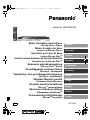 1
1
-
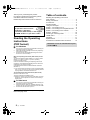 2
2
-
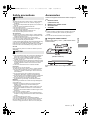 3
3
-
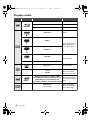 4
4
-
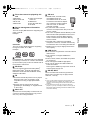 5
5
-
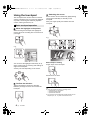 6
6
-
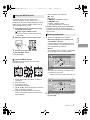 7
7
-
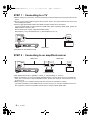 8
8
-
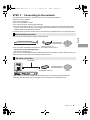 9
9
-
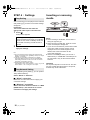 10
10
-
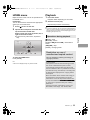 11
11
-
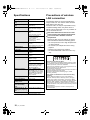 12
12
-
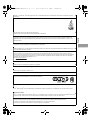 13
13
-
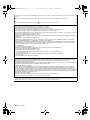 14
14
-
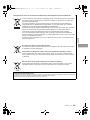 15
15
-
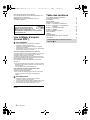 16
16
-
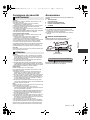 17
17
-
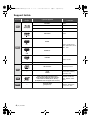 18
18
-
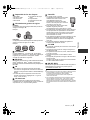 19
19
-
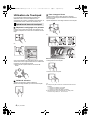 20
20
-
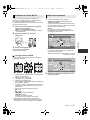 21
21
-
 22
22
-
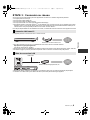 23
23
-
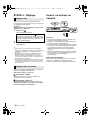 24
24
-
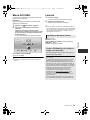 25
25
-
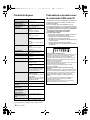 26
26
-
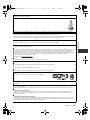 27
27
-
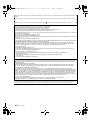 28
28
-
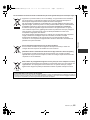 29
29
-
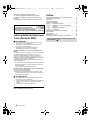 30
30
-
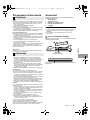 31
31
-
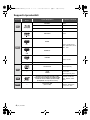 32
32
-
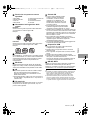 33
33
-
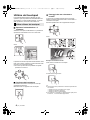 34
34
-
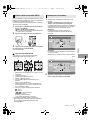 35
35
-
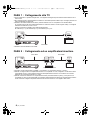 36
36
-
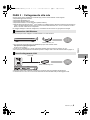 37
37
-
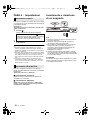 38
38
-
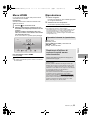 39
39
-
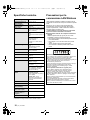 40
40
-
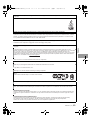 41
41
-
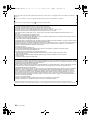 42
42
-
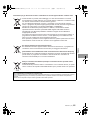 43
43
-
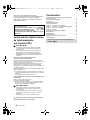 44
44
-
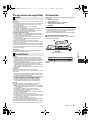 45
45
-
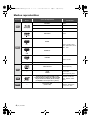 46
46
-
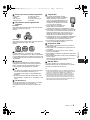 47
47
-
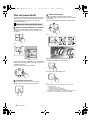 48
48
-
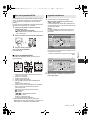 49
49
-
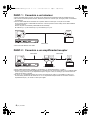 50
50
-
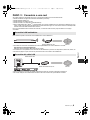 51
51
-
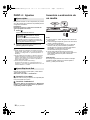 52
52
-
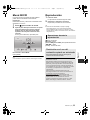 53
53
-
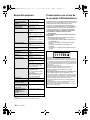 54
54
-
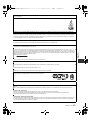 55
55
-
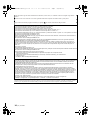 56
56
-
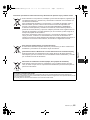 57
57
-
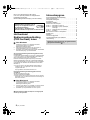 58
58
-
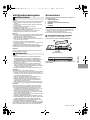 59
59
-
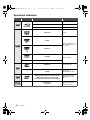 60
60
-
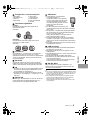 61
61
-
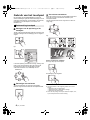 62
62
-
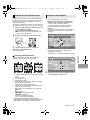 63
63
-
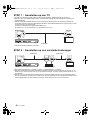 64
64
-
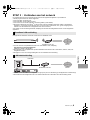 65
65
-
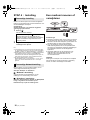 66
66
-
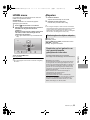 67
67
-
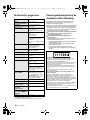 68
68
-
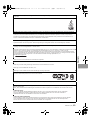 69
69
-
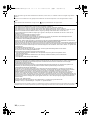 70
70
-
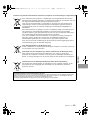 71
71
-
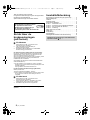 72
72
-
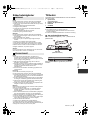 73
73
-
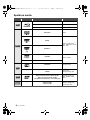 74
74
-
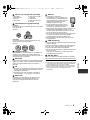 75
75
-
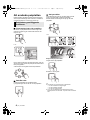 76
76
-
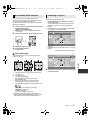 77
77
-
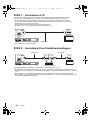 78
78
-
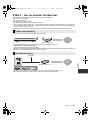 79
79
-
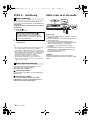 80
80
-
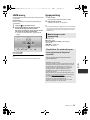 81
81
-
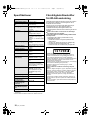 82
82
-
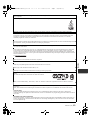 83
83
-
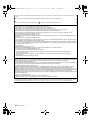 84
84
-
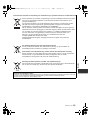 85
85
-
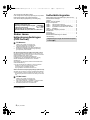 86
86
-
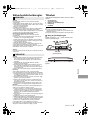 87
87
-
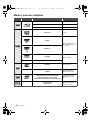 88
88
-
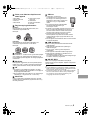 89
89
-
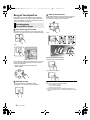 90
90
-
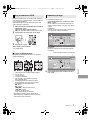 91
91
-
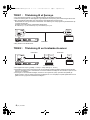 92
92
-
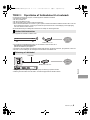 93
93
-
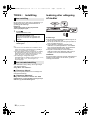 94
94
-
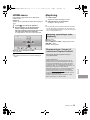 95
95
-
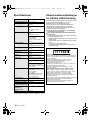 96
96
-
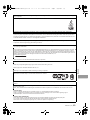 97
97
-
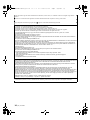 98
98
-
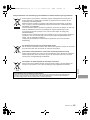 99
99
-
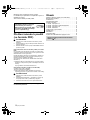 100
100
-
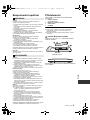 101
101
-
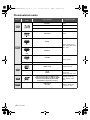 102
102
-
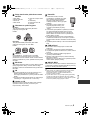 103
103
-
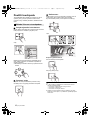 104
104
-
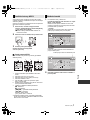 105
105
-
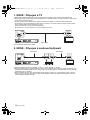 106
106
-
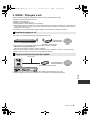 107
107
-
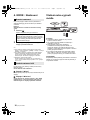 108
108
-
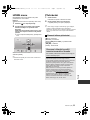 109
109
-
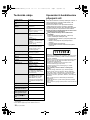 110
110
-
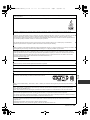 111
111
-
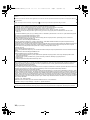 112
112
-
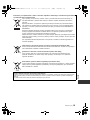 113
113
-
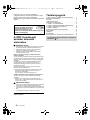 114
114
-
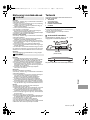 115
115
-
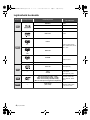 116
116
-
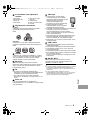 117
117
-
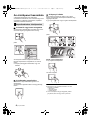 118
118
-
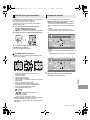 119
119
-
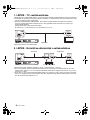 120
120
-
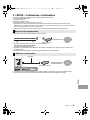 121
121
-
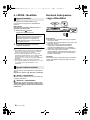 122
122
-
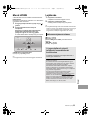 123
123
-
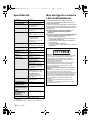 124
124
-
 125
125
-
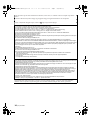 126
126
-
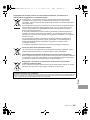 127
127
-
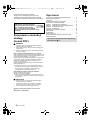 128
128
-
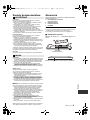 129
129
-
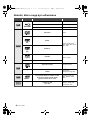 130
130
-
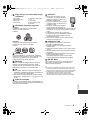 131
131
-
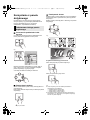 132
132
-
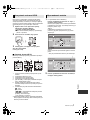 133
133
-
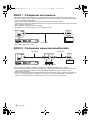 134
134
-
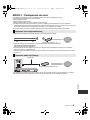 135
135
-
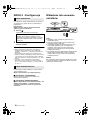 136
136
-
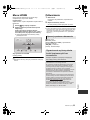 137
137
-
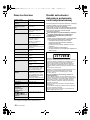 138
138
-
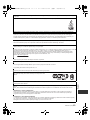 139
139
-
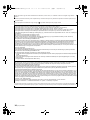 140
140
-
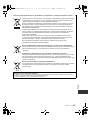 141
141
-
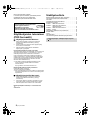 142
142
-
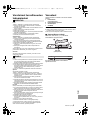 143
143
-
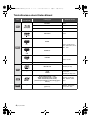 144
144
-
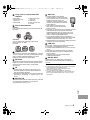 145
145
-
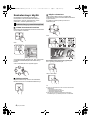 146
146
-
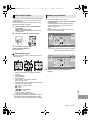 147
147
-
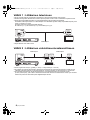 148
148
-
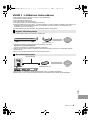 149
149
-
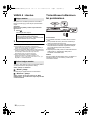 150
150
-
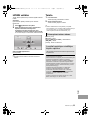 151
151
-
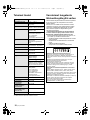 152
152
-
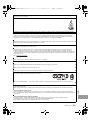 153
153
-
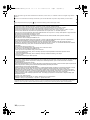 154
154
-
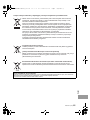 155
155
-
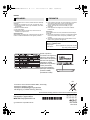 156
156
Panasonic DMPBDT500 Instrukcja obsługi
- Typ
- Instrukcja obsługi
- Ten podręcznik jest również odpowiedni dla
w innych językach
- čeština: Panasonic DMPBDT500 Návod k obsluze
- español: Panasonic DMPBDT500 El manual del propietario
- italiano: Panasonic DMPBDT500 Manuale del proprietario
- svenska: Panasonic DMPBDT500 Bruksanvisning
- français: Panasonic DMPBDT500 Le manuel du propriétaire
- English: Panasonic DMPBDT500 Owner's manual
- dansk: Panasonic DMPBDT500 Brugervejledning
- suomi: Panasonic DMPBDT500 Omistajan opas
- Nederlands: Panasonic DMPBDT500 de handleiding
Powiązane dokumenty
-
Panasonic DMPBDT500EG Instrukcja obsługi
-
Panasonic DMP-BDT320 Instrukcja obsługi
-
Panasonic DMP-BBT01 Instrukcja obsługi
-
Panasonic DMP-BDT120 Instrukcja obsługi
-
Panasonic DMP-BD77 Instrukcja obsługi
-
Panasonic DMP-UB310 Instrukcja obsługi
-
Panasonic DMP-BDT320 Operating Instructions Manual
-
Panasonic SCBTT460EP Instrukcja obsługi
-
Panasonic DMPBDT230EG Instrukcja obsługi
-
Panasonic SCBTT190EP Instrukcja obsługi