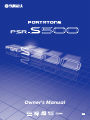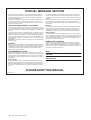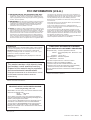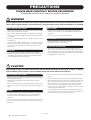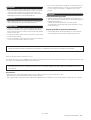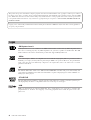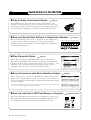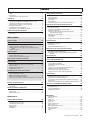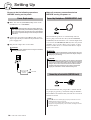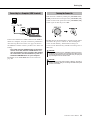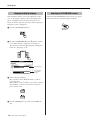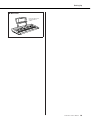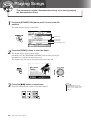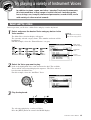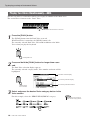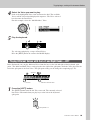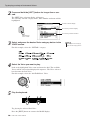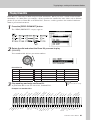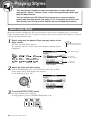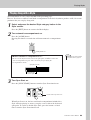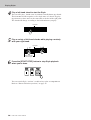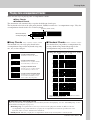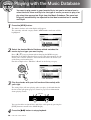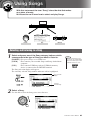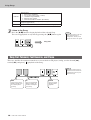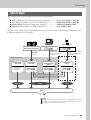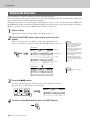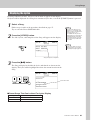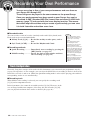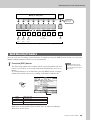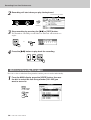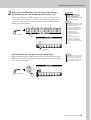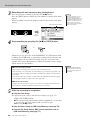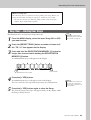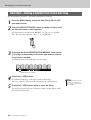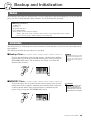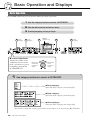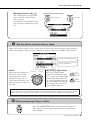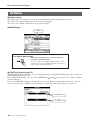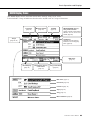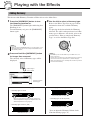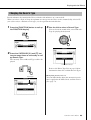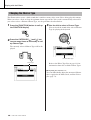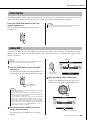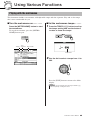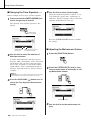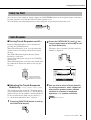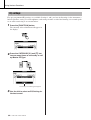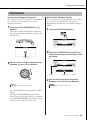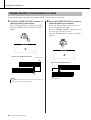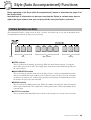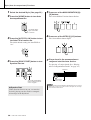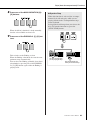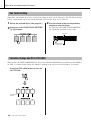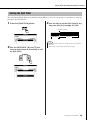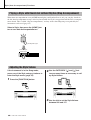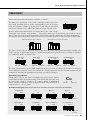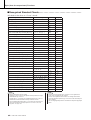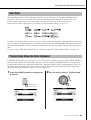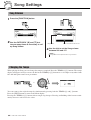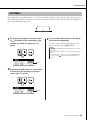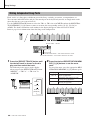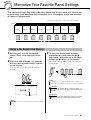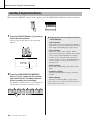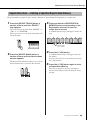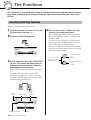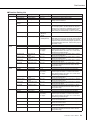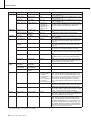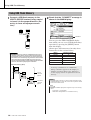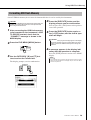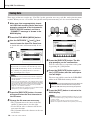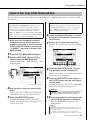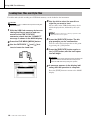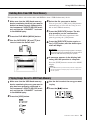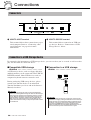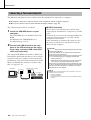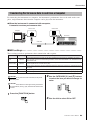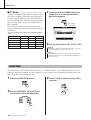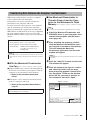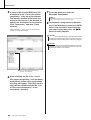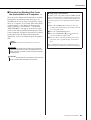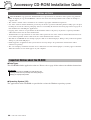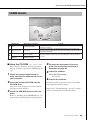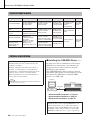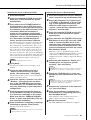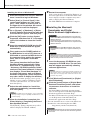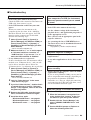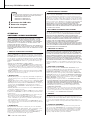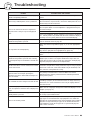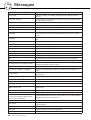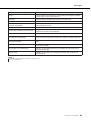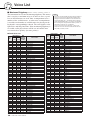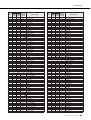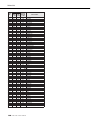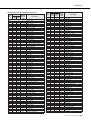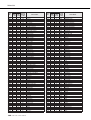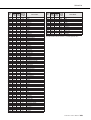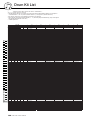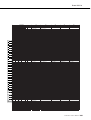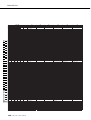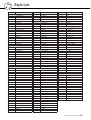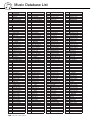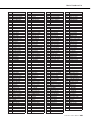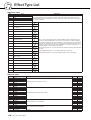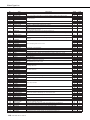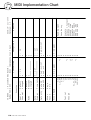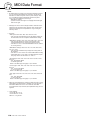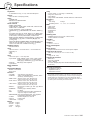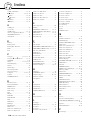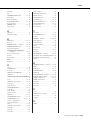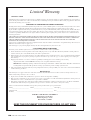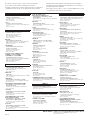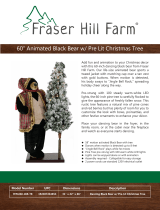Yamaha PSR-S500 Instrukcja obsługi
- Kategoria
- Instrumenty muzyczne
- Typ
- Instrukcja obsługi

Owner’s Manual
EN

2 PSR-S500 Owner’s Manual
PLEASE KEEP THIS MANUAL
This product utilizes batteries or an external power supply (adapter).
DO NOT connect this product to any power supply or adapter other
than one described in the manual, on the name plate, or specifically
recommended by Yamaha.
This product should be used only with the components supplied or; a
cart, rack, or stand that is recommended by Yamaha. If a cart, etc., is
used, please observe all safety markings and instructions that accom-
pany the accessory product.
SPECIFICATIONS SUBJECT TO CHANGE:
The information contained in this manual is believed to be correct at the
time of printing. However, Yamaha reserves the right to change or mod-
ify any of the specifications without notice or obligation to update exist-
ing units.
This product, either alone or in combination with an amplifier and head-
phones or speaker/s, may be capable of producing sound levels that
could cause permanent hearing loss. DO NOT operate for long periods
of time at a high volume level or at a level that is uncomfortable. If you
experience any hearing loss or ringing in the ears, you should consult
an audiologist.
IMPORTANT: The louder the sound, the shorter the time period before
damage occurs.
NOTICE:
Service charges incurred due to a lack of knowledge relating to how a
function or effect works (when the unit is operating as designed) are not
covered by the manufacturer’s warranty, and are therefore the owners
responsibility. Please study this manual carefully and consult your
dealer before requesting service.
ENVIRONMENTAL ISSUES:
Yamaha strives to produce products that are both user safe and envi-
ronmentally friendly. We sincerely believe that our products and the pro-
duction methods used to produce them, meet these goals. In keeping
with both the letter and the spirit of the law, we want you to be aware of
the following:
Battery Notice:
This product MAY contain a small non-rechargeable battery which (if
applicable) is soldered in place. The average life span of this type of
battery is approximately five years. When replacement becomes neces-
sary, contact a qualified service representative to perform the replace-
ment.
This product may also use “household” type batteries. Some of these
may be rechargeable. Make sure that the battery being charged is a
rechargeable type and that the charger is intended for the battery being
charged.
When installing batteries, do not mix batteries with new, or with batter-
ies of a different type. Batteries MUST be installed correctly. Mis-
matches or incorrect installation may result in overheating and battery
case rupture.
Warning:
Do not attempt to disassemble, or incinerate any battery. Keep all bat-
teries away from children. Dispose of used batteries promptly and as
regulated by the laws in your area. Note: Check with any retailer of
household type batteries in your area for battery disposal information.
Disposal Notice:
Should this product become damaged beyond repair, or for some rea-
son its useful life is considered to be at an end, please observe all local,
state, and federal regulations that relate to the disposal of products that
contain lead, batteries, plastics, etc. If your dealer is unable to assist
you, please contact Yamaha directly.
NAME PLATE LOCATION:
The name plate is located on the bottom of the product. The model
number, serial number, power requirements, etc., are located on this
plate. You should record the model number, serial number, and the date
of purchase in the spaces provided below and retain this manual as a
permanent record of your purchase.
Model
Serial No.
Purchase Date
SPECIAL MESSAGE SECTION
92-BP (bottom)

PSR-S500 Owner’s Manual 3
1. IMPORTANT NOTICE: DO NOT MODIFY THIS UNIT!
This product, when installed as indicated in the instructions con-
tained in this manual, meets FCC requirements. Modifications not
expressly approved by Yamaha may void your authority, granted by
the FCC, to use the product.
2. IMPORTANT: When connecting this product to accessories and/
or another product use only high quality shielded cables. Cable/s
supplied with this product MUST be used. Follow all installation
instructions. Failure to follow instructions could void your FCC
authorization to use this product in the USA.
3. NOTE: This product has been tested and found to comply with the
requirements listed in FCC Regulations, Part 15 for Class “B” digital
devices. Compliance with these requirements provides a reason-
able level of assurance that your use of this product in a residential
environment will not result in harmful interference with other elec-
tronic devices. This equipment generates/uses radio frequencies
and, if not installed and used according to the instructions found in
the users manual, may cause interference harmful to the operation
of other electronic devices. Compliance with FCC regulations does
not guarantee that interference will not occur in all installations. If
this product is found to be the source of interference, which can be
determined by turning the unit “OFF” and “ON”, please try to elimi-
nate the problem by using one of the following measures:
Relocate either this product or the device that is being affected by
the interference.
Utilize power outlets that are on different branch (circuit breaker or
fuse) circuits or install AC line filter/s.
In the case of radio or TV interference, relocate/reorient the
antenna. If the antenna lead-in is 300 ohm ribbon lead, change the
lead-in to co-axial type cable.
If these corrective measures do not produce satisfactory results,
please contact the local retailer authorized to distribute this type of
product. If you can not locate the appropriate retailer, please contact
Yamaha Corporation of America, Electronic Service Division, 6600
Orangethorpe Ave, Buena Park, CA90620
The above statements apply ONLY to those products distributed by
Yamaha Corporation of America or its subsidiaries.
FCC INFORMATION (U.S.A.)
* This applies only to products distributed by YAMAHA CORPORATION OF AMERICA.
(class B)
OBSERVERA!
Apparaten kopplas inte ur växelströmskällan (nätet) så länge som den
ar ansluten till vägguttaget, även om själva apparaten har stängts av.
ADVARSEL: Netspæendingen til dette apparat er IKKE afbrudt,
sålæenge netledningen siddr i en stikkontakt, som er t endt — også
selvom der or slukket på apparatets afbryder.
VAROITUS: Laitteen toisiopiiriin kytketty käyttökytkin ei irroita koko
laitetta verkosta.
(standby)
This product contains a high intensity lamp
that contains a small amount of mercury.
Disposal of this material may be regulated
due to environmental considerations.
For disposal information in the United States, refer to
the Electronic Industries Alliance web site:
www.eiae.org
(mercury)* This applies only to products distributed by
YAMAHA CORPORATION OF AMERICA.
IMPORTANT NOTICE FOR THE UNITED KINGDOM
Connecting the Plug and Cord
IMPORTANT. The wires in this mains lead are coloured in accor-
dance with the following code:
BLUE : NEUTRAL
BROWN : LIVE
As the colours of the wires in the mains lead of this apparatus
may not correspond with the coloured makings identifying the ter-
minals in your plug proceed as follows:
The wire which is coloured BLUE must be connected to the ter-
minal which is marked with the letter N or coloured BLACK.
The wire which is coloured BROWN must be connected to the
terminal which is marked with the letter L or coloured RED.
Making sure that neither core is connected to the earth terminal
of the three pin plug.
• This applies only to products distributed by Yamaha-Kemble
Music (U.K.) Ltd.
(2 wires)
* This applies only to products distributed by
YAMAHA CORPORATION OF AMERICA.
COMPLIANCE INFORMATION STATEMENT
(DECLARATION OF CONFORMITY PROCEDURE)
Responsible Party : Yamaha Corporation of America
Address : 6600 Orangethorpe Ave., Buena Park, Calif.
90620
Telephone : 714-522-9011
Type of Equipment : Electronic Keyboard
Model Name : PSR-S500
This device complies with Part 15 of the FCC Rules.
Operation is subject to the following conditions:
1) this device may not cause harmful interference, and
2) this device must accept any interference received including
interference that may cause undesired operation.
See user manual instructions if interference to radio reception is
suspected.
(FCC DoC)

4 PSR-S500 Owner’s Manual
(3)-10 1/2
PRECAUTIONS
PLEASE READ CAREFULLY BEFORE PROCEEDING
* Please keep this manual in a safe place for future reference.
WARNING
Always follow the basic precautions listed below to avoid the possibility of serious injury or even death from electrical
shock, short-circuiting, damages, fire or other hazards. These precautions include, but are not limited to, the following:
• Only use the voltage specified as correct for the instrument. The required voltage
is printed on the name plate of the instrument.
• Use the specified adaptor (PA-300, PA-301 or an equivalent recommended by
Yamaha) only. Using the wrong adaptor can result in damage to the instrument
or overheating.
• Check the electric plug periodically and remove any dirt or dust which may have
accumulated on it.
• Do not place the AC adaptor cord near heat sources such as heaters or radiators,
and do not excessively bend or otherwise damage the cord, place heavy objects
on it, or place it in a position where anyone could walk on, trip over, or roll
anything over it.
• Do not open the instrument or attempt to disassemble the internal parts or
modify them in any way. The instrument contains no user-serviceable parts. If it
should appear to be malfunctioning, discontinue use immediately and have it
inspected by qualified Yamaha service personnel.
• Do not expose the instrument to rain, use it near water or in damp or wet
conditions, or place containers on it containing liquids which might spill into
any openings.
• Never insert or remove an electric plug with wet hands.
• Do not put burning items, such as candles, on the unit.
A burning item may fall over and cause a fire.
• If the AC adaptor cord or plug becomes frayed or damaged, or if there is a
sudden loss of sound during use of the instrument, or if any unusual smells or
smoke should appear to be caused by it, immediately turn off the power switch,
disconnect the adaptor plug from the outlet, and have the instrument inspected
by qualified Yamaha service personnel.
CAUTION
Always follow the basic precautions listed below to avoid the possibility of physical injury to you or others, or damage
to the instrument or other property. These precautions include, but are not limited to, the following:
• When removing the electric plug from the instrument or an outlet, always hold
the plug itself and not the cord.
• Unplug the AC power adaptor when not using the instrument, or during
electrical storms.
• Do not connect the instrument to an electrical outlet using a multiple-connector.
Doing so can result in lower sound quality, or possibly cause overheating in the
outlet.
• Do not expose the instrument to excessive dust or vibrations, or extreme cold or
heat (such as in direct sunlight, near a heater, or in a car during the day) to
prevent the possibility of panel disfiguration or damage to the internal
components.
• Do not use the instrument in the vicinity of a TV, radio, stereo equipment, mobile
phone, or other electric devices. Otherwise, the instrument, TV, or radio may
generate noise.
• Do not place the instrument in an unstable position where it might accidentally
fall over.
• Before moving the instrument, remove all connected adaptor and other cables.
• When setting up the product, make sure that the AC outlet you are using is easily
accessible. If some trouble or malfunction occurs, immediately turn off the
power switch and disconnect the plug from the outlet. Even when the power
switch is turned off, electricity is still flowing to the product at the minimum
level. When you are not using the product for a long time, make sure to unplug
the power cord from the wall AC outlet.
• Use only the stand specified for the instrument. When attaching the stand or
rack, use the provided screws only. Failure to do so could cause damage to the
internal components or result in the instrument falling over.
Power supply/AC power adaptor
Do not open
Water warning
Fire warning
If you notice any abnormality
Power supply/AC power adaptor
Location

PSR-S500 Owner’s Manual 5
(3)-10 2/2
• Before connecting the instrument to other electronic components, turn off the
power for all components. Before turning the power on or off for all components,
set all volume levels to minimum. Also, be sure to set the volumes of all
components at their minimum levels and gradually raise the volume controls
while playing the instrument to set the desired listening level.
• When cleaning the instrument, use a soft, dry cloth. Do not use paint thinners,
solvents, cleaning fluids, or chemical-impregnated wiping cloths.
• Never insert or drop paper, metallic, or other objects into the gaps on the panel
or keyboard. If this happens, turn off the power immediately and unplug the
power cord from the AC outlet. Then have the instrument inspected by qualified
Yamaha service personnel.
• Do not place vinyl, plastic or rubber objects on the instrument, since this might
discolor the panel or keyboard.
• Do not rest your weight on, or place heavy objects on the instrument, and do not
use excessive force on the buttons, switches or connectors.
• Do not use the instrument/device or headphones for a long period of time at a
high or uncomfortable volume level, since this can cause permanent hearing
loss. If you experience any hearing loss or ringing in the ears, consult a
physician.
Saving and backing up your data
• The panel settings and some other types of data are not retained in memory
when you turn off the power to the instrument. Save data you want to keep to the
Registration Memory (page 67.)
Saved data may be lost due to malfunction or incorrect operation.
Save important data to a USB storage device/or other external device such as a
computer. (pages 76, 87)
Backing up the USB storage device/external media
•To protect against data loss through media damage, we recommend that you
save your important data onto two USB storage devices/external media.
Always turn the power off when the instrument is not in use.
Even when the power switch is in the “STANDBY” position, electricity is still flowing to the instrument at the minimum level. When you are not using the instrument for a long
time, make sure you unplug the AC power adaptor from the wall AC outlet.
● Trademarks
• The bitmap fonts used in this instrument have been provided by and are the property of Ricoh Co., Ltd.
•Windows is the registered trademarks of Microsoft
®
Corporation.
• The company names and product names in this Owner’s Manual are the trademarks or registered trademarks of their respective companies.
Connections
Maintenance
Handling caution
Saving data
Yamaha cannot be held responsible for damage caused by improper use or modifications to the instrument, or data that is lost or destroyed.
The illustrations and LCD screens as shown in this owner’s manual are for instructional purposes only, and may appear somewhat different from those on
your instrument.

6 PSR-S500 Owner’s Manual
GM System Level 1
“GM System Level 1” is an addition to the MIDI standard which ensures that any GM-compatible music
data can be accurately played by any GM-compatible tone generator, regardless of manufacturer. The GM
mark is affixed to all software and hardware products that support GM System Level.
XGlite
As its name implies, “XGlite” is a simplified version of Yamaha’s high-quality XG tone generation format.
Naturally, you can play back any XG song data using an XGlite tone generator. However, keep in mind that
some songs may play back differently compared to the original data, due to the reduced set of control
parameters and effects.
XF
The Yamaha XF format enhances the SMF (Standard MIDI File) standard with greater functionality and
open-ended expandability for the future. The instrument is capable of displaying lyrics when an XF file con-
taining lyric data is played.
STYLE FILE
The Style File Format is Yamaha’s original style file format which uses a unique conversion system to pro-
vide high-quality automatic accompaniment based on a wide range of chord types.
USB
USB is an abbreviation for Universal Serial Bus. It is a serial interface for connecting a computer with
peripheral Devices. It allows “hot swapping” (connecting peripheral devices while the power to the com-
puter is on).
Logos
This product incorporates and bundles computer programs and contents in which Yamaha owns copyrights or with respect to which it
has license to use others’ copyrights. Such copyrighted materials include, without limitation, all computer software, style files, MIDI
files, WAVE data, musical scores and sound recordings. Any unauthorized use of such programs and contents outside of personal use
is not permitted under relevant laws. Any violation of copyright has legal consequences. DON’T MAKE, DISTRIBUTE OR USE
ILLEGAL COPIES.
Copying of the commercially available musical data including but not limited to MIDI data and/or audio data is strictly prohibited
except for your personal use.

PSR-S500 Owner’s Manual 7
Congratulations and thank you for purchasing the Yamaha PSR-S500
PortaTone!
Please read this owner’s manual carefully before using the instrument
in order to take full advantage of its various features.
Make sure to keep this manual in a safe and handy place even after you
finish reading, and refer to it often when you need to better understand
an operation or function.
The instrument package includes the following items. Please check that you have them all.
• Music rest
• Accessory CD-ROM
• Owner’s manual (this book)
•AC Power Adaptor (May not be included depending on your particular area.
Please check with your Yamaha dealer.)
Accessories

8 PSR-S500 Owner’s Manual
Special Features of the PSR-S500
■ Play a Variety of Instrument Voices Page 17
The instrument voice that sounds when you play the keyboard can be
changed to violin, flute, harp, or any of an extensive range of voices. You
can change the mood of a song written for piano, for example, by using vio-
lin to play it instead. Experience a whole new world of musical variety.
■ Save and Recall Panel Settings to Registration Memory Page 67
This convenient function lets you save a ‘snapshot’ of your custom panel
settings—up to 64 complete “Registrations.” These can be called up
instantly any time you need them—perfect for making broad sound/effect
changes when playing live!
8 banks x 8 presets = 64 Registrations
■ Play Along with Styles Page 23
Want to play with full accompaniment? Try the auto-accompaniment
Styles. The accompaniment styles provide the equivalent of a full backing
band covering wide variety of styles from waltzes to 8-beat to samba … and
much more. Select a style that matches the music you want to play, or
experiment with new styles to expand your musical horizons.
■ Easy Performance with Music Notation Display Page 30
When you play back a song, the corresponding score will be shown on the
display as the song plays. This is a great way to learn how to read music. If
the song contains lyric and chord data*, the lyrics and chords will also appear
on the score display.
* No lyrics or chords will appear on the display if the song you are using with the score display func-
tion does not contain the appropriate lyric and chord data.
■
Save and Load Data to USB Flash Memory or Computer
Pages 73 and 83
These data organization tools let you store your original User songs or cus-
tom panel settings (Registration Memory) to a USB Flash Memory device
or a computer, then load the data back to the instrument as needed.

PSR-S500 Owner’s Manual 9
Logos........................................................................................ 6
Accessories .............................................................................. 7
Special Features of the PSR-S500 .......................................... 8
Setting Up 10
Power Requirements.............................................................. 10
Connecting Headphones (PHONES/OUTPUT Jack) ............. 10
Connecting a Footswitch (SUSTAIN Jack)............................. 10
Connecting to a Computer (USB Terminal)............................ 11
Turning the Power On ............................................................ 11
Changing the Display language ............................................. 12
Adjusting the LCD CONTRAST control.................................. 12
Panel Controls and Terminals 14
Front Panel............................................................................. 14
Rear Panel ............................................................................. 15
Quick Guide
Playing Songs 16
Try playing a variety of Instrument Voices 17
Select and Play a Voice ......................................................... 17
Playing Two Voices Simultaneously—DUAL.......................... 18
Playing Different Voices with the Left and Right Hands
—LEFT .............................................................................. 19
Playing Drum Kits................................................................... 21
Playing Styles 22
Select a Styles Rhythm .......................................................... 22
Playing Along with a Style ...................................................... 23
Playing Auto-accompaniment Chords .................................... 25
Playing with the Music Database 26
Using Songs 27
Selecting and Listening to a Song.......................................... 27
Song Fast Forward, Fast Reverse, and Pause ...................... 28
Types of Songs ...................................................................... 29
Displaying the Song Score ..................................................... 30
Displaying the Lyrics............................................................... 31
Recording Your Own Performance 32
Track Configuration ................................................................ 32
Quick Recording Procedure ................................................... 33
Multi-track Recording Procedure............................................ 34
Song Clear—Deleting User Songs......................................... 37
Track Clear—Deleting a Specified Track From a User Song. 38
Backup and Initialization 39
Backup ................................................................................... 39
Initialization............................................................................. 39
Basic Operation and Displays 40
Basic Operation...................................................................... 40
The Displays........................................................................... 42
MAIN Display Items................................................................ 43
Reference
Playing with the Effects 44
Adding Harmony..................................................................... 44
Changing the Reverb Type .................................................... 45
Changing the Chorus Type .................................................... 46
Panel Sustain ......................................................................... 47
Adding DSP............................................................................ 47
Pitch Bend .............................................................................. 48
Using Various Functions 49
Playing with the metronome ...................................................49
Using Tap Start....................................................................... 51
Touch Response ....................................................................51
EQ settings .............................................................................52
Pitch Controls .........................................................................53
Changing the pitch of the instrument in octaves.....................54
Style (Auto Accompaniment) Functions 55
Pattern Variation (sections) ....................................................55
One Touch Setting..................................................................58
Variation Change and OTS (OTS LINK)................................. 58
Setting the Split Point .............................................................59
Playing a Style with Chords but without Rhythm
(Stop Accompaniment) ...................................................... 60
Adjusting the Style Volume.....................................................60
Chord Basics ..........................................................................61
User Style ...............................................................................63
Playing Styles Using the Entire Keyboard ..............................63
Song Settings 64
Song Volumes ........................................................................64
Changing the Tempo ..............................................................64
A-B Repeat .............................................................................65
Muting Independent Song Parts .............................................66
Memorize Your Favorite Panel Settings 67
Saving to the Registration Memory ........................................67
Recalling a Registration Memory............................................ 68
Registration Clear—Deleting a Specified Registration
Memory.............................................................................. 69
The Functions 70
Selecting and Setting Functions .............................................70
Using USB Flash Memory 73
USB Flash Memory ................................................................73
Using USB Flash Memory ......................................................74
Formatting USB Flash Memory ..............................................75
Saving Data ............................................................................76
Convert a User Song to SMF Format and Save..................... 77
Loading User Files and Style Files .........................................78
Deleting Data from USB Flash Memory .................................79
Playing Songs Saved to USB Flash Memory .........................79
Connections 80
Connectors .............................................................................80
Connection to a USB Storage Device ....................................80
Connecting a Personal Computer ..........................................82
Transferring Performance Data to and from a Computer .......83
Initial Send.............................................................................. 84
Transferring Data Between the Computer and Instrument..... 85
Accessory CD-ROM Installation Guide 88
Important Notices about the CD-ROM.................................... 88
CD-ROM Contents .................................................................89
System Requirements ............................................................90
Software Installation ...............................................................90
Appendix
Troubleshooting...................................................................... 95
Messages ..............................................................................96
Voice List ................................................................................98
Drum Kit List .........................................................................104
Style List ...............................................................................107
Music Database List .............................................................108
Effect Type List..................................................................... 110
MIDI Implementation Chart................................................... 114
MIDI Data Format .................................................................116
Specifications .......................................................................117
Index..................................................................................... 118
Contents

10 PSR-S500 Owner’s Manual
Setting Up
Be sure to do the following operations
BEFORE turning on the power.
Make sure that the [STANDBY/ON] switch of the
instrument is set to STANDBY.
Connect the AC adaptor (PA-300, PA-301 or other
adaptor specifically recommended by Yamaha) to the
power supply jack.
Plug the AC adaptor into an AC outlet.
Make all necessary connections below
BEFORE turning the power on.
The instrument speakers are automatically shut off
when a plug is inserted into this jack. The PHONES/
OUTPUT jack also functions as an external output. You
can connect the PHONES/OUTPUT jack to a keyboard
amplifier, stereo system, mixer, tape recorder, or other
line-level audio device to send the instrument’s output
signal to that device.
The sustain function lets you produce a natural sustain
as you play by pressing a footswitch. Plug the Yamaha
FC4 or FC5 footswitch into this jack and use it to switch
sustain on and off.
Power Requirements
• Use ONLY a Yamaha PA-300 or PA-301 AC Power Adaptor (or
other adaptor specifically recommended by Yamaha) to power
your instrument from the AC mains. The use of other adaptors
may result in irreparable damage to both the adaptor and the
instrument.
• Unplug the AC Power Adaptor when not using the instrument,
or during electrical storms.
CAUTION
PA-300 or
PA-301
AC outlet
Connecting Headphones (PHONES/OUTPUT Jack)
Connecting a Footswitch (SUSTAIN Jack)
•Avoid listening with the headphones at high volume for long peri-
ods of time; doing so may not only result in ear fatigue, it may be
damaging to your hearing.
•To prevent damage to the speakers, set the volume of the external
devices at the minimum setting before connecting them. Failure to
observe these cautions may result in electric shock or equipment
damage. Also, be sure to set the volumes of all devices at their
minimum levels and gradually raise the volume controls while
playing the instrument to set the desired listening level.
CAUTION
• Make sure that the footswitch plug is properly connected to the SUS-
TAIN jack before turning on the power.
• Do not press the footswitch while turning the power on. Doing this
changes the recognized polarity of the footswitch, resulting in reversed
footswitch operation.
NOTE

Setting Up
PSR-S500 Owner’s Manual 11
Connect the instrument’s USB terminal to the USB ter-
minal of a computer, and you can transfer performance
data and song files between the two (page 85). To use
the USB data-transfer features you’ll need to do the fol-
lowing:
• First, make sure the POWER switch on the instru-
ment is set to OFF, then use a USB cable to con-
nect the instrument to the computer. After making
the connections, turn the instrument’s power on.
• Install the USB MIDI driver on your computer.
Installation of the USB-MIDI driver is described on
page 90.
Turn down the volume by turning the [MASTER VOL-
UME] control to the left and press the [STANDBY/ON]
switch to turn on the power. Press the [STANDBY/ON]
switch again to turn the power OFF.
Backup data in the flash memory is loaded to the instru-
ment when the power is turned on. If no backup data
exists on flash memory, all instrument settings are
restored to the initial factory defaults when the power is
turned on.
Connecting to a Computer (USB Terminal) Turning the Power On
• Even when the switch is in the “STANDBY” position, electricity is
still flowing to the instrument at the minimum level. When you are
not using the instrument for a long time, make sure you unplug the
AC power adaptor from the wall AC outlet.
CAUTION
•Never attempt to turn the power off when a “Writing..” message is
shown in the display. Doing so can damage the flash memory and
result in a loss of data.
CAUTION

Setting Up
12 PSR-S500 Owner’s Manual
This instrument allows you to select English or Japa-
nese as the display language. The default display lan-
guage is English, but if you switch to Japanese the
lyrics, file names and some messages will be displayed
in Japanese where appropriate.
Press the [FUNCTION] button.
Press the CATEGORY [ ] and [ ] buttons a num-
ber of times until the “Language” item appears.
The currently selected display language will appear
below the “Language” item.
Select a display language.
The [+] button selects English and the [-] button
selects Japanese.
The language selection will be stored in the internal
flash memory so that it is retained even when the
power is turned off.
Press the [EXIT] button to return to the MAIN dis-
play.
Adjust the LCD CONTRAST control on the rear panel
of the instrument for optimum display legibility.
Changing the Display language
f
r
The currently
selected lan-
guage
Language item
Adjusting the LCD CONTRAST control

Setting Up
PSR-S500 Owner’s Manual 13
● Music Rest
Insert the music rest
into the slots as
shown.

14 PSR-S500 Owner’s Manual
Panel Controls and Terminals
q [STANDBY/ON] switch .................... page 16
w [MASTER VOLUME] control.... pages 16, 40
e [DEMO] button................................. page 16
r [SONG MODE] button ..................... page 27
t SONG
[PRESET], [USER], [USB] buttons
..................................................... page 27
[SCORE] button ............................ page 30
[LYRICS] button ............................ page 31
[REC] button ................................. page 33
y STYLE............................................... page 22
u STYLE CONTROL
[OTS LINK] button ........................ page 58
[AUTO FILL IN] button.................. page 55
[ACMP] button .............................. page 23
INTRO [I]–[III] buttons .................. page 55
MAIN VARIATION [A]–[D] buttons
..................................................... page 55
ENDING/rit. [I]–[III] buttons .......... page 55
[SYNC STOP] button .................... page 57
[SYNC START] button .......... pages 23, 56
[START/STOP] button........... pages 22, 41
i SONG CONTROL
[r] button.................................... page 28
[f] button .................................... page 28
[A B] button .............................. page 65
[] button..................................... page 28
[>/■] button...........................pages 28, 41
o TRANSPOSE [+] and [-] buttons.... page 53
!0 [METRONOME] button.................... page 49
!1 [TAP TEMPO] button ....................... page 51
!2 TEMPO [+] and [-] buttons.............. page 49
!3 [REGIST/TRACK] button................. page 66
!4 [MEMORY] button ........................... page 67
!5 REGIST BANK [+] and [-] buttons.. page 67
!6 REGISTRATION MEMORY [1]–[8]
buttons............................................. page 67
!7 Display ......................................pages 12, 42
!8 [EXIT] button ................................... page 42
Front Panel
q
w
e
r
t y
o
!0 !1
!2
!5
u
@9
!3
!4
i

Panel Controls and Terminals
PSR-S500 Owner’s Manual 15
!9 Dial.................................................... page 41
@0 [+/YES] and [-/NO] buttons ............. page 41
@1 CATEGORY [ ] and [ ] buttons ... page 41
@2 [FUNCTION] button ......................... page 70
@3 [MDB] button ................................... page 26
@4 FILE MENU [MENU] and
[EXECUTE] buttons................. pages 74, 75
@5 ONE TOUCH SETTING [1]–[4]
buttons ............................................. page 58
@6 VOICE ............................................... page 17
@7 VOICE CONTROL
[LEFT] button................................ page 19
[DUAL] button ............................... page 18
[HARMONY] button ...................... page 44
[TOUCH] button ............................ page 51
[SUSTAIN] button ......................... page 47
[DSP] button.................................. page 47
@8 UPPER OCTAVE [+] and [-] buttons
.......................................................... page 54
@9 [PITCH BEND] wheel....................... page 48
#0 SUSTAIN jack................................... page 10
#1 USB TO HOST and TO DEVICE
terminals.......................................... page 80
#2 CONTRAST knob ............................ page 12
#3 PHONES/OUTPUT jack ................... page 10
#4 DC IN 16V jack................................. page 10
@6
!6
!7
@2 @3
@7
@8
@4
@0
@5
!9
!8
@1
#0 #1 #2 #3 #4
Rear Panel
f
r
Rear Panel

16 PSR-S500 Owner’s Manual
Q
u
i
c
k
G
u
i
d
e
Playing Songs
This instrument include a Demonstration Song. Let’s start by playing
the Demonstration Song.
1
Press the [STANDBY/ON] button until it locks in the ON
position.
The Main display appears in the LCD.
2
Press the [DEMO] button to start the Demo.
The Demo display appears in the LCD.
Gradually raise the [MASTER VOLUME] control while playing the
instrument to set the desired listening level.
The Demo Song will restart when playback reaches the end.
3
Press the [>>
>>
/■] button to stop Demo.
Operation automatically returns to the Main display.
STYLE name
SONG name
Music Database name
VOICE name
• The [DEMO] button doesn’t
function when the Demo Cancel
function is set to enable. (See
page 72.)
NOTE
Quick Guide

PSR-S500 Owner’s Manual 17
Q
u
i
c
k
G
u
i
d
e
Try playing a variety of Instrument Voices
In addition to piano, organ, and other “standard” keyboard instruments,
this instrument has a large range of realistic Voices—including guitar,
bass, strings, sax, trumpet, drums and percussion, sound effects, and a
wide variety of other musical sounds.
In this operation, you’ll select a Main Voice and play it on the keyboard.
1
Select and press the desired Voice category button in the
Voice section.
The Main Voice selection display will appear.
The currently selected category name, Voice number and name will be
highlighted.
For this example, select the “Flute&Clarinet” category.
2
Select the Voice you want to play.
Look at the highlighted Voice name and rotate the dial. The available
Voices will be selected and displayed in sequence. The Voice selected
here becomes the Main Voice.
For this example, select the “010 Flute” Voice.
3
Play the keyboard.
Try selecting and playing a variety of Voices.
Press the [EXIT] button to return to the MAIN display.
Select and Play a Voice
•To change the Voice category,
press another category button.
NOTE
MAIN VOICE
selection display
Current
selected Voice
CATEGORY
name

Try playing a variety of Instrument Voices
18 PSR-S500 Owner’s Manual
This lets you select a second Voice which you can play in addition to the Main Voice.
The second Voice is known as the “Dual” Voice.
1
Press the [DUAL] button.
The [DUAL] button turns the Dual Voice on or off.
When Dual Voice is turned on, the [DUAL] button is lit.
The currently selected Dual Voice will sound in addition to the Main
Voice when you play the keyboard.
2
Press and hold the [DUAL] button for longer than a sec-
ond.
The Dual Voice selection display appears.
The currently selected category name, Voice number and name will be
highlighted.
3
Select and press the desired Voice category button in the
Voice section.
For this example, select the “PERCUSSION/DRUM” category.
Playing Two Voices Simultaneously—DUAL
Two Voices will sound at the same time.
[DUAL] button is lit
Hold for longer
than a second
Dual Voice selection display
The currently selected category
The currently selected Dual Voice
•To change the Voice category,
press another category button.
NOTE

Try playing a variety of Instrument Voices
PSR-S500 Owner’s Manual 19
4
Select the Voice you want to play.
Look at the highlighted Voice name and rotate the dial. The available
Voices will be selected and displayed in sequence. The Voice selected
here becomes the Dual Voice.
For this example, select the “003 Marimba” Voice.
5
Play the keyboard.
Try selecting and playing a range of Dual Voices.
Press the [EXIT] button to return to the MAIN display.
In the Left mode you can play different Voices from the keys to the left and right of the keyboard “split
point.” The Main and Dual Voices can be played to the right of the split point, while the Voice played to the
left of the split point is the Left Voice. The split point setting can be changed as required (page 59).
1
Press the [LEFT] button.
The [LEFT] button turns the left Voice on or off. The currently selected
Left Voice will sound when you play keys to the left of the keyboard
split point.
Playing Different Voices with the Left and Right Hands—LEFT
Main Voice and Dual VoiceLeft Voice
Split point
[LEFT] button is lit

Try playing a variety of Instrument Voices
20 PSR-S500 Owner’s Manual
2
Press and hold the [LEFT] button for longer than a sec-
ond.
The LEFT Voice selection display will appear.
The currently selected category name, Voice number and name will be
highlighted.
3
Select and press the desired Voice category button in the
VOICE section.
For this example, select the “GUITAR” category.
4
Select the Voice you want to play.
Look at the highlighted Voice name and rotate the dial. The available
Voices will be selected and displayed in sequence. The Voice selected
here becomes the Left Voice.
For this example, select the “041 FolkGuitar” Voice.
5
Play the keyboard.
Try playing the selected Left Voice.
Press the [EXIT] button to return to the MAIN display.
The currently selected Left Voice
Left Voice selection display
Hold for longer
than a second
The currently selected category
•To change the Voice category,
press another category button.
NOTE
Strona się ładuje...
Strona się ładuje...
Strona się ładuje...
Strona się ładuje...
Strona się ładuje...
Strona się ładuje...
Strona się ładuje...
Strona się ładuje...
Strona się ładuje...
Strona się ładuje...
Strona się ładuje...
Strona się ładuje...
Strona się ładuje...
Strona się ładuje...
Strona się ładuje...
Strona się ładuje...
Strona się ładuje...
Strona się ładuje...
Strona się ładuje...
Strona się ładuje...
Strona się ładuje...
Strona się ładuje...
Strona się ładuje...
Strona się ładuje...
Strona się ładuje...
Strona się ładuje...
Strona się ładuje...
Strona się ładuje...
Strona się ładuje...
Strona się ładuje...
Strona się ładuje...
Strona się ładuje...
Strona się ładuje...
Strona się ładuje...
Strona się ładuje...
Strona się ładuje...
Strona się ładuje...
Strona się ładuje...
Strona się ładuje...
Strona się ładuje...
Strona się ładuje...
Strona się ładuje...
Strona się ładuje...
Strona się ładuje...
Strona się ładuje...
Strona się ładuje...
Strona się ładuje...
Strona się ładuje...
Strona się ładuje...
Strona się ładuje...
Strona się ładuje...
Strona się ładuje...
Strona się ładuje...
Strona się ładuje...
Strona się ładuje...
Strona się ładuje...
Strona się ładuje...
Strona się ładuje...
Strona się ładuje...
Strona się ładuje...
Strona się ładuje...
Strona się ładuje...
Strona się ładuje...
Strona się ładuje...
Strona się ładuje...
Strona się ładuje...
Strona się ładuje...
Strona się ładuje...
Strona się ładuje...
Strona się ładuje...
Strona się ładuje...
Strona się ładuje...
Strona się ładuje...
Strona się ładuje...
Strona się ładuje...
Strona się ładuje...
Strona się ładuje...
Strona się ładuje...
Strona się ładuje...
Strona się ładuje...
Strona się ładuje...
Strona się ładuje...
Strona się ładuje...
Strona się ładuje...
Strona się ładuje...
Strona się ładuje...
Strona się ładuje...
Strona się ładuje...
Strona się ładuje...
Strona się ładuje...
Strona się ładuje...
Strona się ładuje...
Strona się ładuje...
Strona się ładuje...
Strona się ładuje...
Strona się ładuje...
Strona się ładuje...
Strona się ładuje...
Strona się ładuje...
Strona się ładuje...
Strona się ładuje...
Strona się ładuje...
-
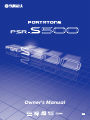 1
1
-
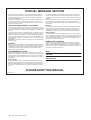 2
2
-
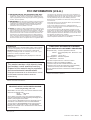 3
3
-
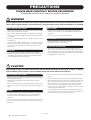 4
4
-
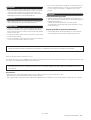 5
5
-
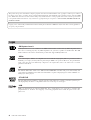 6
6
-
 7
7
-
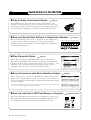 8
8
-
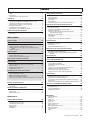 9
9
-
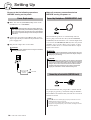 10
10
-
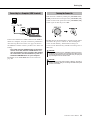 11
11
-
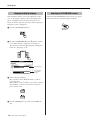 12
12
-
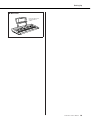 13
13
-
 14
14
-
 15
15
-
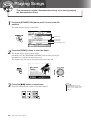 16
16
-
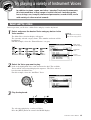 17
17
-
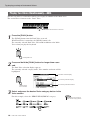 18
18
-
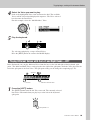 19
19
-
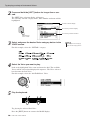 20
20
-
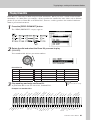 21
21
-
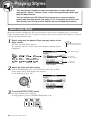 22
22
-
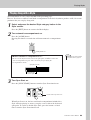 23
23
-
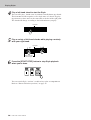 24
24
-
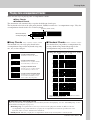 25
25
-
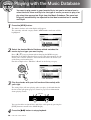 26
26
-
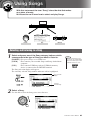 27
27
-
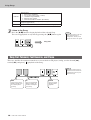 28
28
-
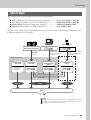 29
29
-
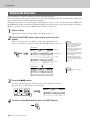 30
30
-
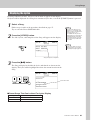 31
31
-
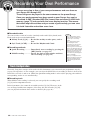 32
32
-
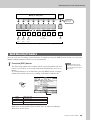 33
33
-
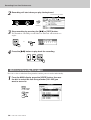 34
34
-
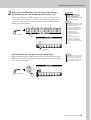 35
35
-
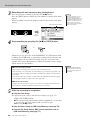 36
36
-
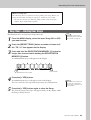 37
37
-
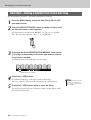 38
38
-
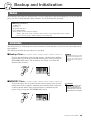 39
39
-
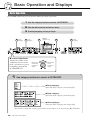 40
40
-
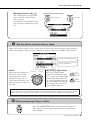 41
41
-
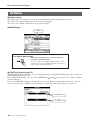 42
42
-
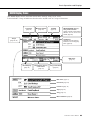 43
43
-
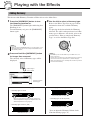 44
44
-
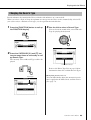 45
45
-
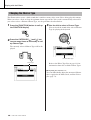 46
46
-
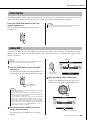 47
47
-
 48
48
-
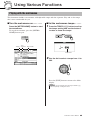 49
49
-
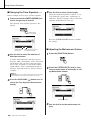 50
50
-
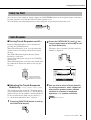 51
51
-
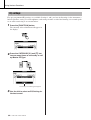 52
52
-
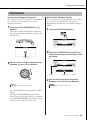 53
53
-
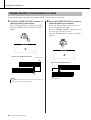 54
54
-
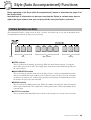 55
55
-
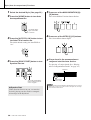 56
56
-
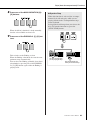 57
57
-
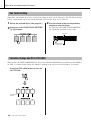 58
58
-
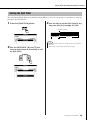 59
59
-
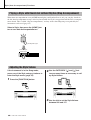 60
60
-
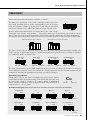 61
61
-
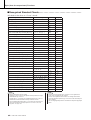 62
62
-
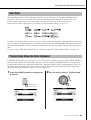 63
63
-
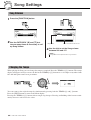 64
64
-
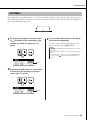 65
65
-
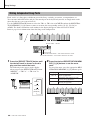 66
66
-
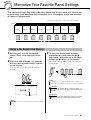 67
67
-
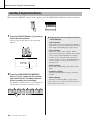 68
68
-
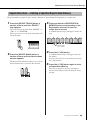 69
69
-
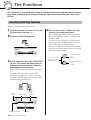 70
70
-
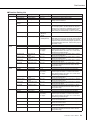 71
71
-
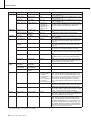 72
72
-
 73
73
-
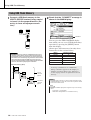 74
74
-
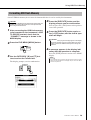 75
75
-
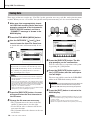 76
76
-
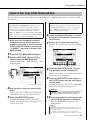 77
77
-
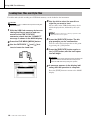 78
78
-
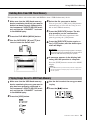 79
79
-
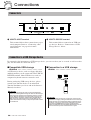 80
80
-
 81
81
-
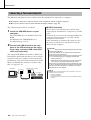 82
82
-
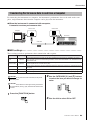 83
83
-
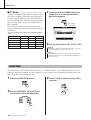 84
84
-
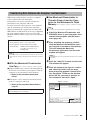 85
85
-
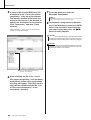 86
86
-
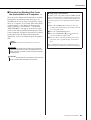 87
87
-
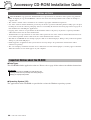 88
88
-
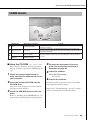 89
89
-
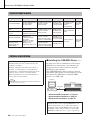 90
90
-
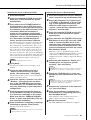 91
91
-
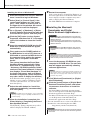 92
92
-
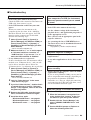 93
93
-
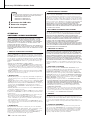 94
94
-
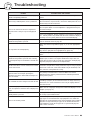 95
95
-
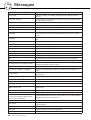 96
96
-
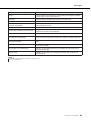 97
97
-
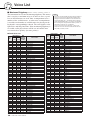 98
98
-
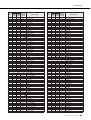 99
99
-
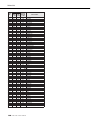 100
100
-
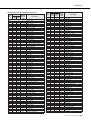 101
101
-
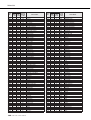 102
102
-
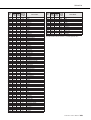 103
103
-
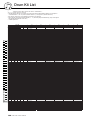 104
104
-
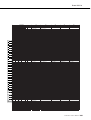 105
105
-
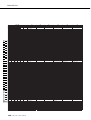 106
106
-
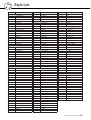 107
107
-
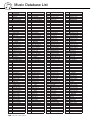 108
108
-
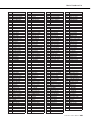 109
109
-
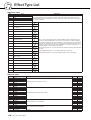 110
110
-
 111
111
-
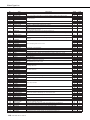 112
112
-
 113
113
-
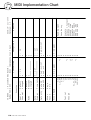 114
114
-
 115
115
-
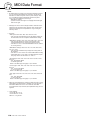 116
116
-
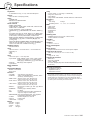 117
117
-
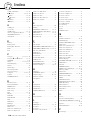 118
118
-
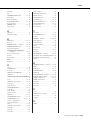 119
119
-
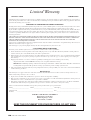 120
120
-
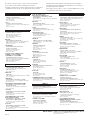 121
121
-
 122
122
Yamaha PSR-S500 Instrukcja obsługi
- Kategoria
- Instrumenty muzyczne
- Typ
- Instrukcja obsługi
w innych językach
- čeština: Yamaha PSR-S500 Návod k obsluze
- español: Yamaha PSR-S500 El manual del propietario
- italiano: Yamaha PSR-S500 Manuale del proprietario
- Deutsch: Yamaha PSR-S500 Bedienungsanleitung
- svenska: Yamaha PSR-S500 Bruksanvisning
- português: Yamaha PSR-S500 Manual do proprietário
- français: Yamaha PSR-S500 Le manuel du propriétaire
- English: Yamaha PSR-S500 Owner's manual
- dansk: Yamaha PSR-S500 Brugervejledning
- русский: Yamaha PSR-S500 Инструкция по применению
- suomi: Yamaha PSR-S500 Omistajan opas
- Nederlands: Yamaha PSR-S500 de handleiding
- română: Yamaha PSR-S500 Manualul proprietarului
Powiązane artykuły
-
Yamaha PSR-S650 Instrukcja obsługi
-
Yamaha PSREW400 Instrukcja obsługi
-
Yamaha PSR-E433 Instrukcja obsługi
-
Yamaha PSR-I500 Instrukcja obsługi
-
Yamaha PSR-E443 Instrukcja obsługi
-
Yamaha PSR-E463 Instrukcja obsługi
-
Yamaha PSR-E463 Instrukcja obsługi
-
Yamaha PSR-S710 Instrukcja obsługi
-
Yamaha PSR-7 Instrukcja obsługi
-
Yamaha PORTATONE PSR-293 Instrukcja obsługi
Inne dokumenty
-
Sweex US180 Karta katalogowa
-
Sweex US180 Karta katalogowa
-
Sweex US182 Karta katalogowa
-
Sweex US183 Karta katalogowa
-
Sweex SP159 Karta katalogowa
-
Sweex SP160 Karta katalogowa
-
Sweex SP300 Karta katalogowa
-
Sweex SP303 Karta katalogowa
-
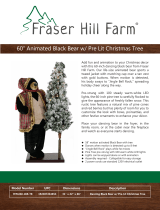 Fraser Hill Farm FFPL060-1BR-TR Instrukcja obsługi
Fraser Hill Farm FFPL060-1BR-TR Instrukcja obsługi
-
CAMBRIDGE CAM26WMEF-1WHT Instrukcja obsługi