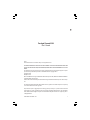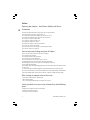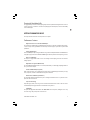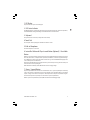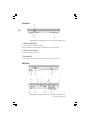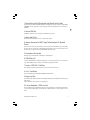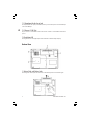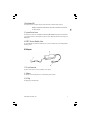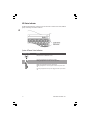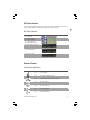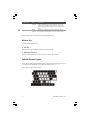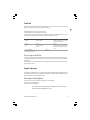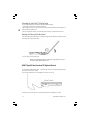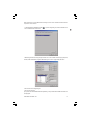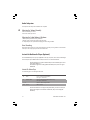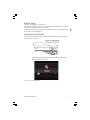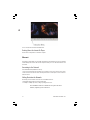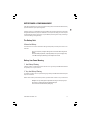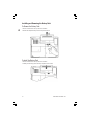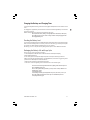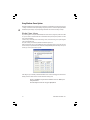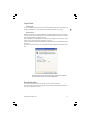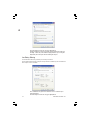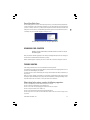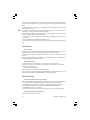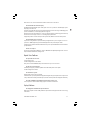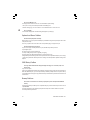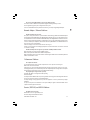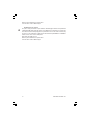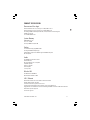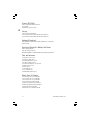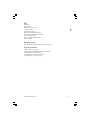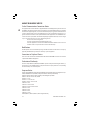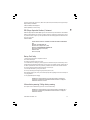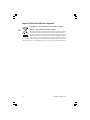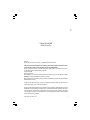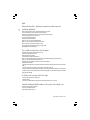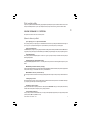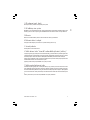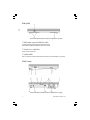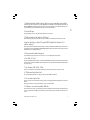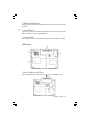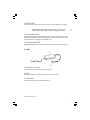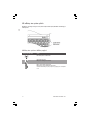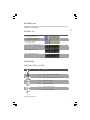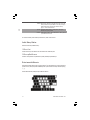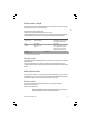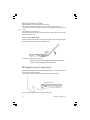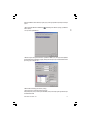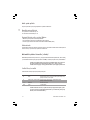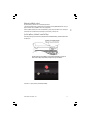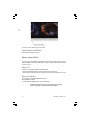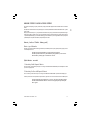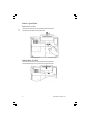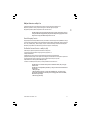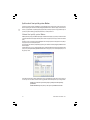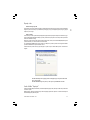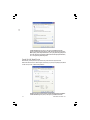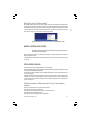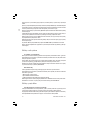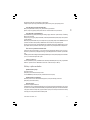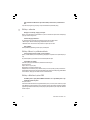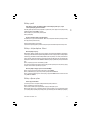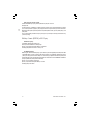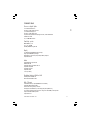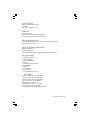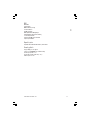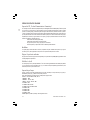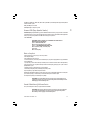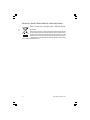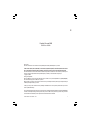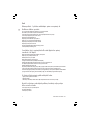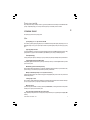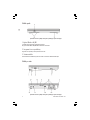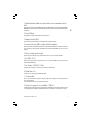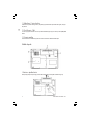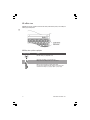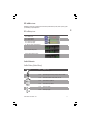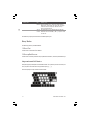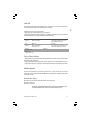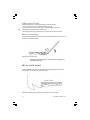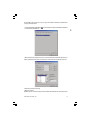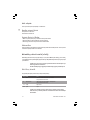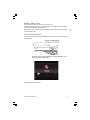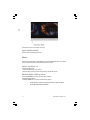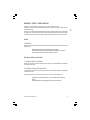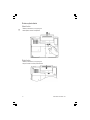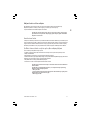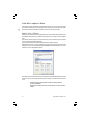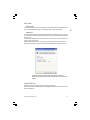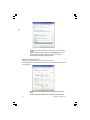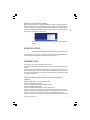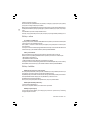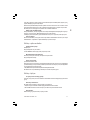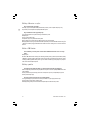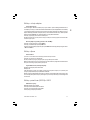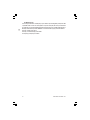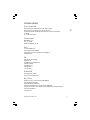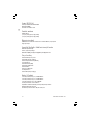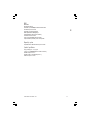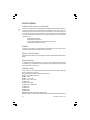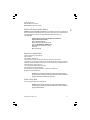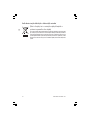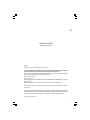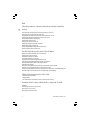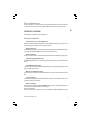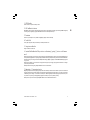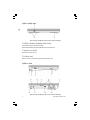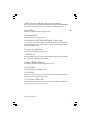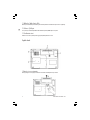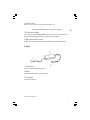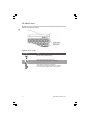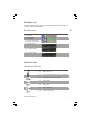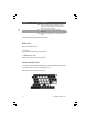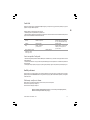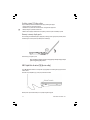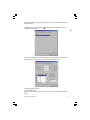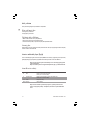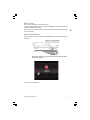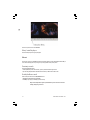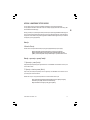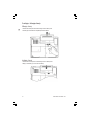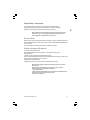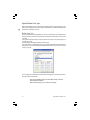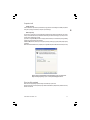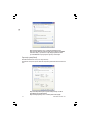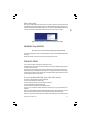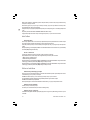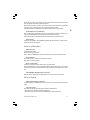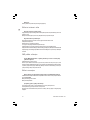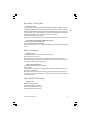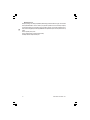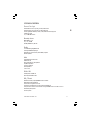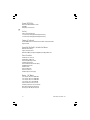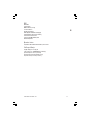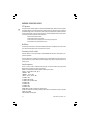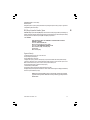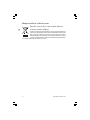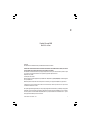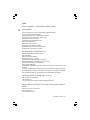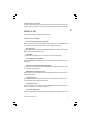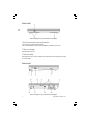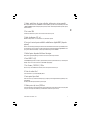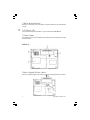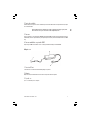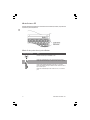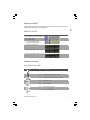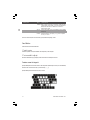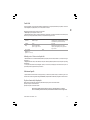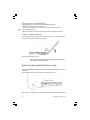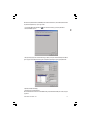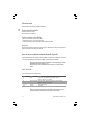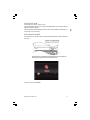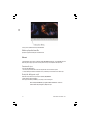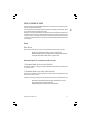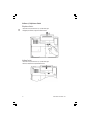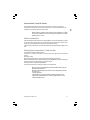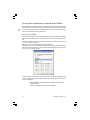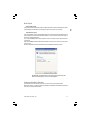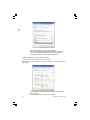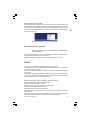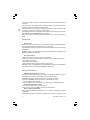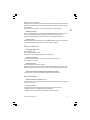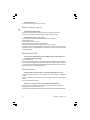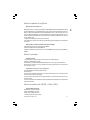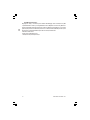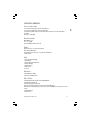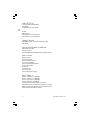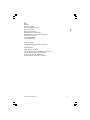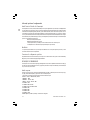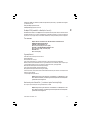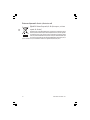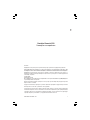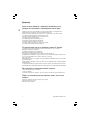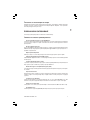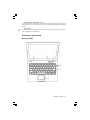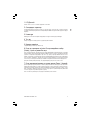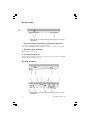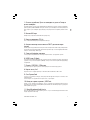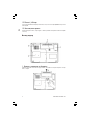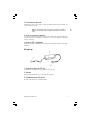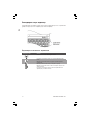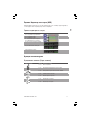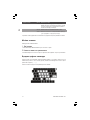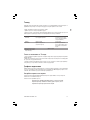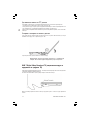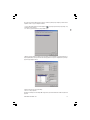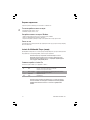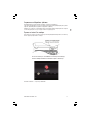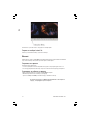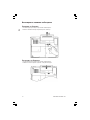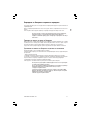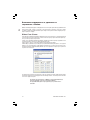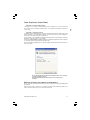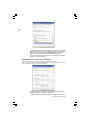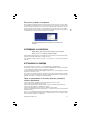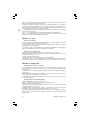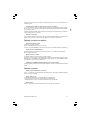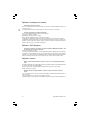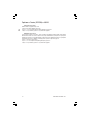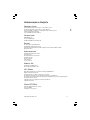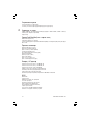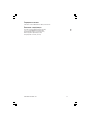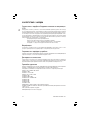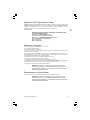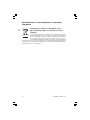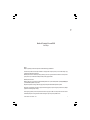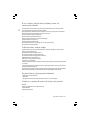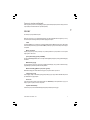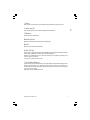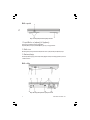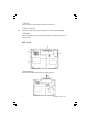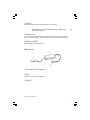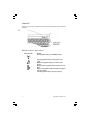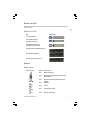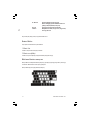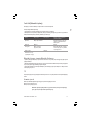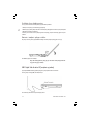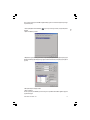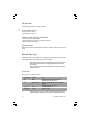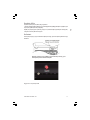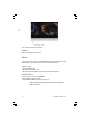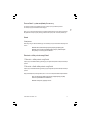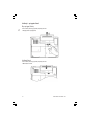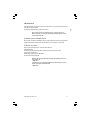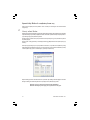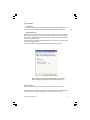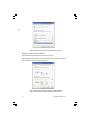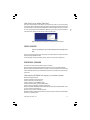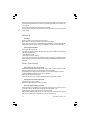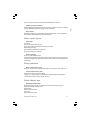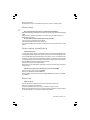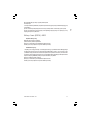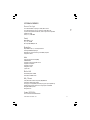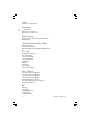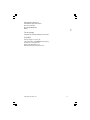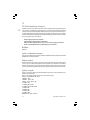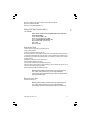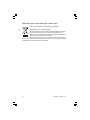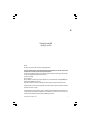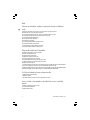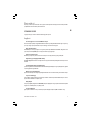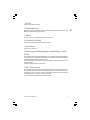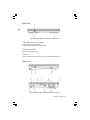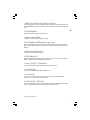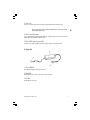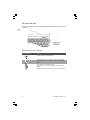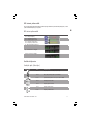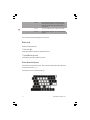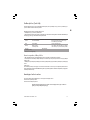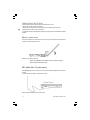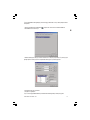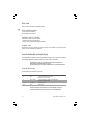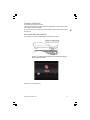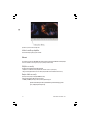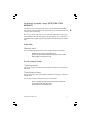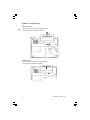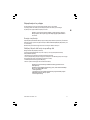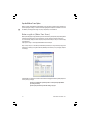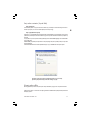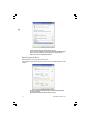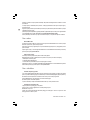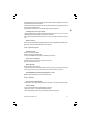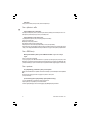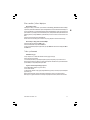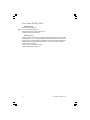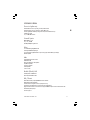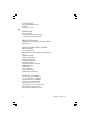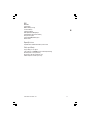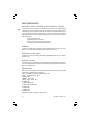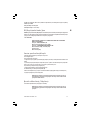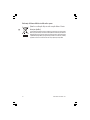Prestigio Visconte 1220 Instrukcja obsługi
- Kategoria
- Akcesoria do miksera / robota kuchennego
- Typ
- Instrukcja obsługi

1
PRESTIGIO VISCONTE 1220
ENG
Prestigio Visconte1220
User’s Manual
Notice
The information in this user’s manual is subject to change without notice.
THE MANUFACTURER OR RESELLER SHALL NOT BE LIABLE FOR ERRORS OR OMISSIONS CONTAINED IN THIS MANUAL AND
SHALL NOT BE LIABLE FOR ANY CONSEQUENTIAL DAMAGES, WHICH MAY RESULT FROM THE PERFORMANCE OR USE OF THIS
MANUAL.
The information in this user’s manual is protected by copyright laws. No part of this manual may be photocopied or
reproduced in any form without prior written authorization from the copyright owners.
Copyright 6/2006
All rights reserved.
Microsoft and Windows are registered trademarks of Microsoft Corporation. DOS, Windows 95/98/ME/2000/NT/XP are
trademarks of Microsoft Corporation.
Product names mentioned herein may be trademarks and/or registered trademarks of their respective owners/compa-
nies.
The software described in this manual is delivered under a license agreement. The software may be used or copied only
in accordance with the terms of the agreement.
This product incorporates copyright protection technology that is protected by U.S. patents and other intellectual
property rights. Use of this copyright protection technology must be authorized by Macrovision, and is intended for
home and other limited viewing uses only unless otherwise authorized by Macrovision. Reverse engineering or disas-
sembly is prohibited.

2
PRESTIGIO VISCONTE 1220
ENG
Preface
Protecting Your Computer - Avoid Abusive Handling and Adverse
Environment
Follow the advice below will help ensure that you get the most out of your Investment.
Your computer will serve you well if you take good care of it.
Do not expose the computer to direct sunlight or place it near sources of heat.
Do not subject it to temperatures below 0oC (32oF) or above 35oC (95oF).
Do not expose the computer to magnetic fields.
Do not expose the computer to moisture or rain.
Do not spill water or liquid on the computer.
Do not subject the computer to adverse shock and vibration.
Do not expose the computer to dust and dirt.
Do not place objects on top of the computer to avoid damaging the computer.
Do not place the computer on rocky surfaces.
Here are some ways of taking care of your AC adapter.
Do not connect the adapter to any devices other than your computer.
Do not let water get into the adapter.
Do not block the ventilation airway of the adapter.
Keep the adapter in a cool and ventilated place.
Do not step on the power cord or place heavy objects on top of it.
Carefully tuck away the power cord and any cables away from pedestrian traffic.
When unplugging the power cord, do not pull on the cord itself but pull on the plug.
Keep the adapter away from children.
The total ampere ratings of the equipment plugged in should not exceed the ampere rating of the cord if you are using
an extension cord.
The total current rating of all equipment plugged into a single wall outlet should not exceed the fuse rating.
Do not connect other AC adapter to your notebook. This Notebook uses exclusively the AC adapter: Lishin 0335A2065
(65W), Lishin 0335C2065 (65W), Liteon PA-1650-01 (65W), Liteon PA-1650-02 (65W), EPS F10653-A(65W)
When cleaning the computer, observe these steps:
1. Power off the computer and remove the battery pack.
2. Disconnect the AC adapter.
3. Use a soft cloth dampened with water. Do not use liquid or aerosol cleaners.
Contact your dealer or see your service technician if any of the following
occurs:
Computer has been dropped or the body has been damaged.
Liquid has been spilled into the product.
The computer does not operate normally.

3
PRESTIGIO VISCONTE 1220
ENG
Cleaning the Ventilation Grills:
It is suggested that you clean the ventilation grills regularly to maintain optimal thermal regulation of the notebook.
To do this, you may use a soft brush or a vacuum cleaner (with appropriate head adapter) to remove the dust buildup
on the ventilation grills.
GETTING TO KNOW THE BASICS
This chapter introduces the features and components of the computer.
Performance Features
High Performance Processor with Intel 945GM Chipset
The notebook PC is equipped with a powerful Mobile Intel Yonah dual-core (Core Duo) or Mobile Intel Yonah single-
core (Core Solo) processor. Together with the latest Intel chipset and technologies, the system offers very advanced PC
performances.
Advanced Graphic Engine
The Intel 945GM Express chipset is integrated with the next-generation Intel Graphics Media Accelerator GMA950. The
new graphic engine provides enhanced multimedia MMX support and better performance than its previous generation.
Wide-Screen LCD Display
The computer is equipped with a wide-screen 12.1-inch TFT high-resolution display panel for the best cinematic
viewing experience.
Digital TV Receiver (Optional DVB-T module)
The optional DVB-T (Digital Video Broadcast – Terrestrial) module allows you to watch high-quality digital broadcast
TV on your notebook computer.
Instant-On Multimedia Player (Optional)
With a touch of the button, you can quickly launch the unique Instant-On multimedia player that allows you to play
video, view pictures, and listen to music without having to boot to Windows.
Mobile 3G Telecom Module (Optional Device)
The optional 3G communication module allows you to receive digital entertainment services on your notebook com-
puter via the 3G telecom networks.
ExpressCard Technology
ExpressCard (type I, 34mm) is the next-generation of the PC Card standard. The bus interface is based on the two
standards: PCI Express for high-performance I/O and USB2.0 for variety of devices.
Expandability
The system offers upgradeable hard disk drive and 2 DDRII SDRAM sockets for expansion, allowing the user to easily
increase the storage and system capacities as the need arises.

4
PRESTIGIO VISCONTE 1220
ENG
Built-in Multiple Card Reader
There is built-in 4-in-1 card reader to access many of the portable media formats (SD Card, MS Card, MMC Card, and MS-
Pro Card).
Gigabit Ethernet Port
The system provides built-in 10/100/1000Mbps Ethernet network adapter for high bandwidth network connection.
Firewire (IEEE1394 / 1394a) and USB2.0 ports
In addition to a full array of built-in I/O ports, the computer offers IEEE1394 for ultra high-speed connection to high
bandwidth digital video devices and USB2.0 ports to connect to any USB-based peripheral devices.
Wireless LAN
The internal Wireless LAN module allows your notebook to connect wirelessly to other 802.11-enabled systems, devices,
or network.
System At A Glance
Top View

5
PRESTIGIO VISCONTE 1220
ENG
1. LCD Display
The panel is where the system content is displayed.
2. LED Status Indicator
The LED Status indicators reveal the status of the system power state, battery-charging state, Instant-On/Suspend state,
and the WLAN switch enabling and disabling. See the LED Status Indicator Section for details.
3. Keyboard
The keyboard is used to enter data. (See Keyboard Section for details.)
4. Touch Pad
The touch pad is a built-in pointing device with functions similar to a mouse.
5. Built-in Microphone
The built-in microphone records sound.
6. Instant-On Multimedia Player Launch Button (Optional) / Silent Mode
Button
When the system is powered off, pressing the key launches Instant-On multimedia application that allows you to watch
movies files, listen to music, or view photos in the optical drive, hard disk drive, or external storage without having to
boot to Windows. Press the key again to turn off the notebook. Please go to Instant-On Multimedia Player Application
section in this chapter for more information.
When the system is in Windows, pressing the key enables the system to lower its power usage; therefore the fan speed
is reduced to achieve lowest operating noise.
When Silent Mode is enabled, the (Silent) LED status indicator shows steady green light.
7. Power / Suspend Button
The power/suspend button turns the notebook on and off and it also acts as a system suspend key. Press momentarily
to turn on the system. Press and hold for at least 4 seconds to turn off the system. How this key behaves can be defined
in [Start > Settings > Control Panel > Power Options > Advanced] menu. Press the power / suspend button again to
return from the suspend mode. (See Chapter 3 for more details on system suspend function.)
When the system is in Suspend Mode, the (Silent) LED status indicator shows blinking green light.

6
PRESTIGIO VISCONTE 1220
ENG
Front View
Warning: Do not place any heavy objects on the top of notebook. This may damage the display
1. Wireless On/Off Switch
Use the Switch to disable or enable the Wireless function.
When Wireless LAN function is enabled, the (Wireless) LED status indicator shows steady blue light.
2. Built-in Stereo Speakers
The built-in speakers output the sound in stereo.
3. Ventilation Grill
The fan grill is where air is exchanged to dissipate the internal heat. Do not block this airway completely.
Side Views
Warning: Do not place any heavy objects on the top of notebook. This may damage the display

7
PRESTIGIO VISCONTE 1220
ENG
1. Optical Drive and Disk Eject Button and Manual Eject Key Hole
If your computer comes with the Combo drive, DVD-Dual or Super-Multi drive, you may save data onto a CD-R / CD-RW
or DVD RW disc. Press the eject button to eject the disk tray. The manual eject keyhole allows you to manually eject a
jammed disk.
2. External VGA Port
The VGA video output port is for connecting the external LCD monitor or projector.
3. Power Jack (DC-in)
The DC-out jack of the AC Adapter connects here and powers the computer.
4. Antenna Connector for DVB-T Digital Video Broadcast TV (Optional
Device)
There is an antenna connector on the left side of the notebook. If your system has the DVB-T option, you should plug
the antenna into the connector. Please see DVB-T Digital Video Broadcast TV section later in this chapter for more
information. Please see Chapter 4 if you are installing the DVB-T module by yourself.
5. Kensington Lock Key Hole
A Kensington-type security lock latches to this keyhole for anti-theft purpose.
6. USB2.0 Port (x3)
The Universal Serial Bus (USB2.0-compliant) port allows you to connect a wide variety of devices to your computer at
a rate of up to 480 Mbps. This port conforms to the latest USB2.0 plug-and-play standards.
7. Firewire / IEEE1394 / 1394a Port
This is a high-speed serial data port. You may connect any Fire-wire-ready device to this port.
8. 4-in-1 Card Reader
The 4-in-1 Card Reader supports SD Card, MS Card, MMC Card, and MS-Pro Card.
9. ExpressCard Slot
The slot is where Express Card (Type I, 34mm) is inserted. ExpressCard integrates both the PCI-Express bus technology and
USB2.0 interface.
Press the card into the slot to insert. Press the card again to eject.
10. Stereo Headphone / SPDIF-out Jack
The stereo headphone jack (3.5-mm diameter) is where you connect the headphones or external speakers. Alternatively,
you may connect the S/PDIF output to an external DTS, AC3, or PCM sound processor / decoder in your home stereo
system.

8
PRESTIGIO VISCONTE 1220
ENG
11. Microphone/Audio Line-in Jack
The microphone/Audio Line-in jack (3.5-mm diameter) is where you connect a microphone or an external audio input
source such as a CD Player..
12. Ethernet / LAN Port
The port connects to a network hub via the RJ-45 cable and also conforms to 10/100/1000Base-TX transmission
protocol.
13. Ventilation Grill
The fan grill is where air is exchanged to dissipate the internal heat. Do not block this airway completely.
Bottom View
1. Battery Pack and Battery Latch
The battery pack is a built-in power source for the notebook. Slide the battery latch to release the battery pack.

9
PRESTIGIO VISCONTE 1220
ENG
2. Ventilation Grill
The fan grill is where air is exchanged to dissipate the internal heat. Do not block this airway completely.
Warning: Do not block the Fan Grill outlet. Place the machine on hard surface only. The bottom
case may get very hot.
3. System Device Cover
The system’s processor with cooler assembly, Wireless LAN module, HDD, and DDR memory module are located under the
case cover. The system memory can be upgraded to a larger capacity. (See Chapter 4 for instructions on the memory and
HDD upgrade.)
4. DVB-T Receiver Module Cover
The optional DVB-T Receiver module is installed under the cover. Please see Chapter 4 if you are installing the DVB-T
module by yourself.
AC Adapter
1. DC-out Connector
The DC-out connector docks to the power jack (DC-in) on the computer.
2. Adapter
The adapter converts alternating current into constant DC voltage for the computer.
3. AC Plug
The AC plug plugs to the AC wall outlet.

10
PRESTIGIO VISCONTE 1220
ENG
LED Status Indicator
The LED Status Indicator displays the operating status of your notebook. When a certain function is enabled, an LED will
light up. The following section describes its indication.
System & Power Status Indicators
LED Graphic Symbol Indication
Blue light indicates the WLAN module is active.
Persistent green light indicates the Silent Mode is enabled.
Blinking green light indicates the notebook is in the suspend mode.
Blinking orange light indicates the battery is being charged.
Blinking green light indicates the battery power is low when the system is turned
ON.
Persistent green light indicates the AC power is plugged in and the system is turned
ON.

11
PRESTIGIO VISCONTE 1220
ENG
OSD Status Indicator
The On-screen Status Display Indicator displays the operating status of your notebook. When a certain function is
enabled, the symbol will show up on windows. The following section describes its indication.
OSD Status Indicators
Action Graphic Symbol
Fn + F3: Audio Mute
Fn + F5: Audio Volume Up
Fn + F6: Audio Volume Down
Fn + F7: Display Brightness Up
Fn+ F8: Display Brightness Down
Fn + Num Lock: Numeric Keypad is ON
Caps Lock: Capitalization is On
Scroll Lock: Scroll Lock is On
Keyboard Features
Function Keys (Quick Keys)
Graphic Symbol Action System Control
Fn + F1 Enters Suspend Mode.
Fn + F3 Turns of the battery warning beep off or on.
Fn + F4 Changes Display Mode: LCD-only, CRT-only and LCD&CRT.
Fn + F5 Turns Speaker Volume up.
Fn + F6 Turns Speaker Volume down.
Fn + F7 Increases Display Brightness.
Fn + F8 Decreases Display Brightness.

12
PRESTIGIO VISCONTE 1220
ENG
Graphic Symbol Action System Control
Fn+Num Lk Enables the embedded keypad to work in numeric mode. The keys act like
numeric keypads in a calculator. Use this mode when you need to do a lot of
numeric data entry. An alternative would be to connect an external numeric
keypad.
Caps Lock When Caps lock is enabled, all the characters you enter become capitalized.
Scroll Lock Press the Scroll Lock key and then press ^or vto move one line up or down.
For various system controls, press the Fn (Function) key and the Fx key simultaneously.
Windows Keys
Your keyboard also has two Windows keys:
1. Start Key
This key allows you to pull up the Windows Start Menu at the bottom of the taskbar.
2. Application Menu Key
This key brings up the popup menu for the application, similar to a click of the right mouse button.
Embedded Numeric Keypad
Press Fn+Num Lk to enable the embedded numeric keypad. The numbers are printed in upper right corner of a key, in
a color different from the alphabets. This key pad is complete with arithmetic operators (+, -, * , /).
Press Fn+Num Lk to revert to normal character keys.

13
PRESTIGIO VISCONTE 1220
ENG
Touch Pad
The built-in touch pad, which is a PS/2-compatible pointing device, senses movement on its surface. As you move your
fingertip on the surface of the pad, the cursor responds accordingly.
The following items teach you how to use the touch pad:
1. Move your finger across the touch pad to move the cursor.
2. Press buttons to select or execute functions. These two buttons are similar to the left and right buttons on a mouse.
Tapping on the touch pad twice produces is similar to clicking the left button of a mouse.
Function Left Button Right Button Equivalent Tapping Action
Execution Click twice quickly Tap twice (at the same speed as double-
clicking the mouse button)
Selection Click once Tap once
Drag Click and hold to drag Tap twice quickly and on the second tap
the cursor hold finger to the touch pad to drag the
cursor
Access Context Menu Click once
Move One Page Up or Down
Tips on Using the Touch Pad:
1. The double-click speed is timed. If you double-click too slowly, your notebook responds as if you single-clicked twice.
2. Keep your fingers dry and clean when using the touch pad. Also keep the surface of touch pad clean and dry to
prolong its life.
3. The touch pad is sensitive to finger movements. Hence, the lighter the touch, the better the response. Heavy touch does
not produce better response.
Graphic Subsystem
Your computer uses a high performance 12.1-inch active matrix TFT panel with high resolution and multi-million colors
for comfortable viewing. The Intel integrated GMA950 video graphics accelerator, which is Microsoft DirectX 9 compat-
ible, performs graphic rendering at a lighting-fast speed.
Adjusting the Display Brightness
The notebook uses special key combinations, called hot keys, to control brightness.
Press Fn+F7 to increase the brightness.
Press Fn+F8 to decrease the brightness.
Note: To maximize your battery operating time, set the brightness to the lowest comfortable
setting, so that the internal backlight uses less power.

14
PRESTIGIO VISCONTE 1220
ENG
Extending the Life of the TFT Display Device
Observe the following guidelines to maximize the life of the backlight in the display.
1. Set the brightness to the lowest comfortable setting (Fn+F8).
2. When working at your desk, connect your notebook to an external monitor and disable the internal display Fn+ F4.
3. Do not disable the suspend time-outs.
4. If you are using AC power and have no external monitor attached, change to suspend mode when not in use.
Opening and Closing the Display Panel
To open the display, lift up the lid. Then tilt it to a comfortable viewing position. The LCD panel has a maximum opening
of 135 degrees. Do not push it down forcibly.
To close the display cover, fold it down gently.
Warning: To avoid damaging the display, do not slam it when closing. Do not place any object
on top of the computer when the display is closed
DVB-T Digital Video Broadcast TV (Optional Device)
The optional DVB-T (Digital Video Broadcast – Terrestrial) module allows you to watch high-quality digital video
broadcast TV on your notebook computer.
If your system has the DVB-T option, you should plug the antenna into the connector.
You may have to move the antenna close to the window and away from the building for best reception.

15
PRESTIGIO VISCONTE 1220
ENG
If this is the first time you use the DVB-T module to watch TV, you need to scan the available channels first. Follow the
steps below to scan the channels.
1. Launch NewSoft Presto!PVR application. Click
to open the Settings dialog box, and then click the Device tab.
2. Choose the DVB-T tuner on the Device list.
3. Click the Program tab on the Settings dialog box and click Scan to scan for available channels. If a program (channel)
is found, it will be included in the program list. When finished, you can choose a program and edit its name.
4. Press Ok and close the Settings dialog box.
5. You are ready to watch TV.
If you system comes with the DVB-T Module already installed, you may use NewSoft Presto!PVR to watch and record
the TV programs.

16
PRESTIGIO VISCONTE 1220
ENG
Audio Subsystem
Your computer’s audio subsystem is Sound Blaster Pro-compatible.
Adjusting the Volume Manually
To increase the volume, press Fn+F5.
To decrease the volume, press Fn+F6.
Adjusting the Audio Volume in Windows
1. Click the speaker symbol in the task tray in Windows.
2. Drag the volume control bar up or down to adjust the volume.
3. To temporarily silence the speaker without changing the volume setting, click Mute.
Voice Recording
A built-in microphone allows you to record sound. You will need to use audio processing software to enable the built-
in microphone. For example, you may use Microsoft Sound Recorder.
Instant-On Multimedia Player (Optional)
Instant-On Multimedia Player is an easy way to play DVD disc or video clips, view pictures, listen to music, and watch digital
broadcast TV (if the optional DVB-T Module is installed). Instant-On does not work under Windows.
Note: The following is an easy guide for Instant-On Player. For more information, please refer to
its user guide or Help screen.
Note: Instant-On supports most of the popular media formats; however, it does not support
Animated GIF.
Instant-On Action Keys
Use the following keys to move through the Menu items.
Key Command Description
M Menu Press to show the General Setup Menu.
Press again to exit the Menu.
F1 Instruction Menu Press to show the Instruction Menu and function keys.
Press again to exit the Menu.
/\ \/ <> Movement Moves through the Menu
Enter Selection Makes a selection
Note: Because Instant-On does not support touch pad movement, you need to use the keys on
the keyboard to navigate to desired function. In media mode, always use F1 to display the
function keys.

17
PRESTIGIO VISCONTE 1220
ENG
Media File Storage:
Using Instant-On to playback files, you need to store them in:
C:\Documents and Settings\All Users(and every created users)\Documents\My XXX (Example: Photo files under \My
Photo, Music files under\My Music and Video files under \My Video).
For example, the first time you are in the Video Mode, the system will ask to scan the files stored under the specified file
directory and then create a playlist for future use.
Launching the Instant-On Player:
When the computer is powered off and the Instant-On Multimedia Player Launch Button is pressed, the system launches
the Player application in a few seconds.
Note: When the computer is already in Windows and the Player Button is pressed, the system
enables the Silent Mode to reduce fan noise.
Use the <> keys to select the Media Mode.

18
PRESTIGIO VISCONTE 1220
ENG
Use F1 to show the Instruction Menu for that Media Mode.
Shutting Down the Instant-On Player:
Press the Instant-On Player button to shut down the computer.
Ethernet
Your computer is equipped with a 10/100/1000Base-TX Fast Ethernet network adapter. Connect the active LAN cable
to the RJ-45 LAN port located on the left side of the computer. This allows you to access and transmit data in the local
area network.
Connecting to the Network
Use Unshielded Twisted Pair (UTP) Ethernet cable only.
1. Insert one end of the UTP cable into the network connector until the connector snaps securely into the receptacle.
2. Either connect the other end of the cable to an RJ-45 jack wall outlet or to an RJ-45 port on a UTP concentrator or
hub in the network.
Cabling Restriction for Networks
The following restrictions should be observed for 10/100/1000BASE-TX networks:
. The maximum cable run length is 100 meters(m) (328 feet[ft]).
. For 100Mbps or 1000Mbps operations, use Category 5 wiring and connections.
Note: Consult Windows manual and / or Novell Netware user’s guide for the software
installation, configuration, operation of the network.

19
PRESTIGIO VISCONTE 1220
ENG
BATTERY POWER & POWER MANAGEMENT
In this chapter, you will learn how to operate your notebook on battery power, how to handle and maintain the battery
pack, and learn about the system’s power saving features.
TFT display, central processor, hard disk drive are the major hardware subsystems that consume the most power. Power
management deals how these key components should behave to conserve power. For example, you can have the system
turn off its display after 2 minutes of inactivity to save power. Efficient power management can help you work longer
sessions before having to recharge the battery.
The Battery Pack
Lithium-Ion Battery
Your notebook uses a six-cell or four-cell Lithium-Ion battery pack that provides power when you don’t have access to
an AC outlet.
Note: It is necessary that you charge the battery pack for at least 6 hours before using it for the
first time.
Note: In the Standby Suspend mode, a fully charged battery loses its power in roughly 1/2 day
or less. When not being used, the battery’s power will deplete in 1-2 month.
Battery Low-Power Warning
1. Low Battery Warning
Low battery condition occurs when battery power is reduced to 6%. The green battery status LED indicator blinks and
the system beeps once every 16 seconds or so.
2. Very Low Battery Warning
Very Low battery condition occurs at 3 % power remaining. The green battery status LED indicator blinks and the system
beeps at 4-second interval.
When the notebook warns you of its low battery condition, you will have about 3-5 minutes to save your current work.
Warning: Do not expose battery packs to temperatures below 0 degree Celsius (32 degree F) or
above 60 degree C (140F). This may adversely affect the battery pack.
Note: Press Fn+F3 to turn off the battery warning beep.

20
PRESTIGIO VISCONTE 1220
ENG
Installing and Removing the Battery Pack
To Remove the Battery Pack:
1. Place the notebook bottom-side up on a flat and secured surface.
2. Push the latch and pull the battery’s hard case away from the notebook.
To Install the Battery Pack:
1. Place the notebook bottom-side up on a flat and secured surface.
2. Carefully insert the battery pack into the battery compartment of the notebook.
Strona się ładuje...
Strona się ładuje...
Strona się ładuje...
Strona się ładuje...
Strona się ładuje...
Strona się ładuje...
Strona się ładuje...
Strona się ładuje...
Strona się ładuje...
Strona się ładuje...
Strona się ładuje...
Strona się ładuje...
Strona się ładuje...
Strona się ładuje...
Strona się ładuje...
Strona się ładuje...
Strona się ładuje...
Strona się ładuje...
Strona się ładuje...
Strona się ładuje...
Strona się ładuje...
Strona się ładuje...
Strona się ładuje...
Strona się ładuje...
Strona się ładuje...
Strona się ładuje...
Strona się ładuje...
Strona się ładuje...
Strona się ładuje...
Strona się ładuje...
Strona się ładuje...
Strona się ładuje...
Strona się ładuje...
Strona się ładuje...
Strona się ładuje...
Strona się ładuje...
Strona się ładuje...
Strona się ładuje...
Strona się ładuje...
Strona się ładuje...
Strona się ładuje...
Strona się ładuje...
Strona się ładuje...
Strona się ładuje...
Strona się ładuje...
Strona się ładuje...
Strona się ładuje...
Strona się ładuje...
Strona się ładuje...
Strona się ładuje...
Strona się ładuje...
Strona się ładuje...
Strona się ładuje...
Strona się ładuje...
Strona się ładuje...
Strona się ładuje...
Strona się ładuje...
Strona się ładuje...
Strona się ładuje...
Strona się ładuje...
Strona się ładuje...
Strona się ładuje...
Strona się ładuje...
Strona się ładuje...
Strona się ładuje...
Strona się ładuje...
Strona się ładuje...
Strona się ładuje...
Strona się ładuje...
Strona się ładuje...
Strona się ładuje...
Strona się ładuje...
Strona się ładuje...
Strona się ładuje...
Strona się ładuje...
Strona się ładuje...
Strona się ładuje...
Strona się ładuje...
Strona się ładuje...
Strona się ładuje...
Strona się ładuje...
Strona się ładuje...
Strona się ładuje...
Strona się ładuje...
Strona się ładuje...
Strona się ładuje...
Strona się ładuje...
Strona się ładuje...
Strona się ładuje...
Strona się ładuje...
Strona się ładuje...
Strona się ładuje...
Strona się ładuje...
Strona się ładuje...
Strona się ładuje...
Strona się ładuje...
Strona się ładuje...
Strona się ładuje...
Strona się ładuje...
Strona się ładuje...
Strona się ładuje...
Strona się ładuje...
Strona się ładuje...
Strona się ładuje...
Strona się ładuje...
Strona się ładuje...
Strona się ładuje...
Strona się ładuje...
Strona się ładuje...
Strona się ładuje...
Strona się ładuje...
Strona się ładuje...
Strona się ładuje...
Strona się ładuje...
Strona się ładuje...
Strona się ładuje...
Strona się ładuje...
Strona się ładuje...
Strona się ładuje...
Strona się ładuje...
Strona się ładuje...
Strona się ładuje...
Strona się ładuje...
Strona się ładuje...
Strona się ładuje...
Strona się ładuje...
Strona się ładuje...
Strona się ładuje...
Strona się ładuje...
Strona się ładuje...
Strona się ładuje...
Strona się ładuje...
Strona się ładuje...
Strona się ładuje...
Strona się ładuje...
Strona się ładuje...
Strona się ładuje...
Strona się ładuje...
Strona się ładuje...
Strona się ładuje...
Strona się ładuje...
Strona się ładuje...
Strona się ładuje...
Strona się ładuje...
Strona się ładuje...
Strona się ładuje...
Strona się ładuje...
Strona się ładuje...
Strona się ładuje...
Strona się ładuje...
Strona się ładuje...
Strona się ładuje...
Strona się ładuje...
Strona się ładuje...
Strona się ładuje...
Strona się ładuje...
Strona się ładuje...
Strona się ładuje...
Strona się ładuje...
Strona się ładuje...
Strona się ładuje...
Strona się ładuje...
Strona się ładuje...
Strona się ładuje...
Strona się ładuje...
Strona się ładuje...
Strona się ładuje...
Strona się ładuje...
Strona się ładuje...
Strona się ładuje...
Strona się ładuje...
Strona się ładuje...
Strona się ładuje...
Strona się ładuje...
Strona się ładuje...
Strona się ładuje...
Strona się ładuje...
Strona się ładuje...
Strona się ładuje...
Strona się ładuje...
Strona się ładuje...
Strona się ładuje...
Strona się ładuje...
Strona się ładuje...
Strona się ładuje...
Strona się ładuje...
Strona się ładuje...
Strona się ładuje...
Strona się ładuje...
Strona się ładuje...
Strona się ładuje...
Strona się ładuje...
Strona się ładuje...
Strona się ładuje...
Strona się ładuje...
Strona się ładuje...
Strona się ładuje...
Strona się ładuje...
Strona się ładuje...
Strona się ładuje...
Strona się ładuje...
Strona się ładuje...
Strona się ładuje...
Strona się ładuje...
Strona się ładuje...
Strona się ładuje...
Strona się ładuje...
Strona się ładuje...
Strona się ładuje...
Strona się ładuje...
Strona się ładuje...
Strona się ładuje...
Strona się ładuje...
Strona się ładuje...
Strona się ładuje...
Strona się ładuje...
Strona się ładuje...
Strona się ładuje...
Strona się ładuje...
Strona się ładuje...
Strona się ładuje...
Strona się ładuje...
Strona się ładuje...
Strona się ładuje...
Strona się ładuje...
Strona się ładuje...
Strona się ładuje...
Strona się ładuje...
Strona się ładuje...
Strona się ładuje...
Strona się ładuje...
Strona się ładuje...
Strona się ładuje...
Strona się ładuje...
Strona się ładuje...
Strona się ładuje...
Strona się ładuje...
Strona się ładuje...
Strona się ładuje...
Strona się ładuje...
Strona się ładuje...
Strona się ładuje...
Strona się ładuje...
Strona się ładuje...
Strona się ładuje...
Strona się ładuje...
Strona się ładuje...
Strona się ładuje...
Strona się ładuje...
Strona się ładuje...
Strona się ładuje...
Strona się ładuje...
Strona się ładuje...
Strona się ładuje...
Strona się ładuje...
Strona się ładuje...
Strona się ładuje...
Strona się ładuje...
Strona się ładuje...
Strona się ładuje...
Strona się ładuje...
Strona się ładuje...
Strona się ładuje...
Strona się ładuje...
Strona się ładuje...
Strona się ładuje...
Strona się ładuje...
Strona się ładuje...
-
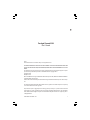 1
1
-
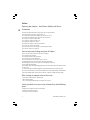 2
2
-
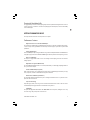 3
3
-
 4
4
-
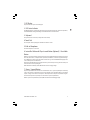 5
5
-
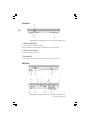 6
6
-
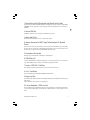 7
7
-
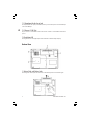 8
8
-
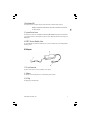 9
9
-
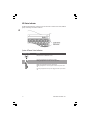 10
10
-
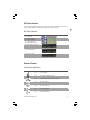 11
11
-
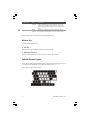 12
12
-
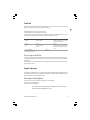 13
13
-
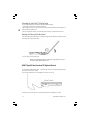 14
14
-
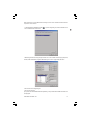 15
15
-
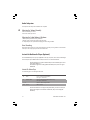 16
16
-
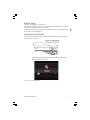 17
17
-
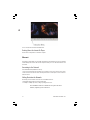 18
18
-
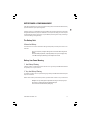 19
19
-
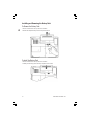 20
20
-
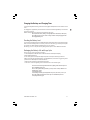 21
21
-
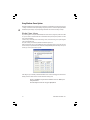 22
22
-
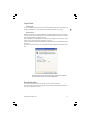 23
23
-
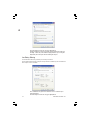 24
24
-
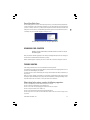 25
25
-
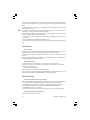 26
26
-
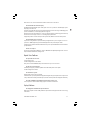 27
27
-
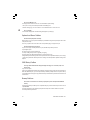 28
28
-
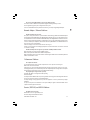 29
29
-
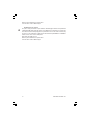 30
30
-
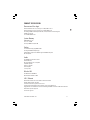 31
31
-
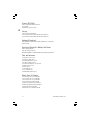 32
32
-
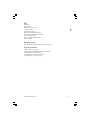 33
33
-
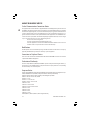 34
34
-
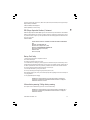 35
35
-
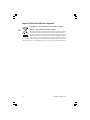 36
36
-
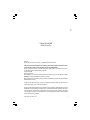 37
37
-
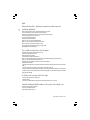 38
38
-
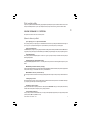 39
39
-
 40
40
-
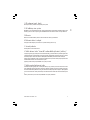 41
41
-
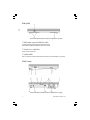 42
42
-
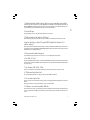 43
43
-
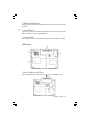 44
44
-
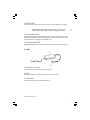 45
45
-
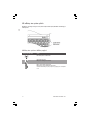 46
46
-
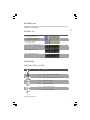 47
47
-
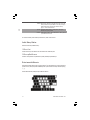 48
48
-
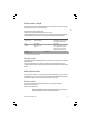 49
49
-
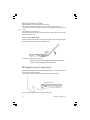 50
50
-
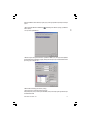 51
51
-
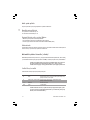 52
52
-
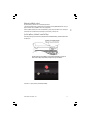 53
53
-
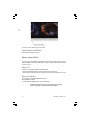 54
54
-
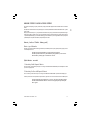 55
55
-
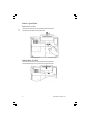 56
56
-
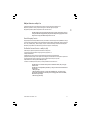 57
57
-
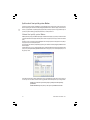 58
58
-
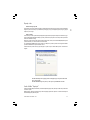 59
59
-
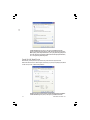 60
60
-
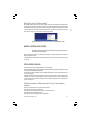 61
61
-
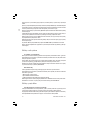 62
62
-
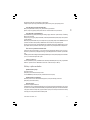 63
63
-
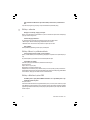 64
64
-
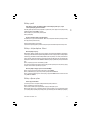 65
65
-
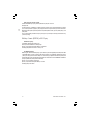 66
66
-
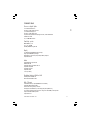 67
67
-
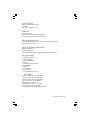 68
68
-
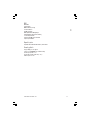 69
69
-
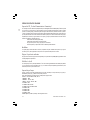 70
70
-
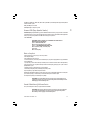 71
71
-
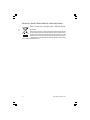 72
72
-
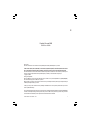 73
73
-
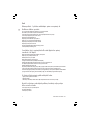 74
74
-
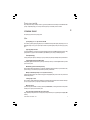 75
75
-
 76
76
-
 77
77
-
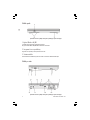 78
78
-
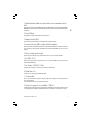 79
79
-
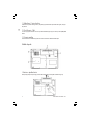 80
80
-
 81
81
-
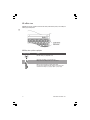 82
82
-
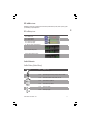 83
83
-
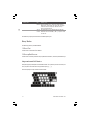 84
84
-
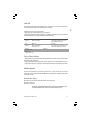 85
85
-
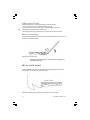 86
86
-
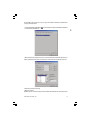 87
87
-
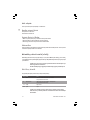 88
88
-
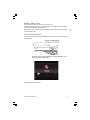 89
89
-
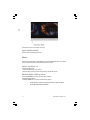 90
90
-
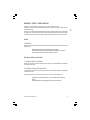 91
91
-
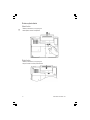 92
92
-
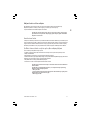 93
93
-
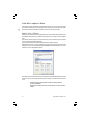 94
94
-
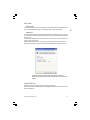 95
95
-
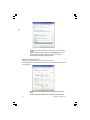 96
96
-
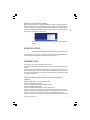 97
97
-
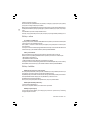 98
98
-
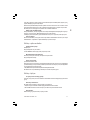 99
99
-
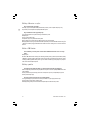 100
100
-
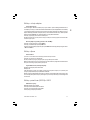 101
101
-
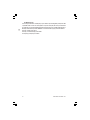 102
102
-
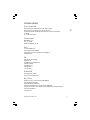 103
103
-
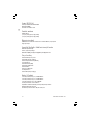 104
104
-
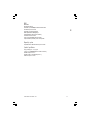 105
105
-
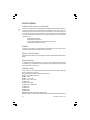 106
106
-
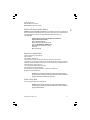 107
107
-
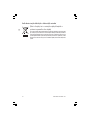 108
108
-
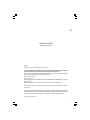 109
109
-
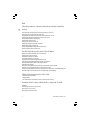 110
110
-
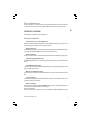 111
111
-
 112
112
-
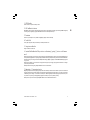 113
113
-
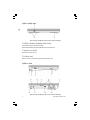 114
114
-
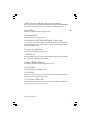 115
115
-
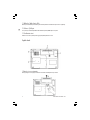 116
116
-
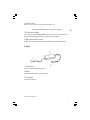 117
117
-
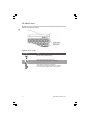 118
118
-
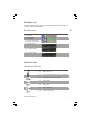 119
119
-
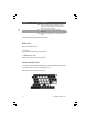 120
120
-
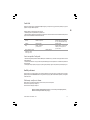 121
121
-
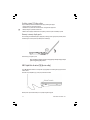 122
122
-
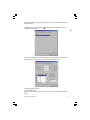 123
123
-
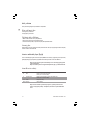 124
124
-
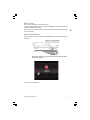 125
125
-
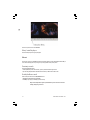 126
126
-
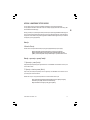 127
127
-
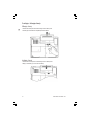 128
128
-
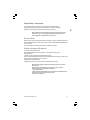 129
129
-
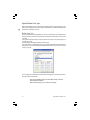 130
130
-
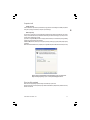 131
131
-
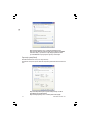 132
132
-
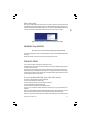 133
133
-
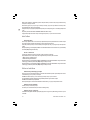 134
134
-
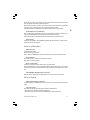 135
135
-
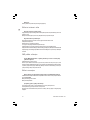 136
136
-
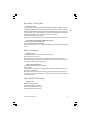 137
137
-
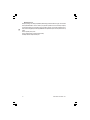 138
138
-
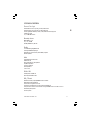 139
139
-
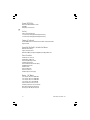 140
140
-
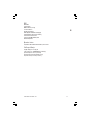 141
141
-
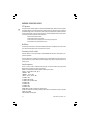 142
142
-
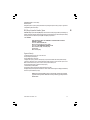 143
143
-
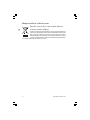 144
144
-
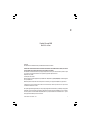 145
145
-
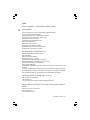 146
146
-
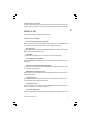 147
147
-
 148
148
-
 149
149
-
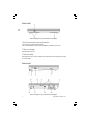 150
150
-
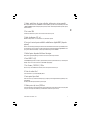 151
151
-
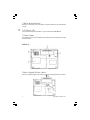 152
152
-
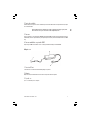 153
153
-
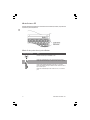 154
154
-
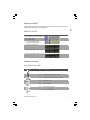 155
155
-
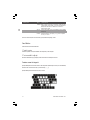 156
156
-
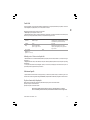 157
157
-
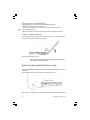 158
158
-
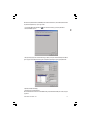 159
159
-
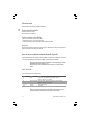 160
160
-
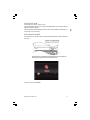 161
161
-
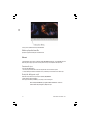 162
162
-
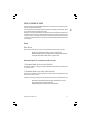 163
163
-
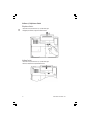 164
164
-
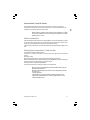 165
165
-
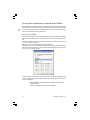 166
166
-
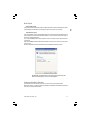 167
167
-
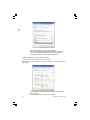 168
168
-
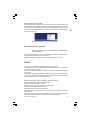 169
169
-
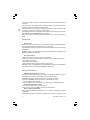 170
170
-
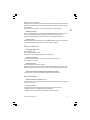 171
171
-
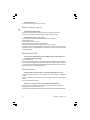 172
172
-
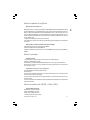 173
173
-
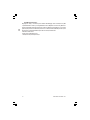 174
174
-
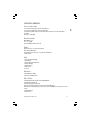 175
175
-
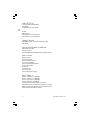 176
176
-
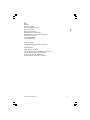 177
177
-
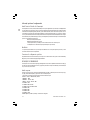 178
178
-
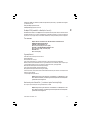 179
179
-
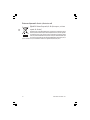 180
180
-
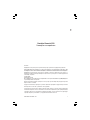 181
181
-
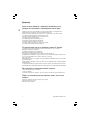 182
182
-
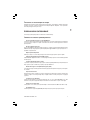 183
183
-
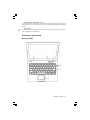 184
184
-
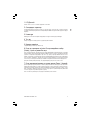 185
185
-
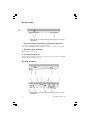 186
186
-
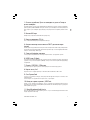 187
187
-
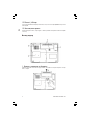 188
188
-
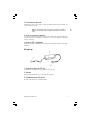 189
189
-
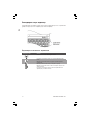 190
190
-
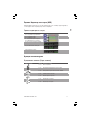 191
191
-
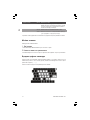 192
192
-
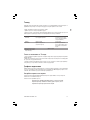 193
193
-
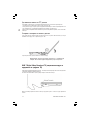 194
194
-
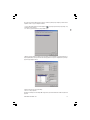 195
195
-
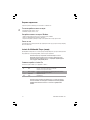 196
196
-
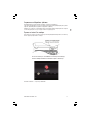 197
197
-
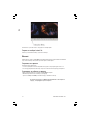 198
198
-
 199
199
-
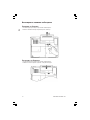 200
200
-
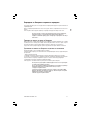 201
201
-
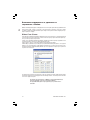 202
202
-
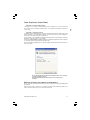 203
203
-
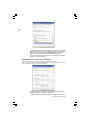 204
204
-
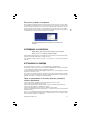 205
205
-
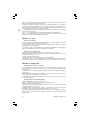 206
206
-
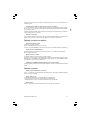 207
207
-
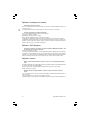 208
208
-
 209
209
-
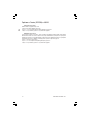 210
210
-
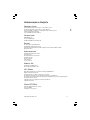 211
211
-
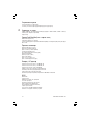 212
212
-
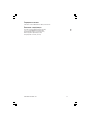 213
213
-
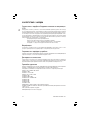 214
214
-
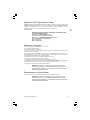 215
215
-
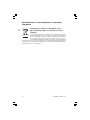 216
216
-
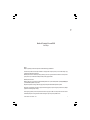 217
217
-
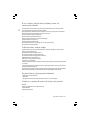 218
218
-
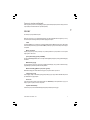 219
219
-
 220
220
-
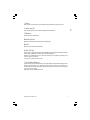 221
221
-
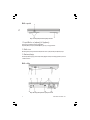 222
222
-
 223
223
-
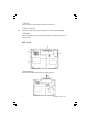 224
224
-
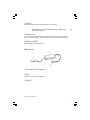 225
225
-
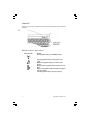 226
226
-
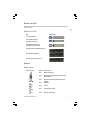 227
227
-
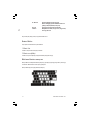 228
228
-
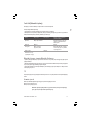 229
229
-
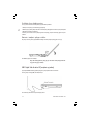 230
230
-
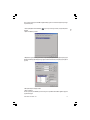 231
231
-
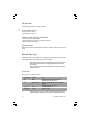 232
232
-
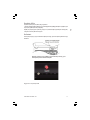 233
233
-
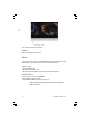 234
234
-
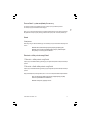 235
235
-
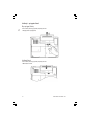 236
236
-
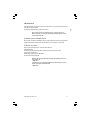 237
237
-
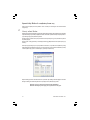 238
238
-
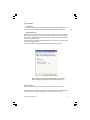 239
239
-
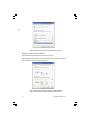 240
240
-
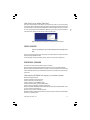 241
241
-
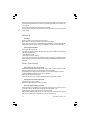 242
242
-
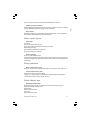 243
243
-
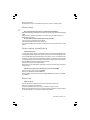 244
244
-
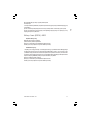 245
245
-
 246
246
-
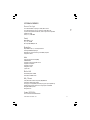 247
247
-
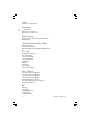 248
248
-
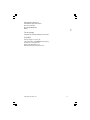 249
249
-
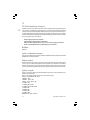 250
250
-
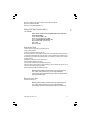 251
251
-
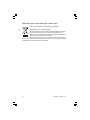 252
252
-
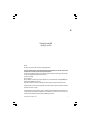 253
253
-
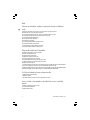 254
254
-
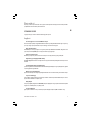 255
255
-
 256
256
-
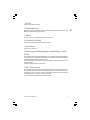 257
257
-
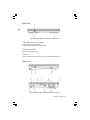 258
258
-
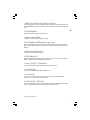 259
259
-
 260
260
-
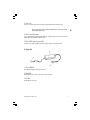 261
261
-
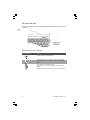 262
262
-
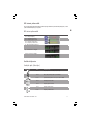 263
263
-
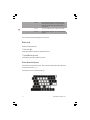 264
264
-
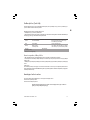 265
265
-
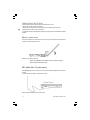 266
266
-
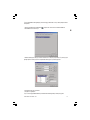 267
267
-
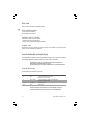 268
268
-
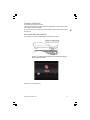 269
269
-
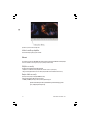 270
270
-
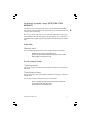 271
271
-
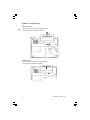 272
272
-
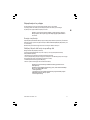 273
273
-
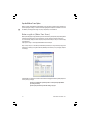 274
274
-
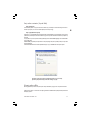 275
275
-
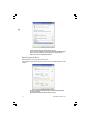 276
276
-
 277
277
-
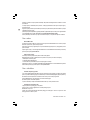 278
278
-
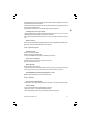 279
279
-
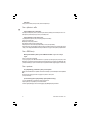 280
280
-
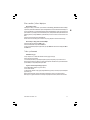 281
281
-
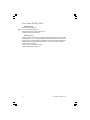 282
282
-
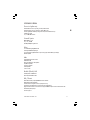 283
283
-
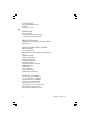 284
284
-
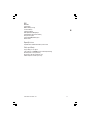 285
285
-
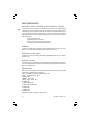 286
286
-
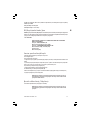 287
287
-
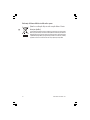 288
288
Prestigio Visconte 1220 Instrukcja obsługi
- Kategoria
- Akcesoria do miksera / robota kuchennego
- Typ
- Instrukcja obsługi
w innych językach
Inne dokumenty
-
DeLOCK 66207 Karta katalogowa
-
DeLOCK 66202 Karta katalogowa
-
DeLOCK 66205 Karta katalogowa
-
DeLOCK 87468 Karta katalogowa
-
DeLOCK 61389 Karta katalogowa
-
DeLOCK 89351 Karta katalogowa
-
Sitecom FW-100 Karta katalogowa
-
TOTOLINK S505G Instrukcja instalacji
-
DeLOCK 89155 Karta katalogowa
-
DeLOCK 61387 Karta katalogowa