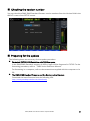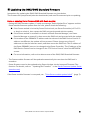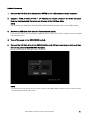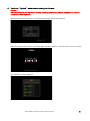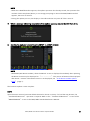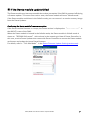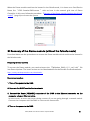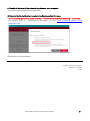DM3/DM3 Standard Firmware Update Guide 1
DM3/DM3 Standard Firmware Update Guide
Thank you for choosing a Yamaha product.
This guide explains how to update the DM3/DM3 Standard firmware.
■ Precautions (Please be sure to read this section first!)
・ The user assumes full responsibility for the update.
・ Please note that the device may be damaged if you fail to follow these instructions properly
or turn off the device or operate any control/function while the update is in progress.
・ If the update fails, and the device still does not operate correctly even after you execute the
update once again, please contact your Yamaha dealer.
・ Yamaha Corporation owns exclusive copyrights for the DM3/DM3 Standard firmware, its
update program, and the update guide.
・ It is prohibited to duplicate or modify the firmware, software or guides, in part or in their
entirety, without permission from the copyright owner.
・ The screen shots in this guide are for use with this update procedure only and may be
different from the actual screen shots.
・ The company names and product names in this document are the trademarks or registered
trademarks of their respective companies.

DM3/DM3 Standard Firmware Update Guide 2
■ Checking the version number
You can check the DM3/DM3 Standard firmware version numbers from the Version field in the
ABOUT screen of the SETUP screen.
■ Preparing for the update
The following items are necessary for the update procedure.
● Formatted (FAT32) USB flash drive with 1GB free space
In the DM3/DM3 Standard, memory of 4GB or larger will be formatted in FAT32. For the
formatting procedure, refer to “DM3 Series Reference Manual.”
For formatting in a computer, refer to documentations supplied with the computer or its
OS.
● The DM3/DM3 Standard firmware, and the Dante module firmware
Download the latest firmware from the following URL.
http://www.yamahaproaudio.com/downloads/

DM3/DM3 Standard Firmware Update Guide 3
■ Updating the DM3/DM3 Standard firmware
Instructions for updating the DM3/DM3 Standard firmware are given below.
The firmware file (compressed) must be downloaded, and must be extracted prior to updating.
Notes on updating Dante Firmware DM3 (with Dante module)
- During the DM3 firmware update, if a pop-up message "Dante Update Error" appears and the
Dante module firmware update does not start, please check the following -
● If the Dante module is locked by Dante Device Lock, use Dante Controller (v3.10.0.19
or later) to unlock it, then restart the DM3 unit and proceed with the update.
● If the Dante module is enrolled in a domain of Dante Domain Manager, use Dante
Domain Manager to unenroll it, then restart the DM3 unit and proceed with the update.
● If the subnet of the PRIMARY IP address and the subnet of the DM3 Device Control IP
address are different, the update will not proceed. Please change one of the IP
addresses so that the subnets match, and then restart the DM3 unit. The IP address of
the Dante PRIMARY port can be changed using Dante Controller. The IP address of the
DM3 Device Control can be changed in the "For Device Control" tab of the NETWORK
screen.
● For more information, refer to the release notes of the DM3/DM3 Standard firmware.
- The Dante module firmware will be updated automatically the next time the DM3 unit is
turned on.
- Dante firmware can also be updated using Dante Updater via the Imported Firmware Files
function. For details, refer to “Updating the Firmware” in the Dante Firmware Update Guide
(yamaha.com).
If the Dante module firmware is corrupted, see “If the Dante module update failed” (page 7).

DM3/DM3 Standard Firmware Update Guide 4
Update Procedure
1. Connect the USB flash drive (formatted in FAT32) to the USB connector of your computer.
2. Copy the “DM3_firmware_v***.bin ” (*** indicates the version number) in the folder extracted
from the downloaded zip file to the root directory of the USB flash drive.
NOTE
Do not place any data other than the DM3/DM3 Standard firmware file on the USB memory.
3. Remove the USB flash drive when the files have been copied.
For more information on removing the USB flash drive, refer to the owner's manuals of your computer
and USB flash drive.
4. Turn off the power to the DM3/DM3 Standard.
5. Connect the USB flash drive to the DM3/DM3 Standard USB connector (upper right), and then
turn on the power to the DM3/DM3 Standard.
An "Update firmware?" message will be displayed.
NOTE
- This display will not appear if the current version of the DM3/DM3 Standard and the version of the
firmware update file are the same.

DM3/DM3 Standard Firmware Update Guide 5
6. Touch the “Update” button to start loading the firmware.
NOTICE:
DO NOT OPERATE ANY CONTROL OF THE CONSOLE (SWITCHES, KNOBS, FADERS, ETC.) WHILE
UPDATING THE FIRMWARE.
DM3/DM3 Standard firmware are transferred (lasting about two minutes).
After finishing the file transfer, the DM3/DM3 Standard reboots, and the splash screen is shown.
The UPDATE window appears.

DM3/DM3 Standard Firmware Update Guide 6
NOTE
- When the UPDATE window appears, the update operation has already started, the operation has
reached 100% completion (Done), or a message prompting to reboot the DM3/DM3 Standard
appears; these are all normal.
- During the update process, the display or the LED indicator may turn off. This is normal.
7. When a message indicating completion of the update appears, remove the USB flash drive.
8. Confirm the updated version from the SETUP -> ABOUT window.
NOTE
- With DM3 (with Dante module), when the ABOUT screen is displayed immediately after updating,
the Dante version may be displayed as “------ ------- -----”. The version of Dante will be displayed
after about 1 minute. If the Dante version is not displayed, see “If the Dante module update
failed” (page 7).
The firmware update is now complete.
NOTE
Some firmware versions have new default Presets for Scene or Library. To load the new Presets, the
“Initialize All Memories” operation is required. Refer to the “Initialize All Memories” screen of the
“MAINTENANCE” screen in the DM3/DM3 Standard Reference Manual.

DM3/DM3 Standard Firmware Update Guide 7
■ If the Dante module update failed
The Dante module may become unusable due to data corruption if the DM3 is powered-off during
a firmware update. To recover from such a state, the Dante module will enter "failsafe mode."
If the Dante module could boot in the failsafe mode, you can recover it to send a recovery image
from the Dante Updater.
Confirming the Dante module firmware corruption
If the Dante module firmware is corrupt, the Dante version is displayed as “------ ------- -----” in
the ABOUT screen of the DM3.
When the Dante module is booted in the failsafe mode, the Dante module in failsafe mode is
shown as “BROOKLYN3-xxxxxx” with red text in the network grid view of Dante Controller. In
this case, use the Dante Updater that comes with Dante Controller to restore the Dante module
and import and update the latest Dante firmware.
For details, refer to “Fail-Safe Mode” in the Dante Firmware Update Guide (yamaha.com).

DM3/DM3 Standard Firmware Update Guide 8
When the Dante module could not be booted in the failsafe mode, it is shown as a fixed Device
Name like “Y001-Yamaha-DM3-xxxxxx ” with red text in the network grid view of Dante
Controller. In this case, follow the procedure “Recovery of the Dante module (without the failsafe
mode)” (page 8) to recover the system.
■ Recovery of the Dante module (without the failsafe mode)
Described below are the procedures to recover the Dante module which could not be booted in
the failsafe mode.
Preparing for the recovery
To recover the Dante module, you need to import the “FWUpdate_DM3_v******_sw***.dnt” file
into Dante Updater. The latest version can be downloaded from the Yamaha Pro Audio website.
http://www.yamahaproaudio.com/downloads/
Recovery procedure
1. Turn off the power to the DM3.
2. Separate the DM3 from the Dante network.
3. Connect the Dante [PRIMARY] connector of the DM3 to the Ethernet connector on the
computer using an Ethernet cable.
In some cases, an error may occur during recovery if you are going through a network switch.
Connect the computer with the DM3 in a one-to-one connection.
4. Turn on the power to the DM3.

DM3/DM3 Standard Firmware Update Guide 9
5. Disable all but one of the network interfaces on your computer.
You should also disable the wireless LAN.
6. Execute the Dante Updater to update the Dante module firmware.
In this recovery procedure, make sure that “Allow override of device matching” is checked.
For details, refer to “Updating the Firmware” in the Dante Firmware Update Guide
(yamaha.com).
The recovery is now complete.
© 2023 Yamaha Corporation
Published 04/2023
YJ-A1
-
 1
1
-
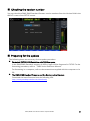 2
2
-
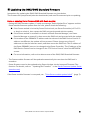 3
3
-
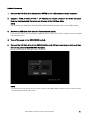 4
4
-
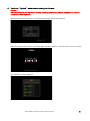 5
5
-
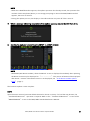 6
6
-
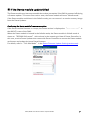 7
7
-
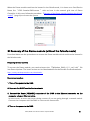 8
8
-
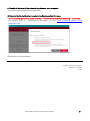 9
9
w innych językach
- čeština: Yamaha DM3 Uživatelská příručka
- español: Yamaha DM3 Guía del usuario
- italiano: Yamaha DM3 Guida utente
- Deutsch: Yamaha DM3 Benutzerhandbuch
- svenska: Yamaha DM3 Användarguide
- português: Yamaha DM3 Guia de usuario
- français: Yamaha DM3 Mode d'emploi
- 日本語: Yamaha DM3 ユーザーガイド
- English: Yamaha DM3 User guide
- dansk: Yamaha DM3 Brugervejledning
- русский: Yamaha DM3 Руководство пользователя
- suomi: Yamaha DM3 Käyttöohjeet
- Nederlands: Yamaha DM3 Gebruikershandleiding
- română: Yamaha DM3 Manualul utilizatorului