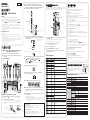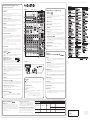Yamaha MG 10 XU Instrukcja obsługi
- Kategoria
- Sprzęt muzyczny
- Typ
- Instrukcja obsługi

Troubleshooting
Power does not come on.
F
Did you properly plug the power adaptor into an appropriate AC outlet?
F
Did you rmly and securely connect the power plug?
No sound.
F
Did you turn on the powered speaker or the power amp?
F
Did you properly connect the microphones, external devices, and speakers?
F
Are any connecting cables shorted or damaged?
F
Have the [GAIN] knobs and [LEVEL] knobs of all relevant channels as well as the [STEREO LEVEL]
knob been set to appropriate levels?
F
Are the [PAD] switches turned on (
O
)?
Turn the switch off (
N
). If the volume of sound source is too soft, turning on the switch may result in
no audible sound.
F
Is the [STEREO MUTE] switch turned on (
O
)? (
)
If the switch is turned on (
O
), the sound is not output from the [MONITOR OUT] jack/[PHONES]
jack, since this mutes the sound of the stereo bus.
Sound is faint, distorted, or noisy.
F
Are the [PEAK] LEDs lit?
Lower the [GAIN] knobs of all relevant channels, or turn on (
O
) the [PAD] switches.
F
Are the [GAIN] knobs and [LEVEL] knobs of all relevant channels, and the [STEREO LEVEL] knob
set too high?
F
Are the “PEAK” (red) lamps of the level meter lit?
Set the [LEVEL] knobs of all relevant channels and the [STEREO LEVEL] knob to appropriate lev-
els.
F
Is the volume from the connected device too loud?
Lower the volume of the connected device.
F
Is the [TO MON
N
/TO ST
O
] switch set to [TO ST
O
]? (
)
If you set the switch to [TO ST
O
] when you use the DAW software, a loop may be produced
depending on the setting of DAW software, possibly resulting in feedback. When recording while
listening to the sound via a computer, be sure to set the switch to [TO MON
N
].
The sound of vocals and speech isn’t clear enough.
F
Turn on (
O
) the [HPF] switches.
The sound becomes clearer.
F
Adjust the equalizer knobs (example: lower the [LOW] knobs, raise the [HIGH] knobs).
No effect is applied
( )
F
Did you turn on (
O
) the [FX ON] switch?
F
Did you set the [FX RTN LEVEL] knob to an appropriate level?
F
Are the [LEVEL] knobs and [FX] knobs of all relevant channels raised enough?
General Specifications
Frequency Response Input to STEREO OUT
+0.5 dB/-1.0 dB (20 Hz to 48 kHz), refer to the nominal output level @ 1 kHz, GAIN knob:
Min
Total Harmonic
Distortion(THD+N)
Input to STEREO OUT
0.02 % @ +14 dBu (20 Hz to 20 kHz), GAIN knob: Min
0.003 % @ +24 dBu (1 kHz), GAIN knob: Min
Hum & Noise *1
(20 Hz to 20 kHz)
Equivalent Input Noise -128 dBu (Mono Input Channel, Rs: 150 Ω, GAIN knob: Max)
Residual Output Noise -102 dBu (STEREO OUT, STEREO LEVEL knob: Min)
Crosstalk (1 kHz) *2 -83 dB
Input Channels 10 channels; Mono [MIC/LINE]: 4, Stereo [LINE]: 3
Output Channels STEREO OUT: 2, PHONES: 1, MONITOR OUT: 1, AUX (FX) SEND: 1
Bus Stereo: 1, AUX (FX): 1
Input Channel
Function
PAD CH 1 – CH 4 26 dB
HPF CH 1 – CH 4 80 Hz, 12 dB/oct
COMP CH 1 – CH 2
1-knob compressor
Threshold: +22 dBu to -8 dBu, Ratio: 1:1 to 4:1,
Output level: 0 dB to 7 dB, Attack time: approx. 25 msec,
Release time: approx. 300 msec
EQ
CH 1 – CH 9/10 HIGH: Gain: +15 dB/-15 dB, Frequency: 10 kHz shelving
CH 1 – CH 4 MID: Gain: +15 dB/-15 dB, Frequency: 2.5 kHz peaking
CH 1 – CH 9/10 LOW: Gain: +15 dB/-15 dB, Frequency: 100 Hz shelving
PEAK LED CH 1 – CH 4
LED turns on when post EQ signal reaches 3 dB below clipping
(+17 dBu)
Level Meter
Post STEREO LEVEL
Knob
2x7 -segment LED meter [PEAK (+17), +10, +6, 0, -6, -10, -20 dB]
Internal Digital
Effects
(MG10XU Only)
SPX Algorithm 24 programs
USB Audio
(MG10XU Only)
2 IN / 2 OUT
USB Audio Class 2.0 compliant
Sampling Frequency: Max 192 kHz, Bit Depth: 24-bit
Phantom Power Voltage +48 V
Power Supply Adaptor
PA-10 ( AC 38 VCT, 0.62 A, Cable length = 3.6 m), or equivalent recommended by
Yamaha
Power Consumption 22.9 W
Dimensions (W×H×D) 244 mm×71 mm×294 mm (9.6"x 2.8"x 11.6")
Net Weight MG10XU: 2.1 kg (4.6 lbs.), MG10: 1.9 kg (4.1 lbs.)
Optional Accessory Mic Stand Adaptor: BMS-10A
Operating Temperature 0 to +40 °C
*1 Noise is measured with A-weighting filter. *2 Crosstalk is measured with 1 kHz band pass filter.
* The contents of this manual apply to the latest specifications as of the publishing date. To obtain the latest manual, access the Yamaha website
then download the manual file.
Mounting to a Microphone Stand
The unit can be mounted onto a microphone stand as illustrated
at right, by using the optionally available Yamaha BMS-10A
microphone stand adaptor. For instructions on mounting, refer to
the BMS-10A Owner’s Manual.
0 dBu = 0.775 Vrms Output impedance of signal generator (Rs) = 150 Ω
All level knobs are nominal if not specified.
1
Welcome
Thank you for purchasing the Yamaha MG10XU/MG10 Mixing Console.
Please read this manual thoroughly to get the most out of the product and ensure long-term,
trouble-free use. After reading this manual, keep it readily available for future reference.
• In this manual, “ ” is used to indicate contents unique to the MG10XU and “ ” is used to
indicate contents unique to the MG10. The contents are common if those logos are not indicated.
• In this manual, all panel illustrations show the MG10XU panel, unless otherwise specified.
• The illustrations as shown in this manual are for instructional purposes only, and may appear somewhat
different from those on your device.
• Steinberg and Cubase are registered trademarks of Steinberg Media Technologies GmbH.
• The company names and product names in this manual are the trademarks or registered trademarks of
their respective companies.
Included Accessories
• AC power adapter
• Precautions: Please read this thoroughly before using the product. Warranty information for Europe is
also included in this leaflet.
• Technical Specifications (English only): Includes block diagram, dimensions, general specifications,
and input/output characteristics.
• Cubase AI Download Information (MG10XU only): Contains the access code necessary for download-
ing the Steinberg DAW software “Cubase AI.” Visit the following Yamaha website for downloading and
installing Cubase AI, and information on making necessary settings.
http://www.yamahaproaudio.com/mg_xu/
• Owner’s manual (this leaflet)
EN
ZT44470
MIXING CONSOLE
Owner’s Manual
If there is no sound:
•
Are the [PAD] switches turned on (O)? Turn the switches off (N).
•
Are the [GAIN] knobs raised enough?
•
Raise the volume of the connected instruments or audio devices.
If the sound is distorted:
•
Are the [PAD] switches turned off (N)? Turn the switches on (O).
•
Are the [GAIN] knobs raised too high? Turn the knobs to the left to lower the volume.
•
Lower the volume of the connected instruments or audio devices.
Applying Effects
The MG10XU features high-quality built-in signal processing effects that are in the same
league as our famed SPX effect processor series. Applying effects (as described below)
allows you to simulate the acoustics of different performance environments.
5
4
3
Effect program list
1, 2
1
1 Turn the [PROGRAM] knob to select a desired effect program number from the
effect program list.
The currently selected effect program number flashes on the display.
NOTE
For details about the effect programs, refer to the “Effect Programs” list below.
2 Press the [PROGRAM] knob to actually select it.
The desired effect program is selected.
3 Turn on (O) the [FX ON] switch.
4 Set the [FX RTN LEVEL] knob to the “L” position.
5 Turn the [FX] knob of the channel to which you want to apply the effect to
adjust the effect amount.
Effect Programs
No. Program Parameter Description
1 REV HALL 1 Reverb Time
Reverb simulating a large space such as a concert hall.
2 REV HALL 2 Reverb Time
3 REV ROOM 1 Reverb Time
Reverb simulating the acoustics of a small space (room).
4 REV ROOM 2 Reverb Time
5 REV STAGE 1 Reverb Time
Reverb simulating a large stage.
6 REV STAGE 2 Reverb Time
7 REV PLATE Reverb Time
Simulation of a metal-plate reverb unit, producing a more
hard-edged reverberation.
8 DRUM AMB Reverb Time A short reverb that is ideal for use with a drum kit.
9 EARLY REF Room Size
An effect which isolates only the early reflection components
from reverberation, creating a ‘flashier’ effect than conven-
tional reverb.
10 GATE REV Room Size
An effect which cuts halfway the tail-end of the reverbera-
tion, making a more powerful sound.
11 SINGLE DLY Delay Time
An effect which repeats the same sound only once. Shorten-
ing the delay time produces a doubling effect.
12 DELAY Delay Time Feedback delay adding multiple delayed signals.
13 VOCAL ECHO Delay Time Echo designed for conventional vocals.
14 KARAOKE Delay Time Echo designed for karaoke (sing-along) applications.
15 PHASER LFO* Freq
Cyclically changes the phase to add modulation to the
sound.
16 FLANGER LFO* Freq
Adds modulation to the sound, producing an effect similar to
the rise and fall sound of a jet engine.
17 CHORUS 1 LFO* Freq
Creates a thicker ensemble-like sound by adding the mul-
tiple sounds with different delay times.
18 CHORUS 2 LFO* Freq
19 SYMPHONIC LFO* Depth Multiplies the sound for thicker texture.
20 TREMOLO LFO* Freq An effect which cyclically modulates the volume.
21 AUTO WAH LFO* Freq
A wah-wah effect with cyclical filter modulation. The [PA-
RAMETER] knob adjusts the speed of the LFO* that modu-
lates the “wah” filter.
22 RADIO VOICE Cutoff Offset
Recreates the lo-fi sound of an AM radio. The [PARAMETER]
knob adjusts the frequency band to be emphasized.
23 DISTORTION Drive Adds a sharp-edged distortion to the sound.
24
PITCH
CHANGE
Pitch An effect which changes the pitch of the signal.
*“LFO” stands for Low Frequency Oscillator. An LFO is normally used to periodically modulate an-
other signal, using different waveform shapes and modulation speeds.
Quick Start Guide
STEP 1 Connecting external devices, such as speak-
ers, microphones and instruments
1
Make sure that all devices to be connected to the unit are turned off.
2 Connect speakers, microphones and instruments referring to the connection
example below.
Connection Example
Microphones
Electric acoustic guitar
Electric keyboard
Footswitch
(Yamaha FC5;
MG10XU only)
Powered
speaker
Headphones
Portable
audio player
R
R
Microphones
L
L
Powered
monitor speaker
R
R
L
L
L
L
R
R
L
R
Computer
Rear Panel
Top Panel
STEP 2 Getting sound to the speakers
1
Make sure that the [ /I] switch at the rear panel is set to the [ ] position
(power off).
2 Connect the supplied AC power adaptor.
1
Connect the power adaptor with the gap of the plug facing up, aligning it to the
[AC ADAPTOR IN] connector.
2
Turn the fastening ring clockwise to secure the
connection.
[AC ADAPTOR IN] jack
[
/I] switch
3
Plug the power adaptor into a standard household power outlet.
3 Make sure that all switches on the unit are not engaged (pressed in).
4 Turn all the level control knobs fully to the left (minimum). These include the
[GAIN] knobs (white), [LEVEL] knobs (white), and [STEREO LEVEL] knob (red).
5 Set the equalizer knobs (green) to the center “D” position.
5
Equalizer
4
LEVEL
4
GAIN
4
STEREO LEVEL
6 If you connect a device with high output level, such as a CD player or an elec-
tric keyboard, to one of the channels 1 to 4, turn on (O ) the [PAD] switch of the
corresponding channel*.
Channel
Channel number
PAD
*Channel: Location or path
where sound is input.
NOTE
If you are using condenser microphones, turn on (
O
) the [PHANTOM +48V] switch.
7 Make sure that the volume of a powered speaker or amplier is set to the minimum.
8 Turn on the power to the connected devices in the following order:
(microphone), (instrument), (audio device)
[ /I] (this unit) (speakers).
NOTICE
Follow this order to prevent any loud, unexpected noise from the speakers. Reverse the order when
turning the power off.
9 Set the [STEREO LEVEL] knob to the “L” position.
10 For channels to which a microphone is connected, set the [GAIN] knob to
roughly the 12 o’clock position.
11 Set the [LEVEL] knob of each channel in use to the “L” position.
12 While playing your instrument or speaking into the microphone, raise the vol-
ume of the powered speaker or amplier until the desired volume is reached.
NOTE
If the sound is not heard or the sound is distorted, follow the instructions in the boxed section below
step 13.
13 Set the [LEVEL] knobs as necessary to adjust the volume balance between the
corresponding channels.
This completes the STEP 2 instructions.
NOTE
The volume can be adjusted by using three functions; [PAD], [GAIN], and [LEVEL]. Once you set
the [PAD] switch and the [GAIN] knob, avoid adjusting those controls as much as possible. Instead
normally use the [LEVEL] knob to adjust the volume. For details about each function, see the “Con-
trols and Functions” section.

Controls and Functions
Rear panel
Caution
The unit may heat up by as much as 15 to 20°C while the power is on. This is normal. Please note that since the
panel temperature may exceed 50°C in ambient temperatures higher than 30°C, you should exercise caution to
prevent burns.
E
[AC ADAPTOR IN] connector
For connecting the supplied AC power adaptor.
F
[ /I] switch
For turning the power of the unit to standby ( ) and on (I). The [POWER] LED
(
on the top panel
lights when the switch is set to on (I).
NOTE
•
Rapidly switching the unit between on and standby in succession can cause it to malfunction. After
setting the unit to standby, wait for about six seconds before turning it on again.
•
Even when the switch is in the standby ( ) position, electricity is still flowing to the unit. If you do
not plan to use the unit for a while, be sure to unplug the AC power adaptor from the outlet.
Top panel
Rear panel
Top panel Channel section (Input:
1
to
$
)
1
[MIC/LINE] mono input jacks (channels 1-4)
For connecting a microphone, instrument, or audio device (CD player, etc.) to the unit. These jacks support
both XLR and phone plugs.
2
[PAD] switches
Turning the switch on (
O
) will attenuate the sound input to the unit. If you hear distortion or the
[PEAK] LED
)
lights, turn the switch on (
O
).
NOTE
Turn the [LEVEL] knob to "0" (minimum) before toggling the [PAD] switch on (
O
) and off (
N
).
Otherwise, noise may be produced.
3
[HPF] (High-Pass Filter) switches
Turning the switch on (
O
) will apply a high-pass filter that attenuates frequencies below 80 Hz.
When speaking into the microphone, you may want to turn this switch on (
O
), in order to reduce
unwanted vibration and wind sound received by the microphone.
4
[GAIN] knobs
Determines the basic volume for each of the channels 1 to 4. Adjust these so that the correspond-
ing [PEAK] LEDs
)
flash briefly when singing or playing the loudest.
5
[COMP] knobs
Adjusts the amount of compression applied to the channel. As the knob is turned to the right, the
threshold, the ratio, and the output level are adjusted at the same time.
Threshold: +22 dBu to -8 dBu; Ratio: 1:1 to 4:1; Output level: 0 dB to +7 dB;
Attack time: approx. 25 msec; Release time: approx. 300 msec
6
[PHANTOM +48V] switch/LED
When this switch is on (
O
), the LED lights indicating that the unit supplies DC+48 V phantom
power to the XLR plugs of the [MIC/LINE] mono input jacks
1
. Turn this switch on when using a
phantom-powered condenser microphone.
NOTICE
Be sure to leave this switch off (
N
) if you do not need phantom power. Follow the important precautions below, in
order to prevent noise and possible damage to external devices as well as the unit when you operate this switch.
• Be sure to leave this switch off when connecting a microphone or other device that does not require phantom
power to channels 1 to 4.
• Do not connect/disconnect a cable to/from channels 1 to 4 while this switch is on.
• Turn the [LEVEL] knobs of channels 1 to 4 to the minimum before operating this switch.
7
Equalizer (EQ) knobs
Adjust the sound quality by using the [HIGH] (high frequency band), [MID] (middle frequency
band), and [LOW] (low frequency band) knobs. If you do not need to adjust the sound quality, set
the knob to the “
D
” (flat) position.
8
[FX] (effect) knobs
[AUX] knobs
[FX]: Adjusts the volume sent from each channel to the internal effect and the [FX SEND] jack.
[AUX]: Adjusts the volume sent from each channel to the [AUX SEND] jack.
9
[PAN] knobs (channels 1 to 4)
[BAL] knobs (channels 5/6 and 7/8)
[PAN/BAL] knobs (channels 9/10)
[PAN]: Adjusts the volume balance of each channel sent to
the stereo bus, and determines the positioning of the sound image between left and right (stereo
L/R). When the knob is located at the 12 o’clock position, the channel’s sound will be sent to the
stereo bus channels (L and R) at the same volume. In this case, the sound image is positioned at
the center.
[BAL]: Determines the volume balance of the stereo channels (5/6 to 9/10) (L/R) sent to the stereo
bus. When the knob is located at the 12 o’clock position, the sound of the stereo channels will be
sent to the stereo bus channels (L and R) at the same volume respectively.
[PAN/BAL]: Provides both [PAN] and [BAL] functions. You can use this as a [PAN] control when
sound is input to the [LINE] (L/MONO) jack, and as a [BAL] control when sound is input to both
[LINE] (L) and [LINE] (R) jacks.
)
[PEAK]LED
Lights when the volume of input and/or post-equalizer sound is too high (when reaching 3 dB below
clipping). If it is lit frequently, turn the [GAIN] knob
4
to the left to lower the volume.
!
[LEVEL] knobs
For adjusting the volume balance among the channels. Generally, set this to the “
L
” position.
@
[TO MON
N
/TO ST
O
] switch
For selecting the output destination of the input sound to channels 9/10. Normally set this switch to
[TO ST
O
]. When you use the unit with a computer connected to the [USB 2.0] terminal, toggle this
switch according to your specific application, referring to the chart in “Rear panel USB section.”
#
[LINE] stereo input jacks (channels 5/6 to 9/10)
For connecting line-level devices such as an electric keyboard or an audio device. These jacks
support phone plugs and RCA-pin plugs.
NOTE
Regarding input to channels 5/6 and 7/8, if both phone and RCA-pin jacks are used at the same
time, the phone jack will take priority.
$
[LINE
N
/USB
O
] switch
Toggles the sound source input to channels 9/10. When the switch is set to [LINE
N
], the source
will be the [LINE] stereo input jack
#
, and when set to [USB
O
], the source will be the [USB 2.0]
terminal
G
.
Top panel
Internal effect section (Output:
1
to
7
)
1
Display
Indicates the effect program number selected with the [PROGRAM] knob
2
. The number flashes
during selection; however, if several seconds pass without a selection being made, the program
returns to the last number selected.
2
[PROGRAM] knob
Selects one of the 24 internal effects from 1-24. Turn the knob to select the desired effect program,
and then press the knob to actually set it. For instructions on how to apply the effect, see the sec-
tion “Applying effects” on the reverse side.
NOTE
Turning the knob while pressing it down also allows you to simultaneously select and set the ef-
fect program (without needing to press the knob finally to set it).
3
[PARAMETER] knob
Adjusts the parameter (depth, speed, etc.) for the selected effect. The last value used with each ef-
fect program is saved. For details about the parameter, see the “Effect programs” list on the reverse
side.
NOTE
When you change to a different effect program, the unit automatically restores the value that was
previously used with that program (regardless of the current position of the [PARAMETER] knob).
Once you turn the [PARAMETER] knob, the value of current knob position will become valid.
4
Effect program list
This is the list of the internal effect programs. For details about the programs, see the “Effect pro-
grams” list on the reverse side.
5
[FX ON] switch
When the switch is turned on (
O
), the switch lights indicating the internal effect is active. If you turn
off the internal effect with the foot switch when the switch is on (
O
), the LED of the switch flashes.
6
[FX RTN LEVEL] knob
Adjusts the volume of the internal effect sound.
7
[FOOT SW] jack
For connecting an optionally available unlatched type footswitch, such as the Yamaha FC5. When
the [FX ON] switch
5
is turned on (
O
), the internal effects can be toggled on/off with the footswitch
as needed with your foot. This jack supports a phone plug.
n
Using the unit connected to a computer
Set the [LINE
N
/USB
O
] switch of channels 9/10 to [USB
O
]. Depending on your
particular application, you can specify the output destination and monitoring
sound by selecting the settings of the [TO MON
N
/TO ST
O
] switch
@
for chan-
nels 9/10 and the [STEREO MUTE] switch
B
. For details, see the chart at right.
n
Adjusting the playback volume from a computer (Attenuator)
1. Press the [PROGRAM] knob five times consecutively to display the attenua-
tion value (dB). 2. Turn the [PROGRAM] knob to set it between -24 dB to 0 dB
(minus sign is not displayed). 3. Press the [PROGRAM] knob again to exit the
setting.
When the attenuator is enabled, the dot lights at the lower right of the display.
BAL
LINE L
LINE R
Stereo bus L
Stereo bus R
Top panel Master section (Input:
%
to
D
)
%
[FX SEND] jack :
[AUX SEND] jack:
For connecting an external effects unit or a monitor system for players. This phone-plug jack out-
puts the sound adjusted with the [FX] knob or [AUX] knob respectively.
^
[STEREO OUT] jacks
For connecting a powered speaker or powered amp. These jacks support both XLR and phone
plugs.
&
[PHONES] output jack
For connecting a set of headphones. This jack supports a stereo phone plug.
*
[MONITOR OUT] jacks
For connecting a monitor system for operators. These jacks support phone plugs.
(
[POWER] LED
Lights when the [ /I] switch on the rear panel is set to on (pressed to the [I] position).
A
Level meter
The L and R meters show the level (volume) of the signal output from the [STEREO OUT] jacks by
seven steps; “PEAK” (+17), “+10”, “+6”, “0”, “-6”, “-10”, and “-20” dB. If the “PEAK” lamp continu-
ously lights in red, turn the [STEREO LEVEL] knob to the left to lower the volume.
B
[STEREO MUTE] switch
Turning the switch on (
O
) will mute the sound of stereo bus from the output of [MONITOR OUT]
jacks or [PHONES] jack. In this state, when setting the [TO MON
N
/TO ST
O
] switch for channels
9/10 to [TO MON
N
], you can hear the sound only from channels 9/10. For details about the switch,
see the “Rear panel USB section” below.
C
[MONITOR/PHONES] knob
Adjusts the volume output to the [MONITOR OUT] jacks and the [PHONES] jack.
D
[STEREO LEVEL] knob
Adjusts the overall volume output from the [STEREO OUT] jacks.
Rear panel USB section
G
[USB 2.0] terminal
For connecting to a computer via a commercially available USB 2.0 cable. (This
product does not come with a cable.) The sound of the stereo bus is output to the
computer. (The [STEREO LEVEL] knob
D
does not affect the sound.) For inputs
and outputs to/from the computer, you may need a dedicated USB driver. Check
and download the driver at the following Yamaha web site and install it to the com-
puter before use.
http://www.yamahaproaudio.com/mg_xu/
Application
Selection of the output destination sent from channels 9/10 Selection of the monitoring sound with the headphones/monitor speaker
[TO MON
N
/TO ST
O
] switch Output destination [STEREO MUTE] switch Monitoring sound
When recording with DAW
software while listening to the
playback sound from a com-
puter.
[TO MON
N
]*1
[MONITOR OUT] jack*2
[PHONES] jack*2
On (
O
)
The direct sound (of the instrument) input to the MG10XU will be
muted, allowing you to hear the playback sound only from the
DAW.
(Direct monitoring: Off )
Off (
N
)
You can hear the mixed sound of the direct instrument sound
input to the MG10XU and the playback sound from the DAW.
(Direct monitoring : On)
When playing back sound from
a computer. For example: BGM
playback, Internet broadcasting
[TO ST
O
]
Stereo bus
è
[STEREO OUT] jack
Normally set to Off (
N
)
You can hear the mixed sound of the instrument sound input to
the MG10XU and the playback sound from a computer.
*1 NOTICE If you set the switch to [TO ST
O
] when you use the DAW software, a loop may be produced, possibly resulting in feedback.
*2 The audio signal cannot be sent to the computer because it does not pass through the stereo bus.
Manual Development Department
© 2013 Yamaha Corporation
Published 03/2016 MWLE*.*- **C0
Printed in Malaysia
Yamaha Pro Audio global website
http://www.yamahaproaudio.com/
Yamaha Downloads
http://download.yamaha.com/
For details of products, please contact your nearest Yamaha representative or the authorized distributor listed below.
2
-
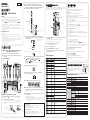 1
1
-
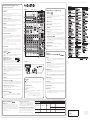 2
2
Yamaha MG 10 XU Instrukcja obsługi
- Kategoria
- Sprzęt muzyczny
- Typ
- Instrukcja obsługi
w innych językach
- čeština: Yamaha MG 10 XU Uživatelský manuál
- español: Yamaha MG 10 XU Manual de usuario
- italiano: Yamaha MG 10 XU Manuale utente
- Deutsch: Yamaha MG 10 XU Benutzerhandbuch
- svenska: Yamaha MG 10 XU Användarmanual
- português: Yamaha MG 10 XU Manual do usuário
- français: Yamaha MG 10 XU Manuel utilisateur
- Türkçe: Yamaha MG 10 XU Kullanım kılavuzu
- English: Yamaha MG 10 XU User manual
- dansk: Yamaha MG 10 XU Brugermanual
- русский: Yamaha MG 10 XU Руководство пользователя
- suomi: Yamaha MG 10 XU Ohjekirja
- Nederlands: Yamaha MG 10 XU Handleiding
- română: Yamaha MG 10 XU Manual de utilizare
Powiązane artykuły
-
Yamaha MG06 Instrukcja obsługi
-
Yamaha MG12 Instrukcja obsługi
-
Yamaha EMX 5016CF Instrukcja obsługi
-
Yamaha MW10c Instrukcja obsługi
-
Yamaha MG166C Instrukcja obsługi
-
Yamaha MGP16X/MGP12X Instrukcja obsługi
-
Yamaha EMX5014C Instrukcja obsługi
-
Yamaha MW12CX Instrukcja obsługi
-
Yamaha MG82CX Instrukcja obsługi
-
Yamaha AG06 Instrukcja obsługi