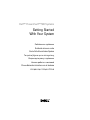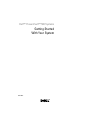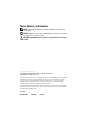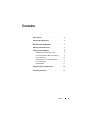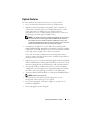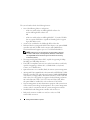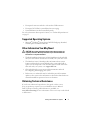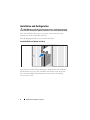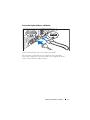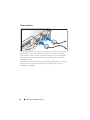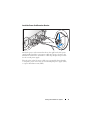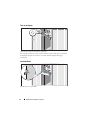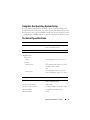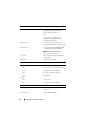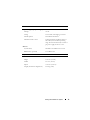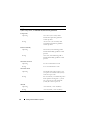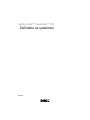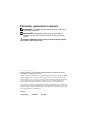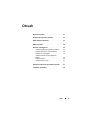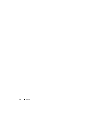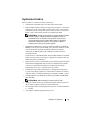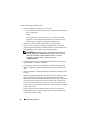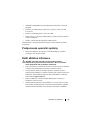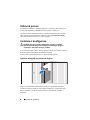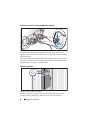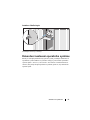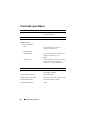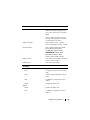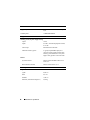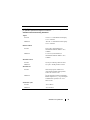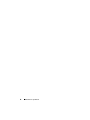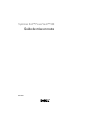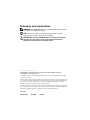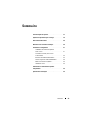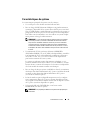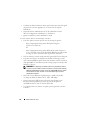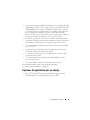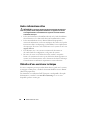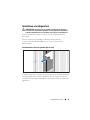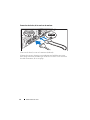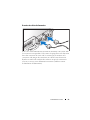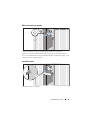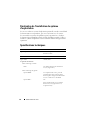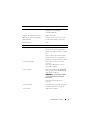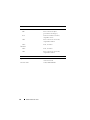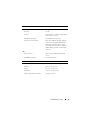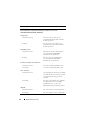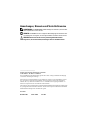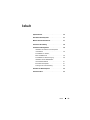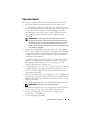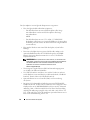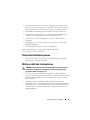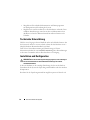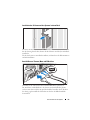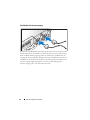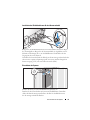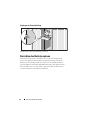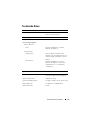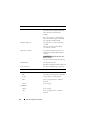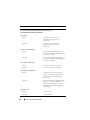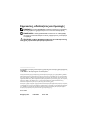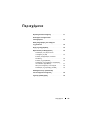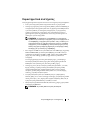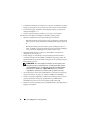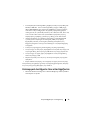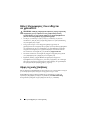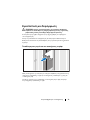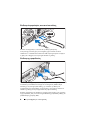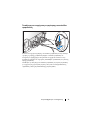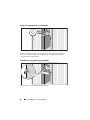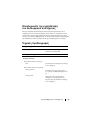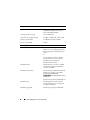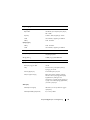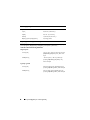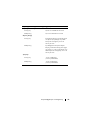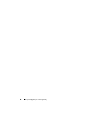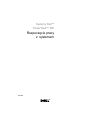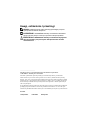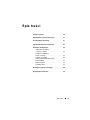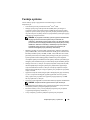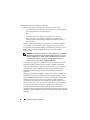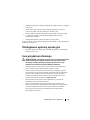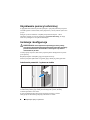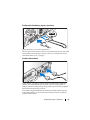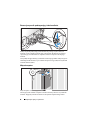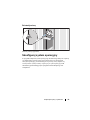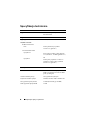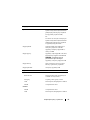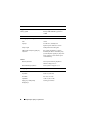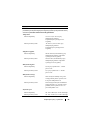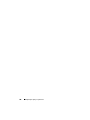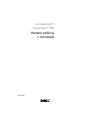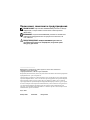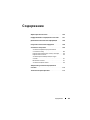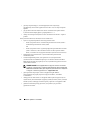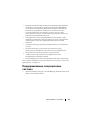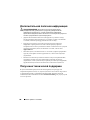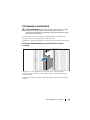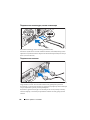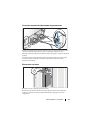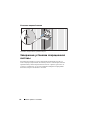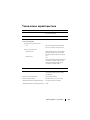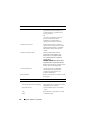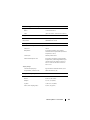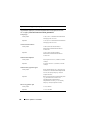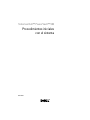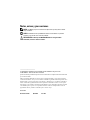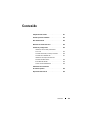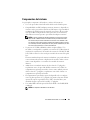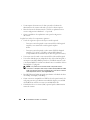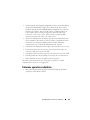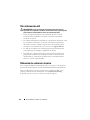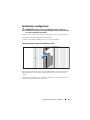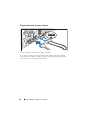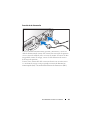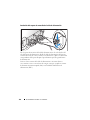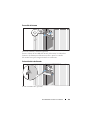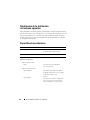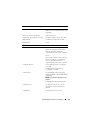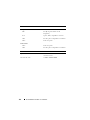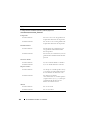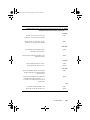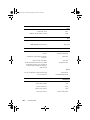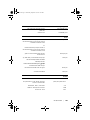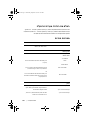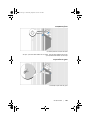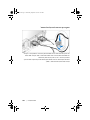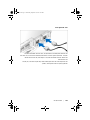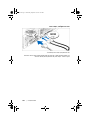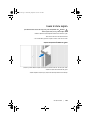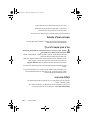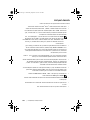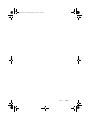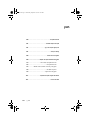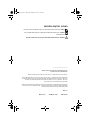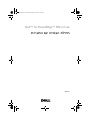Dell PowerVault DP500 Skrócona instrukcja obsługi
- Typ
- Skrócona instrukcja obsługi

Dell™ PowerVault™ 500 Systems
Getting Started
With Your System
Začínáme se systémem
Guide de mise en route
Erste Schritte mit dem System
Τα πρώτα βήµατα µε το σύστηµά σας
Rozpoczęcie pracy z systemem
Начало работы с системой
Procedimientos iniciales con el sistema
תכרעמה םע הדובעה תליחת


Dell™ PowerVault™ 500 Systems
Getting Started
With Your System
Model EMS01

Notes, Notices, and Cautions
NOTE: A NOTE indicates important information that helps you make better use
of your system.
NOTICE: A NOTICE indicates either potential damage to hardware or loss of data
and tells you how to avoid the problem.
CAUTION: A CAUTION indicates a potential for property damage, personal injury,
or death.
____________________
Information in this document is subject to change without notice.
© 2007 Dell Inc. All rights reserved.
Reproduction in any manner whatsoever without the written permission of Dell Inc. is strictly forbidden.
Trademarks used in this text: Dell, the DELL logo, and PowerVault are trademarks of Dell Inc.;
Intel and Xeon are registered trademarks of Intel Corporation in the U. S. and other countries;
Microsoft, Windows, and Windows Server are either trademarks or registered trademarks of
Microsoft Corporation in the United States and/or other countries.
Other trademarks and trade names may be used in this document to refer to either the entities claiming
the marks and names or their products. Dell Inc. disclaims any proprietary interest in trademarks
and trade names other than its own.
Model EMS01
November 2007 P/N YX152 Rev. A00

Contents 3
Contents
System Features . . . . . . . . . . . . . . . . . . . . . . 5
Supported Operating Systems
. . . . . . . . . . . . . . . 7
Other Information You May Need
. . . . . . . . . . . . . 7
Obtaining Technical Assistance . . . . . . . . . . . . . 7
Installation and Configuration
. . . . . . . . . . . . . . 8
Install the Rails and System in a Rack
. . . . . . . . 8
Connect the Keyboard, Mouse, and Monitor
. . . . 9
Connect the Power
. . . . . . . . . . . . . . . . . 10
Install the Power Cord Retention Bracket
. . . . . 11
Turn on the System
. . . . . . . . . . . . . . . . . 12
Install the Bezel
. . . . . . . . . . . . . . . . . . 12
Complete the 0perating System Setup
. . . . . . . . . 13
Technical Specifications
. . . . . . . . . . . . . . . . 13

4 Contents

Getting Started With Your System 5
System Features
The major hardware and software features of your system include:
• One or two Dual-Core Intel
®
Xeon
®
Processors 5000 Sequence.
• Support for symmetric multiprocessing (SMP), which is available on
systems with two Intel Xeon processors. SMP greatly improves overall
system performance by dividing processor operations between
independent processors. To take advantage of this feature, you must use
an operating system that supports multiprocessing.
NOTE: If you decide to upgrade your system by installing a second processor,
you must order the processor upgrade kits from Dell™. Not all versions of
the Intel Xeon processor will work properly as additional processors. The
upgrade kit from Dell contains the correct version of the processor, heat sink,
and fan as well as the instructions for performing the upgrade.
• A minimum of 512 MB of 533- or 667- MHz (when available), Fully
Buffered DIMMs (FBD), upgradable to a maximum of 32 GB by installing
combinations of 256-MB, 512-MB, 1-GB, 2-GB, or 4-GB memory modules
in the eight memory module sockets on the system board.
The system also features redundant memory, which provides memory
sparing or memory mirroring. Either feature is available if eight identical
memory modules are installed.
• Support for up to six 3.5-inch, internal hot-pluggable Serial Attached SCSI
(SAS) or SATA hard drives without optional media bay, or up to four 3.5-inch
internal hot-pluggable SAS or SATA hard drives with optional media bay.
• The optional media bay (available only with the 3.5-inch x4 backplane
configurations) provides support for an optional half-height tape backup
unit (TBU) and an optional single, 1.44-MB, 3.5-inch diskette drive.
• An optional slim-line IDE CD, DVD, or combination CD-RW/DVD drive.
NOTE: DVD devices are data only.
• A chassis intrusion switch that signals the appropriate systems
management software if the top cover is opened.
• Up to two hot-pluggable, 750-W power supplies in an optional 1 + 1
redundant configuration.
• Four hot-pluggable system cooling fans.

6 Getting Started With Your System
The system board includes the following features:
• One of the following left riser card options:
– A left riser card that has one full-length PCIe x8 lane slot
and one full-length PCIe x4 lane slot.
OR
– A left riser card that has two full-length PCI-X 3.3-V, 64-bit,133-MHz
slots on separate PCI-X buses (capable of throttling back to support
legacy PCI add-in cards).
• A center riser card that has one half-length PCIe x8 lane slot.
• Dedicated slot for an integrated SAS host bus adapter or an optional RAID
controller card with 256 MB of cache memory and a RAID battery.
The internal channel supports up to six 3.5-inch SATA hard drives.
NOTE: System boot is not supported from an external device attached
to a SAS or SCSI adapter, including SAS 5/E, PERC 5/E, or PERC 4e/DC.
See support.dell.com for the latest support information about booting
from external devices.
• Two integrated Gigabit Ethernet NICs, capable of supporting 10-Mbps,
100-Mbps, and 1000-Mbps data rates.
• Four USB 2.0-compliant connectors (two on the front and two on the back)
capable of supporting a diskette drive, a CD-ROM drive, a keyboard,
a mouse, or a USB flash drive.
• Optional remote access controller (RAC) for remote systems management.
• An integrated VGA-compatible video subsystem with an ATI ES1000, 33-MHz
PCI video controller. This video subsystem contains 16 MB of DDR SDRAM
video memory (nonupgradable). Maximum resolution is 1600 x 1200 with
64 K colors; true-color graphics are supported in the following resolutions:
640 x 480, 800 x 600, 1024 x 768, 1152 x 864, and 1280 x 1024. When
the optional RAC is installed, the video resolution is 1280 X 1024.
• Systems management circuitry that monitors operation of the system fans as
well as critical system voltages and temperatures. The systems management
circuitry works in conjunction with the systems management software.
• Standard baseboard management controller with serial access.
• Back-panel connectors include one serial, one video, two USB,
and two NIC connectors.

Getting Started With Your System 7
• Front-panel connectors include a video and two USB connectors.
• Front-panel 1x5 LCD for system ID and error messaging.
• System ID button on the front and back panels.
For more information about specific features, see "Technical Specifications"
on page 13.
Supported Operating Systems
• Microsoft
®
Windows
®
Storage Server 2003 R2 Workgroup, Standard,
and Enterprise x64 Editions with SP2
Other Information You May Need
CAUTION: The Product Information Guide provides important safety and
regulatory information. Warranty information may be included within this
document or as a separate document.
• The
Rack Installation Instructions
or
Rack Installation Guide
included
with your rack solution describes how to install your system into a rack.
• The
Hardware Owner’s Manual
provides information about system
features and describes how to troubleshoot the system and install or
replace system components. This document may be found on the CDs
that came with your system, or on
support.dell.com
.
• CDs included with your system provide documentation and tools
for configuring and managing your system.
• Release notes or readme files may be included to provide last-minute
updates to the system or documentation or advanced technical reference
material intended for experienced users or technicians.
Obtaining Technical Assistance
If you do not understand a procedure in this guide or if the system
does not perform as expected, see your Hardware Owner’s Manual.
Dell™ Enterprise Training and Certification is available; see
www.dell.com/training for more information. This service may not be offered
in all locations.

8 Getting Started With Your System
Installation and Configuration
CAUTION: Before performing the following procedure, read and follow the safety
instructions and important regulatory information in your Product Information Guide.
This section describes the steps to set up your system for the first time.
Unpack your system and identify each item.
Keep all shipping materials in case you need them later.
Install the Rails and System in a Rack
Once you have read the "Safety Instructions" located in the rack installation
documentation for your system, install the rails and the system in the rack.
See your rack installation documentation for instructions on installing
your system in a rack.

Getting Started With Your System 9
Connect the Keyboard, Mouse, and Monitor
Connect the keyboard, mouse, and monitor (optional).
The connectors on the back of your system have icons indicating
which cable to plug into each connector. Be sure to tighten the screws
(if any) on the monitor's cable connector.

10 Getting Started With Your System
Connect the Power
Connect the monitor (optional) and system power, and connect the system’s
power cable(s) to the system. If your system has an expansion card with a
video output connector, do not connect the monitor to system’s integrated
video connector. Instead, connect the monitor cable to the connector on
the expansion card.
Plug the other end of the cable into a grounded electrical outlet or a separate
power source such as an uninterrupted power supply (UPS) or a power
distribution unit (PDU).

Getting Started With Your System 11
Install the Power Cord Retention Bracket
Attach the power cord retention bracket on the right bend of the power
supply handle. Bend the system power cable into a loop as shown in the
illustration and attach to the bracket’s cable clasp. Repeat the procedure
for the second power supply.
Plug the other end of the power cables into a grounded electrical outlet
or a separate power source such as an uninterrupted power supply (UPS)
or a power distribution unit (PDU).

12 Getting Started With Your System
Turn on the System
Turn on the system and monitor (optional).
Press the power button on the system and the monitor. The power indicators
should light. Adjust the monitor's controls until the displayed image is
satisfactory.
Install the Bezel
Install the bezel (optional).

Getting Started With Your System 13
Complete the 0perating System Setup
If you purchased a preinstalled operating system, see the operating system
documentation that ships with your system. To install an operating system for
the first time, see the Quick Installation Guide. Be sure the operating system
is installed before installing hardware or software not purchased with the system.
Technical Specifications
Processor
Processor type One or two Dual-Core Intel Xeon
Processors 5000 Sequence.
Expansion Bus
Bus type PCI-X, PCIe
Expansion slots
Center riser:
PCIe
one half-height x8 lane 3.3-V (slot 1)
Left riser
PCI-X option:
PCIe option:
two full-height, full-length 3.3-V, 64-bit,
133-MHz (slots 2 and 3)
OR
one full-height x8 lane 3.3-V (slot 2)
and one full-height x4 lane 3.3-V (slot 3)
Memory
Architecture 533 or 667 (when available) MHz Fully
Buffered DIMMs (FBD)
Memory module sockets eight 240-pin
Memory module capacities 256 MB, 512 MB, 1 GB, 2 GB, or 4 GB
Minimum RAM 512 MB (two 256-MB modules)
Maximum RAM 32 GB

14 Getting Started With Your System
Drives
Hard drives up to six 3.5-inch, internal hot-
pluggable SAS or SATA hard drives
without optional media bay,
OR
up to four 3.5-inch internal hot-
pluggable SAS or SATA hard drives
with optional media bay
Diskette drive one optional 3.5-inch, 1.44-MB
external optional USB 3.5-inch, 1.44-MB
Optical drive one optional slimline IDE
CD, DVD,
or combination CD-RW/DVD
NOTE:
DVD devices are data only.
external optional USB CD
Tape drive one optional internal half height tape
backup device
Flash drive external optional USB
Connectors
Back
NIC
Two RJ-45 (for integrated 1-GB NICs)
Serial
9-pin, DTE, 16550-compatible
USB
Two 4-pin, USB 2.0-compliant
Video
15-pin VGA
Front
Video
15-pin VGA
USB
Two 4-pin, USB 2.0-compliant
Video
Video type ATI ES1000 video controller; VGA
connectors
Video memory 16 MB of DDR SDRAM

Getting Started With Your System 15
Power
AC power supply (per power supply)
Wattage
750 W
Voltage
85–264 VAC, autoranging, 47–63 Hz
Heat dissipation
2697 BTU/hr maximum
Maximum inrush current
Under typical line conditions and over
the entire system ambient operating
range, the inrush current may reach 55 A
per power supply for 10 ms or less.
Batteries
System battery
CR 2032 3.0-V lithium ion coin cell
RAID battery (optional)
4.1-V lithium ion
Physical
Rack
Height
8.656 cm (3.40 in)
Width
44.7 cm (17.6 in)
Depth
75.68 cm (29.79 in)
Weight (maximum configuration)
26.76 kg (59 lb)

16 Getting Started With Your System
Environmental
NOTE: For additional information about environmental measurements for specific
system configurations, see www.dell.com/environmental_datasheets.
Temperature
Operating
10° to 35°C (50° to 95°F) with a
maximum temperature gradation
of 10°C per hour
Storage
–40° to 65°C (–40° to 149°F) with
a maximum temperature gradation
of 20°C per hour
Relative humidity
Operating
20% to 80% (noncondensing) with a
maximum humidity gradation of 10%
per hour
Storage
5% to 95% (noncondensing) with a
maximum humidity gradation of 10%
per hour
Maximum vibration
Operating
0.25 G at 3–200 Hz for 15 min
Storage
0.5 G at 3–200 Hz for 15 min
Maximum shock
Operating
One shock pulse in the positive z axis
(one pulse on each side of the system)
of 41 G for up to 2 ms
Storage
Six consecutively executed shock pulses
in the positive and negative x, y, and z
axes (one pulse on each side of the
system) of 71 G for up to 2 ms
Altitude
Operating
–16 to 3048 m (–50 to 10,000 ft)
Storage
–16 to 10,600 m (–50 to 35,000 ft)

Systémy Dell™ PowerVault™ 500
Začínáme se systémem
Model EMS01

Poznámky, upozornění a varování
POZNÁMKA: POZNÁMKA označuje důležitou informaci, s jejíž pomocí
lépe využijete svůj počítač.
UPOZORNĚNÍ: UPOZORNĚNÍ poukazuje na možnost poškození
hardwaru nebo ztráty dat a poskytuje návod, jak se danému problému
vyhnout.
POZOR: VAROVÁNÍ označuje hrozící nebezpečí poškození majetku,
poranění nebo usmrcení osob.
____________________
Informace obsažené v tomto dokumentu podléhají změnám bez předchozího upozornění.
© 2007 Dell Inc. Všechna práva vyhrazena.
Jakákoli reprodukce tohoto dokumentu je bez písemného souhlasu společnosti Dell Inc. přísně zakázána.
Ochranné známky použité v tomto textu: Dell, logo DELL a PowerVault jsou ochranné známky
společnosti Dell Inc. Intel a Xeon jsou registrované ochranné známky společnosti Intel Corporation
v USA a dalších zemích. Microsoft, Windows a Windows Server jsou ochranné známky nebo
registrované ochranné známky společnosti Microsoft Corporation v USA a dalších zemích.
V tomto dokumentu mohou být použity další ochranné známky a obchodní názvy buď s odkazem na
právnické osoby a organizace, které uplatňují na dané ochranné známky a obchodní názvy nárok, nebo
s odkazem na jejich výrobky. Společnost Dell Inc. se zříká jakýchkoli vlastnických zájmů o jiné než
vlastní ochranné známky a obchodní názvy.
Model EMS01
Listopad 2007 P/N YX152 Rev. A00
Strona się ładuje...
Strona się ładuje...
Strona się ładuje...
Strona się ładuje...
Strona się ładuje...
Strona się ładuje...
Strona się ładuje...
Strona się ładuje...
Strona się ładuje...
Strona się ładuje...
Strona się ładuje...
Strona się ładuje...
Strona się ładuje...
Strona się ładuje...
Strona się ładuje...
Strona się ładuje...
Strona się ładuje...
Strona się ładuje...
Strona się ładuje...
Strona się ładuje...
Strona się ładuje...
Strona się ładuje...
Strona się ładuje...
Strona się ładuje...
Strona się ładuje...
Strona się ładuje...
Strona się ładuje...
Strona się ładuje...
Strona się ładuje...
Strona się ładuje...
Strona się ładuje...
Strona się ładuje...
Strona się ładuje...
Strona się ładuje...
Strona się ładuje...
Strona się ładuje...
Strona się ładuje...
Strona się ładuje...
Strona się ładuje...
Strona się ładuje...
Strona się ładuje...
Strona się ładuje...
Strona się ładuje...
Strona się ładuje...
Strona się ładuje...
Strona się ładuje...
Strona się ładuje...
Strona się ładuje...
Strona się ładuje...
Strona się ładuje...
Strona się ładuje...
Strona się ładuje...
Strona się ładuje...
Strona się ładuje...
Strona się ładuje...
Strona się ładuje...
Strona się ładuje...
Strona się ładuje...
Strona się ładuje...
Strona się ładuje...
Strona się ładuje...
Strona się ładuje...
Strona się ładuje...
Strona się ładuje...
Strona się ładuje...
Strona się ładuje...
Strona się ładuje...
Strona się ładuje...
Strona się ładuje...
Strona się ładuje...
Strona się ładuje...
Strona się ładuje...
Strona się ładuje...
Strona się ładuje...
Strona się ładuje...
Strona się ładuje...
Strona się ładuje...
Strona się ładuje...
Strona się ładuje...
Strona się ładuje...
Strona się ładuje...
Strona się ładuje...
Strona się ładuje...
Strona się ładuje...
Strona się ładuje...
Strona się ładuje...
Strona się ładuje...
Strona się ładuje...
Strona się ładuje...
Strona się ładuje...
Strona się ładuje...
Strona się ładuje...
Strona się ładuje...
Strona się ładuje...
Strona się ładuje...
Strona się ładuje...
Strona się ładuje...
Strona się ładuje...
Strona się ładuje...
Strona się ładuje...
Strona się ładuje...
Strona się ładuje...
Strona się ładuje...
Strona się ładuje...
Strona się ładuje...
Strona się ładuje...
Strona się ładuje...
Strona się ładuje...
Strona się ładuje...
Strona się ładuje...
Strona się ładuje...
Strona się ładuje...
Strona się ładuje...
Strona się ładuje...
Strona się ładuje...
Strona się ładuje...
Strona się ładuje...
Strona się ładuje...
Strona się ładuje...
Strona się ładuje...
Strona się ładuje...
Strona się ładuje...
Strona się ładuje...
Strona się ładuje...
Strona się ładuje...
Strona się ładuje...
Strona się ładuje...
Strona się ładuje...
Strona się ładuje...
Strona się ładuje...
Strona się ładuje...
Strona się ładuje...
-
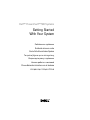 1
1
-
 2
2
-
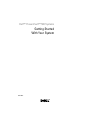 3
3
-
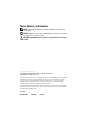 4
4
-
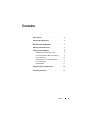 5
5
-
 6
6
-
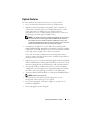 7
7
-
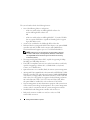 8
8
-
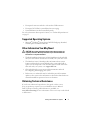 9
9
-
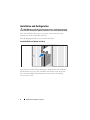 10
10
-
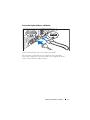 11
11
-
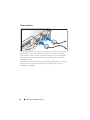 12
12
-
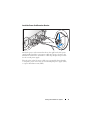 13
13
-
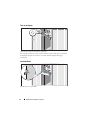 14
14
-
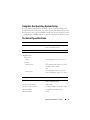 15
15
-
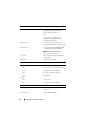 16
16
-
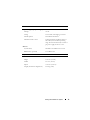 17
17
-
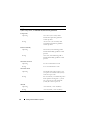 18
18
-
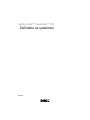 19
19
-
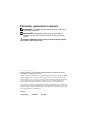 20
20
-
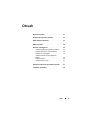 21
21
-
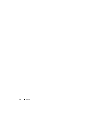 22
22
-
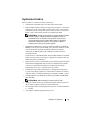 23
23
-
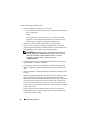 24
24
-
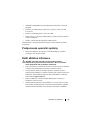 25
25
-
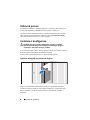 26
26
-
 27
27
-
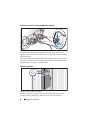 28
28
-
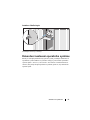 29
29
-
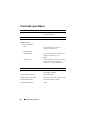 30
30
-
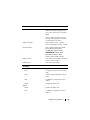 31
31
-
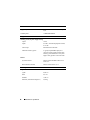 32
32
-
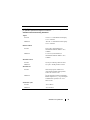 33
33
-
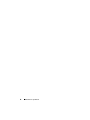 34
34
-
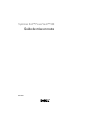 35
35
-
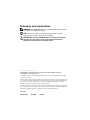 36
36
-
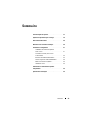 37
37
-
 38
38
-
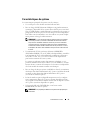 39
39
-
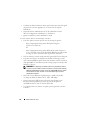 40
40
-
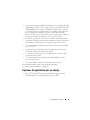 41
41
-
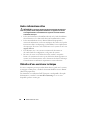 42
42
-
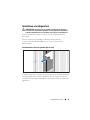 43
43
-
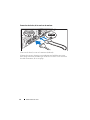 44
44
-
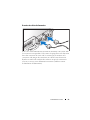 45
45
-
 46
46
-
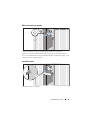 47
47
-
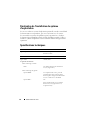 48
48
-
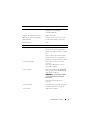 49
49
-
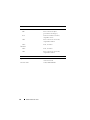 50
50
-
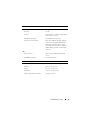 51
51
-
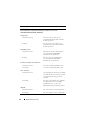 52
52
-
 53
53
-
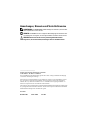 54
54
-
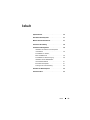 55
55
-
 56
56
-
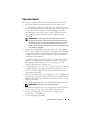 57
57
-
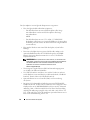 58
58
-
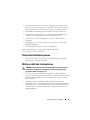 59
59
-
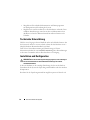 60
60
-
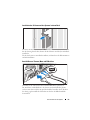 61
61
-
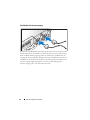 62
62
-
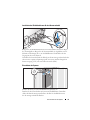 63
63
-
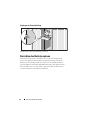 64
64
-
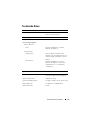 65
65
-
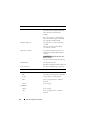 66
66
-
 67
67
-
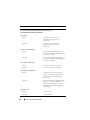 68
68
-
 69
69
-
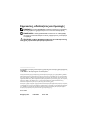 70
70
-
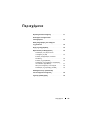 71
71
-
 72
72
-
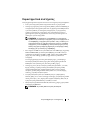 73
73
-
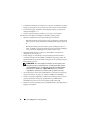 74
74
-
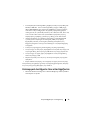 75
75
-
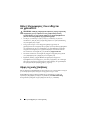 76
76
-
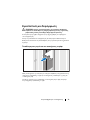 77
77
-
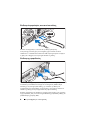 78
78
-
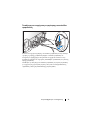 79
79
-
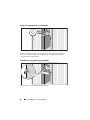 80
80
-
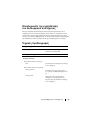 81
81
-
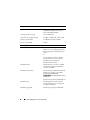 82
82
-
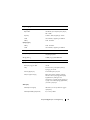 83
83
-
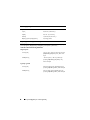 84
84
-
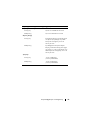 85
85
-
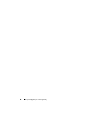 86
86
-
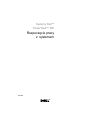 87
87
-
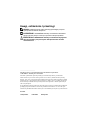 88
88
-
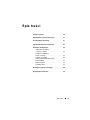 89
89
-
 90
90
-
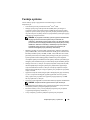 91
91
-
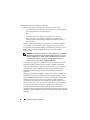 92
92
-
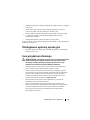 93
93
-
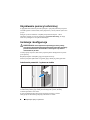 94
94
-
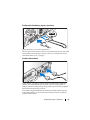 95
95
-
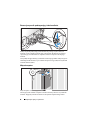 96
96
-
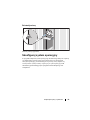 97
97
-
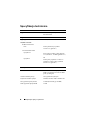 98
98
-
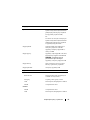 99
99
-
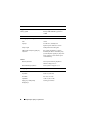 100
100
-
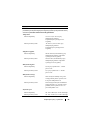 101
101
-
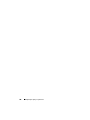 102
102
-
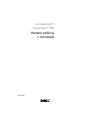 103
103
-
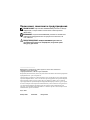 104
104
-
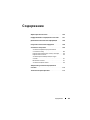 105
105
-
 106
106
-
 107
107
-
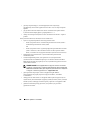 108
108
-
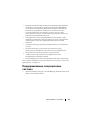 109
109
-
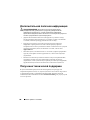 110
110
-
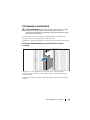 111
111
-
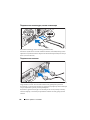 112
112
-
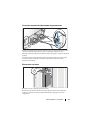 113
113
-
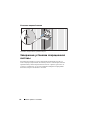 114
114
-
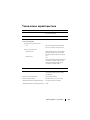 115
115
-
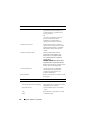 116
116
-
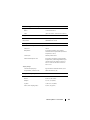 117
117
-
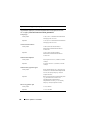 118
118
-
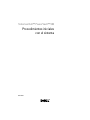 119
119
-
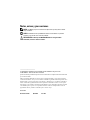 120
120
-
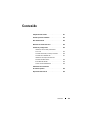 121
121
-
 122
122
-
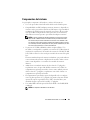 123
123
-
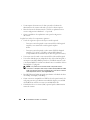 124
124
-
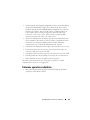 125
125
-
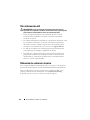 126
126
-
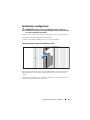 127
127
-
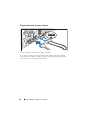 128
128
-
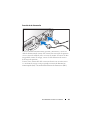 129
129
-
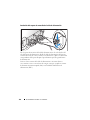 130
130
-
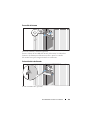 131
131
-
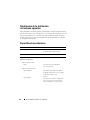 132
132
-
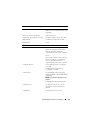 133
133
-
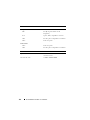 134
134
-
 135
135
-
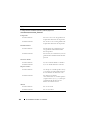 136
136
-
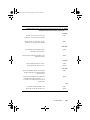 137
137
-
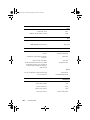 138
138
-
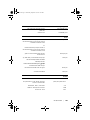 139
139
-
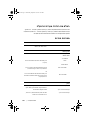 140
140
-
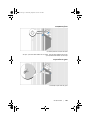 141
141
-
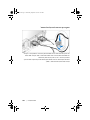 142
142
-
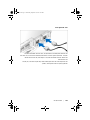 143
143
-
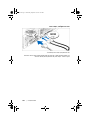 144
144
-
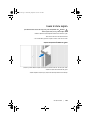 145
145
-
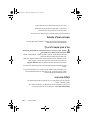 146
146
-
 147
147
-
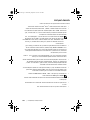 148
148
-
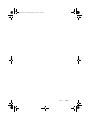 149
149
-
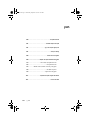 150
150
-
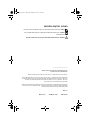 151
151
-
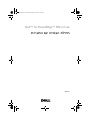 152
152