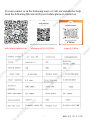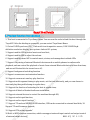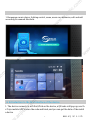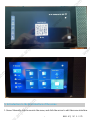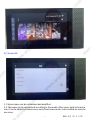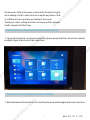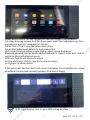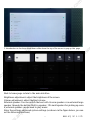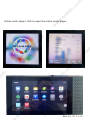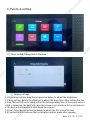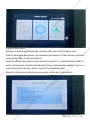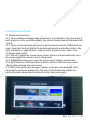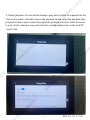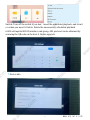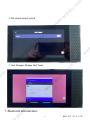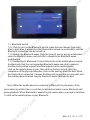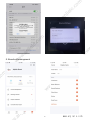Anjielo Smart 6.8-inch Central Control Panel Instrukcja obsługi
- Typ
- Instrukcja obsługi

6.8-inch Central Control Panel Manual
Kind tips!
For your better use of this product, please
read this instruction carefully before use
user manual
Thank you for choosing ANJIELO SMART home control panel background music host. This
product is not only a smart home operation control panel, but also a family background music host.
All products of our company have been strictly tested before leaving the factory, and we abide by
the quality commitment. Please use it with confidence. In order to facilitate your installation,
commissioning and use of this product, please read this manual carefully before installation and
commissioning, and operate in strict accordance with relevant regulations
Table of contents
1. Product introduction
2. Product function introduction
3. Product home page introduction
4. Device interface introduction
5. Introduction to scene interface
6. Group Interface Introduction
7. entertainment interface introduction
8. Introduction to Bluetooth
1. Product description
www.anjielo.com
www.anjielo.com
www.anjielo.com
www.anjielo.com
www.anjielo.com
www.anjielo.com
www.anjielo.com

You can contact us in the following ways, or visit our website for help
Scan the following QR code with your mobile phone to contact us
2
web :www.anjielo.com whatsapp:+8615913473606 support TikTok
www.anjielo.com
www.anjielo.com
www.anjielo.com
www.anjielo.com
www.anjielo.com
www.anjielo.com
www.anjielo.com

3
You can view the product introduction in the following ways
1. Product introduction
www.anjielo.com
www.anjielo.com
www.anjielo.com
www.anjielo.com
www.anjielo.com
www.anjielo.com
www.anjielo.com

4
www.anjielo.com
www.anjielo.com
www.anjielo.com
www.anjielo.com
www.anjielo.com
www.anjielo.com
www.anjielo.com
Installation Notes
1. 86 bottom boxes are provided by the pre-embedded company, and the depth of the
bottom box is 57MM.
2. Tighten the bracket on the 86 cassette with bracket screws. (As shown in Figure 1)
3. Tighten the wires in the 86 cassette to the corresponding function of the main unit, then
insert the wiring sub into the terminal of the main unit, then put the main unit into the
hardware bracket, and then push it down. (As shown in Figure 2)
External interface description
1. TF card: plug in an external TF card.
2. MICROUSB: external U disk; for upgrading
3. Microphone: for voice pickup.
4. Built-in 2W small speaker.
5. Wired network.
6. Power terminal: connect to AC220V power supply.
7. 485 interface: Connect 485A+485B to control the background music through exter nal equipment
. You can also control other 485 devices through this host
8. Trigger playback: connect to GND+ON to trigger playback of music
9. Trigger the doorbell: connect to GND+DB to trigger the doorbell
10. Audio input line: audio line (three-core shielded line: commonly known as microp hone line),
RVVP2X0.5, RVVP2X0.75, connected to AUXL+AUXR+GND. External audio i nput.
11. Audio output: Audio cable (three-core shielded cable: commonly known as microp hone cable),
RVVP2X0.5, RVVP2X0.75, connected to OUTR+OUTL+GND, can be connec ted to other power
amplifiers.
12. Speaker: speaker cable (200 cores), RVH2X100, RVH2X200 connected to SPKL+SP KL-, the
speaker is less than 30W.
13. Speaker: speaker cable (200 cores), RVH2X100, RVH2X200 connected to
SPKL+SPKL-, the speaker is less than 30W.

5
Smart Host Details
2. Product function introduction
1. This host is connected to Tuya Smart Home. You can scan the code to bind this host through the
Tuya APP. After the binding is successful, you can control Tuya Smart Home
2. Cortex1.5GHZ quad-core CPU, 7-inch multi-touch capacitive screen, 1024*600IPS high-
definition resolution display; host system: Android 8.1 system;
3. Support mobile APP to control music and read text;
4. Support mobile APP to adjust the volume
6. Support mobile phone APP to control music, stories, and manage host-related APPs
7. Support the pairing of external Bluetooth devices such as mobile phones to realize audio
playback, and can control the playback of music from external Bluetooth devices in two directions,
and can set Bluetooth to be turned on or off;
8. Support background switching function
9. Support screen saver customization function
10. Support scene music one-key play function
11. Support multi-segment timing to play music; set the time arbitrarily, and you can choose to
start and play the specified song at regular time;
12. Support the function of restarting the host at regular time;
13. Support all kinds of Android software installation;
14. Support external devices to control the machine through 485;
15. Support audio input function;
16. Support audio output function;
17. Support TF card and MICRO2.0USB interface, USB can be connected to external hard disk; 18.
Support TF card firmware upgrade;
19. Support OTA online upgrade''
20.Built-in WIFI wireless connection, which can support external input control and output control
of external smart devices
www.anjielo.com
www.anjielo.com
www.anjielo.com
www.anjielo.com
www.anjielo.com
www.anjielo.com
www.anjielo.com

6
3. Product main interface introduction
1. Homepage: music player, lighting control, scene, users can customize, edit and add
according to common functions
4. Introduction to the first interface of the device
www.anjielo.com
www.anjielo.com
www.anjielo.com
www.anjielo.com
www.anjielo.com
www.anjielo.com
www.anjielo.com
1. The device connects to wifi first,Click on the device, a QR code will pop up, use th
e Tuya mobile APP to scan the code and bind, and you can get the data of the mobil
e device

7
5. Introduction to the first interface of the scene
1. Scene: Manually click to execute the scene, and click the arrow to edit the scene interface.
www.anjielo.com
www.anjielo.com
www.anjielo.com
www.anjielo.com
www.anjielo.com
www.anjielo.com
www.anjielo.com

8
3.1 Scene name: can be customized and modified
3.2 The name can be customized according to the needs of the scene: such as home m
ode, it can be added as: home scene, away from home mode, can be added as: away ho
2 Scene edit:
me scene
www.anjielo.com
www.anjielo.com
www.anjielo.com
www.anjielo.com
www.anjielo.com
www.anjielo.com
www.anjielo.com

9
Scene music: When the scene is executed, the music is play
ed in linkage, click to select a local song Scene picture: Sele
ct a different scene picture according to the scene
Timing on: After setting the time, the scene will be automa
tically executed at that time
6. Introduction to the main interface of the group
1. Group introduction: synchronous mobile phone group function, which can control
multiple types of devices at the same time
7. Introduction to the group header interface
1. Entertainment introduction: host setting function and background music function
www.anjielo.com
www.anjielo.com
www.anjielo.com
www.anjielo.com
www.anjielo.com
www.anjielo.com
www.anjielo.com

1
2. Navigation bar function: host touch control, including (screen brightness, volume
Mobile phone control: the APP installed on the host supports playing music,
including (drawing, volume, host functions, smart home Tuya equipment, see Tuya
transmission protocol commands for details)
Online Music: Click to open the online music player.
Sound effect adjustment: adjust the host sound effect
Host-related function setting screen display: adjust screen brightness
Bluetooth playback: use the mobile phone Bluetooth to connect to the host, click to
switch the Bluetooth playback mode
AUX icon: Turn on external audio output.
Local music source: Click to open the local music player
Local player: as shown below
adjustment, internal and external speakers, AUX, host settings)
0
www.anjielo.com
www.anjielo.com
www.anjielo.com
www.anjielo.com
www.anjielo.com
www.anjielo.com
www.anjielo.com
WIFI signal display, click to open WIFI setting interface

11
www.anjielo.com
www.anjielo.com
www.anjielo.com
www.anjielo.com
www.anjielo.com
www.anjielo.com
www.anjielo.com
Brightness adjustment: adjust the brightness of the screen
Volume adjustment: adjust the host volume
External speaker: You can switch the host with its own speaker or an external large
speaker through the button; Built-in speaker: 1W small speaker for picking up soun
d, external speaker: can be used to play music
Enter the settings: advanced system settings (as shown in the figure below, you can
set the following functions)
Back to home page: return to the main interface
3. Introduction to the drop-down menu: slide down the top of the screen to pop up this page

12
www.anjielo.com
www.anjielo.com
www.anjielo.com
www.anjielo.com
www.anjielo.com
www.anjielo.com
www.anjielo.com
previous piece
mode switch
play / Pause
next track
local music
4. Music player introduction:
1 Timer switch:Timing Switch Machine
2 Display settings: check and adjust screen brightness, font height, sleep time
3 About the product: view product parameters, scan the QR code to view
product software functions
4 Screen saver settings: set screen saver style, host background
5 Timing playback: set timing to play music
6 485 settings: set 485
7 Device info:View device hardware parameters
8 OUt output:output switch
9 Task Manager:Manage Host Tasks

1
Online music player: Click to open the online music player
3
www.anjielo.com
www.anjielo.com
www.anjielo.com
www.anjielo.com
www.anjielo.com
www.anjielo.com
www.anjielo.com

14
www.anjielo.com
www.anjielo.com
www.anjielo.com
www.anjielo.com
www.anjielo.com
www.anjielo.com
www.anjielo.com
2.1 Brightness setting: drag the progress bar below to adjust the brightness
2.2 Sleep setting: Rotate the clock bar to adjust the sleep time. After setting the slee
p time, the host will enter sleep within the corresponding time (if the screen saver s
witch is turned on, the host will enter the screen saver interface, if it is not turned o
n, the host will automatically shut down the screen.)
2.3 Font: Drag the navigation bar below to adjust the font size of the host
2.4 Contrast switch: increase the font display contrast mode after opening
2Display settings:
1 Timer switch:Timing Switch Machine
6. Function setting:

www.anjielo.com
www.anjielo.com
www.anjielo.com
www.anjielo.com
www.anjielo.com
www.anjielo.com
www.anjielo.com
3.About the product:
Software introduction instructions, scan the QR code with WeChat to view
Product hardware description: the hardware parameters of the machine, interface
description, if the wiring description
Product software description: Introduction to the host’s related software APP, fu
nction introduction, interface introduction Voice command description: how to us
e the voice part of the host, how to control the translation part
Product information: related core parameters of the host, information

15
www.anjielo.com
www.anjielo.com
www.anjielo.com
www.anjielo.com
www.anjielo.com
www.anjielo.com
www.anjielo.com
4.1 Background selection:
4.1.1 Choose different backgrounds according to your hobbies. The system has 4
built-in photos. After selecting a photo, the system background will automatically
switch
4.1.2 Users can choose their own photos, put the photos into the USB flash drive,
insert them into the host, and in the background selection interface, slide to the
right to display a + sign, click the + sign to select the photo they want to use
4.2 Screen saver style:
4.2.1 Switch: Turn on the screen saver switch, the host will automatically enter
the screen saver state when it enters sleep mode
4.2.2 Scheduled screen saver: open the screen saver within a custom time.
4.2.3 Style selection: different styles of hosts will have different screen saver
effects when entering the screen saver
4.2.4 Electronic photo album: import photos to the host automatically, after
selecting the electronic album style, the host will automatically realize the
4. Screen saver settings:
electronic photo album function when it enters the screen saver

16
www.anjielo.com
www.anjielo.com
www.anjielo.com
www.anjielo.com
www.anjielo.com
www.anjielo.com
www.anjielo.com
5. Timing playback: You can set the timing to play music within 10 segments Set the
t ime to play music: click Add, turn on the playback switch, select the playback time,
pl ayback volume, repeat (select the playback repetition period) to select the music
to p lay, click to change a song, and select the corresponding music in the local/TF
card/U disk

17
7.Device info
www.anjielo.com
www.anjielo.com
www.anjielo.com
www.anjielo.com
www.anjielo.com
www.anjielo.com
www.anjielo.com
6.485 settings:Set 485 ID number, and group, 485 protocol can be obtained by
Switch: Turn off the switch if you don’t need the scheduled playback, and turn it
o n when you need it. Delete: Delete the unnecessary scheduled playback
scanning the QR code on the host 6. Online upgrade

18
7. Bluetooth introduction:
9.Task Manager:Manage Host Tasks
www.anjielo.com
www.anjielo.com
www.anjielo.com
www.anjielo.com
www.anjielo.com
www.anjielo.com
www.anjielo.com
8.OUt output:output switch

19
7.1. Bluetooth switch
7.1.1 Click to turn on the Bluetooth switch, when the icon changes from light
blue to dark blue, it means that the Bluetooth is turned on successfully, and the
Bluetooth connection can be turned on
7.1.2 Modify the Bluetooth name: Click the (pencil) icon to pop up a dialog box,
enter the Bluetooth name, and click OK to complete the Bluetooth name
modification
7.1.3 Connecting to Bluetooth: Turn on Bluetooth on the mobile phone, search
for Bluetooth, find the corresponding Bluetooth name and click to connect,
the Bluetooth pairing request interface appears on the mobile phone,
click on the mobile phone to pair, then click on the host to pair, after the
completion of the pop-up dialog box, click on the pairing, when the host When
the bluetooth is connected, it means the bluetooth connection is successful, and
the mobile phone terminal can play bluetooth music through the host
Note: When the mobile phone is connected to Bluetooth to play music, if the
voice wakes up at this time, or switches to an external audio source, Bluetooth will
pause playback. When Bluetooth is needed to play music again, you need to continue
to click on the mobile phone to play Bluetooth
www.anjielo.com
www.anjielo.com
www.anjielo.com
www.anjielo.com
www.anjielo.com
www.anjielo.com
www.anjielo.com
Strona jest ładowana ...
Strona jest ładowana ...
-
 1
1
-
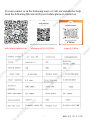 2
2
-
 3
3
-
 4
4
-
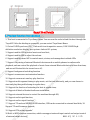 5
5
-
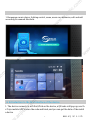 6
6
-
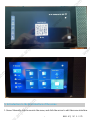 7
7
-
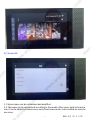 8
8
-
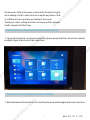 9
9
-
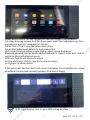 10
10
-
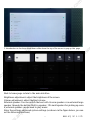 11
11
-
 12
12
-
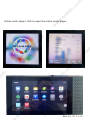 13
13
-
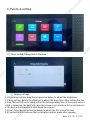 14
14
-
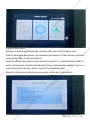 15
15
-
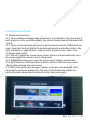 16
16
-
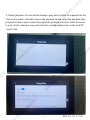 17
17
-
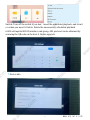 18
18
-
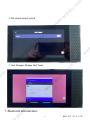 19
19
-
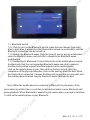 20
20
-
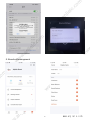 21
21
-
 22
22