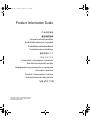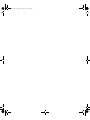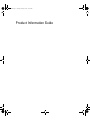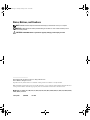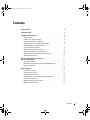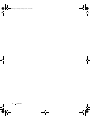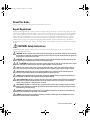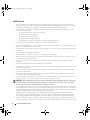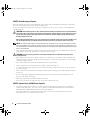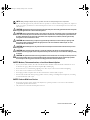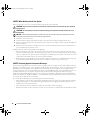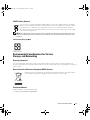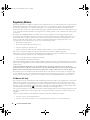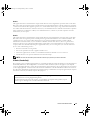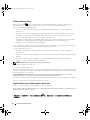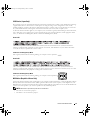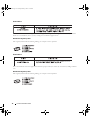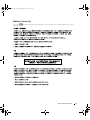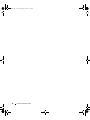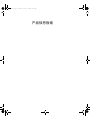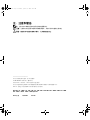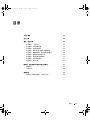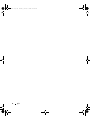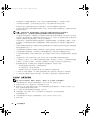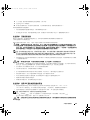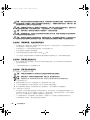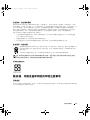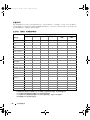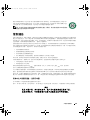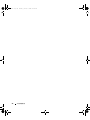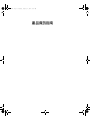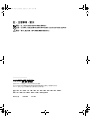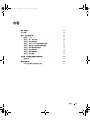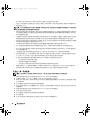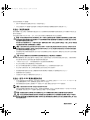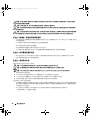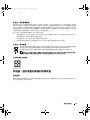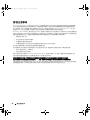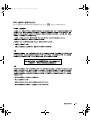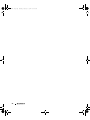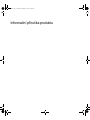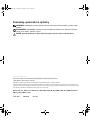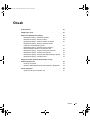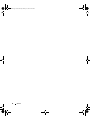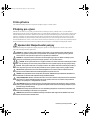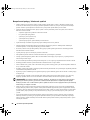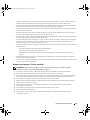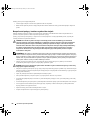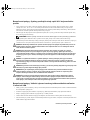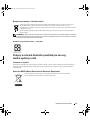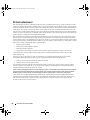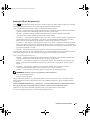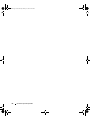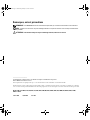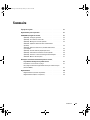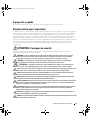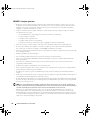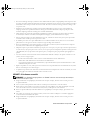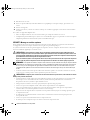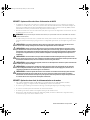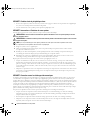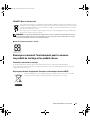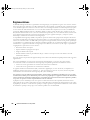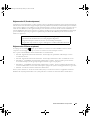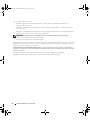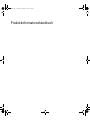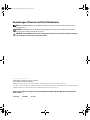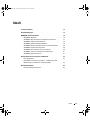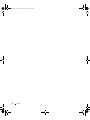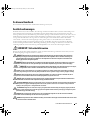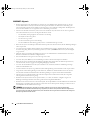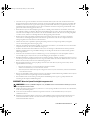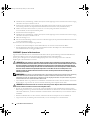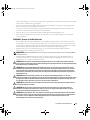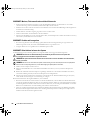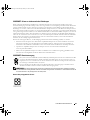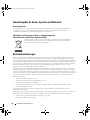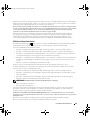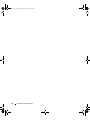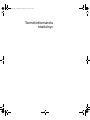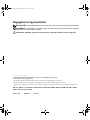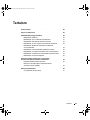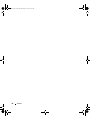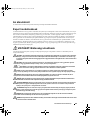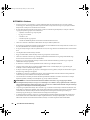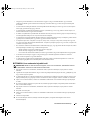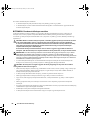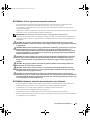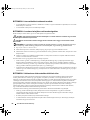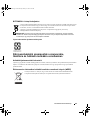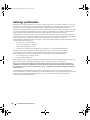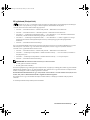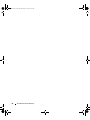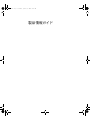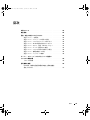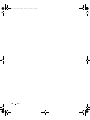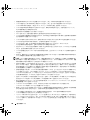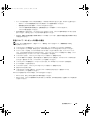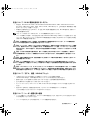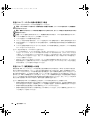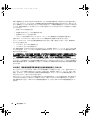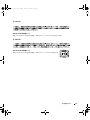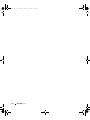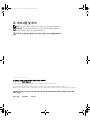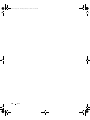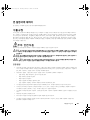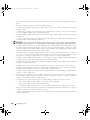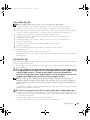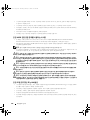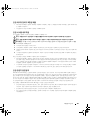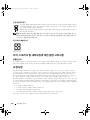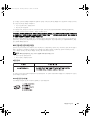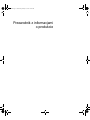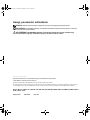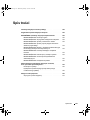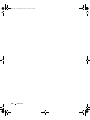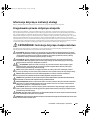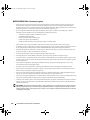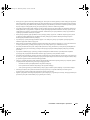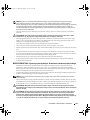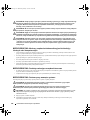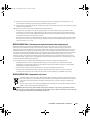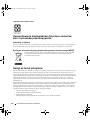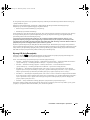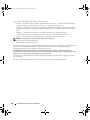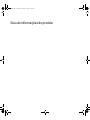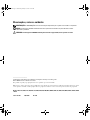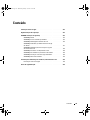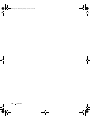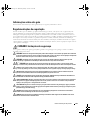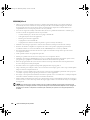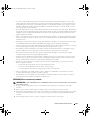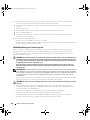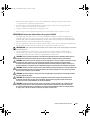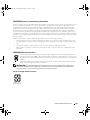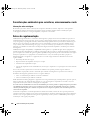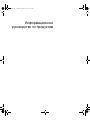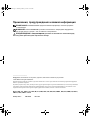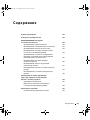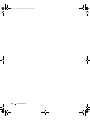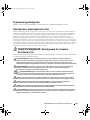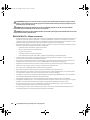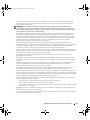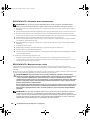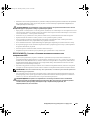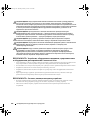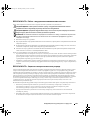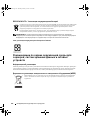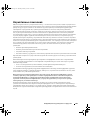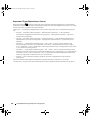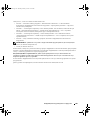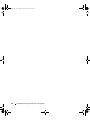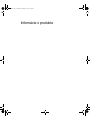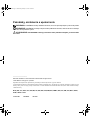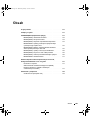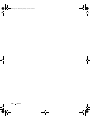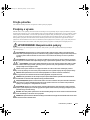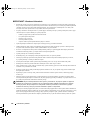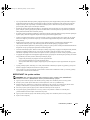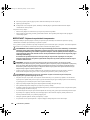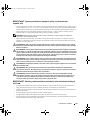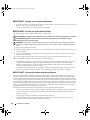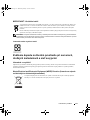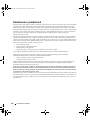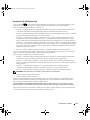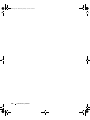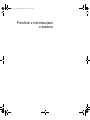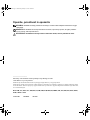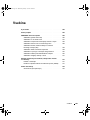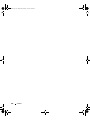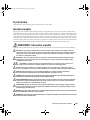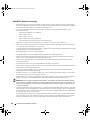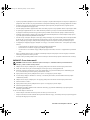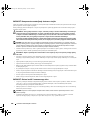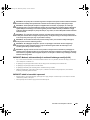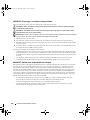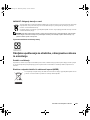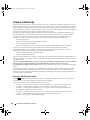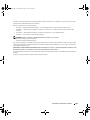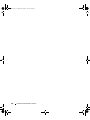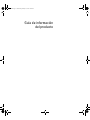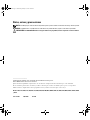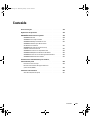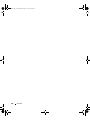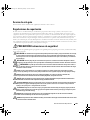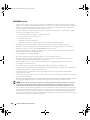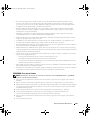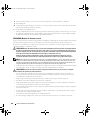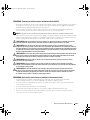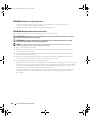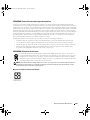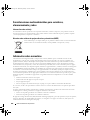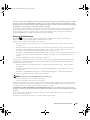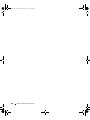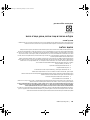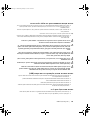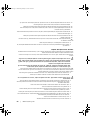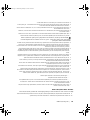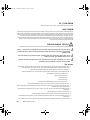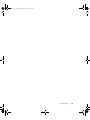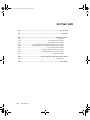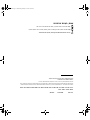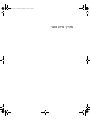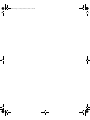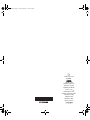Product Information Guide
产品信息指南
產品資訊指南
Informační příručka produktu
Guide d’informations sur le produit
Produktinformationshandbuch
Termékinformációs kézikönyv
製品情報ガイド
제품 정보 안내
Przewodnik z informacjami o produkcie
Guia de informações do produto
Информационное руководство по продуктам
Informácie o produkte
Priročnik z informacijami o sistemu
Guía de información del producto
Models: EML, ETL, SMP01, SCL, EMP, IMU, STP, SMU, EMU,
ECM, EMS, MVT, SMM01, BMX, ECX, EMM, SVP, EMU01,
EMS01, ECM01, AMP01, and SVUA
book.book Page 1 Tuesday, January 9, 2007 11:43 AM

book.book Page 2 Tuesday, January 9, 2007 11:43 AM

Product Information Guide
book.book Page 1 Tuesday, January 9, 2007 11:43 AM

Notes, Notices, and Cautions
NOTE: A NOTE indicates important information that helps you make better use of your computer.
NOTICE: A NOTICE indicates either potential damage to hardware or loss of data and tells you how
to avoid the problem.
CAUTION: A CAUTION indicates a potential for property damage, personal injury, or death.
____________________
Information in this document is subject to change without notice.
© 2007 Dell Inc. All rights reserved.
Reproduction in any manner whatsoever without the written permission of Dell Inc. is strictly forbidden.
Other trademarks and trade names may be used in this document to refer to either the entities claiming the marks and names
or their products. Dell Inc. disclaims any proprietary interest in trademarks and trade names other than its own.
Models: EML, ETL, SMP01, SCL, EMP, IMU, STP, SMU, EMU, ECM, EMS, MVT, SMM01, BMX, ECX, EMM, SVP, EMU01, EMS01,
ECM01, AMP01, and SVUA
January 2007 P/N PU060 Rev. A00
book.book Page 2 Tuesday, January 9, 2007 11:43 AM

Contents 3
Contents
About This Guide . . . . . . . . . . . . . . . . . . . . . . . . . . . . . . . . . . 5
Export Regulations
. . . . . . . . . . . . . . . . . . . . . . . . . . . . . . . . . 5
CAUTION: Safety Instructions
. . . . . . . . . . . . . . . . . . . . . . . . . . . 5
SAFETY: General
. . . . . . . . . . . . . . . . . . . . . . . . . . . . . . . 6
SAFETY: If Your System Gets Wet
. . . . . . . . . . . . . . . . . . . . . . . 7
SAFETY: Rack Mounting of Systems
. . . . . . . . . . . . . . . . . . . . . 8
SAFETY: Systems Using -48-VDC Power Supplies
. . . . . . . . . . . . . . 8
SAFETY: Modems, Telecommunications,
or Local Area Network Options
. . . . . . . . . . . . . . . . . . . . . . . . 9
SAFETY: Products With Laser Devices
. . . . . . . . . . . . . . . . . . . . 9
SAFETY: When Working Inside Your System
. . . . . . . . . . . . . . . . 10
SAFETY: Protecting Against Electrostatic Discharge
. . . . . . . . . . . 10
SAFETY: Battery Disposal
. . . . . . . . . . . . . . . . . . . . . . . . . . 11
Environmental Considerations for Servers,
Storage, and Networking
. . . . . . . . . . . . . . . . . . . . . . . . . . . . 11
Recycling Information
. . . . . . . . . . . . . . . . . . . . . . . . . . . 11
Waste Electrical and Electronic Equipment (WEEE) Directive
. . . . . . . 11
Perchlorate Material
. . . . . . . . . . . . . . . . . . . . . . . . . . . . 11
Regulatory Notices
. . . . . . . . . . . . . . . . . . . . . . . . . . . . . . . . 12
FCC Notices (U.S. Only)
. . . . . . . . . . . . . . . . . . . . . . . . . . . 12
IC Notice (Canada Only)
. . . . . . . . . . . . . . . . . . . . . . . . . . 13
CE Notice (European Union)
. . . . . . . . . . . . . . . . . . . . . . . . 14
Simplified Chinese Class A Warning Notice (China Only)
. . . . . . . . . 14
VCCI Notice (Japan Only)
. . . . . . . . . . . . . . . . . . . . . . . . . . 15
MIC Notice (Republic of Korea Only)
. . . . . . . . . . . . . . . . . . . . 15
BSMI Notice (Taiwan Only)
. . . . . . . . . . . . . . . . . . . . . . . . . 17
book.book Page 3 Tuesday, January 9, 2007 11:43 AM

4 Contents
book.book Page 4 Tuesday, January 9, 2007 11:43 AM

Product Information Guide 5
About This Guide
This document contains safety and regulatory information about your system.
Export Regulations
Customer acknowledges that these Products, which may include technology and software, are subject to the customs and export
control laws and regulations of the United States (“U.S.”) and may also be subject to the customs and export laws and regulations
of the country in which the Products are manufactured and/or received. Customer agrees to abide by those laws and regulations.
Further, under U.S. law, the Products may not be sold, leased or otherwise transferred to restricted end-users or to restricted
countries. In addition, the Products may not be sold, leased or otherwise transferred to, or utilized by an end-user engaged in
activities related to weapons of mass destruction, including without limitation, activities related to the design, development,
production or use of nuclear weapons, materials, or facilities, missiles or the support of missile projects, and chemical or biological
weapons.
CAUTION: Safety Instructions
Use the following safety guidelines to help ensure your own personal safety and to help protect your system and working
environment from potential damage.
CAUTION: The power supplies in your system may produce high voltages and energy hazards, which can cause bodily harm.
Only trained service technicians are authorized to remove the covers and access any of the components inside the system. This
warning applies to servers and storage systems.
CAUTION: There is a danger of a new battery exploding if it is incorrectly installed. Replace the battery only with the same
or equivalent type recommended by the manufacturer. See "Battery Disposal."
CAUTION: This system may have more than one power supply cable. To reduce the risk of electrical shock, a trained
service technician may need to disconnect all power supply cables before servicing the system.
POZOR: Tento systém může mít více napájecích kabelů. Ke snížení rizika úrazu elektrickým proudem je
nutné, aby školený servisní technik před prováděním servisu systému odpojil všechny napájecí kabely.
FORSIGTIG: Dette system kan have mere end et strømforsyningskabel. For at reducere risikoen for elektrisk stød, bør en
professionel servicetekniker frakoble alle strømforsyningskabler, før systemet serviceres.
TÄRKEÄÄ: Tässä järjestelmässä voi olla useampi kuin yksi virtajohto. Sähköiskuvaaran pienentämiseksi ammattitaitoisen
huoltohenkilön on irrotettava kaikki virtajohdot ennen järjestelmän huoltamista.
ПРЕДУПРЕЖДЕНИЕ: Данная система может иметь несколько кабелей электропитания. Во избежание
электрического удара квалифицированный техник должен отключить все кабели электропитания
прежде, чем приступить к обслуживанию системы.
OSTRZEIENIE: System ten może mieć więcej niż jeden kabel zasilania. Aby zmniejszyć ryzyko porażenia
prądem, przed naprawą lub konserwacją systemu wszystkie kable zasilania powinny być odłączone przez
przeszkolonego technika obsługi.
ADVARSEL! Det er mulig at dette systemet har mer enn én strømledning. Unngå fare for støt: En erfaren servicetekniker må
koble fra alle strømledninger før det utføres service på systemet.
VARNING: Detta system kan ha flera nätkablar. En behörig servicetekniker måste koppla loss alla nätkablar innan service
utförs för att minska risken för elektriska stötar.
book.book Page 5 Tuesday, January 9, 2007 11:43 AM

6 Product Information Guide
SAFETY: General
• Observe and follow service markings. Do not service any product except as explained in your system documentation.
Opening or removing covers that are marked with the triangular symbol with a lightning bolt may expose you to electrical
shock. Components inside these compartments should be serviced only by a trained service technician.
• If any of the following conditions occur, unplug the product from the electrical outlet and replace the part or contact
your trained service provider:
– The power cable, extension cable, or plug is damaged.
– An object has fallen into the product.
– The product has been exposed to water.
– The product has been dropped or damaged.
– The product does not operate correctly when you follow the operating instructions.
• Keep your system away from radiators and heat sources. Also, do not block cooling vents.
• Do not spill food or liquids on your system components, and never operate the product in a wet environment. If the system
gets wet, see "SAFETY: If Your System Gets Wet."
• Do not push any objects into the openings of your system. Doing so can cause fire or electric shock by shorting out interior
components.
• Use the product only with approved equipment.
• Allow the product to cool before removing covers or touching internal components.
• Keep the system away from direct or excessive moisture and extremely hot or cold temperatures to ensure that the system
is used within the specified operating range.
• Leave a 10.2 cm (4 in) minimum clearance on all vented sides of the system to permit the airflow required for proper
ventilation.
• Do not restrict airflow into the system by blocking any vents or air intakes.
• Clean the air vents on the front, back, and vented sides of the system. Lint, dust and other foreign materials can block the
vents and restrict the airflow.
• Do not stack systems on top of each other or place computers so close to each other that they are subject to each other's
re-circulated or preheated air.
• Do not operate the system within a separate enclose unless adequate intake and exhaust ventilation are provided on the
enclosure that adhere to the guidelines listed above.
• Operate the product only from the type of external power source indicated on the electrical ratings label. If you are not sure
of the type of power source required, consult your service provider or local power company.
NOTICE: To help avoid damaging your system, be sure the voltage selection switch (if provided) on the power supply is set for
the voltage that most closely matches the AC power available in your location. Also be sure that your monitor and attached
devices are electrically rated to operate with the power available in your location.
• Use only approved power cable(s). If you have not been provided with a power cable for your system or for any AC-powered
option intended for your system, purchase a power cable that is approved for use in your country. The power cable must be
rated for the product and for the voltage and current marked on the product's electrical ratings label. The voltage and current
rating of the cable should be greater than the ratings marked on the product.
• To help prevent electric shock, plug the system and peripheral power cables into properly grounded electrical outlets.
These cables are equipped with three-prong plugs to help ensure proper grounding. Do not use adapter plugs or remove
the grounding prong from a cable. If you must use an extension cable, use a 3-wire cable with properly grounded plugs.
• Observe extension cable and power strip ratings. Make sure that the total ampere rating of all products plugged into the
extension cable or power strip does not exceed 80 percent of the ampere ratings limit for the extension cable or power strip.
book.book Page 6 Tuesday, January 9, 2007 11:43 AM

Product Information Guide 7
• To help protect your system from sudden, transient increases and decreases in electrical power, use a surge suppressor,
line conditioner, or uninterruptible power supply (UPS).
• Position system cables and power cables carefully; route cables so that they cannot be stepped on or tripped over.
Be sure that nothing rests on any cables.
• Do not modify power cables or plugs. Consult a licensed electrician or your power company for site modifications.
Always follow your local/national wiring rules.
• To help avoid possible damage to the system board, wait 5 seconds after turning off the system before removing a component
from the system board or disconnecting a peripheral device from the system.
• Handle batteries carefully. Do not disassemble, crush, puncture, short external contacts, dispose of in fire or water, or expose
batteries to temperatures higher than 60 degrees Celsius (140 degrees Fahrenheit). Do not attempt to open or service
batteries; replace batteries only with batteries designated for the product.
• When connecting or disconnecting power to hot-pluggable power supplies, if offered with your system, observe the following
guidelines:
– Install the power supply before connecting the power cable to the power supply.
– Unplug the power cable before removing the power supply.
– If the system has multiple sources of power, disconnect power from the system by unplugging all power cables from
the power supplies.
• Move products with care; ensure that all casters and/or stabilizers are firmly connected to the system. Avoid sudden stops
and uneven surfaces.
• This product is not intended for use at workplaces with visual display units, in accordance with §2 of the German ordinance
for workplaces with visual display units.
SAFETY: If Your System Gets Wet
NOTE: See "SAFETY: General" and "SAFETY: Protecting Against Electrostatic Discharge" before proceeding with the following
steps.
1
Turn off the system and devices, disconnect them from their electrical outlets, wait 10 to 20 seconds, and then open the system
cover.
2
Let the system dry for at least 24 hours. Ensure that it is thoroughly dry before you proceed.
3
Remove all cards that are installed in the system, except graphics cards. If your primary hard drive is connected to a drive
controller card instead of one of the system board connectors, leave the drive controller card installed in the system.
4
Close the system cover, reconnect the system and devices to electrical outlets, and then turn them on.
5
If your system has power, go to step 6. If not, contact technical assistance (see your system documentation for the appropriate
contact information).
6
Turn off the system and devices, disconnect them from their electrical outlets, wait 10 to 20 seconds, and then open the system
cover.
7
Reinstall all cards.
8
Close the system cover, reconnect the system and devices to electrical outlets, and then turn them on.
9
Run diagnostics.
10
If any of the tests fail, contact technical support (see your system documentation for the appropriate contact information).
If your system has an AC adapter:
• Place the AC adapter in a ventilated area, such as a desk top or on the floor.
• The AC adapter may become hot during normal operation of your system. Use care when handling the adapter during
or immediately after operation.
book.book Page 7 Tuesday, January 9, 2007 11:43 AM

8 Product Information Guide
SAFETY: Rack Mounting of Systems
Observe the following precautions for rack stability and safety. Also refer to the rack installation documentation accompanying
the system and the rack for specific caution statements and procedures.
Systems are considered to be components in a rack. Thus, "component" refers to any system as well as to various peripherals or
supporting hardware.
CAUTION: Before installing systems in a rack, install front and side stabilizers on stand-alone racks or the front stabilizer on
racks joined to other racks. Failure to install stabilizers accordingly before installing systems in a rack could cause the rack to
tip over, potentially resulting in bodily injury under certain circumstances. Therefore, always install the stabilizer(s) before
installing components in the rack.
After installing system/components in a rack, never pull more than one component out of the rack on its slide assemblies at one
time. The weight of more than one extended component could cause the rack to tip over and may result in serious injury.
NOTE: Your system is safety-certified as a free-standing unit and as a component for use in a rack cabinet using the customer
rack kit. The installation of your system and rack kit in any other rack cabinet has not been approved by any safety agencies. It is
your responsibility to ensure that the final combination of system and rack complies with all applicable safety standards and local
electric code requirements.
• System rack kits are intended to be installed in a rack by trained service technicians. If you install the kit in any other rack,
be sure that the rack meets the specifications of a computer manufacturer rack.
CAUTION: Do not move racks by yourself. Due to the height and weight of the rack, a minimum of two people should
accomplish this task.
• Before working on the rack, make sure that the stabilizers are secured to the rack, extended to the floor, and that the full
weight of the rack rests on the floor. Install front and side stabilizers on a single rack or front stabilizers for joined multiple
racks before working on the rack.
• Always load the rack from the bottom up, and load the heaviest item in the rack first.
• Make sure that the rack is level and stable before extending a component from the rack.
• Use caution when pressing the component rail release latches and sliding a component into or out of a rack; the slide rails
can pinch your fingers.
• After a component is inserted into the rack, carefully extend the rail into a locking position, and then slide the component
into the rack.
• Do not overload the AC supply branch circuit that provides power to the rack. The total rack load should not exceed
80 percent of the branch circuit rating.
• Ensure that proper airflow is provided to components in the rack.
• Do not step on or stand on any component when servicing other components in a rack.
SAFETY: Systems Using -48-VDC Power Supplies
• This product is intended for restricted access locations (dedicated equipment rooms, equipment closet, or the like) in
accordance with Articles 110-5, 110-6, 110-11, 110-14, and 110-17 of the National Electrical Code, American National
Standards Institute (ANSI)/National Fire Protection Association (NFPA) 70.
• Connect the equipment to a 48-V direct current (DC) supply source that is electrically isolated from the AC source.
The 48-VDC source is to be reliably connected to earth.
book.book Page 8 Tuesday, January 9, 2007 11:43 AM

Product Information Guide 9
NOTE: While grounding techniques may vary, a positive connection to a safety (earth) ground is a requirement.
• Wire the unit with copper wire only, and unless otherwise specified, use 14 American Wire Gauge (AWG) wire, and protect
it with a 7.2-ampere (A) minimum to a 20-A maximum protective device or a 25-A maximum protective device when used
with 90ºC wire.
CAUTION: A qualified electrician must perform all connections to DC power and to safety grounds. All electrical wiring must
comply with applicable local or national codes and practices.
CAUTION: Before connecting safety ground or power cables to the connector, ensure that the power is removed from the DC
circuit. To ensure that the power is off, locate the circuit breaker on the DC source circuit (usually at the power distribution of
the battery distribution fuse bay). Switch the circuit breaker to the off position and, if available, install an approved safety
locking device on the circuit breaker or switch.
CAUTION: When stranded wiring is required, use approved wiring termination, such as closed-loop or spade-type with
upturned lugs. These terminations should be the appropriate size for the wires and must be double crimped, one on the
conductor and one on the insulation.
CAUTION: When installing the unit, the ground connection must always be made first and disconnected last to prevent an
energy hazard.
CAUTION: Never defeat the ground conductor or operate the equipment in the absence of a suitably installed ground
conductor. Contact the appropriate electrical inspection authority or an electrician if you are uncertain that suitable grounding
is available.
CAUTION: The system chassis must be securely grounded to the rack cabinet frame. Do not attempt to connect power to the
system until grounding cables are connected. Completed power and safety ground wiring must be inspected by a qualified
electrical inspector. An energy hazard will exist if the safety ground cable is omitted or disconnected.
SAFETY: Modems, Telecommunications, or Local Area Network Options
• If your system includes a modem, the cable used with the modem should be manufactured with a minimum wire size of
26 American wire gauge (AWG) and an FCC-compliant RJ-11 modular plug.
• Do not connect or use a modem during a lightning storm. There may be a risk of electrical shock from lightning.
• Never connect or use a modem in a wet environment.
• Do not plug a modem or telephone cable into the network interface controller (NIC) receptacle.
• Disconnect the modem cable before opening a product enclosure, touching or installing internal components, or touching
an uninsulated modem cable or jack.
SAFETY: Products With Laser Devices
• Do not open any panels, operate controls, make adjustments, or perform procedures on a laser device other than those
specified in the product's documentation.
• Only trained service technicians should repair laser devices.
book.book Page 9 Tuesday, January 9, 2007 11:43 AM

10 Product Information Guide
SAFETY: When Working Inside Your System
Before you remove the system covers, perform the following steps in the sequence indicated.
CAUTION: Only trained service technicians are authorized to remove the system cover and access any of the components
inside the system.
CAUTION: The memory modules can become extremely hot during operation. Allow the modules sufficient time to cool
before handling.
NOTICE: To help avoid possible damage to the system board, wait 5 seconds after turning off the system before removing
a component from the system board or disconnecting a peripheral device.
1
Turn off the system and any devices.
2
Ground yourself by touching
an unpainted metal surface on the chassis before touching anything inside the system.
3
While you work, periodically touch an unpainted metal surface on the chassis to dissipate any static electricity that might harm
internal components.
4
Disconnect
your system and devices from their power sources. To reduce the potential of personal injury or shock, disconnect
any telecommunication lines from the system.
In addition, take note of these safety guidelines when appropriate:
• When you disconnect a cable, pull on its connector or on its strain-relief loop, not on the cable itself. Some cables have a
connector with locking tabs; if you are disconnecting this type of cable, press in on the locking tabs before disconnecting the
cable. As you pull connectors apart, keep them evenly aligned to avoid bending any connector pins. Also, before you connect
a cable, make sure that both connectors are correctly oriented and aligned.
• Handle components and cards with care. Do not touch the components or contacts on a card. Hold a card by its edges or by
its metal mounting bracket. Hold a component such as a microprocessor chip by its edges, not by its pins.
SAFETY: Protecting Against Electrostatic Discharge
Electrostatic discharge (ESD) events can harm electronic components inside your computer. Under certain conditions, ESD may
build up on your body or an object, such as a peripheral, and then discharge into another object, such as your computer. To prevent
ESD damage, you should discharge static electricity from your body before you interact with any of your computer’s internal
electronic components, such as a memory module. You can protect against ESD by touching a metal grounded object (such as an
unpainted metal surface on your computer’s I/O panel) before you interact with anything electronic. When connecting a
peripheral (including handheld digital assistants) to your computer, you should always ground both yourself and the peripheral
before connecting it to the computer. In addition, as you work inside the computer, periodically touch an I/O connector to remove
any static charge your body may have accumulated.
You can also take the following steps to prevent damage from electrostatic discharge:
• When unpacking a static-sensitive component from its shipping carton, do not remove the component from the antistatic
packing material until you are ready to install the component. Just before unwrapping the antistatic package, be sure to
discharge static electricity from your body.
• When transporting a sensitive component, first place it in an antistatic container or packaging.
• Handle all electrostatic sensitive components in a static-safe area. If possible, use antistatic floor pads and work bench pads.
book.book Page 10 Tuesday, January 9, 2007 11:43 AM

Product Information Guide 11
SAFETY: Battery Disposal
Your system may use a nickel-metal hydride (NiMH), lithium coin-cell, and/or a lithium-ion battery. The NiMH,
lithium coin-cell, and lithium-ion batteries are long-life batteries, and it is very possible that you will never need to
replace them. However, should you need to replace them, refer to your system documentation for instructions.
Do not dispose of the battery along with household waste. Contact your local waste disposal agency for the address
of the nearest battery deposit site.
NOTE: Your system may also include circuit cards or other components that contain batteries. These batteries must also be
disposed of in a battery deposit site. For information about such batteries, refer to the documentation for the specific card or
component.
Taiwan Battery Recycling Mark
Environmental Considerations for Servers,
Storage, and Networking
Recycling Information
It is recommended that customers dispose of their used computer hardware, monitors, printers, and other peripherals in an
environmentally sound manner. Potential methods include reuse of parts or whole products and recycling of products, components,
and/or materials.
Waste Electrical and Electronic Equipment (WEEE) Directive
In the European Union, this label indicates that this product should not be disposed of with household
waste. It should be deposited at an appropriate facility to enable recovery and recycling.
Perchlorate Material
Perchlorate Material - special handling may apply.
See www.dtsc.ca.gov/hazardouswaste/perchlorate.
book.book Page 11 Tuesday, January 9, 2007 11:43 AM

12 Product Information Guide
Regulatory Notices
Electromagnetic Interference (EMI) is any signal or emission, radiated in free space or conducted along power or signal leads, that
endangers the functioning of a radio navigation or other safety service or seriously degrades, obstructs, or repeatedly interrupts a
licensed radio communications service. Radio communications services include but are not limited to AM/FM commercial
broadcast, television, cellular services, radar, air-traffic control, pager, and Personal Communication Services (PCS). These licensed
services, along with unintentional radiators such as digital devices, including computer systems, contribute to the electromagnetic
environment.
Electromagnetic Compatibility (EMC) is the ability of items of electronic equipment to function properly together in the
electronic environment. While this computer system has been designed and determined to be compliant with regulatory agency
limits for EMI, there is no guarantee that interference will not occur in a particular installation. If this equipment does cause
interference with radio communications services, which can be determined by turning the equipment off and on, you are
encouraged to try to correct the interference by one or more of the following measures:
• Reorient the receiving antenna.
• Relocate the computer with respect to the receiver.
• Move the computer away from the receiver.
• Plug the computer into a different outlet so that the computer and the receiver are on different branch circuits.
If necessary, contact technical support or an experienced radio/television technician for additional suggestions.
Your computer systems are designed, tested, and classified for their intended electromagnetic environment. These electromagnetic
environment classifications generally refer to the following harmonized definitions:
• Class A is typically for business or industrial environments.
• Class B is typically for residential environments.
Information Technology Equipment (ITE), including peripherals, expansion cards, printers, input/output (I/O) devices, monitors,
and so on, that are integrated into or connected to the system should match the electromagnetic environment classification of the
computer system.
A Notice About Shielded Signal Cables: Use only shielded cables for connecting peripherals to any device to reduce the
possibility of interference with radio communications services. Using shielded cables ensures that you maintain the appropriate
EMC classification for the intended environment. For parallel printers, a cable is available from your computer supplier.
Most computer systems are classified for Class B environments. However, the inclusion of certain options can change the rating
of some configurations to Class A. To determine the electromagnetic classification for your system or device, see the following
sections specific for each regulatory agency. Each section provides country-specific EMC/EMI or product safety information.
FCC Notices (U.S. Only)
Most computer systems are classified by the Federal Communications Commission (FCC) as Class B digital devices. To determine
which classification applies to your computer system, examine all FCC registration labels located on the bottom, side, or back
panel of your computer, on card-mounting brackets, and on the cards themselves. If any one of the labels carries a Class A rating,
your entire system is considered to be a Class A digital device. If all labels carry an FCC Class B rating as distinguished by either
an FCC ID number or the FCC logo, ( ), your system is considered to be a Class B digital device.
Once you have determined your system’s FCC classification, read the appropriate FCC notice. Note that FCC regulations provide
that changes or modifications not expressly approved by your computer manufacturer could void your authority to operate this
equipment.
This device complies with Part 15 of the FCC Rules. Operation is subject to the following two conditions:
• This device may not cause harmful interference.
• This device must accept any interference received, including interference that may cause undesired operation.
book.book Page 12 Tuesday, January 9, 2007 11:43 AM

Product Information Guide 13
Class A
This equipment has been tested and found to comply with the limits for a Class A digital device pursuant to Part 15 of the FCC
Rules. These limits are designed to provide reasonable protection against harmful interference when the equipment is operated in
a commercial environment. This equipment generates, uses, and can radiate radio frequency energy and, if not installed and used
in accordance with the manufacturer’s instruction manual, may cause harmful interference with radio communications. Operation
of this equipment in a residential area is likely to cause harmful interference, in which case you will be required to correct the
interference at your own expense.
Class B
This equipment has been tested and found to comply with the limits for a Class B digital device pursuant to Part 15 of the FCC
Rules. These limits are designed to provide reasonable protection against harmful interference in a residential installation. This
equipment generates, uses, and can radiate radio frequency energy and, if not installed and used in accordance with the
manufacturer’s instruction manual, may cause interference with radio communications. However, there is no guarantee that
interference will not occur in a particular installation. If this equipment does cause harmful interference to radio or television
reception, which can be determined by turning the equipment off and on, you are encouraged to try to correct the interference
by one or more of the following measures:
• Reorient or relocate the receiving antenna.
• Increase the separation between the equipment and the receiver.
• Connect the equipment into an outlet on a circuit different from that to which the receiver is connected.
• Consult the dealer or an experienced radio/television technician for help.
NOTE: Consult the documentation update sheet that came with your system for specific FCC information.
IC Notice (Canada Only)
Most computer systems (and other digital apparatus) are classified by the Industry Canada (IC) Interference-Causing Equipment
Standard #3 (ICES-003) as Class B digital devices. To determine which classification (Class A or B) applies to your computer
system (or other digital apparatus), examine all registration labels located on the bottom, side, or the back panel of your computer
(or other digital apparatus). A statement in the form of "IC Class A ICES-003" or "IC Class B ICES-003" will be located on one of
these labels. Note that Industry Canada regulations provide that changes or modifications not expressly approved by the computer
manufacturer could void your authority to operate this equipment.
This Class B (or Class A, if so indicated on the registration label) digital apparatus meets the requirements of the
Canadian Interference-Causing Equipment Regulations.
Cet appareil numérique de la Classe B (ou Classe A, si ainsi indiqué sur l’étiquette d’enregistration) respecte
toutes les exigences du Reglement sur le Materiel Brouilleur du Canada.
book.book Page 13 Tuesday, January 9, 2007 11:43 AM

14 Product Information Guide
CE Notice (European Union)
Marking by the symbol indicates compliance of this computer to the EMC Directive and the Low Voltage Directive
of the European Union. Such marking is indicative that this system meets the following technical standards:
Set 1: For standard ITE with AC power supplies
• EN 55022 — "Information Technology Equipment — Radio Disturbance Characteristics — Limits and Methods of
Measurement."
• EN 55024 — "Information Technology Equipment - Immunity Characteristics - Limits and Methods of Measurement."
• EN 61000-3-2 — "Electromagnetic Compatibility (EMC) - Part 3: Limits - Section 2: Limits for Harmonic Current
Emissions (Equipment Input Current Up to and Including 16 A Per Phase)."
• EN 61000-3-3 — "Electromagnetic Compatibility (EMC) - Part 3: Limits - Section 3: Limitation of Voltage Fluctuations
and Flicker in Low-Voltage Supply Systems for Equipment With Rated Current Up to and Including 16 A."
• EN 60950 — "Safety of Information Technology Equipment."
For –48 volt-direct-current (VDC) powered systems, the following set of standards applies. See the "Declaration of Conformity"
to determine whether a particular system meets EN 50082-1 or EN 50082-2 requirements.
Set 2: For –48-VDC powered systems
• EN 55022 — "Information Technology Equipment — Radio Disturbance Characteristics — Limits and Methods of
Measurement."
• EN 50082-1 — "Electromagnetic Compatibility - Generic Immunity Standard - Part 1: Residential, Commercial and Light
Industry."
• EN 50082-2 — "Electromagnetic Compatibility - Generic Immunity Standard - Part 2: Industrial Environment."
• EN 60950 — "Safety of Information Technology Equipment."
NOTE: EN 55022 emissions requirements provide for two classifications:
• Class A is for typical commercial areas.
• Class B is for typical domestic areas.
To determine which classification applies to your computer, examine the FCC or ICES information on the regulatory label on the
back, side, or bottom panel of the computer. If the FCC or ICES information on the label indicates a Class A rating, the following
Class A warning applies to your computer:
RF INTERFERENCE WARNING: This is a Class A product. In a domestic environment this product may cause radio
frequency (RF) interference, in which case the user may be required to take adequate measures.
If the FCC or ICES information on the label indicates a Class B rating, the following Class B statement applies to your computer:
This device is classified for use in a typical Class B domestic environment.
Simplified Chinese Class A Warning Notice (China Only)
On Class A systems, the following warning will appear near the regulatory label:
Warning: This is a Class A product. In a domestic environment this product may cause radio interference, in which case the user
may be required to take adequate measures.
book.book Page 14 Tuesday, January 9, 2007 11:43 AM

Product Information Guide 15
VCCI Notice (Japan Only)
Most computer systems are classified by the Voluntary Control Council for Interference (VCCI) as Class B information technology
equipment (ITE). However, the inclusion of certain options can change the rating of some configurations to Class A. ITE,
including peripherals, expansion cards, printers, input/output (I/O) devices, monitors, and so on, integrated into or connected to
the system should match the electromagnetic environment classification (Class A or B) of the computer system.
To determine which classification applies to your computer system, examine the regulatory labels/markings located on the bottom,
side, or back panel of your computer. Once you have determined your system’s VCCI classification, read the appropriate VCCI
notice (see "VCCI Class A ITE Regulatory Mark" or "VCCI Class B ITE Regulatory Mark").
Class A ITE
This is a Class A product based on the standard of the Voluntary Control Council for Interference (VCCI) for information
technology equipment. If this equipment is used in a domestic environment, radio disturbance may arise. When such trouble
occurs, the user may be required to take corrective actions.
VCCI Class A ITE Regulatory Mark
If the regulatory label includes the following marking, your computer is a Class A product:
Class B ITE
This is a Class B product based on the standard of the Voluntary Control Council for Interference (VCCI) for information
technology equipment. If this equipment is used near a radio or television receiver in a domestic environment, it may cause radio
interference. Install and use the equipment according to the instruction manual.
VCCI Class B ITE Regulatory Mark
If the regulatory label includes the following marking, your computer is a Class B product:
MIC Notice (Republic of Korea Only)
To determine which classification (Class A or B) applies to your computer (or other digital device), examine the Republic of Korean
Ministry of Information and Communications (MIC) registration labels located on your computer (or other digital device). The
MIC label may be located separately from the other regulatory marking applied to your product. Line two of the label identifies the
emissions class for the product—"(A)" for Class A products or "(B)" for Class B products.
NOTE: MIC emissions requirements provide for two classifications:
• Class A devices are for business purposes.
• Class B devices are for nonbusiness purposes.
VCCI
book.book Page 15 Tuesday, January 9, 2007 11:43 AM

16 Product Information Guide
Class A Device
Please note that this device has been approved for business purposes with regard to electromagnetic interference. If you find that
this device is not suitable for your use, you may exchange it for a nonbusiness-purpose device.
MIC Class A Regulatory Label
If the regulatory label includes the following marking, your computer is a Class A product:
Class B Device
Please note that this device has been approved for nonbusiness purposes and may be used in any environment, including residential
areas.
MIC Class B Regulatory Label
If the regulatory label includes the following marking, your computer is a Class B product:
book.book Page 16 Tuesday, January 9, 2007 11:43 AM

Product Information Guide 17
BSMI Notice (Taiwan Only)
If you find a mark on the regulatory label on the bottom, side, or back panel of your computer, the following section is
applicable:
book.book Page 17 Tuesday, January 9, 2007 11:43 AM

18 Product Information Guide
book.book Page 18 Tuesday, January 9, 2007 11:43 AM
Strona się ładuje...
Strona się ładuje...
Strona się ładuje...
Strona się ładuje...
Strona się ładuje...
Strona się ładuje...
Strona się ładuje...
Strona się ładuje...
Strona się ładuje...
Strona się ładuje...
Strona się ładuje...
Strona się ładuje...
Strona się ładuje...
Strona się ładuje...
Strona się ładuje...
Strona się ładuje...
Strona się ładuje...
Strona się ładuje...
Strona się ładuje...
Strona się ładuje...
Strona się ładuje...
Strona się ładuje...
Strona się ładuje...
Strona się ładuje...
Strona się ładuje...
Strona się ładuje...
Strona się ładuje...
Strona się ładuje...
Strona się ładuje...
Strona się ładuje...
Strona się ładuje...
Strona się ładuje...
Strona się ładuje...
Strona się ładuje...
Strona się ładuje...
Strona się ładuje...
Strona się ładuje...
Strona się ładuje...
Strona się ładuje...
Strona się ładuje...
Strona się ładuje...
Strona się ładuje...
Strona się ładuje...
Strona się ładuje...
Strona się ładuje...
Strona się ładuje...
Strona się ładuje...
Strona się ładuje...
Strona się ładuje...
Strona się ładuje...
Strona się ładuje...
Strona się ładuje...
Strona się ładuje...
Strona się ładuje...
Strona się ładuje...
Strona się ładuje...
Strona się ładuje...
Strona się ładuje...
Strona się ładuje...
Strona się ładuje...
Strona się ładuje...
Strona się ładuje...
Strona się ładuje...
Strona się ładuje...
Strona się ładuje...
Strona się ładuje...
Strona się ładuje...
Strona się ładuje...
Strona się ładuje...
Strona się ładuje...
Strona się ładuje...
Strona się ładuje...
Strona się ładuje...
Strona się ładuje...
Strona się ładuje...
Strona się ładuje...
Strona się ładuje...
Strona się ładuje...
Strona się ładuje...
Strona się ładuje...
Strona się ładuje...
Strona się ładuje...
Strona się ładuje...
Strona się ładuje...
Strona się ładuje...
Strona się ładuje...
Strona się ładuje...
Strona się ładuje...
Strona się ładuje...
Strona się ładuje...
Strona się ładuje...
Strona się ładuje...
Strona się ładuje...
Strona się ładuje...
Strona się ładuje...
Strona się ładuje...
Strona się ładuje...
Strona się ładuje...
Strona się ładuje...
Strona się ładuje...
Strona się ładuje...
Strona się ładuje...
Strona się ładuje...
Strona się ładuje...
Strona się ładuje...
Strona się ładuje...
Strona się ładuje...
Strona się ładuje...
Strona się ładuje...
Strona się ładuje...
Strona się ładuje...
Strona się ładuje...
Strona się ładuje...
Strona się ładuje...
Strona się ładuje...
Strona się ładuje...
Strona się ładuje...
Strona się ładuje...
Strona się ładuje...
Strona się ładuje...
Strona się ładuje...
Strona się ładuje...
Strona się ładuje...
Strona się ładuje...
Strona się ładuje...
Strona się ładuje...
Strona się ładuje...
Strona się ładuje...
Strona się ładuje...
Strona się ładuje...
Strona się ładuje...
Strona się ładuje...
Strona się ładuje...
Strona się ładuje...
Strona się ładuje...
Strona się ładuje...
Strona się ładuje...
Strona się ładuje...
Strona się ładuje...
Strona się ładuje...
Strona się ładuje...
Strona się ładuje...
Strona się ładuje...
Strona się ładuje...
Strona się ładuje...
Strona się ładuje...
Strona się ładuje...
Strona się ładuje...
Strona się ładuje...
Strona się ładuje...
Strona się ładuje...
Strona się ładuje...
Strona się ładuje...
Strona się ładuje...
Strona się ładuje...
Strona się ładuje...
Strona się ładuje...
Strona się ładuje...
Strona się ładuje...
Strona się ładuje...
Strona się ładuje...
Strona się ładuje...
Strona się ładuje...
Strona się ładuje...
Strona się ładuje...
Strona się ładuje...
Strona się ładuje...
Strona się ładuje...
Strona się ładuje...
Strona się ładuje...
Strona się ładuje...
Strona się ładuje...
Strona się ładuje...
Strona się ładuje...
Strona się ładuje...
Strona się ładuje...
Strona się ładuje...
Strona się ładuje...
Strona się ładuje...
Strona się ładuje...
Strona się ładuje...
Strona się ładuje...
Strona się ładuje...
Strona się ładuje...
Strona się ładuje...
Strona się ładuje...
Strona się ładuje...
Strona się ładuje...
Strona się ładuje...
Strona się ładuje...
Strona się ładuje...
Strona się ładuje...
Strona się ładuje...
Strona się ładuje...
Strona się ładuje...
Strona się ładuje...
Strona się ładuje...
Strona się ładuje...
Strona się ładuje...
Strona się ładuje...
Strona się ładuje...
Strona się ładuje...
-
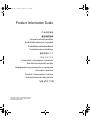 1
1
-
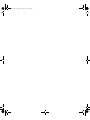 2
2
-
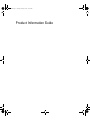 3
3
-
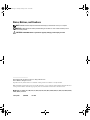 4
4
-
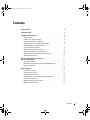 5
5
-
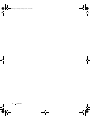 6
6
-
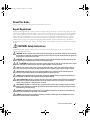 7
7
-
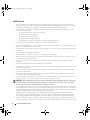 8
8
-
 9
9
-
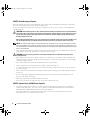 10
10
-
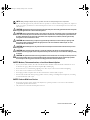 11
11
-
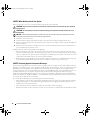 12
12
-
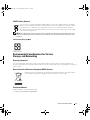 13
13
-
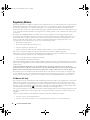 14
14
-
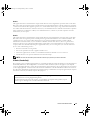 15
15
-
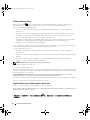 16
16
-
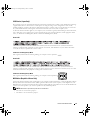 17
17
-
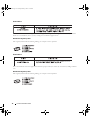 18
18
-
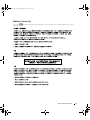 19
19
-
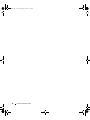 20
20
-
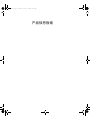 21
21
-
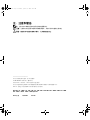 22
22
-
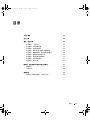 23
23
-
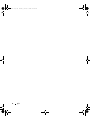 24
24
-
 25
25
-
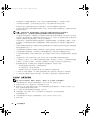 26
26
-
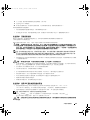 27
27
-
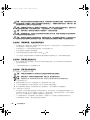 28
28
-
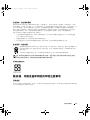 29
29
-
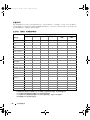 30
30
-
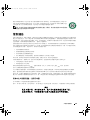 31
31
-
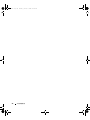 32
32
-
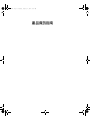 33
33
-
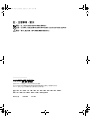 34
34
-
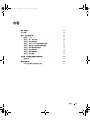 35
35
-
 36
36
-
 37
37
-
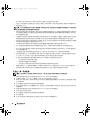 38
38
-
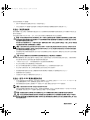 39
39
-
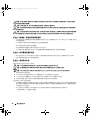 40
40
-
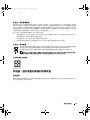 41
41
-
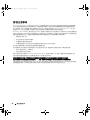 42
42
-
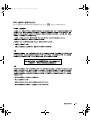 43
43
-
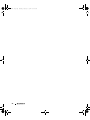 44
44
-
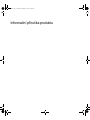 45
45
-
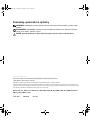 46
46
-
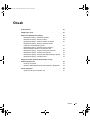 47
47
-
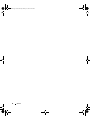 48
48
-
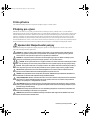 49
49
-
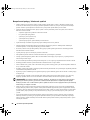 50
50
-
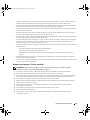 51
51
-
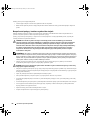 52
52
-
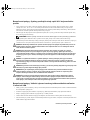 53
53
-
 54
54
-
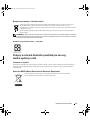 55
55
-
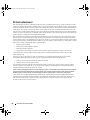 56
56
-
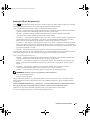 57
57
-
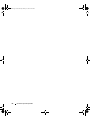 58
58
-
 59
59
-
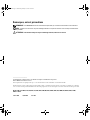 60
60
-
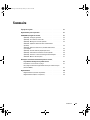 61
61
-
 62
62
-
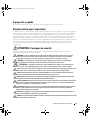 63
63
-
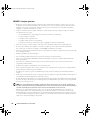 64
64
-
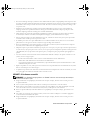 65
65
-
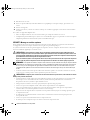 66
66
-
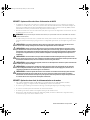 67
67
-
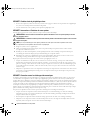 68
68
-
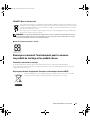 69
69
-
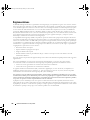 70
70
-
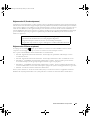 71
71
-
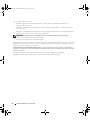 72
72
-
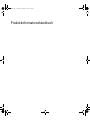 73
73
-
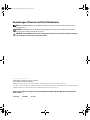 74
74
-
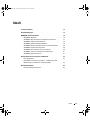 75
75
-
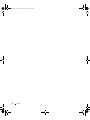 76
76
-
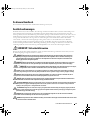 77
77
-
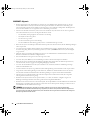 78
78
-
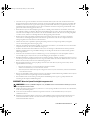 79
79
-
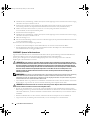 80
80
-
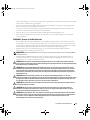 81
81
-
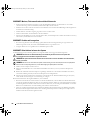 82
82
-
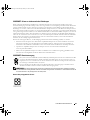 83
83
-
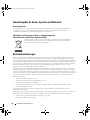 84
84
-
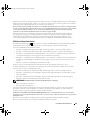 85
85
-
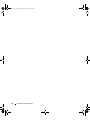 86
86
-
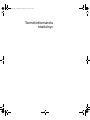 87
87
-
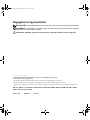 88
88
-
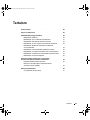 89
89
-
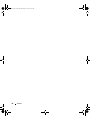 90
90
-
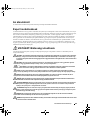 91
91
-
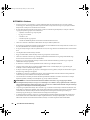 92
92
-
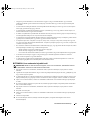 93
93
-
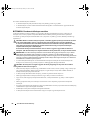 94
94
-
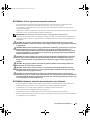 95
95
-
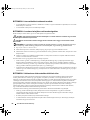 96
96
-
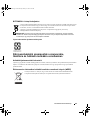 97
97
-
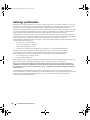 98
98
-
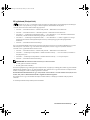 99
99
-
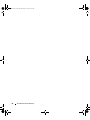 100
100
-
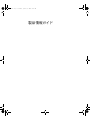 101
101
-
 102
102
-
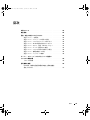 103
103
-
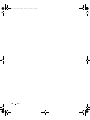 104
104
-
 105
105
-
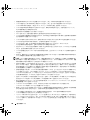 106
106
-
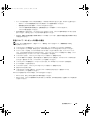 107
107
-
 108
108
-
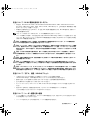 109
109
-
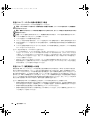 110
110
-
 111
111
-
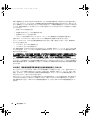 112
112
-
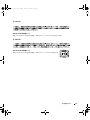 113
113
-
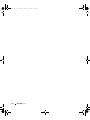 114
114
-
 115
115
-
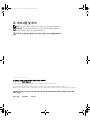 116
116
-
 117
117
-
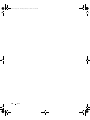 118
118
-
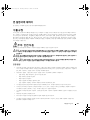 119
119
-
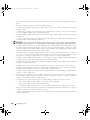 120
120
-
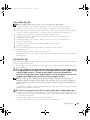 121
121
-
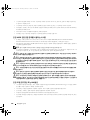 122
122
-
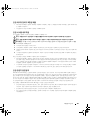 123
123
-
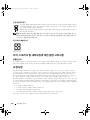 124
124
-
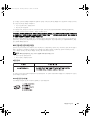 125
125
-
 126
126
-
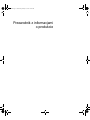 127
127
-
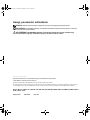 128
128
-
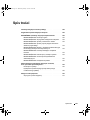 129
129
-
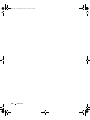 130
130
-
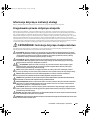 131
131
-
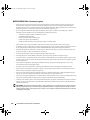 132
132
-
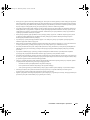 133
133
-
 134
134
-
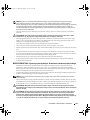 135
135
-
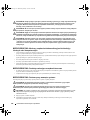 136
136
-
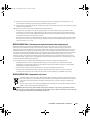 137
137
-
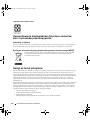 138
138
-
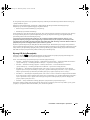 139
139
-
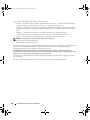 140
140
-
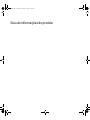 141
141
-
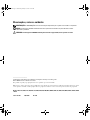 142
142
-
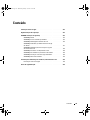 143
143
-
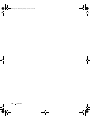 144
144
-
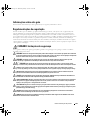 145
145
-
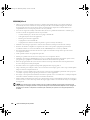 146
146
-
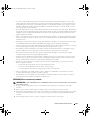 147
147
-
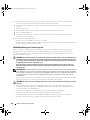 148
148
-
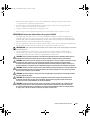 149
149
-
 150
150
-
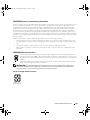 151
151
-
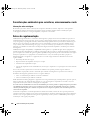 152
152
-
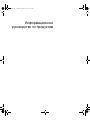 153
153
-
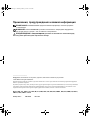 154
154
-
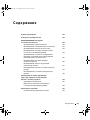 155
155
-
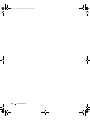 156
156
-
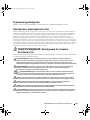 157
157
-
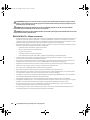 158
158
-
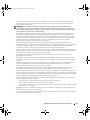 159
159
-
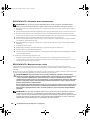 160
160
-
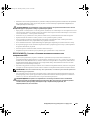 161
161
-
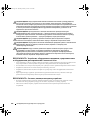 162
162
-
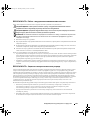 163
163
-
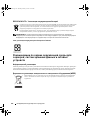 164
164
-
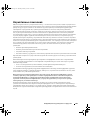 165
165
-
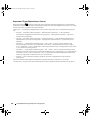 166
166
-
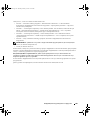 167
167
-
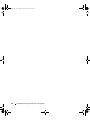 168
168
-
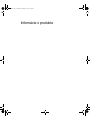 169
169
-
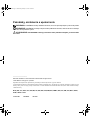 170
170
-
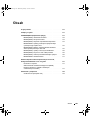 171
171
-
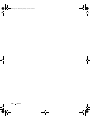 172
172
-
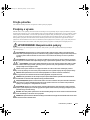 173
173
-
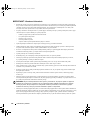 174
174
-
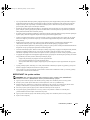 175
175
-
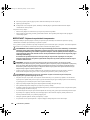 176
176
-
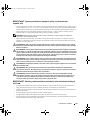 177
177
-
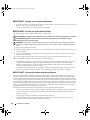 178
178
-
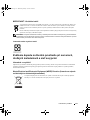 179
179
-
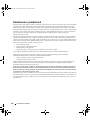 180
180
-
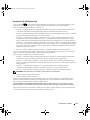 181
181
-
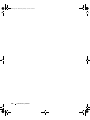 182
182
-
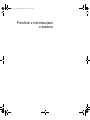 183
183
-
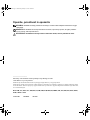 184
184
-
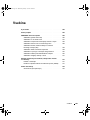 185
185
-
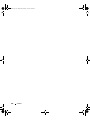 186
186
-
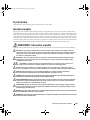 187
187
-
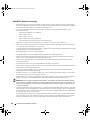 188
188
-
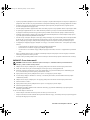 189
189
-
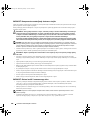 190
190
-
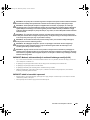 191
191
-
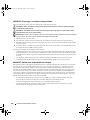 192
192
-
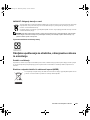 193
193
-
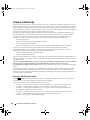 194
194
-
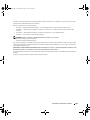 195
195
-
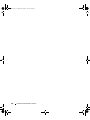 196
196
-
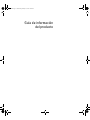 197
197
-
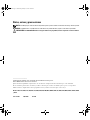 198
198
-
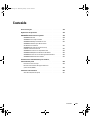 199
199
-
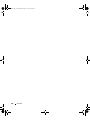 200
200
-
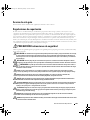 201
201
-
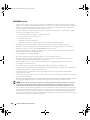 202
202
-
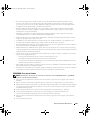 203
203
-
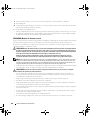 204
204
-
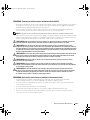 205
205
-
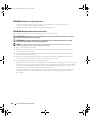 206
206
-
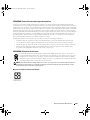 207
207
-
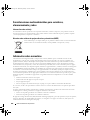 208
208
-
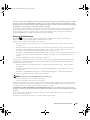 209
209
-
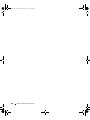 210
210
-
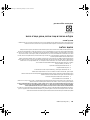 211
211
-
 212
212
-
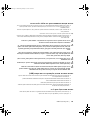 213
213
-
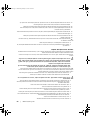 214
214
-
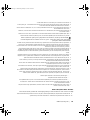 215
215
-
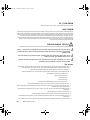 216
216
-
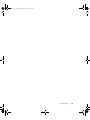 217
217
-
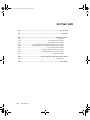 218
218
-
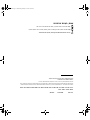 219
219
-
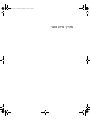 220
220
-
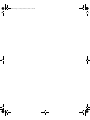 221
221
-
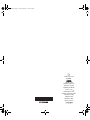 222
222
w innych językach
- čeština: Dell EML Uživatelský manuál
- español: Dell EML Manual de usuario
- Deutsch: Dell EML Benutzerhandbuch
- slovenčina: Dell EML Používateľská príručka
- português: Dell EML Manual do usuário
- français: Dell EML Manuel utilisateur
- 日本語: Dell EML ユーザーマニュアル
- English: Dell EML User manual
- русский: Dell EML Руководство пользователя