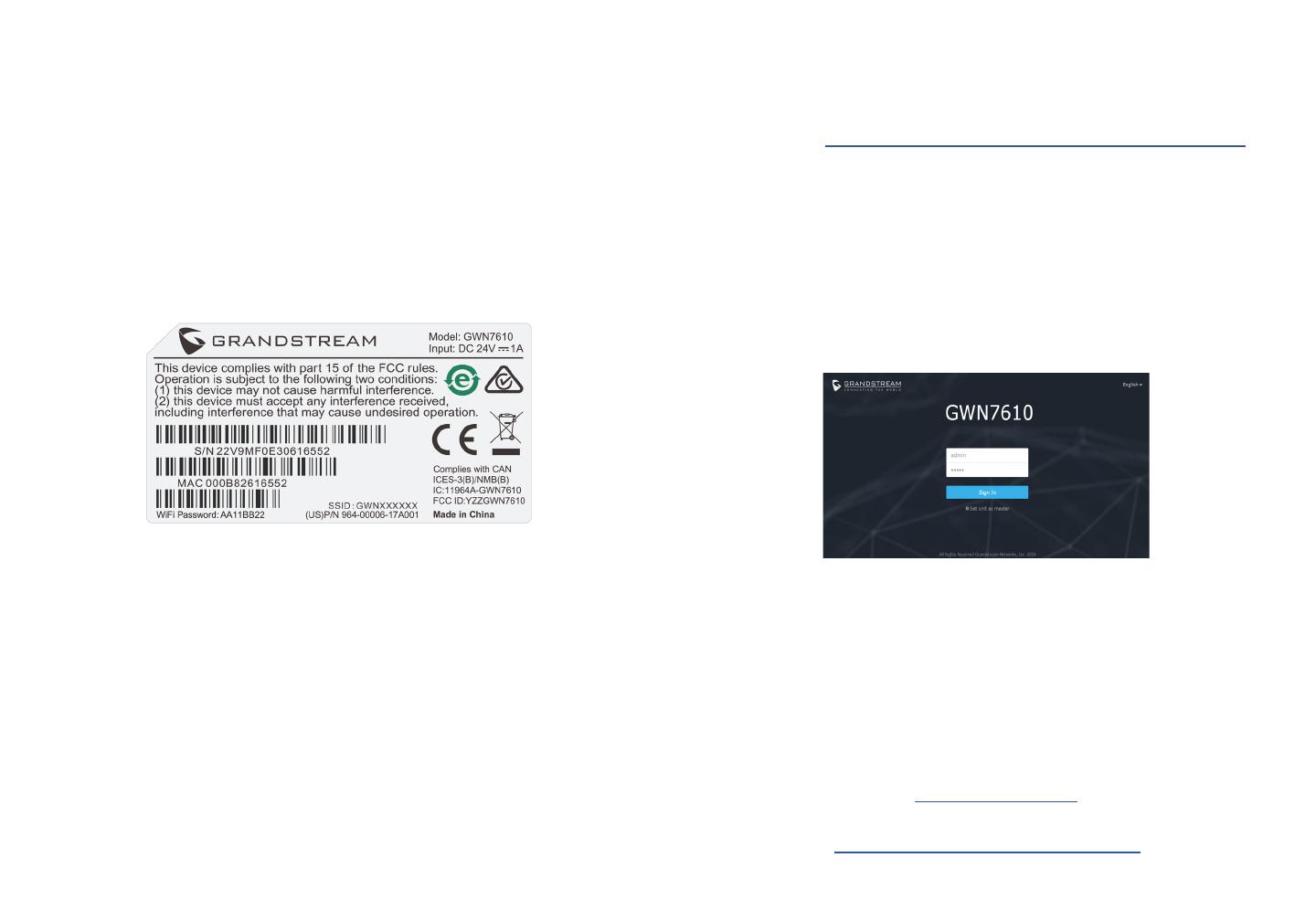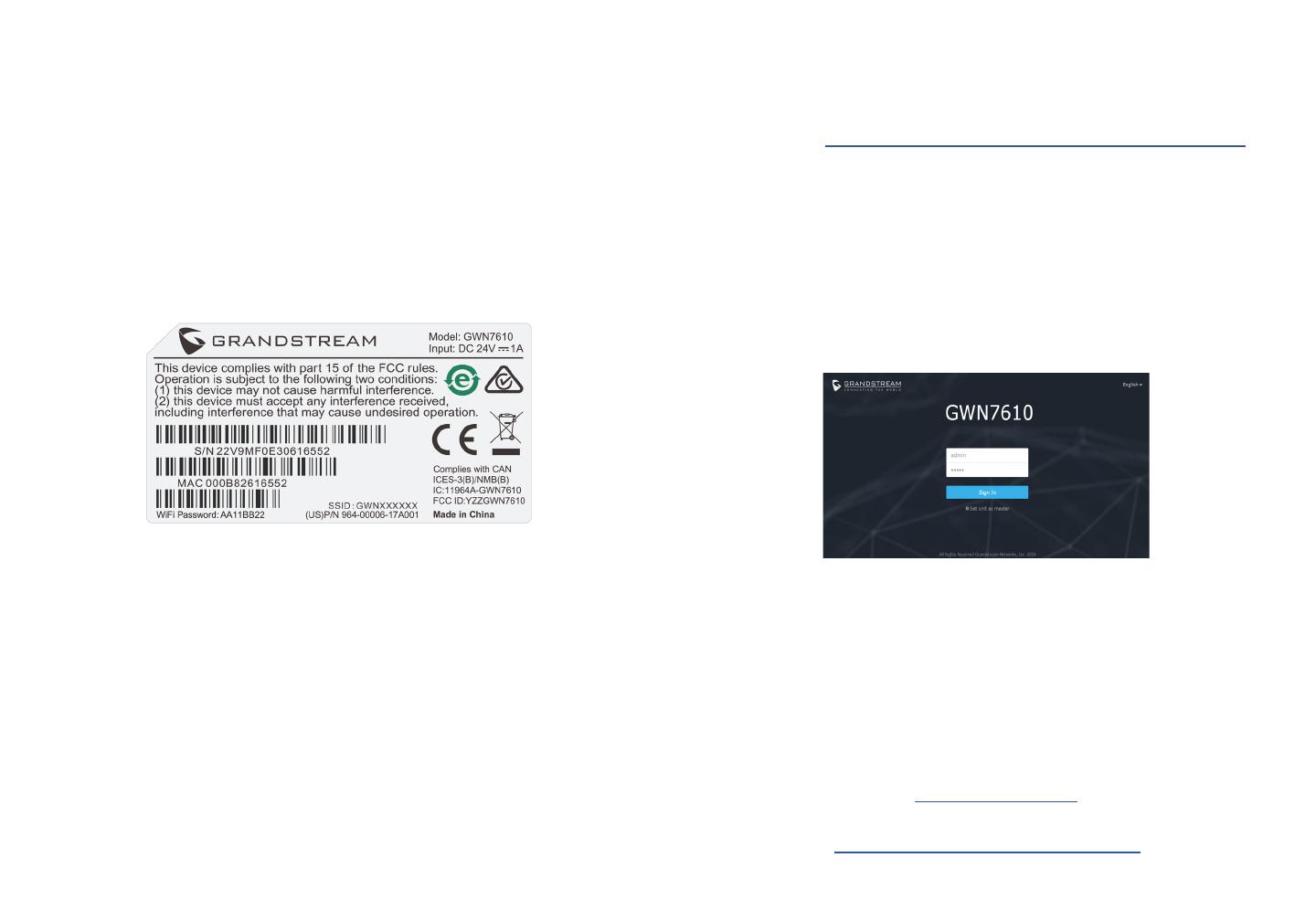
~ 29 ~ ~ 30 ~
VERBINDEN SIE SICH MIT DEM VOREIN-
GESTELLTEN Wi-Fi-NETZWERK DES GWN7610
Der GWN7610 kann als “Stand-alone” Access-Point direkt verwendet
werden - oder nach einem Reset auf Werkseinstellungen - Wi-Fi ist in
der Grundeinstellung immer aktiviert.
Sobald der GWN7610 mit Strom versorgt und an das Netzwerk ange-
schlossen ist, sendet der Access-Point eine voreingestellte SSID, diese
basiert auf der MAC Adresse des Gerätes (die letzten sechs Ziern/Bu-
chstaben der MAC Adresse) sowie einem Zufallspasswort.
HINWEIS: Die SSID und Passwortinformationen benden sich auf dem
MAC-Adressen Aufkleber auf der Rückseite des Gerätes.
ZUGANG ZUR KONFIGURATIONSSCHNITTSTELLE
Sobald ein Computer zur SSID des GWN7610 oder im selben Netzwerk
angeschlossen ist, kann nach ihm gesucht werden um so zur Kongura-
tionsschnittstelle zu gelangen:
Methode 1: Suche nach dem GWN7610 via MAC Ad-
resse
1. Die MAC-Adresse des Gerätes bendet sich entweder auch dem
Aufkleber auf der Unterseite des Gerätes, oder auf dem Aufkleber
an der Verpackung.
2. Nutzen Sie einen Computer im selben Netzwerk wie der GWN7610
geben Sie die MAC Adresse in den Internetbrowser ein, nutzen Sie
bitte nur dieses Format: https://gwn_<mac>.local
Beispiel: Lautet die MAC Adresse des GWN7610 z.B. 00:0B:82:8B:4E:28
dann tippen Sie diese bitte wie folgt in die Adresszeile des Browsers:
https://gwn_000b828b4e28.local
Methode 2: Suche nach dem GWN7610 via GWNDis-
coveryTool
1. Laden Sie das GWNDiscoveryTool von der Grandstream Support-
Website: http://www.grandstream.com/tools/GWNDiscoveryTool.zip
2. Önen Sie das GWNDiscoveryTool und klicken Sie auf Scan.
3. Das Tool (Werkzeug) wird alle im Netz installierten GWN7610
Access-Points nden und deren MAC Adresse sowie die jeweilige
IP Adresse anzeigen.
4. Klicken Sie auf Manage Device (Gerät verwalten) um direkt auf
die Kongurationsseite des GWN7610 zu gelangen oder tippen Sie
einfach die angezeigte IP Adresse in die Adresszeile des Browsers.
Bemerkung:
• Stellen Sie sicher, dass der GWN7610 nicht schon einem anderen
GMN7610 oder einem GWN7000 Router zugeordnet (Paired) ist, da
sich ansonsten das Kongurationsfenster nicht önen lässt.
• Ist der GWN7610 bereits zugeordnet, lösen Sie diese Zuordnung
oder setzen Sie den Access Point auf Werkseinstellungen zurück.
• Für die Einhaltung der im jeweiligen Anwendungsland gültigen Reg-
ularien für Frequenzen, Übertragungsbandbreite, Sendeleistung
usw. ist der Anwender verantwortlich.
• Um einen oder mehrere GWN7610 über die Cloud zu verwalten,
wechseln Sie bitte zu https://www.gwn.cloud
Das ausführliche Benutzerhandbuch kann geladen werden von:
http://www.grandstream.com/our-products
Geben Sie Benutzername und Passwort ein. Der voreingestellte Admin-
istrator-Benutzername lautet “admin”, das Zufallspasswort bendet sich
auf dem Produktaufkleber auf der Rückseite der GWN7610.