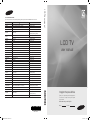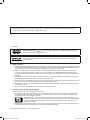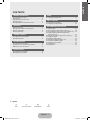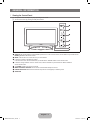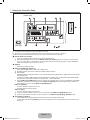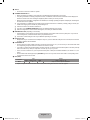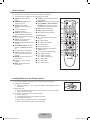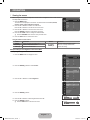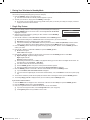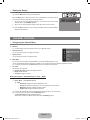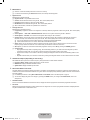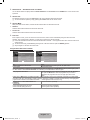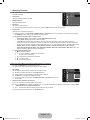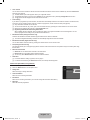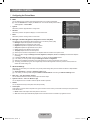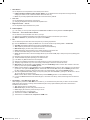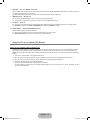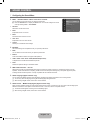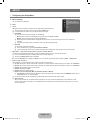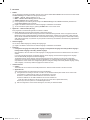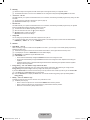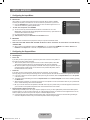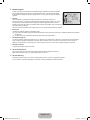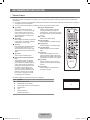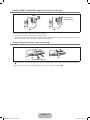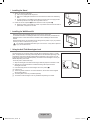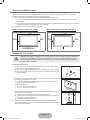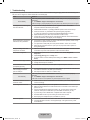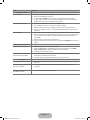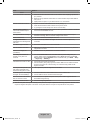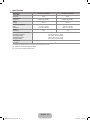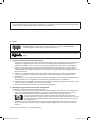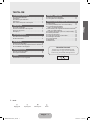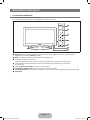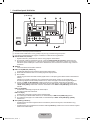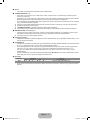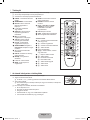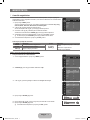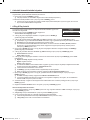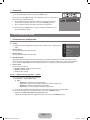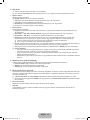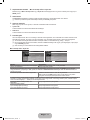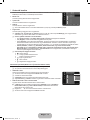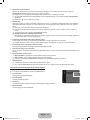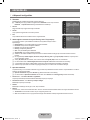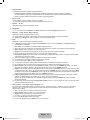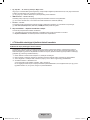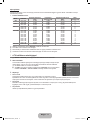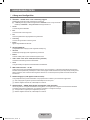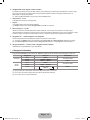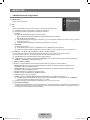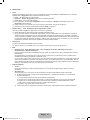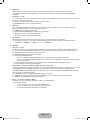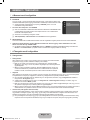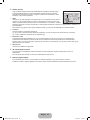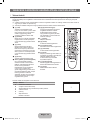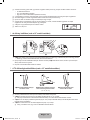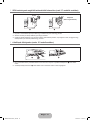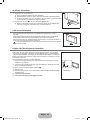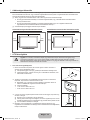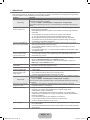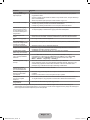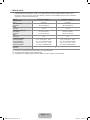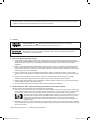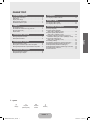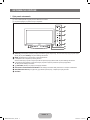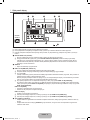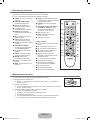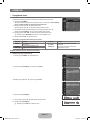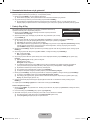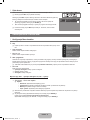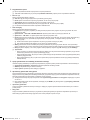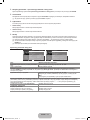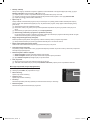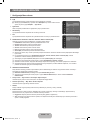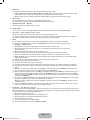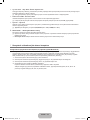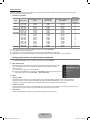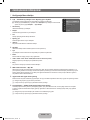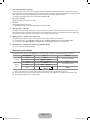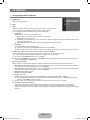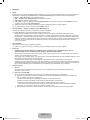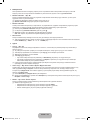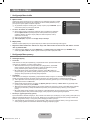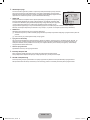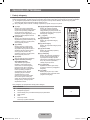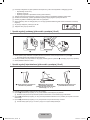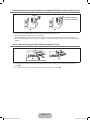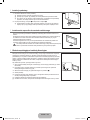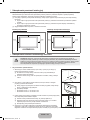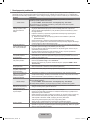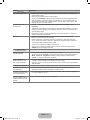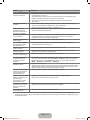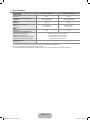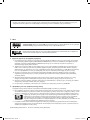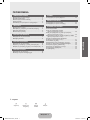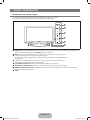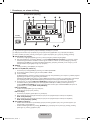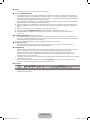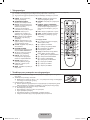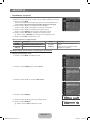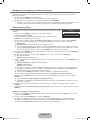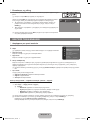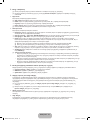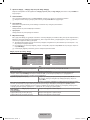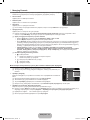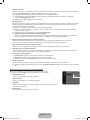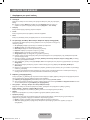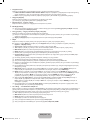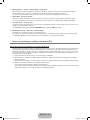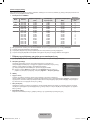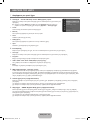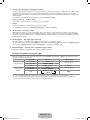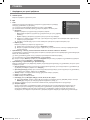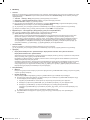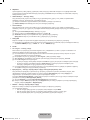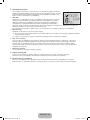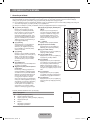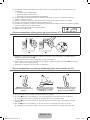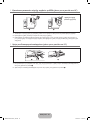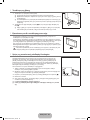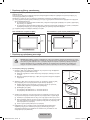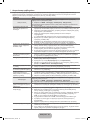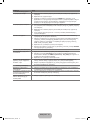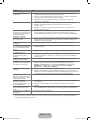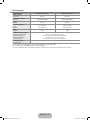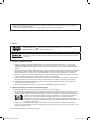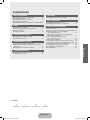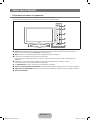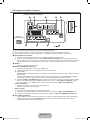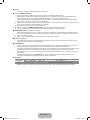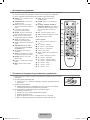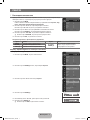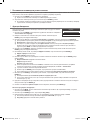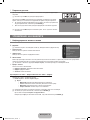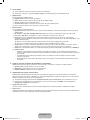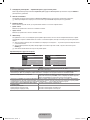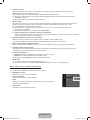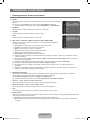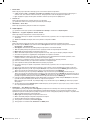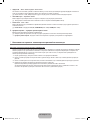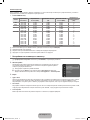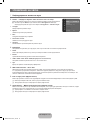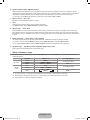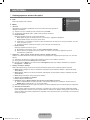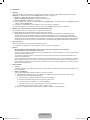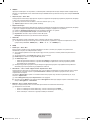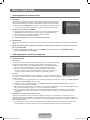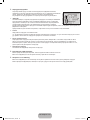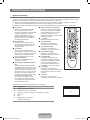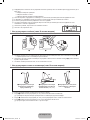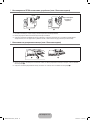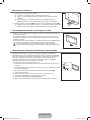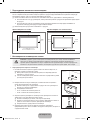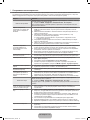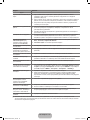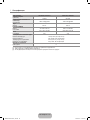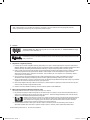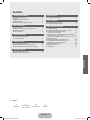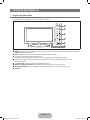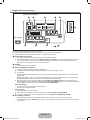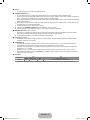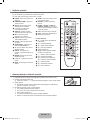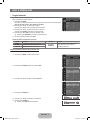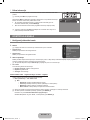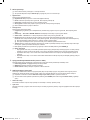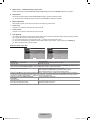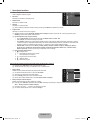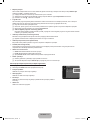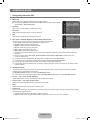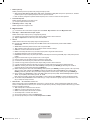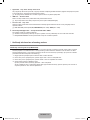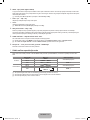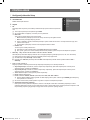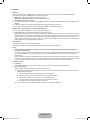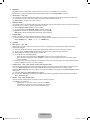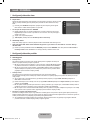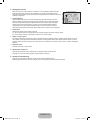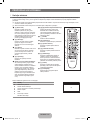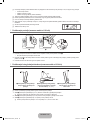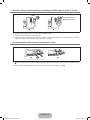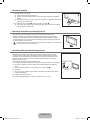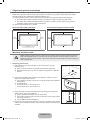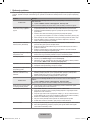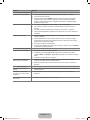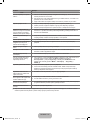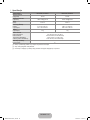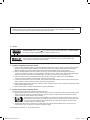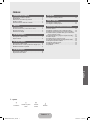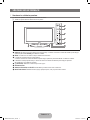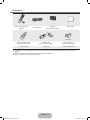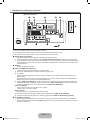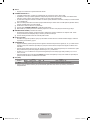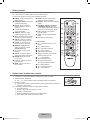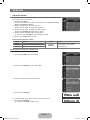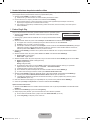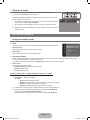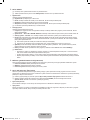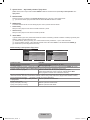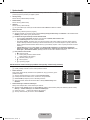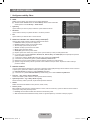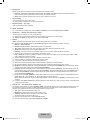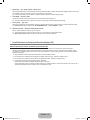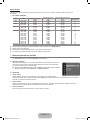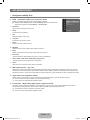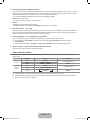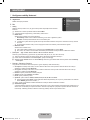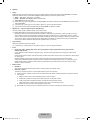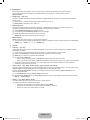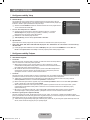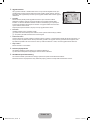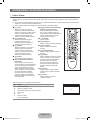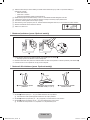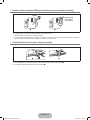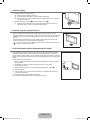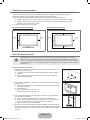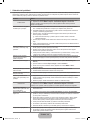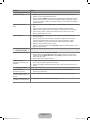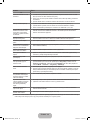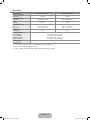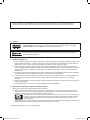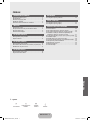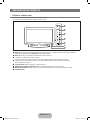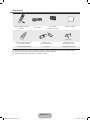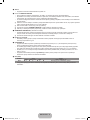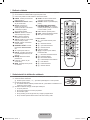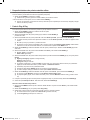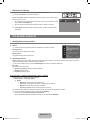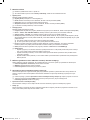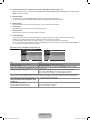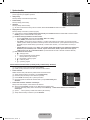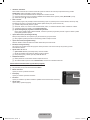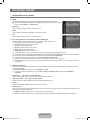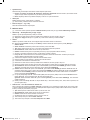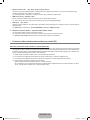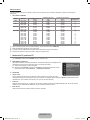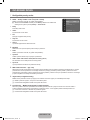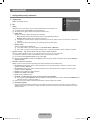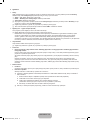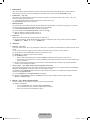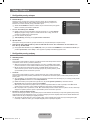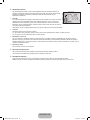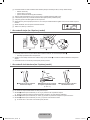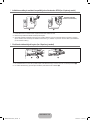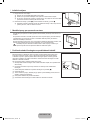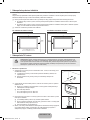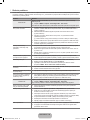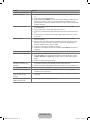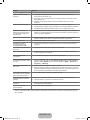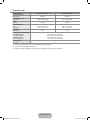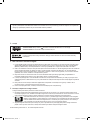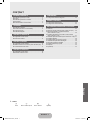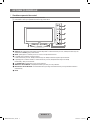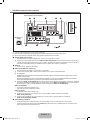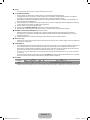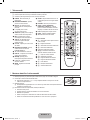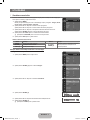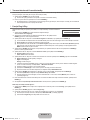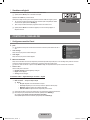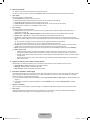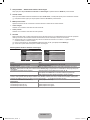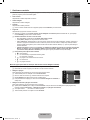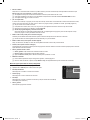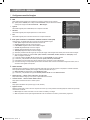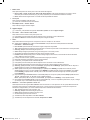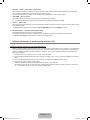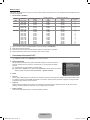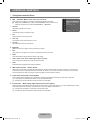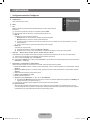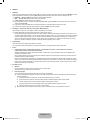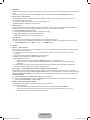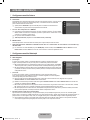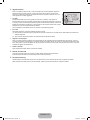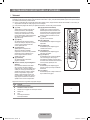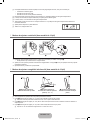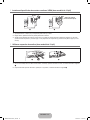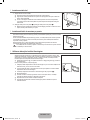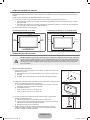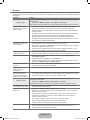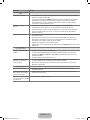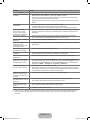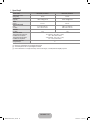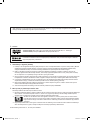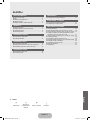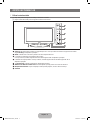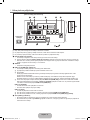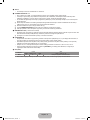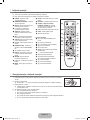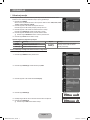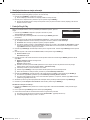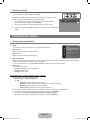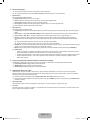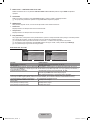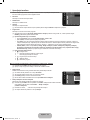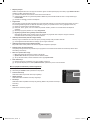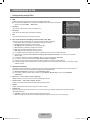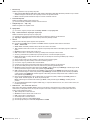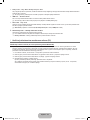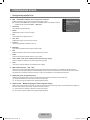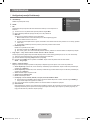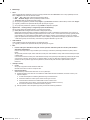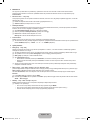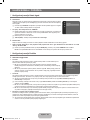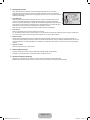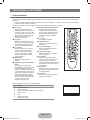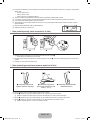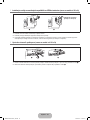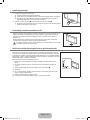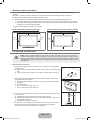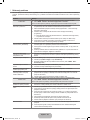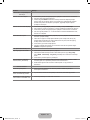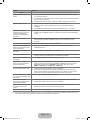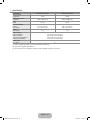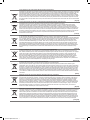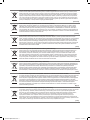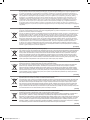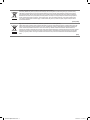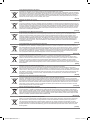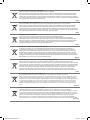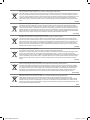Samsung LE22C430C4W Instrukcja obsługi
- Kategoria
- Telewizory LCD
- Typ
- Instrukcja obsługi
Niniejsza instrukcja jest również odpowiednia dla

BN68-03043C
BN68-03043C-00
Contact SAMSUNG WORLDWIDE
If you have any questions or comments relating to Samsung products, please contact the SAMSUNG customer care centre.
Country Customer Care Centre Web Site
ARMENIA 0-800-05-555 -
AUSTRIA 0810 - SAMSUNG (7267864, € 0.07/min) www.samsung.com/at
AZERBAIJAN 088-55-55-555 -
BELARUS 810-800-500-55-500 -
BELGIUM 02-201-24-18
www.samsung.com/be (Dutch)
www.samsung.com/be_fr (French)
CZECH
800 - SAMSUNG (800-726786) www.samsung.com/cz
DENMARK
800-7267 www.samsung.com
FINLAND 030 - 6227 5 15
FRANCE 01 48 63 00 00 www.samsung.com/fr
GERMANY 01805 - SAMSUNG(726-7864 € 0,14/Min) www.samsung.com/de
8-800-555-555 -
HUNGARY 06-80-SAMSUNG(726-7864) www.samsung.com/hu
EIRE 0818 717100 www.samsung.com/ie
ITALIA 800-SAMSUNG(726-7864) www.samsung.com/it
KAZAKHSTAN 8-10-800-500-55-500 -
KYRGYZSTAN 00-800-500-55-500 www.samsung.com
LATVIA 8000-7267 www.samsung.com
LITHUANIA 8-800-77777 www.samsung.com
LUXEMBURG 261 03 710 www.samsung.com/lu
00-800-500-55-500 -
NETHERLANDS www.samsung.com/nl
815-56 480 www.samsung.com/no
0 801 1SAMSUNG(172678)
www.samsung.com/pl
80820-SAMSUNG(726-7864) www.samsung.com/pt
RUSSIA 8-800-555-55-55 www.samsung.com
0800-SAMSUNG(726-7864)
www.samsung.com/es
0771 726 7864 (SAMSUNG) www.samsung.com/se
0848 - SAMSUNG(7267864, CHF 0.08/min)
www.samsung.com/ch
www.samsung.com/ch_fr/(French)
TADJIKISTAN 8-10-800-500-55-500 www.samsung.com
U.K 0845 SAMSUNG (7267864)
UKRAINE 0-800-502-000
www.samsung.ua
www.samsung.com/ua_ru
UZBEKISTAN 8-10-800-500-55-500 www.samsung.com
LCD TV
user manual
imagine the possibilities
Thank you for purchasing this Samsung product.
To receive more complete service, please register
your product at
www.samsung.com/register
Model Serial No.
LCD TV user manual
BN68-03043C-X0L10_XH-Cover.indd 1 2010-04-26 �� 9:32:10

Figures and illustrations in this User Manual are provided for reference only and may differ from actual product appearance.
License ❑
TruSurround HD, SRS and TruSurround HD technology is
incorporated under license from SRS Labs, Inc.
Dolby Laboratories.
Digital TV Notice ❑
1.
2. DVB-T is the DVB European consortium standard for the broadcast transmission of digital terrestrial television and DVB-
this moment.
3. Although this TV set meets the latest DVB-T and DVB-C standards, as of [August, 2008], the compatibility with future DVB-T
digital terrestrial and DVB-C digital cable broadcasts cannot be guaranteed.
4. Depending on the countries/areas where this TV set is used some cable-TV providers may charge an additional fee for such a
service and you may be required to agree to terms and conditions of their business.
5.
cable service providers.
6. For more information, please contact your local Samsung customer care centre.
Precautions When Displaying a Still Image ❑
A still image may cause permanent damage to the TV screen
Do not display a still image and partially still on the LCD panel for more than 2 hours as it can cause screen image retention.
contrast of the screen when displaying a still image.
a game console may cause a similar effect to the screen. Damages caused by the above effect are not
prevent this effect, reduce the ‘brightness’ and ‘contrast’ when displaying still images.
© 2010 Samsung Electronics Co., Ltd. All rights reserved.
BN68-03043C-X0L10_XH.indb 1 2010-04-12 �� 9:21:46

English - 1
Symbol ❑
N O T
Note
GENERAL INFORMATION
....................................................2
Accessories .........................................................................3
..............................................4
Remote Control ....................................................................6
Installing Batteries in the Remote Control ............................6
OPERATION
Viewing the menus ...............................................................7
.............................8
..............................................................8
Viewing the Display ..............................................................
CHANNEL CONTROL
.............................................
Managing Channels ...........................................................12
PICTURE CONTROL
.............................................14
.......................16
..........................................17
SOUND CONTROL
..............................................18
Selecting the Sound Mode .................................................1
SETUP
...............................................20
INPUT / SUPPORT
................................................23
............................................23
RECOMMENDATIONS FOR USE
Teletext Feature ..................................................................25
.....................26
......26
Installing VESA Compliant Mounting Devices
............................................................27
.............27
Installing the Stand .............................................................28
...............................................28
................................28
Securing the Installation Space ..........................................2
................................................2
Troubleshooting ..................................................................30
.....................................................................33
CONTENTS
English
BN68-03043C-X0L10_XH.indb 1 2010-04-12 �� 9:21:46

English - 2
GENERAL INFORMATION
Viewing the Control Panel ¦
The product colour and shape may vary depending on the model. N
You can use a button by pressing the side panel buttons. N
4
1
2
3
5
6
88
7
1
SOURCE
E
ENTER
E
button on the remote control.
2
MENU
3
¦
In the on-screen menu, use the
¦
4
¦
¦
on the remote control.
5
P
(POWER)
6
REMOTE CONTROL SENSOR
7
POWER INDICATOR
8
SPEAKERS
BN68-03043C-X0L10_XH.indb 2 2010-04-12 �� 9:21:47

English - 3
Accessories ¦
Batteries (AAA x 2)
Cover-Bottom
(22 inch model only)
Cleaning Cloth
(M4 X L16)
Decoration Cover
Stand Screw X 4
(22 inch model only)
N
N
The items colour and shape may vary depending on the model. N
BN68-03043C-X0L10_XH.indb 3 2010-04-12 �� 9:21:48

English - 4
Viewing the Connection Panel ¦
The product colour and shape may vary depending on the model. N
N
N
1
DIGITAL AUDIO OUT (OPTICAL)
Connects to a Digital Audio component such as a Home theatre receiver. –
N DIGITAL AUDIO OUT (OPTICAL)
2
SERVICE
Connector for software upgrades. –
3
HDMI / PC IN [HDMI (DVI), AUDIO, PC]
–
No additional Audio connection is needed for an HDMI to HDMI connection. N
N
using a single cable.
Use the N HDMI / PC IN [HDMI (DVI)]
adapter (DVI to HDMI) for video connection and the HDMI / PC IN [AUDIO]
cable connection, you must use the HDMI / PC IN [HDMI (DVI)]
HDMI / PC IN [AUDIO]
–
DVI audio outputs for external devices. –
HDMI / PC IN [PC]
–
N HDMI / PC IN [HDMI (DVI)] terminal.
N HDMI / PC IN [HDMI (DVI)] / [AUDIO] terminal.
4
AV IN [VIDEO] / [R-AUDIO-L]
Connect RCA cable to an appropriate external A/V device such as VCR, DVD or Camcorder. –
Connect RCA audio cables to – [R-AUDIO-L] on your set and the other ends to corresponding audio out connectors on the
A/V device.
6
7
1 2 3 4
890
5
[TV Rear Panel]
Power Input
BN68-03043C-X0L10_XH.indb 4 2010-04-12 �� 9:21:50

English - 5
5
ANT IN
Connects to an antenna or cable TV system. –
6
COMMON INTERFACE Slot
The pairing information containing a telephone number, CI CARD ID, Host ID and other information will be displayed in
about 2~3 minutes. If an error message is displayed, please contact your service provider.
the channel list is now updated.
You must obtain a CI CARD from a local cable service provider. Remove the CI CARD by carefully pulling it out with your N
hands since dropping the CI CARD may cause damage to it.
N
The place of the N COMMON INTERFACE Slot may be different depending on its model.
N
7
KENSINGTON LOCK (depending on the model)
–
N
8
Headphones jack
–
9
COMPONENT IN
– RB, Y) on the rear of your set and the other ends
to corresponding component video out connectors on the DTV or DVD.
If you wish to connect both the Set-Top Box and DTV (or DVD), you should connect the Set-Top Box to the DTV (or DVD) –
RB, Y) on your set.
– RB and Y connectors on your component devices (DTV or DVD) are sometimes labelled Y, B-Y and R-Y or Y, Cb
and Cr.
Connect RCA audio cables (optional) to – [R-AUDIO-L] on the rear of your set and the other ends to corresponding audio
out connectors on the DTV or DVD.
0
EXT (RGB)
Connector
Input
Video Audio (L / R) RGB Video + Audio (L / R)
EXT
Inputs or outputs for external devices, such as VCR, DVD, video game device or video disc players. –
BN68-03043C-X0L10_XH.indb 5 2010-04-12 �� 9:21:51

English - 6
Remote Control ¦
You can use the remote control up to a distance of about 23 feet from the TV. N
The performance of the remote control may be affected by bright light. N
The product colour and shape may vary depending on the model. N
1
POWER
button.
2
NUMERIC BUTTONS
change the channel.
3
FAV.CH
Favourites Channel Lists on the
screen.
4
¦
decrease the volume.
5
SOURCE
select the available video sources.
6
INFO
on the TV screen.
7
TOOLS
frequently used functions.
8
CH LIST
on screen.
9
COLOURS BUTTONS
buttons in the Channel list menus
etc.
!
TV
@
PRE-CH : Enables you to return
to the previous channel you were
watching.
#
MUTE
M
:
off the sound.
$
P
<
/P
>
channels.
%
MENU
screen menu
^
GUIDE
&
RETURN
*
ENTER
E
menu items and change menu values.
(
EXIT
)
SUBT.
a
AD
Teletext Functions
5
0
6
5
7
4
8
8
9
Fastext topic selection
0
/
Double, or Mix.
!
:
@
1
$
2
3
%
6
&
9
(
7
Installing Batteries in the Remote Control ¦
1.
2. Install two AAA size batteries.
N
compartment.
3. Replace the cover.
Remove the batteries and store them in a cool, dry place if you won’t be using the N
remote control for a long time.
N
1
2
4
3
5
6
7
8
9
0
!
@
#
$
&
*
(
)
a
%
^
BN68-03043C-X0L10_XH.indb 6 2010-04-12 �� 9:21:52

English - 7
OPERATION
Viewing the menus ¦
Before using the TV, follow the steps below to learn how to navigate the menu in order to select
and adjust different functions.
1. MENU button.
Picture, Sound,
Channel , Setup, Input, Application, Support.
2.
3.
ENTER
E
button to enter items in the menu.
4.
N RETURN button to return to the previous menu.
5. EXIT button to exit from the menu.
Using the remote control buttons
Button Operations Button Operations
MENU
¦
Display the main on-screen menu.
ENTER
E
Move the cursor and select an item.
Select the currently selected item.
RUTURN
R
Return to the previous menu.
EXIT
e
Exit the on-screen menu.
Example: Setting the TV’s Brightness in the Picture Menu
Adjusting the Brightness to 80
1. MENU button to display the menu.
2. ENTER
E
button to select Picture.
3. Brightness.
4. ENTER
E
button.
5.
6. ENTER
E
button.
N EXIT button to exit from the menu.
Advanced Settings
U
Move
L
Adjust
E
Enter
R
Return
45
Brightness
U
Move
L
Adjust
E
Enter
R
Return
80
Brightness
BN68-03043C-X0L10_XH.indb 7 2010-04-12 �� 9:21:53

English - 8
Placing Your Television in Standby Mode ¦
Your set can be placed in standby mode in order to reduce the power consumption. The standby mode can be useful when you
wish to interrupt viewing temporarily (during a meal, for example).
1. POWER
P
button on the remote control.
The screen is turned off and a standby indicator appears on your set. N
2. POWER
P
button again.
Do not leave your set in standby mode for long periods of time (when you are away on holiday, for example). It is best to N
unplug the set from the mains and aerial.
Plug & Play Feature ¦
1. POWER button on the remote control. The message You can set the menu
language. is displayed.
2. ENTER
E
3. Store Demo or Home Use, then the ENTER
E
button.
N Home Use mode for the best picture in your home environment.
Store Demo N mode is only intended for use in retail environments.
If the unit is accidentally set to N Store Demo mode and you want to return to Home Use (Standard
MENU button on the TV for 5 seconds.
4. ENTER
E
ENTER
E
button to
5. Air or Cable, then press the ENTER
E
button.
Air: Air N antenna signal.
Cable: Cable antenna signal.
6. ENTER
E
button to select Start.
Digital & Analogue N
Digital
Analogue
N Cable, a step appears allowing you to set a value for the digital channel search. For
more information, refer to .
The channel search will start and end automatically. N
N ENTER
E
button at any time to interrupt the memorization process.
After all the available channels are stored, the message N Set the Clock Mode. is displayed.
7. ENTER
E
AutoENTER
E
button.
If you select N Manual, Set current date and time is displayed.
If you have received a digital signal, the time will be set automatically. If not, select N Manual
20)
8. ENTER
E
button.
9. The message Enjoy your TV!ENTER
E
button.
If you want to reset this feature...
1. MENUSetup, then press the ENTER
E
button.
2. ENTER
E
button again to select Plug & Play.
3. 0-0-0-0.
N Change PIN function. (refer to page 22)
The N Plug & Play feature is only available in the TV mode.
Plug & Play
You can set the menu language.
E
Enter
BN68-03043C-X0L10_XH.indb 8 2010-04-12 �� 9:21:53

English - 9
Viewing the Display ¦
The display identifies the current channel and the status of certain audio-video settings.
O INFO button to viewing the information.
INFO button on the remote control. The TV will display the channel, the type of
sound, and the status of certain picture and sound settings.
selected channel, press ENTER
E
button.
N INFO button once more or wait approximately 10 seconds and the display
disappears automatically.
CHANNEL CONTROL
¦
Country ❑
N
Analogue Channel
You can change the country for analogue channels.
Digital Channel
You can change the country for digital channels.
Auto Store ❑
You can scan for the frequency ranges available to you (and availability depends on your
country). Automatically allocated programme numbers may not correspond to actual or desired programme numbers.
N Child Lock
Air / Cable
Antenna source to memorize
Digital & Analogue
Digital
Analogue
When selecting ‘or ‘
N
Network ID –
Frequency –
Modulation –
Symbol Rate –
Scans for all channels with active broadcast stations and stores them in the TV’s memory. N
If you want to stop Auto Store, press the N
ENTER
E
button.
The Stop Auto Store? message will be displayed.
ENTER
E
button.
Auto Store
Manual Store
Full Guide
Channel
DTV Air
15
abc1
Unclassified
No Detaild Information
¦
INFO
BN68-03043C-X0L10_XH.indb 9 2010-04-12 �� 9:21:54

English - 10
Manual Store ❑
Scans for a channel manually and stores it in the TV’s memory. N
N Child Lock
Digital Channel
Manual store for digital channels.
Digital Channel N is only available in DTV mode.
Channel 0~9) buttons.
Frequency
Bandwidth 0~9) buttons.
N
Analogue Channel
Manual store for analogue channel.
Programme 0~9)
buttons.
Channel C (Air channel) or
S0~9) buttons to select the required number.
You can also select the channel number directly by pressing the number ( N 0~9) buttons.
If there is abnormal sound or no sound, reselect the sound standard required. N
Search
Store OK by pressing the
ENTER
E
button.
Channel mode N
P –
C –
mode.
S –
Cable Search Option ❑ (depending on the country)
Frequency (Start ~ Stop)
Modulation
Symbol Rate
Now & Next Guide / Full Guide ❑
of date as a result of the information broadcast on a given channel. The display will dynamically update as soon as new information
becomes available.
For detailed procedures on using N Now & Next Guide and Full Guide, refer to the descriptions on page 11.
You can also display the guide menu simply by pressing the O GUIDE button. (To configure the Default Guide, refer to the
descriptions.)
Now & Next Guide
For the six channels indicated in the left-hand column, displays the Current programme and the Next programme information.
Full Guide
BN68-03043C-X0L10_XH.indb 10 2010-04-12 �� 9:21:54

English - 11
❑
You can decide whether to display either the Now & Next Guide or the Full Guide when the GUIDE button on the remote control
is pressed.
Channel List ❑
For detailed procedures on using the Channel List, refer to the ‘Managing Channels’ instructions.
You can select these options by simply pressing the O CH LIST button on the remote control.
Channel Mode ❑
P
>
/
<
button, Channels will be switched within the selected channel list.
Added Ch.
Channels will be switched within the memorized channel list.
Favourite Ch.
Channels will be switched within the favourite channel list.
Fine Tune ❑
N
channel banner.
N ResetENTER
E
button.
N
Using the Now & Next Guide / Full Guide
To... Then...
Exit the guide
ENTER
E
button is pressed again, press
Cancel Schedules
View programme information
Then press the INFO button when the programme of your choice is
highlighted. The programme title is on the upper part of the screen
centre.
INFO
Information (HD / SD), Sound Modes, Subtitle or Teletext, languages of Subtitle or Teletext and brief summary of the highlighted
programme are included on the detailed information. ‘...’ will be appeared if the summary is long.
Toggle between the Now & Next Guide and
Full Guide
In Full Guide
Now & Next Guide
No Detailed Information
Now Next
Mint Extra
Loaded
Fresh 40 with Dynamite MC
The Distillery
Smash Hits! Sunday
1 f tn
3 Kerrang!
4 Kiss
5 oneword
6 Smash Hits!
Street Hypn..
Kisstory
No Information
No Information
No Information
Watch
INFO
Information Full Guide Exit
Full Guide
No Detailed Information
Today
Mint Extra
Loaded
Fresh 40 with Dynamite MC
The Distillery
Smash Hits! Sunday
1 f tn
3 Kerrang!
4 Kiss
5 oneword
6 Smash Hits!
No Information
Watch
INFO
Information Now/Next +24 Hours Exit
BN68-03043C-X0L10_XH.indb 11 2010-04-12 �� 9:21:55

English - 12
Managing Channels ¦
Using this menu, you can Add / Delete or set Favourite channels and use the programme guide
for digital broadcasts.
All Channels
Shows all currently available channels.
Added Channels
Shows all added channels.
Favourites
Shows all favourite channels.
To select the Favourites channels you have set up, press the O FAV.CH button on the remote control.
Programmed
Shows all current reserved programmes.
Select a channel in the N All Channels, Added Channels or Favourites
the ENTER
E
button. Then you can watch the selected channel.
Using the Colour buttons with the Channel List N
Red ( – Channel TypeTV, Radio, Data / Other and All.
Green ( – Zoom
Yellow ( – Select
yellow button to set all the selected channels at the same time. The
c
TOOLS – (ToolsDelete (or Add), Add to Favourite (or Delete from Favourite), Lock (or Unlock),
Timer Viewing, Edit Channel Name, Sort, Edit Channel Number, Select All (or Deselect All), Auto Store menu. (The
Channel Status Display Icons N
A
c
*
(
\
)
Channel List Option Menu (in All Channels / Added Channels / Favourites)
N TOOLS button to use the option menu.
N
Add / Delete
You can delete or add a channel to display the channels you want.
All deleted channels will be shown on N All Channels menu.
A gray-coloured channel indicates the channel has been deleted. N
The N Add menu only appears for deleted channels.
You can also delete a channel from the N Added Channels or Favourites menu in the
same manner.
Add to Favourite / Delete from Favourite
You can set channels you watch frequently as favourites.
T TOOLS button to display the Tools menu. You can also set the add to (or delete from) Favourite by selecting Tools
(or Delete from Favourite).
The ‘ N
*
’ symbol will be displayed and the channel will be set as a favourite.
All favourite channels will be shown on N Favourites menu.
824 UKTV Gold
825 UKTV style
A
1 C --
A
2 C --
A
A
4 C --
A
5 C --
A
6 C --
A
7 C --
Added Channels
All Channel Type Zoom Select T Tools
824 UKTV Gold
825 UKTV style
A
1 C --
A
2 C --
A
A
4 C --
A
5 C --
A
6 C --
A
7 C --
Added Channels
All Channel Type Zoom Select T Tools
Delete
Add to Favourite
Lock
Timer Viewing
Edit Channel Name
Sort
BN68-03043C-X0L10_XH.indb 12 2010-04-12 �� 9:21:55

English - 13
Lock / Unlock
Child Lock is
set to On. (see page 22)
N
N 0-0-0-0Change PIN from the menu.
The ‘ N
\
Timer Viewing
If you reserve a programme you want to watch, the channel is automatically switched to the reserved channel in the Channel List;
N
You can set the channel, day, month, year, hour and minute directly by pressing the number buttons on the remote control. N
Reserving a programme will be shown in the N Programmed menu.
Digital Programme Guide and Viewing Reservation N
reserve a programme according to the procedures described above.
Edit Channel Name (analogue channels only)
Channels can labelled so that their call letters appear whenever the channel is selected.
The names of digital broadcasting channels are automatically assigned and cannot be labelled. N
Edit Channel Number (digital channels only)
You can also edit the channel number by pressing the number buttons on the remote control.
Sort (analogue channels only)
This operation allows you to change the programme numbers of the stored channels. This operation may be necessary after using
the auto store.
Select All / Deselect All
Select All
Deselect All
You can only select N Deselect All when there is a selected channel.
Auto Store
N
N Child Lock
Channel List Option Menu (in Programmed )
You can view, modify or delete a reservation.
N TOOLS button to use the option menu.
Change Info
Select to change a viewing reservation.
Cancel Schedules
Select to cancel a viewing reservation.
Information
Select to view a viewing reservation. (You can also change the reservation information.)
Select All
Select all reserved programmes.
1 / 1 / 2010
The Equalizer
All Zoom Select T Tools E Information
Change Info
Cancel Schedules
Information
Select All
BN68-03043C-X0L10_XH.indb 13 2010-04-12 �� 9:21:55

English - 14
PICTURE CONTROL
¦
Mode ❑
You can select the type of picture which best corresponds to your viewing requirements.
T TOOLS button to display the Tools menu. You can also set the picture mode by
selecting .
Dynamic
Standard
Selects the picture for the optimum display in a normal environment.
Movie
Backlight / Contrast / Brightness / Sharpness / Colour / Tint (G/R) ❑
Your television has several setting options that allow you to control the picture quality.
Backlight
Contrast
Brightness
Sharpness
Colour
Tint (G/R)
N
N Backlight, Contrast, Brightness, Sharpness, Colour or Tint (G/R)
accordingly.
In analogue N TV, Ext., AVTint (G/R) Function.
N Backlight, Contrast and Brightness.
Settings can be adjusted and stored for each external device you have connected to an input of the TV. N
N
reduce the overall running cost.
Advanced Settings ❑
picture settings.
Advanced Settings N is available in Standard or Movie mode.
N Gamma and White Balance from among the Advanced Settings items.
You can adjust the screen contrast so that the optimal contrast is provided.
Gamma
Colour Space
Colour Space is a colour matrix composed of red, green and blue colours. Select your favourite Colour Space to experience the
most natural colour.
Native
Auto
BN68-03043C-X0L10_XH.indb 14 2010-04-12 �� 9:21:56

English - 15
White Balance
You can adjust the colour temperature for more natural picture colours.
R-Offset / G-Offset / B-Offset / R-Gain / G-Gain / B-Gain
changing the values of R, G, B. Recommended for advanced users only.
Reset
Flesh Tone
Changing the adjustment value will refresh the adjusted screen. N
You can emphasize object boundaries in the picture.
Picture Options ❑
N Colour Tone and Size from among the items in Picture Options.
You can select the most comfortable colour tone to your eyes.
Settings can be adjusted and stored for each external device you have connected to an input of the TV. N
Warm1 N or Warm2 is only activated when the picture mode is Movie.
Size
You can select the picture size which best corresponds to your viewing requirements.
T TOOLS button to display the Tools menu. You can also set the size by selecting .
Auto Wide 16:9 aspect ratio.
16:9
Wide Zoom
Zoom
4:3
Screen Fit
are input.
Depending on the input source, the picture size options may vary. N
The items available may differ depending on the selected mode. N
N 16:9 and 4:3 mode can be adjusted.
Settings can be adjusted and stored for each external device you have connected to an input of the TV. N
Temporary image retention may occur when viewing a static image on the set for more than two hours. N
Wide Zoom N Position, then press the ENTER
E
picture up / down. Then press the ENTER
E
button.
Zoom N Position, then press the ENTER
E
up and down. Then press the ENTER
E
Size, then press the ENTER
E
ENTER
E
button.
After selecting N Screen FitPosition
ResetReset, then press the ENTER
E
button. You can initialize the setting.
If you use the N Screen Fit
function.
Auto Wide
intended for users to select it.
16:9
Wide Zoom
Zoom
4:3
This function is available in N Auto Wide mode.
This function is not available in N PC, Component or HDMI mode.
BN68-03043C-X0L10_XH.indb 15 2010-04-12 �� 9:21:56

English - 16
and ghosting that may appear on the screen.
N
This function is active only when the external input connects to HDMI (RGB signals). N
Film Mode N is supported in TV, AV, COMPONENT(480i / 1080i) and HDMI(480i / 1080i).
❑
Resets all picture settings to the default values.
Select a picture mode to be reset. The reset is performed for each picture mode. N
Reset Picture Mode
Using Your TV as a Computer (PC) Display ¦
Setting Up Your PC Software (Based on Windows XP)
different, the same basic set-up information will apply in almost all cases. (If not, contact your computer manufacturer or Samsung
Dealer.)
1.
2.
3.
4. Navigate to the ‘Settings’ tab on the display dialog-box.
BN68-03043C-X0L10_XH.indb 16 2010-04-12 �� 9:21:56

English - 17
Display Modes
recommended.
D-Sub and HDMI/DVI Input
Mode Resolution
Horizontal Frequency
(KHz)
Vertical Frequency
(Hz)
(MHz)
(H / V)
IBM 640 x 350 70.086 25.175 +/-
720 x 400 70.087 28.322 -/+
MAC 640 x 480 35.000 66.667 30.240 -/-
832 x 624 74.551 57.284 -/-
VESA CVT 720 x 576 32.750 -/+
1280 x 720 44.772 74.500 -/+
1280 x 720 56.456 74.777 -/+
VESA DMT 640 x 480 25.175 -/-
640 x 480 37.500 75.000 31.500 -/-
640 x 480 37.861 31.500 -/-
800 x 600 60.317 40.000 +/+
800 x 600 46.875 75.000 +/+
800 x 600 48.077 72.188 50.000 +/+
1024 x 768 48.363 60.004 65.000 -/-
1024 x 768 56.476 75.000 -/-
1024 x 768 60.023 78.750 +/+
1360 x 768 47.712 60.015 85.500 +/+
VESA GTF 1280 x 720 52.500 70.000 -/+
N HDMI (DVI)
The interlace mode is not supported. N
The set might operate abnormally if a non-standard video format is selected. N
N
Setting up the TV with your PC ¦
Preset N SOURCE
Auto Adjustment ❑
N
T TOOLS button to display the Tools menu. You can also set the Auto Adjustment
by selecting .
Screen ❑
Coarse / Fine
The purpose of picture quality adjustment is to remove or reduce picture noise. If the noise is
not removed by Fine-tuning alone, then adjust the frequency as best as possible (Coarse) and Fine-tune again. After the noise has
been reduced, readjust the picture so that it is aligned on the centre of screen.
PC Position
Image Reset
You can replace all image settings with the factory default values.
Screen
Advanced Settings
BN68-03043C-X0L10_XH.indb 17 2010-04-12 �� 9:21:57

English - 18
SOUND CONTROL
¦
❑
You can select a sound mode to suit your personal preferences.
T TOOLS button to display the Tools
mode by selecting Tools Sound Mode.
Standard
Selects the normal sound mode.
Music
Emphasizes music over voices.
Movie
Clear Voice
Emphasizes voice over other sounds.
Custom
Recalls your customized sound settings.
Equalizer ❑
The sound settings can be adjusted to suit your personal preferences.
Mode
You can select a sound mode to suit your personal preferences.
Balance
100Hz / 300Hz / 1KHz / 3KHz / 10KHz (Bandwidth Adjustment)
To adjust the level of different bandwidth frequencies
Reset
Resets the equalizer settings to the default values.
❑
SRS TruSurround HD is a patented SRS technology that solves the problem of playing 5.1 multichannel content over two
Audio Language ❑ (digital channels only)
You can change the default value for audio languages. Displays the language information for the incoming stream.
You can only select the language among the actual languages being broadcast. N
N
❑ (digital channels only)
The Audio Format appears according to the broadcasting signal. N
N
Equalizer
Audio Description
Sound
BN68-03043C-X0L10_XH.indb 18 2010-04-12 �� 9:21:57
Strona się ładuje...
Strona się ładuje...
Strona się ładuje...
Strona się ładuje...
Strona się ładuje...
Strona się ładuje...
Strona się ładuje...
Strona się ładuje...
Strona się ładuje...
Strona się ładuje...
Strona się ładuje...
Strona się ładuje...
Strona się ładuje...
Strona się ładuje...
Strona się ładuje...
Strona się ładuje...
Strona się ładuje...
Strona się ładuje...
Strona się ładuje...
Strona się ładuje...
Strona się ładuje...
Strona się ładuje...
Strona się ładuje...
Strona się ładuje...
Strona się ładuje...
Strona się ładuje...
Strona się ładuje...
Strona się ładuje...
Strona się ładuje...
Strona się ładuje...
Strona się ładuje...
Strona się ładuje...
Strona się ładuje...
Strona się ładuje...
Strona się ładuje...
Strona się ładuje...
Strona się ładuje...
Strona się ładuje...
Strona się ładuje...
Strona się ładuje...
Strona się ładuje...
Strona się ładuje...
Strona się ładuje...
Strona się ładuje...
Strona się ładuje...
Strona się ładuje...
Strona się ładuje...
Strona się ładuje...
Strona się ładuje...
Strona się ładuje...
Strona się ładuje...
Strona się ładuje...
Strona się ładuje...
Strona się ładuje...
Strona się ładuje...
Strona się ładuje...
Strona się ładuje...
Strona się ładuje...
Strona się ładuje...
Strona się ładuje...
Strona się ładuje...
Strona się ładuje...
Strona się ładuje...
Strona się ładuje...
Strona się ładuje...
Strona się ładuje...
Strona się ładuje...
Strona się ładuje...
Strona się ładuje...
Strona się ładuje...
Strona się ładuje...
Strona się ładuje...
Strona się ładuje...
Strona się ładuje...
Strona się ładuje...
Strona się ładuje...
Strona się ładuje...
Strona się ładuje...
Strona się ładuje...
Strona się ładuje...
Strona się ładuje...
Strona się ładuje...
Strona się ładuje...
Strona się ładuje...
Strona się ładuje...
Strona się ładuje...
Strona się ładuje...
Strona się ładuje...
Strona się ładuje...
Strona się ładuje...
Strona się ładuje...
Strona się ładuje...
Strona się ładuje...
Strona się ładuje...
Strona się ładuje...
Strona się ładuje...
Strona się ładuje...
Strona się ładuje...
Strona się ładuje...
Strona się ładuje...
Strona się ładuje...
Strona się ładuje...
Strona się ładuje...
Strona się ładuje...
Strona się ładuje...
Strona się ładuje...
Strona się ładuje...
Strona się ładuje...
Strona się ładuje...
Strona się ładuje...
Strona się ładuje...
Strona się ładuje...
Strona się ładuje...
Strona się ładuje...
Strona się ładuje...
Strona się ładuje...
Strona się ładuje...
Strona się ładuje...
Strona się ładuje...
Strona się ładuje...
Strona się ładuje...
Strona się ładuje...
Strona się ładuje...
Strona się ładuje...
Strona się ładuje...
Strona się ładuje...
Strona się ładuje...
Strona się ładuje...
Strona się ładuje...
Strona się ładuje...
Strona się ładuje...
Strona się ładuje...
Strona się ładuje...
Strona się ładuje...
Strona się ładuje...
Strona się ładuje...
Strona się ładuje...
Strona się ładuje...
Strona się ładuje...
Strona się ładuje...
Strona się ładuje...
Strona się ładuje...
Strona się ładuje...
Strona się ładuje...
Strona się ładuje...
Strona się ładuje...
Strona się ładuje...
Strona się ładuje...
Strona się ładuje...
Strona się ładuje...
Strona się ładuje...
Strona się ładuje...
Strona się ładuje...
Strona się ładuje...
Strona się ładuje...
Strona się ładuje...
Strona się ładuje...
Strona się ładuje...
Strona się ładuje...
Strona się ładuje...
Strona się ładuje...
Strona się ładuje...
Strona się ładuje...
Strona się ładuje...
Strona się ładuje...
Strona się ładuje...
Strona się ładuje...
Strona się ładuje...
Strona się ładuje...
Strona się ładuje...
Strona się ładuje...
Strona się ładuje...
Strona się ładuje...
Strona się ładuje...
Strona się ładuje...
Strona się ładuje...
Strona się ładuje...
Strona się ładuje...
Strona się ładuje...
Strona się ładuje...
Strona się ładuje...
Strona się ładuje...
Strona się ładuje...
Strona się ładuje...
Strona się ładuje...
Strona się ładuje...
Strona się ładuje...
Strona się ładuje...
Strona się ładuje...
Strona się ładuje...
Strona się ładuje...
Strona się ładuje...
Strona się ładuje...
Strona się ładuje...
Strona się ładuje...
Strona się ładuje...
Strona się ładuje...
Strona się ładuje...
Strona się ładuje...
Strona się ładuje...
Strona się ładuje...
Strona się ładuje...
Strona się ładuje...
Strona się ładuje...
Strona się ładuje...
Strona się ładuje...
Strona się ładuje...
Strona się ładuje...
Strona się ładuje...
Strona się ładuje...
Strona się ładuje...
Strona się ładuje...
Strona się ładuje...
Strona się ładuje...
Strona się ładuje...
Strona się ładuje...
Strona się ładuje...
Strona się ładuje...
Strona się ładuje...
Strona się ładuje...
Strona się ładuje...
Strona się ładuje...
Strona się ładuje...
Strona się ładuje...
Strona się ładuje...
Strona się ładuje...
Strona się ładuje...
Strona się ładuje...
Strona się ładuje...
Strona się ładuje...
Strona się ładuje...
Strona się ładuje...
Strona się ładuje...
Strona się ładuje...
Strona się ładuje...
Strona się ładuje...
Strona się ładuje...
Strona się ładuje...
Strona się ładuje...
Strona się ładuje...
Strona się ładuje...
Strona się ładuje...
Strona się ładuje...
Strona się ładuje...
Strona się ładuje...
Strona się ładuje...
Strona się ładuje...
Strona się ładuje...
Strona się ładuje...
Strona się ładuje...
Strona się ładuje...
Strona się ładuje...
Strona się ładuje...
Strona się ładuje...
Strona się ładuje...
Strona się ładuje...
Strona się ładuje...
Strona się ładuje...
Strona się ładuje...
Strona się ładuje...
Strona się ładuje...
Strona się ładuje...
Strona się ładuje...
Strona się ładuje...
Strona się ładuje...
Strona się ładuje...
Strona się ładuje...
Strona się ładuje...
Strona się ładuje...
Strona się ładuje...
Strona się ładuje...
Strona się ładuje...
Strona się ładuje...
Strona się ładuje...
Strona się ładuje...
Strona się ładuje...
Strona się ładuje...
Strona się ładuje...
Strona się ładuje...
Strona się ładuje...
Strona się ładuje...
Strona się ładuje...
Strona się ładuje...
Strona się ładuje...
Strona się ładuje...
Strona się ładuje...
Strona się ładuje...
Strona się ładuje...
Strona się ładuje...
Strona się ładuje...
Strona się ładuje...
Strona się ładuje...
Strona się ładuje...
Strona się ładuje...
Strona się ładuje...
Strona się ładuje...
Strona się ładuje...
Strona się ładuje...
Strona się ładuje...
Strona się ładuje...
Strona się ładuje...
Strona się ładuje...
Strona się ładuje...
Strona się ładuje...
Strona się ładuje...
Strona się ładuje...
Strona się ładuje...
Strona się ładuje...
Strona się ładuje...
Strona się ładuje...
Strona się ładuje...
Strona się ładuje...
Strona się ładuje...
Strona się ładuje...
Strona się ładuje...
Strona się ładuje...
Strona się ładuje...
Strona się ładuje...
Strona się ładuje...
Strona się ładuje...
Strona się ładuje...
Strona się ładuje...
Strona się ładuje...
Strona się ładuje...
Strona się ładuje...
Strona się ładuje...
Strona się ładuje...
Strona się ładuje...
-
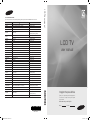 1
1
-
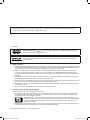 2
2
-
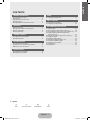 3
3
-
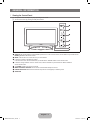 4
4
-
 5
5
-
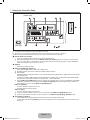 6
6
-
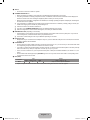 7
7
-
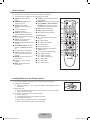 8
8
-
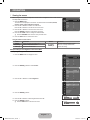 9
9
-
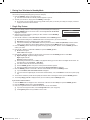 10
10
-
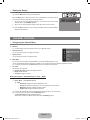 11
11
-
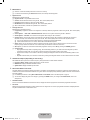 12
12
-
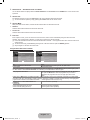 13
13
-
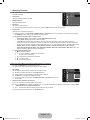 14
14
-
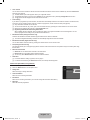 15
15
-
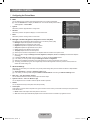 16
16
-
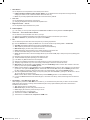 17
17
-
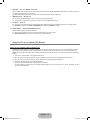 18
18
-
 19
19
-
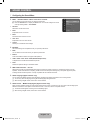 20
20
-
 21
21
-
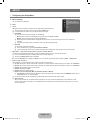 22
22
-
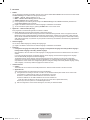 23
23
-
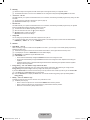 24
24
-
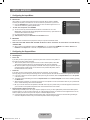 25
25
-
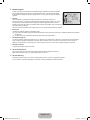 26
26
-
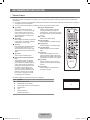 27
27
-
 28
28
-
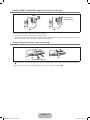 29
29
-
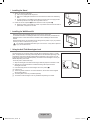 30
30
-
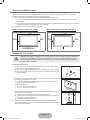 31
31
-
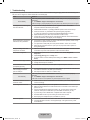 32
32
-
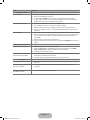 33
33
-
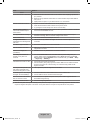 34
34
-
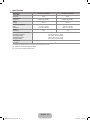 35
35
-
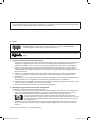 36
36
-
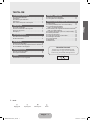 37
37
-
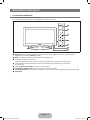 38
38
-
 39
39
-
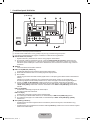 40
40
-
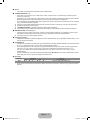 41
41
-
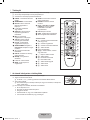 42
42
-
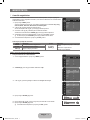 43
43
-
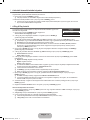 44
44
-
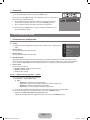 45
45
-
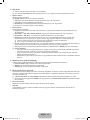 46
46
-
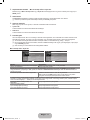 47
47
-
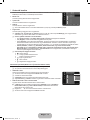 48
48
-
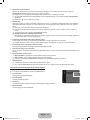 49
49
-
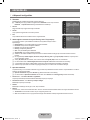 50
50
-
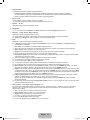 51
51
-
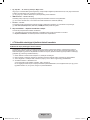 52
52
-
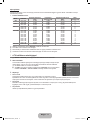 53
53
-
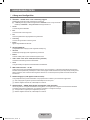 54
54
-
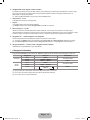 55
55
-
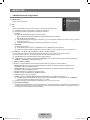 56
56
-
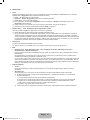 57
57
-
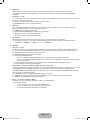 58
58
-
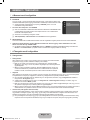 59
59
-
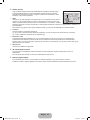 60
60
-
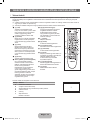 61
61
-
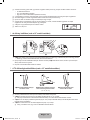 62
62
-
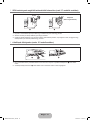 63
63
-
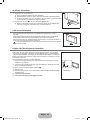 64
64
-
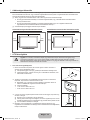 65
65
-
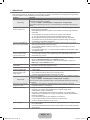 66
66
-
 67
67
-
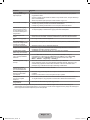 68
68
-
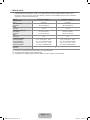 69
69
-
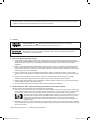 70
70
-
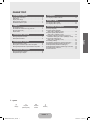 71
71
-
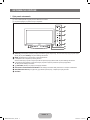 72
72
-
 73
73
-
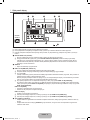 74
74
-
 75
75
-
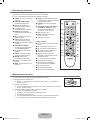 76
76
-
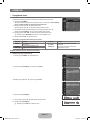 77
77
-
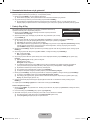 78
78
-
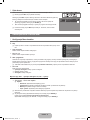 79
79
-
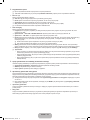 80
80
-
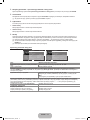 81
81
-
 82
82
-
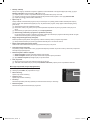 83
83
-
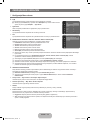 84
84
-
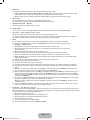 85
85
-
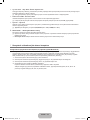 86
86
-
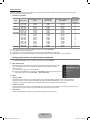 87
87
-
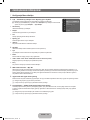 88
88
-
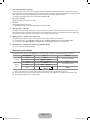 89
89
-
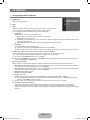 90
90
-
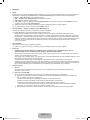 91
91
-
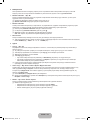 92
92
-
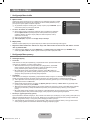 93
93
-
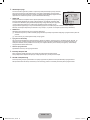 94
94
-
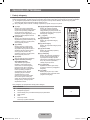 95
95
-
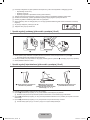 96
96
-
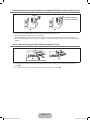 97
97
-
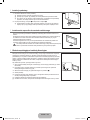 98
98
-
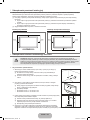 99
99
-
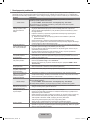 100
100
-
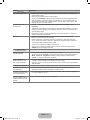 101
101
-
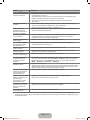 102
102
-
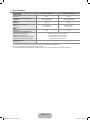 103
103
-
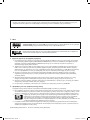 104
104
-
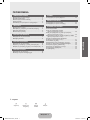 105
105
-
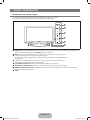 106
106
-
 107
107
-
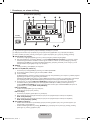 108
108
-
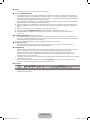 109
109
-
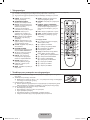 110
110
-
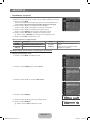 111
111
-
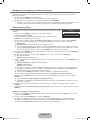 112
112
-
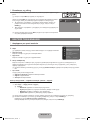 113
113
-
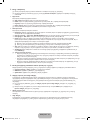 114
114
-
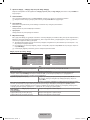 115
115
-
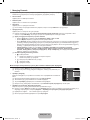 116
116
-
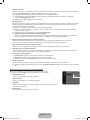 117
117
-
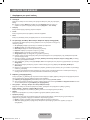 118
118
-
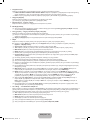 119
119
-
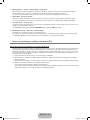 120
120
-
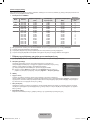 121
121
-
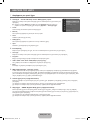 122
122
-
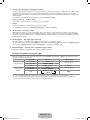 123
123
-
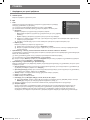 124
124
-
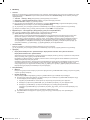 125
125
-
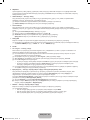 126
126
-
 127
127
-
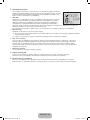 128
128
-
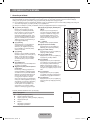 129
129
-
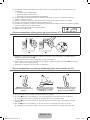 130
130
-
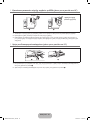 131
131
-
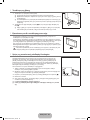 132
132
-
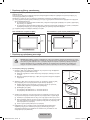 133
133
-
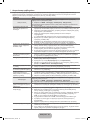 134
134
-
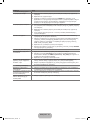 135
135
-
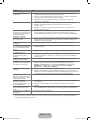 136
136
-
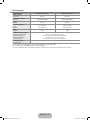 137
137
-
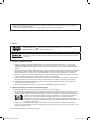 138
138
-
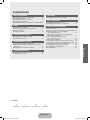 139
139
-
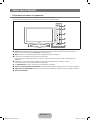 140
140
-
 141
141
-
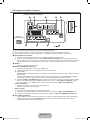 142
142
-
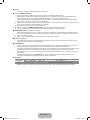 143
143
-
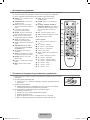 144
144
-
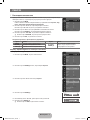 145
145
-
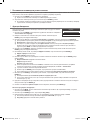 146
146
-
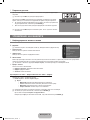 147
147
-
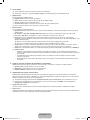 148
148
-
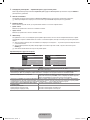 149
149
-
 150
150
-
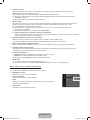 151
151
-
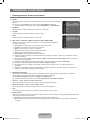 152
152
-
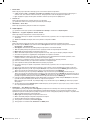 153
153
-
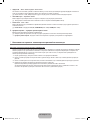 154
154
-
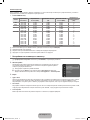 155
155
-
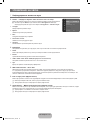 156
156
-
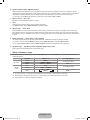 157
157
-
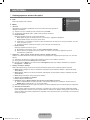 158
158
-
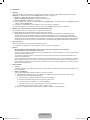 159
159
-
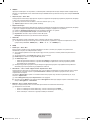 160
160
-
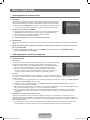 161
161
-
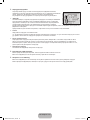 162
162
-
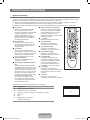 163
163
-
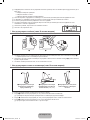 164
164
-
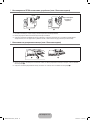 165
165
-
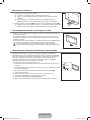 166
166
-
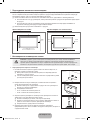 167
167
-
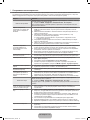 168
168
-
 169
169
-
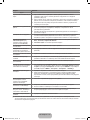 170
170
-
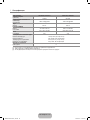 171
171
-
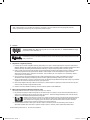 172
172
-
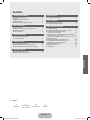 173
173
-
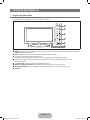 174
174
-
 175
175
-
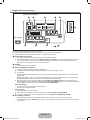 176
176
-
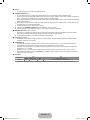 177
177
-
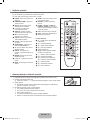 178
178
-
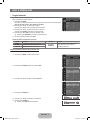 179
179
-
 180
180
-
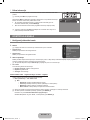 181
181
-
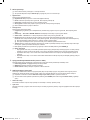 182
182
-
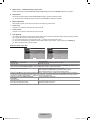 183
183
-
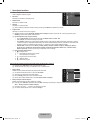 184
184
-
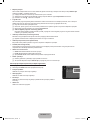 185
185
-
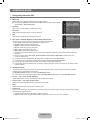 186
186
-
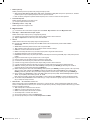 187
187
-
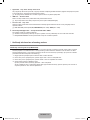 188
188
-
 189
189
-
 190
190
-
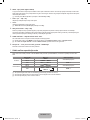 191
191
-
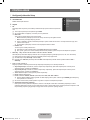 192
192
-
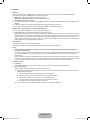 193
193
-
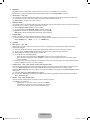 194
194
-
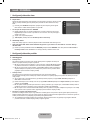 195
195
-
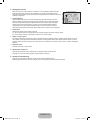 196
196
-
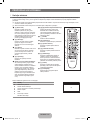 197
197
-
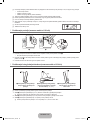 198
198
-
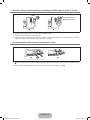 199
199
-
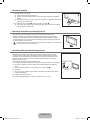 200
200
-
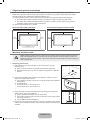 201
201
-
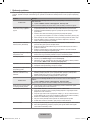 202
202
-
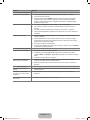 203
203
-
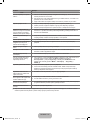 204
204
-
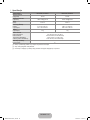 205
205
-
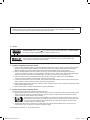 206
206
-
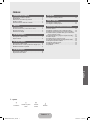 207
207
-
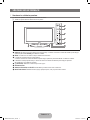 208
208
-
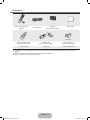 209
209
-
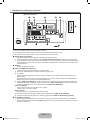 210
210
-
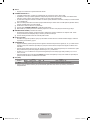 211
211
-
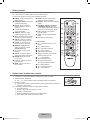 212
212
-
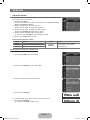 213
213
-
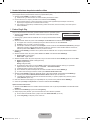 214
214
-
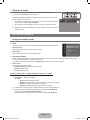 215
215
-
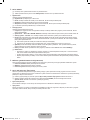 216
216
-
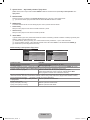 217
217
-
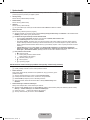 218
218
-
 219
219
-
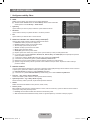 220
220
-
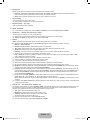 221
221
-
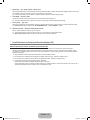 222
222
-
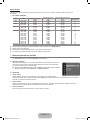 223
223
-
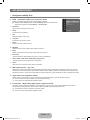 224
224
-
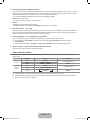 225
225
-
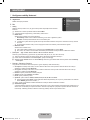 226
226
-
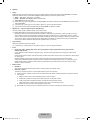 227
227
-
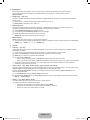 228
228
-
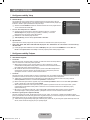 229
229
-
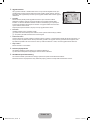 230
230
-
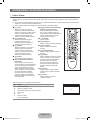 231
231
-
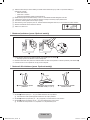 232
232
-
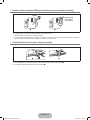 233
233
-
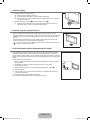 234
234
-
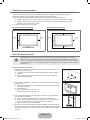 235
235
-
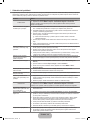 236
236
-
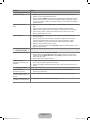 237
237
-
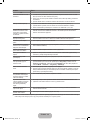 238
238
-
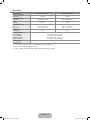 239
239
-
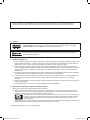 240
240
-
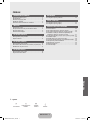 241
241
-
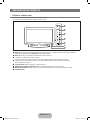 242
242
-
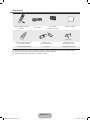 243
243
-
 244
244
-
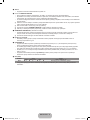 245
245
-
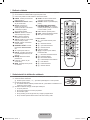 246
246
-
 247
247
-
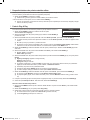 248
248
-
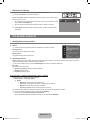 249
249
-
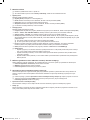 250
250
-
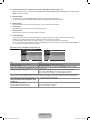 251
251
-
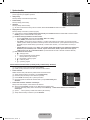 252
252
-
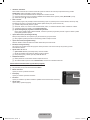 253
253
-
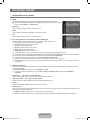 254
254
-
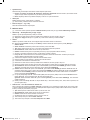 255
255
-
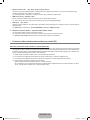 256
256
-
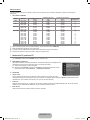 257
257
-
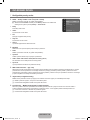 258
258
-
 259
259
-
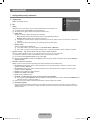 260
260
-
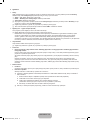 261
261
-
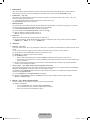 262
262
-
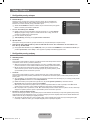 263
263
-
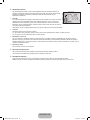 264
264
-
 265
265
-
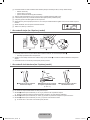 266
266
-
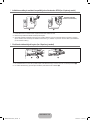 267
267
-
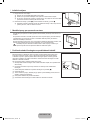 268
268
-
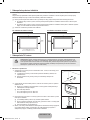 269
269
-
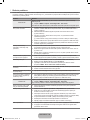 270
270
-
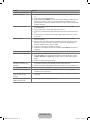 271
271
-
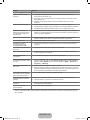 272
272
-
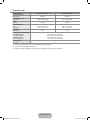 273
273
-
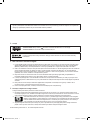 274
274
-
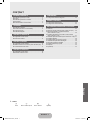 275
275
-
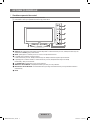 276
276
-
 277
277
-
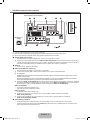 278
278
-
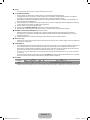 279
279
-
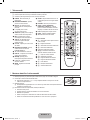 280
280
-
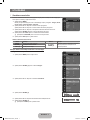 281
281
-
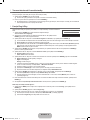 282
282
-
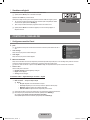 283
283
-
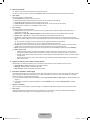 284
284
-
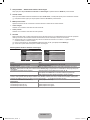 285
285
-
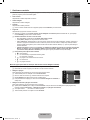 286
286
-
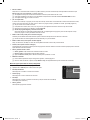 287
287
-
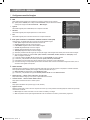 288
288
-
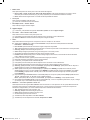 289
289
-
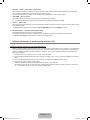 290
290
-
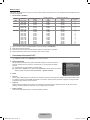 291
291
-
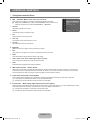 292
292
-
 293
293
-
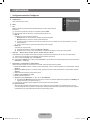 294
294
-
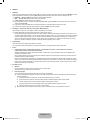 295
295
-
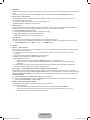 296
296
-
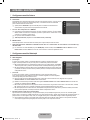 297
297
-
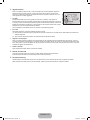 298
298
-
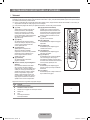 299
299
-
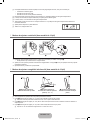 300
300
-
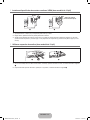 301
301
-
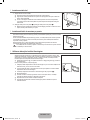 302
302
-
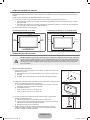 303
303
-
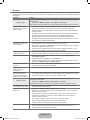 304
304
-
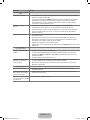 305
305
-
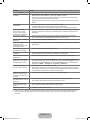 306
306
-
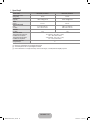 307
307
-
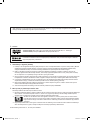 308
308
-
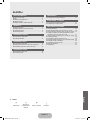 309
309
-
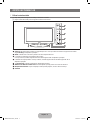 310
310
-
 311
311
-
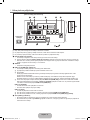 312
312
-
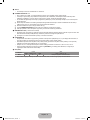 313
313
-
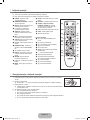 314
314
-
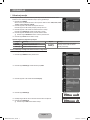 315
315
-
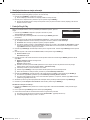 316
316
-
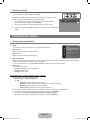 317
317
-
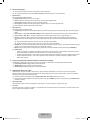 318
318
-
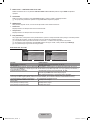 319
319
-
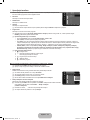 320
320
-
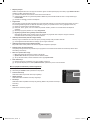 321
321
-
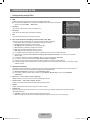 322
322
-
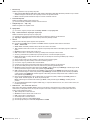 323
323
-
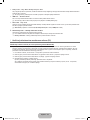 324
324
-
 325
325
-
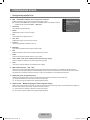 326
326
-
 327
327
-
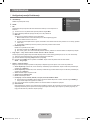 328
328
-
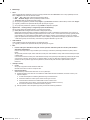 329
329
-
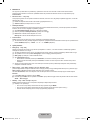 330
330
-
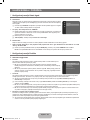 331
331
-
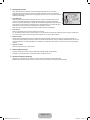 332
332
-
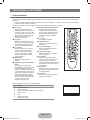 333
333
-
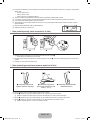 334
334
-
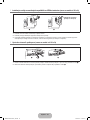 335
335
-
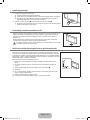 336
336
-
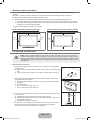 337
337
-
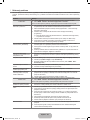 338
338
-
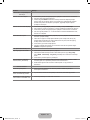 339
339
-
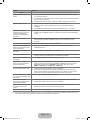 340
340
-
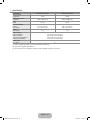 341
341
-
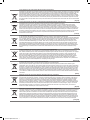 342
342
-
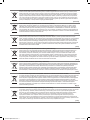 343
343
-
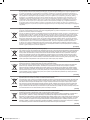 344
344
-
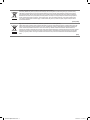 345
345
-
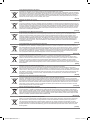 346
346
-
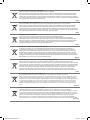 347
347
-
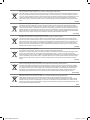 348
348
Samsung LE22C430C4W Instrukcja obsługi
- Kategoria
- Telewizory LCD
- Typ
- Instrukcja obsługi
- Niniejsza instrukcja jest również odpowiednia dla
w innych językach
- slovenčina: Samsung LE22C430C4W Používateľská príručka
- română: Samsung LE22C430C4W Manual de utilizare
Powiązane artykuły
-
Samsung LE19B450C4W Instrukcja obsługi
-
Samsung LE40C670M1S Instrukcja obsługi
-
Samsung LE40C653M2W Instrukcja obsługi
-
Samsung LE32C653M2W Instrukcja obsługi
-
Samsung LE40C750R2W Instrukcja obsługi
-
Samsung UE32C6000RW Instrukcja obsługi
-
Samsung UE46C7000WW Instrukcja obsługi
-
Samsung UE32C6620UW Instrukcja obsługi
-
Samsung UE55C6540SW Instrukcja obsługi
-
Samsung LE22C330F2W Instrukcja obsługi