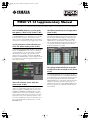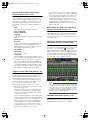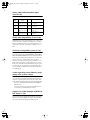EN
PM5D system software V1.12 includes the following changes and additions relative to V1.04 (changes up to V1.10 are also included).
Use ENCODER [ON] keys to turn phan-
tom power (+48V) on/off (from V1.05)
A “USE ENCODER-ON AS +48V” option has been added
to the PREFERENCE 1 screen. If this option is on, and HA
(head amp input sensitivity) is selected as the encoder
mode, you can use the ENCODER [ON] key located above
each encoder to turn phantom power supply (+48V) on/off.
Switch parameter value indication on/
off in the Name display (from V1.05)
A “CHANNEL NAME NUMERIC DISPLAY” field has been
added to the PREFERENCE 2 screen. In V1.04 and earlier,
operating the fader or encoder (pan setting) of each chan-
nel caused the name display to show the value of that
parameter. In V1.05 and later, turning the “ENCODER
VALUE” and “FADER VALUE” options off will prevent the
respective parameter value from appearing when you oper-
ate the fader or encoder.
Select the monitor source from the
panel (from V1.05)
When selecting a monitor source from the panel in V1.04 or
earlier, you could simultaneously select one source from
[2TR A1]–[2TR D3] or [DEFINE] and one source from
[STEREO A]/[STEREO B] (including LCR), for a maxi-
mum total of two sources. In V1.05 and later, turning on
one key will turn off the other keys, allowing you to select a
single monitor source more rapidly. If you want to select
two sources simultaneously (as in V1.04 and earlier), press
the corresponding panel keys simultaneously, or use the
MONITOR screen.
HA follows Recall Safe on/off operations
(from V1.05)
A new SAFE KEY MODE SELECT section has been added
to the RECALL SAFE screen. If you turn on the HA+CH
button, using the [RECALL SAFE] key of the panel or the
RECALL SAFE button in the CH VIEW screen (INPUT
VIEW function) to turn Recall Safe on/off will now also
turn on/off the Recall Safe setting for the HA patched to the
corresponding channel. If the CH button is on, the HA
Recall Safe setting will not be linked.
DCA group name Recall Safe and Selec-
tive Recall can be switched on/off (from
V1.05)
A new WITH NAME button has been added to the DCA
area of the RECALL SAFE screen and SELECTIVE RECALL
screen. This allows you to exclude just the DCA group name
from DCA group Recall Safe and Selective Recall. If the
WITH NAME button is on, Recall Safe and Selective Recall
will apply to the DCA group names of DCA groups for
which these functions are on. If the WITH NAME button is
off, DCA group names are excluded from Recall Safe and
Selective Recall.
PM5D V1.12 Supplementary Manual
PM5DV112E Page 1 Monday, December 27, 2004 11:17 AM

Parameter operation for Recall Safe/
Selective Recall (from V1.12)
When using Recall Safe or Selective Recall, there has been a
change in the behavior of parameters of which only one
exists for each pair of adjacent odd-numbered/even-num-
bered channels or modules (see owner's manual p.165). If
Recall Safe or Selective Recall is specified for only one of
these channels or modules, the parameters will behave as
follows.
• PAIR
Forcibly turned off (pairing will be defeated).
• GATE STEREO LINK
• COMP STEREO LINK
• GEQ LINK
LINK parameters will be forcibly turned off (link will be
defeated).
• DELAY GANG
• ATT GANG
GANG parameters will be recalled. If GANG turns On
because of the recall, the relative differences of the
DELAY and ATT parameter values following the recall
will be maintained when they are edited.
• MS DECODE
• FIXED/VARI
These will not be recalled.
• PAN MODE
The PAN MODE parameter will be recalled. However, if
the recall would cause the PAN MODE setting to change
from BALANCE to some other setting, or from some
other setting to BALANCE, then the PAN MODE and
PAN parameters will not be recalled. Also, if the recall
causes the PAN MODE to become GANG PAN, the rel-
ative difference of the PAN parameter values following
the recall will be maintained when they are edited.
Support for the Y96K card (from V1.10)
A PLUG-IN screen has been added to the EFFECT func-
tion. Also, PLUGIN parameters have been added to the
RECALL SAFE screen and SELECTIVE RECALL screen of
the SCENE function. These additions are in order to sup-
port the Y96K card that will become available in the near
future from the Waves Corporation. For details on opera-
tion, refer to the owner’s manual for the Y96K.
Please note that the Y96K card will operate as follows.
• Data will be stored/recalled as scene data, but the Undo
function is not supported.
• If you power-off and then power-on the PM5D, con-
ventional scene data will be in the same state as when
you powered-off, but the Y96K will be in the state that
was last stored or recalled.
• If you recall a scene that produces a major change in the
settings of the Y96K, the settings of the Y96K will change
several seconds after recall occurs on the PM5D. If you
want the timing of the change to be synchronized, use
the FADE TIME screen to specify a START OFFSET.
• Do not perform scene store/recall operations in the
Y96K’s update waiting screen. If you do so, the screen
will become inoperable for up to 30 seconds.
• The Scene Store operation saves the Y96K settings in the
PM5D. If you executed Scene Store while the Y96K had
previously been installed, and then once again store the
scene with the Y96K not installed, the previous Y96K
settings will remain. If a scene has never been stored
while the Y96K is installed, recalling that scene with the
Y96K installed will not affect the Y96K in any way.
• In PREVIEW mode, the PLUG-IN screen does not dis-
play the Y96K status.
MIDI EVENT etc. data now maintained
during scene recall (from V1.05)
The MIDI EVENT, GPI OUT CONTROL, and REMOTE
TRANSPORT data included in a scene is now maintained
when a scene recall occurs. This means that if you store a
recalled scene into another scene, this data will be stored as
it was when recalled.
DME series monitor source selection and
EXTERNAL CUE on/off (from V1.05)
A MONITOR button and monitor source select button have
been added to the DME CONTROL screen. When you click
the monitor source select button ( ), the MONITOR
POINT SELECT window will appear, letting you select the
DME series unit monitor source. If the MONITOR button
is on, the EXTERNAL CUE indicator in the upper part of
the display will turn on, and the monitor signal of the DME
series unit will be sent to the PM5D’s CUE bus.
Note
Before turning on the MONITOR button, you must select the
same port as the monitor output on the DME series unit and
as the monitor input for the PM5D. To specify the DME series
unit monitor output, use the “Monitor Out” dialog box of DME
Designer, accessed by [Tools] menu
→
[Monitor]. To specify
the PM5D monitor input, use the MONITOR PORT field on the
SETUP page of the DME CONTROL screen.
DME64N/24N version (from V1.12)
In order to use the DME CONTROL functionality, the
PM5D must be V1.12 or higher, and all connected
DME64N/24N units must be version 1.1 or higher.
PM5DV112E Page 2 Monday, December 27, 2004 11:17 AM

Newly added bulk dump data types
(from V1.05)
The following data types can now be handled by bulk dump.
SETUP data compatibility (from V1.05)
SETUP data created on system software V1.05 or later can-
not be loaded into a system that’s running V1.03 or earlier.
However, SETUP data created on system software V1.03 or
earlier can be loaded by a system that’s running V1.05 or
later.
Scene data compatibility (from V1.10)
In conjunction with Y96K card support, compatibility of
scene data (ALL DATA, SCENE MEMORY, SCENE MEM-
ORY with LINKED LIBRARY) has been changed as follows.
Scene data created with system software V1.10 or later can-
not be loaded into a system running V1.04 or earlier.
However, scene data created on a system running V1.04 or
earlier can be loaded into a system running V1.10 or later.
In this case, the Y96K settings will remain as they were prior
to loading. If you save this data on a system running V1.10
or later, the data size will increase by the amount required
for Y96K support.
A note regarding scenes/libraries imme-
diately after system startup
After the system is started up, the PM5D takes several min-
utes to transfer scene/library data within internal memory.
(The time required depends on the amount of data.) This
means that the following restrictions apply during this time.
• You can’t execute the PASTE button in the GLOBAL
PASTE screen.
• You can’t execute the scene memory UNDO function.
• Scene memory recall will take a bit of time.
Support for Studio Manager (PM5D Edi-
tor) (from V1.10)
Now you can use the included Studio Manager application
software to control the PM5D. For details on Studio Man-
ager, refer to the Studio Manager installation guide.
Data name
(D0)
Data Number
(D1,2)
tx/rx Function
‘K’
512
(Current Data)
tx/rx
Surround Setting
& Request
‘V’
512-
(Current Data)
tx/rx
User Defined Keys
& Request
‘L’
512-
(Current Data)
tx/rx
MIDI Remote &
Request
‘U’
512-
(Current Data)
tx/rx
Fader Mode &
Request
PM5DV112E Page 3 Monday, December 27, 2004 11:17 AM

U.R.G., Pro Audio & Digital Musical Instrument Division, Yamaha Corporation
© 2004 Yamaha Corporation
PM5DV112E Page 4 Monday, December 27, 2004 11:17 AM
-
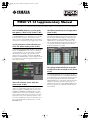 1
1
-
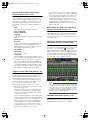 2
2
-
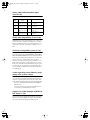 3
3
-
 4
4
Yamaha PM5D Instrukcja obsługi
- Typ
- Instrukcja obsługi
- Niniejsza instrukcja jest również odpowiednia dla
w innych językach
- čeština: Yamaha PM5D Uživatelský manuál
- español: Yamaha PM5D Manual de usuario
- italiano: Yamaha PM5D Manuale utente
- Deutsch: Yamaha PM5D Benutzerhandbuch
- svenska: Yamaha PM5D Användarmanual
- português: Yamaha PM5D Manual do usuário
- français: Yamaha PM5D Manuel utilisateur
- Türkçe: Yamaha PM5D Kullanım kılavuzu
- English: Yamaha PM5D User manual
- dansk: Yamaha PM5D Brugermanual
- русский: Yamaha PM5D Руководство пользователя
- suomi: Yamaha PM5D Ohjekirja
- Nederlands: Yamaha PM5D Handleiding
- română: Yamaha PM5D Manual de utilizare