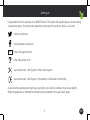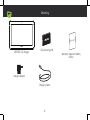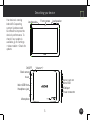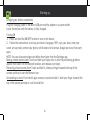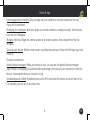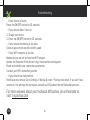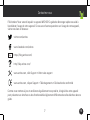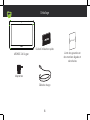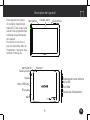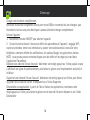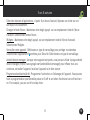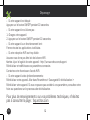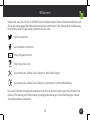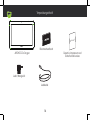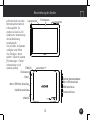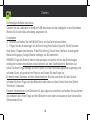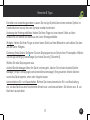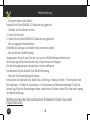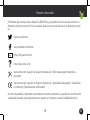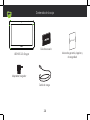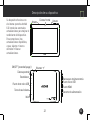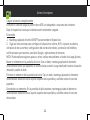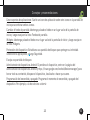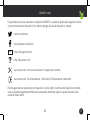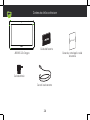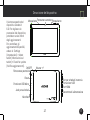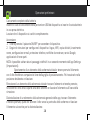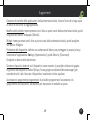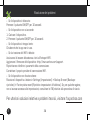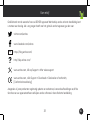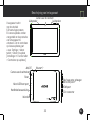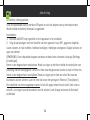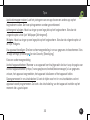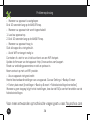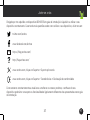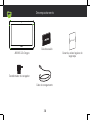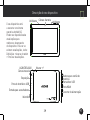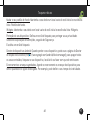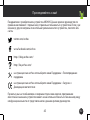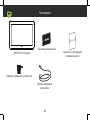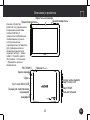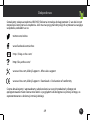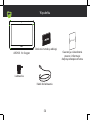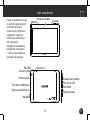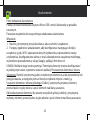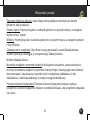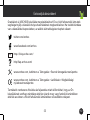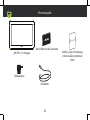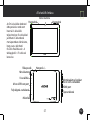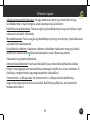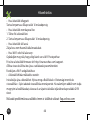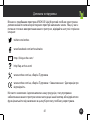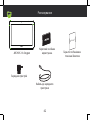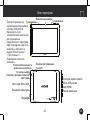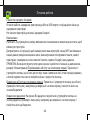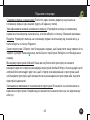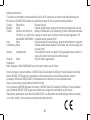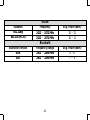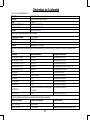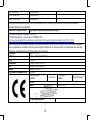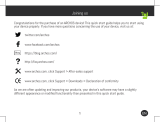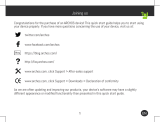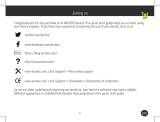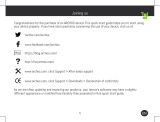Archos 133 Oxygen Instrukcja obsługi
- Kategoria
- Tabletki
- Typ
- Instrukcja obsługi
Ten podręcznik jest również odpowiedni dla

1 EN
Joining us
Congratulations for the purchase of an ARCHOS device! This quick start guide helps you to start using
your device properly. If you have more questions concerning the use of your device, visit us at:
twitter.com/archos
www.facebook.com/archos
Blog
https://blog.archos.com/
http://faq.archos.com/
www.archos.com, click Support > After-sales support
www.archos.com, click Support > Downloads > Declaration of conformity
As we are often updating and improving our products, your device’s software may have a slightly
different appearance or modified functionality than presented in this quick start guide.

2
Warranty
Unboxing
ARCHOS 133 Oxygen
Quick start guide
Charger adapter
Charging cable
Warranty, legal and safety
notice

3 EN
Describing your device
Volume+/-
Micro-USB
Front camera
Headphone jack
Reset
Your device is running
Android 6.0 operating
system. Updates could
be offered to improve the
device’s performance. To
check if any update is
available, go to: Settings
> About tablet > Check for
update.
Back camera
ON/OFF
Microphone
Memory card slot
Loudspeaker
Loudspeaker
Micro-USB Host
HDMI port
Power connector

4
Starting up
Charging your battery completely
Plug the charging cable in the Micro-USB port and the adapter in a power outlet.
Leave the device until the battery is fully charged.
Turning ON
1. Press and hold the ON/OFF button to turn on the device.
2. Follow the instructions to set up your device: language, WiFi, copy your data, enter your
name, set up email, protect your phone, notifications to be shown, Google services, third party
apps.
NOTE: You can skip some steps and define them later from the Settings app.
Moving a home screen item: Touch and hold your finger onto it until the positioning gridlines
appear, then slide it to the desired location, and release your finger.
Removing a home screen item: Touch and hold it, slide your finger towards the top of the
screen and drop it over the Remove icon.
Uninstalling an item: From the All apps screens, touch and hold it, slide your finger towards the
top of the screen and drop it over Uninstall bin.

5 EN
Hints & tips
Creating application folders: Drop one app icon over another on a home screen and the two
icons will be combined.
Changing your wallpaper: Hold your finger on a home screen at an empty location, then choose
from the list: Wallpaper.
Widgets: Hold your finger on a home screen at an empty location, then choose from the list:
Widgets.
Securing your device: Define a lock screen to protect your privacy. Select the Settings app, then
Security.
Choose a screen lock.
Android device manager: When your device is lost, you can use the android device manager
page (https://www.google.com/android/devicemanager) to erase all your contents, to lock the
device, to locate the device or to make it ring.
Scheduled power on&off: Schedule power on & off to set when the device turns off and turn on.
For example, you can set it for sleep time.

6EN
Troubleshooting
- If your device is frozen:
Press the ON/OFF button for 10 seconds.
- If your device doesn’t turn on:
1. Charge your device.
2. Press the ON/OFF button for 10 seconds.
- If your device functioning is too slow:
Close all apps which are not currently used.
- If your WiFi reception is too low:
Make sure you are not far from the WiFi hotspot.
Update the firmware of the device: http://www.archos.com/support.
Reset and redefine your connection parameters.
Contact your WiFi connection provider.
- If your device has dysfunctions:
Reinitialize your device. Go to Settings > Backup & reset > Factory data reset. If you can’t have
access to the settings for any reason, consult our FAQs about the reinitialization process.
For more answers about your technical difficulties, do not hesitate to
visit: faq.archos.com

7 FR
Félicitations! Vous venez d’acquérir un appareil ARCHOS! Ce guide de démarrage rapide vous aide à
bien débuter l’usage de votre appareil. Si vous avez d’autres questions sur l’usage de votre appareil,
visitez nos liens ci-dessous :
twitter.com/archos
www.facebook.com/archos
Blog
https://blog.archos.com/
http://faq.archos.com/
www.archos.com, click Support > After-sales support
www.archos.com, cliquez Support > Téléchargements > Déclaration de conformité
Comme nous mettons à jour et améliorons régulièrement nos produits, le logiciel de votre appareil
peut présenter une interface ou des fonctionnalités légèrement différentes de celles décrites dans ce
guide.
Contactez-nous

8
Warranty
Déballage
ARCHOS 133 Oxygen
Guide d’utilisation rapide
Adaptateur
Câble de charge
Livret des garanties et
des mentions légales et
sécuritaires

9 FR
Description de l’appareil
Caméra avantVotre appareil est équipé
du système d’exploitation
Android 6.0. Des mises à jour
peuvent être proposées pour
améliorer les performances
de l’appareil.
Pour savoir si une mise à
jour est disponible, allez sur :
Paramètres > A propos de la
tablette > Mise à jour.
Reset
Prise jack
Caméra arrière
Micro-USB
Volume+/-Marche/Arrêt
Port HDMI
Haut-parleur
Emplacement carte mémoire
Haut-parleur
Micro-USB hôte
Connecteur d’alimentation
Micro

10
Charger votre batterie complètement
Branchez le câble de chargement dans le port micro-USB et connectez-le à son chargeur, puis
branchez le tout sur une prise électrique. Laissez la batterie charger complètement.
Allumer l’appareil
1. Maintenez le bouton ON/OFF pour allumer l’appareil.
2. Suivez les instructions à l’écran pour définir les paramètres de l’appareil : langage, WiFi,
copier vos données, entrer vos informations, ajouter votre adresse email, verrouiller votre
téléphone, comment afficher les notifications, les options Google, les applications tierces.
NOTE : vous pouvez passer certaines étapes sans les définir et les régler plus tard dans
l’application Paramètres.
Déplacer une icône de l’écran d’accueil : Maintenez votre doigt appuyé sur l’icône jusqu’à ce que
s’affichent les lignes de positionnement, puis faites-la glisser vers l’emplacement souhaité, et
relâchez.
Supprimer une icône de l’écran d’accueil : Maintenez votre doigt appuyé sur l’icône, puis faites-
la glisser vers le haut de l’écran, et déposez-la sur l’icône Supprimer.
Désinstaller une application : A partir de l’écran Toutes les applications, maintenez votre
doigt appuyé sur l’icône, puis faites-la glisser vers le haut de l’écran et déposez-la sur l’icône
Désinstaller.
Démarrage

11 FR
Créer des dossiers d’applications : A partir d’un écran d’accueil, déposez une icône sur une
autre pour les rassembler.
Changer le fond d’écran : Maintenez votre doigt appuyé sur un emplacement vide de l’écran
d’accueil. Sélectionnez fonds d’écran.
Widgets : Maintenez votre doigt appuyé sur un emplacement vide de l’écran d’accueil.
Sélectionnez Widgets.
Verrouiller votre appareil : Définissez un type de verrouillage pour protéger vos données.
Sélectionnez l’application Paramètres, puis Sécurité. Sélectionnez un type de verrouillage.
Android device manager : Lorsque votre appareil est perdu, vous pouvez utiliser la page android
device manager (https://www.google.com/android/devicemanager) pour effacer tous vos
contenus, verrouiller l’appareil, localiser l’appareil ou le faire sonner.
Programmation Marche/Arrêt : Programmer l’extinction et l’allumage de l’appareil. Vous pouvez
faire la programmation pourSchedule power on & off to set when the device turns off and turn
on. For example, you can set it for sleep time.
Trucs & astuces

12FR
Dépannage
- Si votre appareil est bloqué :
Appuyez sur le bouton ON/OFF pendant 10 secondes.
- Si votre appareil ne s’allume pas :
1. Chargez votre appareil.
2. Appuyez sur le bouton ON/OFF pendant 10 secondes.
- Si votre appareil a un fonctionnement lent :
Fermez toutes les applications inutilisées.
- Si votre réception WiFi est trop faible :
Assurez-vous de ne pas être loin de la borne WiFi.
Mettez à jour le logiciel de votre appareil : http://www.archos.com/support.
Réinitialisez et redéfinissez vos paramètres connexion.
Contactez votre fournisseur d’accès WiFi.
- Si votre appareil a des dysfonctionnements :
Réinitialisez votre appareil. Allez dans Paramètres > Sauvegarde & réinitialisation >
Réinitialiser votre appareil. Si vous ne pouvez pas accéder à ces paramètres, consultez notre
foire aux questions sur le processus de réinitialisation.
Pour plus de renseignements sur vos problèmes techniques, n’hésitez
pas à consulter la page : faq.archos.com

13 DE
Vielen Dank, dass Sie sich für ein ARCHOS-Gerät entschieden haben! Diese Schnellstartanleitung wird
Sie bei der ordnungsgemäßen Bedienung Ihres Geräts unterstützen. Falls Sie bezüglich der Bedienung
Ihres Geräts weitere Fragen haben, besuchen Sie uns unter:
twitter.com/archos
www.facebook.com/archos
Blog
https://blog.archos.com/
http://faq.archos.com/
www.archos.com, klicken Sie auf Support > After-Sales-Support
www.archos.com, klicken Sie auf Support > Downloads > Konformitätserklärung
Da unsere Produkte kontinuierlich aktualisiert und weiterentwickelt werden, kann die Software Ihres
Geräts in Erscheinung und Funktionalität geringfügige Abweichungen zu den Darstellungen in dieser
Schnellstartanleitung aufweisen.
Willkommen

14
Warranty
Verpackungsinhalt
ARCHOS 133 Oxygen
Benutzerhandbuch
Lade-/Netzgerät
Ladekabel
Garantie, Impressum und
Sicherheitshinweise

15 DE
Beschreibung des Geräts
Auf Ihrem Gerät wird das
Betriebssystem Android
6.0 ausgeführt. Es
werden von Zeit zu Zeit
Updates zur Verbesserung
der Geräteleistung
bereitgestellt.
Um zu prüfen, ob Updates
verfügbar sind, öffnen
Sie: Settings > About
tablet > Check for update
[Einstellungen > Tablet-
Informationen > Auf
Updates prüfen].
Frontkamera
Kopfhöreranschluss
Micro-USB-Anschluss
Rückkamera
HDMI-Anschluss
EIN/AUS
Lautstärke +/-
Reset
Speicher-Kartensteckplatz
Lautsprecher
Lautsprecher
Micro-USB-Host-Anschluss
Stromanschluss
Mikrofon

16
Starten
Vollständiges Aufladen des Akkus
Stecken Sie das Ladekabel in den Micro-USB-Anschluss und das Ladegerät in eine Steckdose.
Warten Sie, bis der Akku vollständig aufgeladen ist.
Einschalten
1. Drücken und halten Sie die EIN/AUS-Taste, um das Gerät einzuschalten.
2. Folgen Sie den Anweisungen für die Einrichtung Ihres Geräts: Sprache, WLAN, Kopieren
Ihrer Daten, Eingabe des Namens, E-Mail-Einrichtung, Schutz Ihres Telefons, Anzuzeigende
Benachrichtigungen, Google-Dienste und Apps von Drittanbietern.
HINWEIS: Einige der Schritte können übersprungen und später mit der App Einstellungen
konfiguriert werden.Verschieben eines Elements auf dem Startbildschirm: Berühren und
halten Sie Ihren Finger solange auf dem Symbol, bis das Positionierungsraster angezeigt wird,
schieben Sie es zur gewünschten Position und lassen Sie den Finger los.
Entfernen eines Elements auf dem Startbildschirm: Drücken und halten Sie das Symbol,
schieben Sie Ihren Finger auf dem Bildschirm nach oben und das Symbol über dem Symbol
"Entfernen" loslassen.
Element deinstallieren: Vom Bildschirm All Apps (Apps) aus berühren und halten Sie das Symbol
und schieben dann Ihren Finger auf dem Bildschirm nach oben und lassen es über Uninstall bin
(Deinstallieren) los.

17 DE
Hinweise & Tipps
Erstellen von Anwendungsordnern: Lassen Sie ein App-Symbol über einem anderen Symbol im
Startbildschirm los und die zwei Symbole werden kombiniert.
Änderung des Hintergrundbildes: Halten Sie Ihren Finger an einer leeren Stelle auf dem
Bildschirm und wählen Sie dann aus der Liste: Hintergrundbilder.
Widgets: Halten Sie Ihren Finger an einer leeren Stelle auf dem Bildschirm und wählen Sie dann
aus der Liste: Widgets.
Sicherung Ihres Geräts: Definieren Sie eine Displaysperre zum Schutz Ihrer Privatsphäre. Wählen
Sie die App Settings [Einstellungen] und dann Security [Sicherheit].
Wählen Sie eine Displaysperre aus.
Android-Geräte-Manager Wenn Ihr Gerät verloren geht, können Sie mit dem Android Geräte-
Manager (https://www.google.com/android/devicemanager) Ihre gesamten Inhalte löschen
sowie das Gerät sperren, orten oder klingeln lassen.
Automatisches Ein- und Ausschalten: Richten Sie eine automatische Ein- und Abschaltung
ein, um das Gerät zu einer bestimmten Uhrzeit aus- und einzuschalten. Sie können es z. B. zur
Nachtzeit ausschalten.

18DE
Fehlerbehebung
Weitere Antworten bei technischen Problemen finden Sie unter:
faq.archos.com
- Bei einem Absturz des Geräts:
Halten Sie die Taste EIN/AUS 10 Sekunden lang gedrückt.
- Schaltet sich das Gerät nicht ein:
1. Laden Sie Ihr Gerät.
2. Halten Sie die Taste EIN/AUS 10 Sekunden lang gedrückt.
- Bei zu langsamer Gerätefunktion:
Schließen Sie alle Apps, die derzeit nicht verwendet werden.
- Bei schlechtem WLAN-Empfang:
Vergewissern Sie sich, dass Sie nicht zu weit vom WLAN-Hotspot entfernt sind.
Aktualisierung der Gerätefirmware: http://www.archos.com/support.
Die Verbindungsparameter zurücksetzen und neu definieren.
Kontaktieren Sie den Anbieter Ihrer WLAN-Verbindung.
- Bei einer Funktionsstörung des Geräts:
Initialisieren Sie das Gerät neu. Gehen Sie zu Settings > Backup & reset > Factory data reset
[Einstellungen > Sichern & zurücksetzen > Zurücksetzen auf Werkseinstellungen]. Falls Sie
keinen Zugriff auf die Einstellungen haben, konsultieren Sie bitte unsere FAQs über den Vorgang
der Neuinitialisierung.

19 ES
Nuestra comunidad
¡Felicidades por la compra de su dispositivo ARCHOS! La guía rápida de inicio le ayudará a utilizar su
dispositivo de forma correcta. Si tiene cualquier duda acerca de la utilización de su dispositivo, entre
en:
twitter.com/archos
www.facebook.com/archos
Blog
https://blog.archos.com/
http://faq.archos.com/
www.archos.com, haga clic en Support (Asistencia) > After-sales support (Asistencia
posventa)
www.archos.com, haga clic en Support (Asistencia) > Downloads (Descargas) > Declaration
of conformity (Declaración de conformidad)
Al estar actualizando y mejorando constantemente nuestros productos, la apariencia o el software de
su dispositivo pueden variar ligeramente con respecto a lo descrito en esta Guía Rápida de Inicio.

20
Warranty
ARCHOS 133 Oxygen
Guía de usuario
Avisos de garantía, legales y
de seguridad
Contenido de la caja
Adaptador/cargador
Cable de carga
Strona jest ładowana ...
Strona jest ładowana ...
Strona jest ładowana ...
Strona jest ładowana ...
Strona jest ładowana ...
Strona jest ładowana ...
Strona jest ładowana ...
Strona jest ładowana ...
Strona jest ładowana ...
Strona jest ładowana ...
Strona jest ładowana ...
Strona jest ładowana ...
Strona jest ładowana ...
Strona jest ładowana ...
Strona jest ładowana ...
Strona jest ładowana ...
Strona jest ładowana ...
Strona jest ładowana ...
Strona jest ładowana ...
Strona jest ładowana ...
Strona jest ładowana ...
Strona jest ładowana ...
Strona jest ładowana ...
Strona jest ładowana ...
Strona jest ładowana ...
Strona jest ładowana ...
Strona jest ładowana ...
Strona jest ładowana ...
Strona jest ładowana ...
Strona jest ładowana ...
Strona jest ładowana ...
Strona jest ładowana ...
Strona jest ładowana ...
Strona jest ładowana ...
Strona jest ładowana ...
Strona jest ładowana ...
Strona jest ładowana ...
Strona jest ładowana ...
Strona jest ładowana ...
Strona jest ładowana ...
Strona jest ładowana ...
Strona jest ładowana ...
Strona jest ładowana ...
Strona jest ładowana ...
Strona jest ładowana ...
Strona jest ładowana ...
Strona jest ładowana ...
Strona jest ładowana ...
Strona jest ładowana ...
Strona jest ładowana ...
-
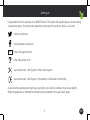 1
1
-
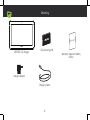 2
2
-
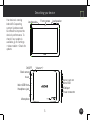 3
3
-
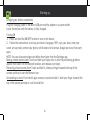 4
4
-
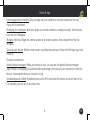 5
5
-
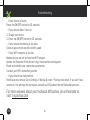 6
6
-
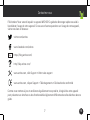 7
7
-
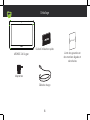 8
8
-
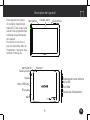 9
9
-
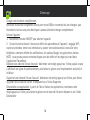 10
10
-
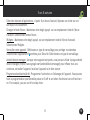 11
11
-
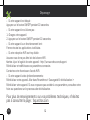 12
12
-
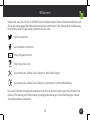 13
13
-
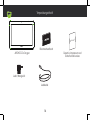 14
14
-
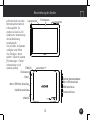 15
15
-
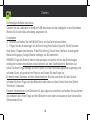 16
16
-
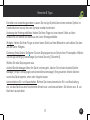 17
17
-
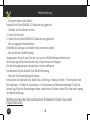 18
18
-
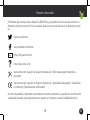 19
19
-
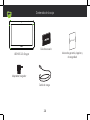 20
20
-
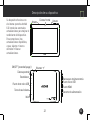 21
21
-
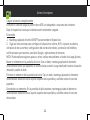 22
22
-
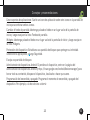 23
23
-
 24
24
-
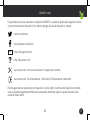 25
25
-
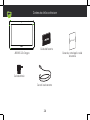 26
26
-
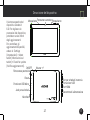 27
27
-
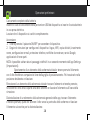 28
28
-
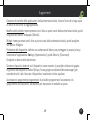 29
29
-
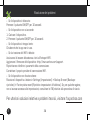 30
30
-
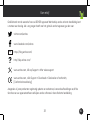 31
31
-
 32
32
-
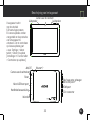 33
33
-
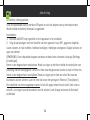 34
34
-
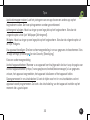 35
35
-
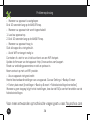 36
36
-
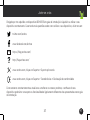 37
37
-
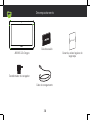 38
38
-
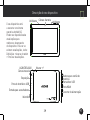 39
39
-
 40
40
-
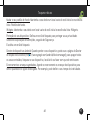 41
41
-
 42
42
-
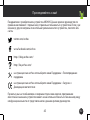 43
43
-
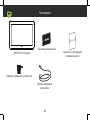 44
44
-
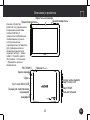 45
45
-
 46
46
-
 47
47
-
 48
48
-
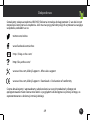 49
49
-
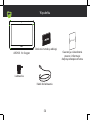 50
50
-
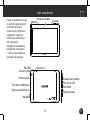 51
51
-
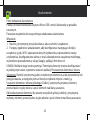 52
52
-
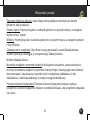 53
53
-
 54
54
-
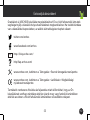 55
55
-
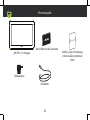 56
56
-
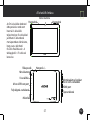 57
57
-
 58
58
-
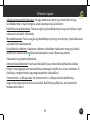 59
59
-
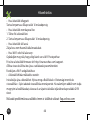 60
60
-
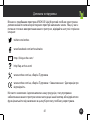 61
61
-
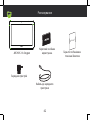 62
62
-
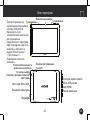 63
63
-
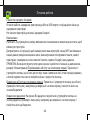 64
64
-
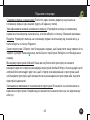 65
65
-
 66
66
-
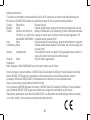 67
67
-
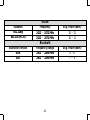 68
68
-
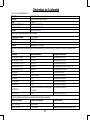 69
69
-
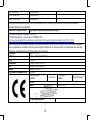 70
70
Archos 133 Oxygen Instrukcja obsługi
- Kategoria
- Tabletki
- Typ
- Instrukcja obsługi
- Ten podręcznik jest również odpowiedni dla
w innych językach
- español: Archos 133 Oxygen Manual de usuario
- italiano: Archos 133 Oxygen Manuale utente
- Deutsch: Archos 133 Oxygen Benutzerhandbuch
- português: Archos 133 Oxygen Manual do usuário
- français: Archos 133 Oxygen Manuel utilisateur
Powiązane dokumenty
-
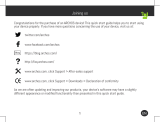 Archos Oxygen Series User 80 Oxygen Instrukcja obsługi
Archos Oxygen Series User 80 Oxygen Instrukcja obsługi
-
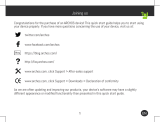 Archos Oxygen Series User 133 Oxygen Instrukcja obsługi
Archos Oxygen Series User 133 Oxygen Instrukcja obsługi
-
Archos Access 101 Wi-Fi Instrukcja obsługi
-
Archos Neon 101f Skrócona instrukcja obsługi
-
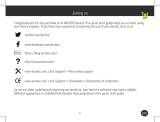 Archos Oxygen Series User 101b Oxygen Instrukcja obsługi
Archos Oxygen Series User 101b Oxygen Instrukcja obsługi
-
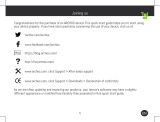 Archos Platinium Series User Platinium 97c Instrukcja obsługi
Archos Platinium Series User Platinium 97c Instrukcja obsługi