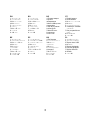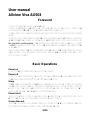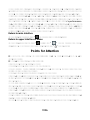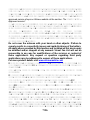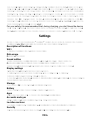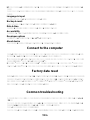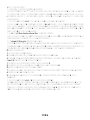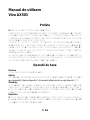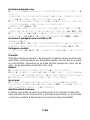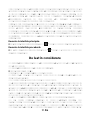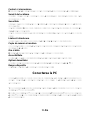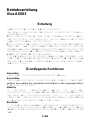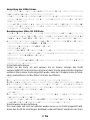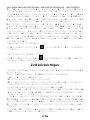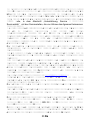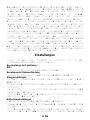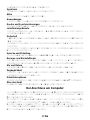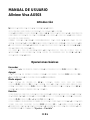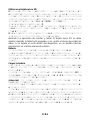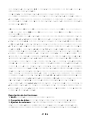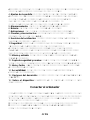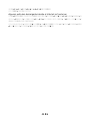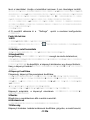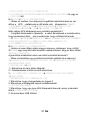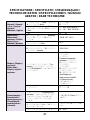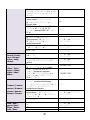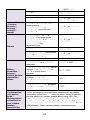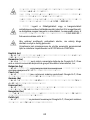Allview AX503 Instrukcja obsługi
- Kategoria
- Tabletki
- Typ
- Instrukcja obsługi

1
AX503
User manual 4
Manual de utilizare 12
Ръководство за употреб 21
Uživatelská příručka 28
Betriebsanleitung 34
Manual de usuario 43
Használati utasítás 51
Instrukcja obsługi 59

2

3
EN
RO
BG
CZ
1 Front camera
2 Power button
3 MicroUSB plug
4 Microphone
5 Earphone jack
6 Volume
7 MicroSD slot
8 Speaker
9 SIM slot
1 Camera fata
2 Buton pornire
3 Mufa MicroUSB
4 Microfon
5 Mufa casti
6 Buton volum
7 Slot Micro SD
8 Difuzor
9 Slot SIM
1 Предна камера
2 бутона
зазахранване
3 Micro USB щепсел
4 микрофон
5 жак за слушалки
6 обем бутон
7 MicroSD слот
8 говорител
9 слот Сим
1 Přední kamera
2 On/off tlačítko
3 Micro USB konektor
4 Mikrofon
5 Konektor sluchátek
6 Tlačítka pro ovládání
hlasitosti
7 Slot pro paměťovou
kartu
8 Reproduktor
9 Slot SIM
DE
ES
HU
PL
1 Front-Kamera
2 Einschaltungsknopf
3 MikroUSB Muffe
4 Mikrofon
5 Muffe des
Kopfhörers
6 Lautstärke
7 MikroSD Slot
8 Lautsprecher
9 Schlitz SIM
1 Cámara frontal
2 Botón de encendido
3 Enchufe micro USB
4 Micrófono
5 Auricular jack
6 Volumen
7 Ranura MicroSD
8 Altavoz
9 Slot SIM
1 Első kamera
2 Bekapcsoló gomb
3 MicroUSB
csatlakozó
4 Mikrofon
5 Fülhallgató jack
6 Hangerő
7 MicroSD slot
8 hangszóró
9 Slot SIM
1 Przednia kamera
2 Przycisk zasilania
3 Złącze micro USB
4 Mikrofon
5 Złącze słuchawek
6 Przycisk głośności
7 Złącze microSD
8 Głośnik
9 Slot SIM

4 En
User manual
Allview Viva AX503
Foreword
Thank you for purchasing our product.
These operational guidelines for the user are to ensure you a quick and
convenient use. Read the instructions carefully before use.
There will be no separate notice in the case of any change in the content of this
text.
This company will continue to provide new functions for the development of the
product and there will be no separate modification in the case of any change in
the product’s performance and functions. While this unit is used as a mobile
hard disk, this company will not be held liable for the security of the files saved
in the disk.
If the actual setup and the application methods are not identical to those as set
forth in this manual, please access the latest product information from the
company's website.
Basic Operations
Power on
In the shutdown state, long press Power button.
Power off
In the power on state, long press the Power key 3 seconds then, from the pop-
up device options, select "Power off" for shut down.
Sleep
Under normal operating conditions, short press the power button to put into
standby. Now, the screen will close. Short press the power button again to
resume the normal mode. You can set the device to enter sleep mode
automaticaly after a desired time of non-operation.
Power reset
If you experience a slow operation of the device in normal use, you can shut
down and power on again to reset the operating system.
Screen time out
If you do not touch the player within the set time, and do no activate through
the button, the screen will be automatically turned off.

5 En
In any state, short press Power button for activation; Then slide the lock
upwards to the green spot, which will give access to the upper interface.
If it is necessary to deactivate the screen time out function, you can set the
[Screen time out] option under [Display] function into "Never".
Using the Micro SD card
After this unit is connected to the computer, you will find two moving disks. The
first one is the built-in memory disk for this unit and the other is the disk for the
MicroSD card. If no card is inserted, the second disk can not be opened. This
unit supports the extension of the MicroSD card from 128MB to 128GB.
Inserting and Unmounting out the Micro SD card
Inserting:
Put the Micro SD card face up (side with words), and slightly force the card into
the socket of the card, i.e. connecting the unit. Under this state, you can play
the content in the Micro SD card.
Unmounting:
Slightly push the Micro SD, and it will bounce by a section, and then you can
take it out.
Caution:
Please perform inserting and unmounting operations when power is off!
Otherwise, it will lead to the loss or damage to the files within the unit! If no
card is inserted, the computer will be unable to perform read and write
operation for the disk notes of the later removable disk (Micro SD card).
Battery:
High capacity Polymer battery is used for this unit.
The duration available of the battery power depends on volume, types of
playing files and operation of batteries. The player can be set up by the user
as "user define power off time" or "display setup" to save batteries.
Charging:
This unit can be recharged by USB port, and you can also use DC Charger:
- take out the DC charger, plug it into the wall outlet with AC 220V, then plug in
the charging jack into the device usb plug.
Warnings for charging:
A new battery may be empty and not charged before you get the device.
If the device is not used for a long time, it is better to charge it to full capacity
every 2 or 3 months during storage.
Power adapter is a key component of the portable player, which plays a crucial
role in keeping the portable player’s normal work and protecting your security,

6 En
when using the player. A long-term customer surveys and after-sales service
practice shows that the malfunction of the portable player, in many cases was
caused by using inappropriate accessories, in particular the power adapter.
Using the substandard power adapter will considerably shorten the life of the
portable player, the voltage instability will seriously affect the normal work of
the portable player and bring permanent damage to the player’s performance
and reliability. Using the substandard power adapter will also reduce the vocal
quality of the players and shut down the player when you use it. In addition,
using the substandard power adapter will cause combustion and explosion
which will disserve the safety of the consumers.
Return to main interface
In any interface, touch icon " " to access the main interface.
Return to upper interface or menu
In any interface, touch icon " ", click the " " key to access the upper
interface or menu. You can also short press the " " key for that.
Points for Attention
Do not use the player in exceptionally cold or hot, dusty, damp or dry
environments;
Do not drop the player while using it.
Please charge your battery when:
A. Battery power icon shows an empty icon;
B. The system automatically shuts down and the power is soon off when you
switch on the unit once again;
C. There is no response if you operate on any key;
Please do not disconnect power abruptly when the player is being formatted or
in the process of uploading or downloading. Otherwise it may lead to errors in
the program;
When this unit is used as a mobile disk, the user shall store or export files in
the proper file management operation method. Any improper operation method
may lead to the loss of files, for which this Company will not be held liable;
Please do not disassemble this unit by yourself. If there is any issue, please
contact the dealer;
There will be no separate notice in the case of any change in the functions and
performance of this product;
To avoid the problems that might occur with the service shops approved by

7 En
Visual Fan Ltd. (because Visual Fan reserves the right to stop the collaboration
with any service shop which was previously approved and mentioned in the
warranty card on the date on which the product batch was sold on the market),
before taking a product to the service shop, please check the updated list of
approved service shops on Allview website at the section: “Support&Service –
Approved service”.
We do not take responsibility in case the product is used in another way than
stated in the user guide. Our company reserves the right to bring modifications
in the content of the user guide without making this fact public.
All the modifications will be listed on the company website
(www.allviewmobile.com) in the section dedicated to the specific product which
is subject to modifications. The content of this guide may vary from the one
existing in electronic format within the product. In such case the latter one will
be taken into consideration.
Do not cover the antenna with your hand or other objects. fFailure to
comply results in connectivity issues and rapid discharge of the battery.
All applications provided by third parties and installed on this device may
be modified and/or stopped at any moment. Visual Fan Ltd will not be
responsible in any way for modifications of the services or content of
these applications. Any request or question regarding third party
applications may be addressed to owners of these applications.
For more product details visit www.allviewmobile.com
Due to the used enclosure material, the product shall only be connected to a
USB interface of version 2.0 or higher. The connection to so called power USB
is prohibited.
The adapter shall be installed near the equipment and shall be easily
accessible.
Do not use the device in an environment with too high or too low temperature,
never expose it under strong sunshine or too wet environment.
The maximum operating ambient temperature of the equipment is 40℃
CAUTION! RISK OF EXPLOSION IF BATTERY IS REPLACED BY AN
INCORRECT TYPE. DISPOSE OF USED BATTERIES ACCORDING TO THE
INSTRUCTIONS
This device has been tested and meets applicable limits for Radio Frequency
(RF) exposure. Specific Absorption Rate (SAR) refers to the rate at which the
body absorbs RF energy. SAR limits are 1.6 Watts per kilogram (over a volume
containing a mass of 1 gram of tissue) in countries that follow the United States
FCC limit and 2.0 W/kg (averaged over 10 grams of tissue) in countries
that follow the European Council limit. Tests for SAR are conducted using
standard operating positions, with the device transmitting at its highest certified
power level, in all tested frequency bands. To reduce exposure to RF energy,

8 En
use a hands-free accessory or other similar options to keep this device away from
your head and body. Carry this device at least 5 mm away from your body to ensure
exposure levels remain at or below the as-tested levels. Choose the belt clips,
holsters, or other similar body-worn accessories which do not contain metalic
components to support operation in this manner. Cases with metal parts may
change the RF performance of the device, including its compliance with RF
exposure guidelines, in a manner that has not been tested or certified, and the use
such accessories should be avoided.
For your safety, it is recommended that, during charging, you don’t keep the device
near your body, and that you place it on an inflammable stand. We recommend
that, during nighttime, you put the phone away, at a minimal distance of 1 meter.
Settings
In the main menu, select the "Settings" option to be able to access the System
Settings folder. Directly click to get into the set options interface.
Description of functions:
WiFi
Wi-Fi: Open/close the wireless connection
Data usage
Display data usage
Sound setting
Volumes: set the notification, the media and the alarm clock volume.
Default notification: click to open notifications settings menu.
Touch sounds: if checked, pressing the touch screen will make a sound
Display settings
Brightness: adjust brightness of the screen.
Wallpaper: you can choose wallpaper from Gallery and Wallpaper
Sleep: Setting screensaver standby time.
When the device is in stand-by the Wi-Fi function will be deactivated to save battery.
Font size: set the font size
Storage
Check the PMP memory and available storage.
Battery
Shows information about battery status and usage
Apps
Here you can view and manage the installed applications
Accounts and sync
Information and sync settings for your user accounts.
Location services
Contains settings for activation or deactivation of the localization options.
Security
Screen lock: set screen lock method: slide, pattern, PIN, password.

9 En
Make passwords visible: if marked you may see the letters typed in the password
box.
Unknown sources: allows you to install applications that do not come from Google
Play.
Language & input
Set language and area, input method etc.
Backup & reset
Can backup and restore the device settings and data
Date & time
Set the date, time, time zone and time display format
Accessibility
Options for screen rotation, text magnifier, password spelling etc.
Developer options
Settings and options for Android™ developers.
About device
Check the device software version and other information.
Connect to the computer
This device can be connected to a PC through the USB cable, by which the data
is copied or deleted. The specific procedure is as follows.
1. Connect the device through the USB cable to the PC's USB port and you will
get notification "USB already connected".
2. Click "USB already connected" notice options, and choose the "open USB
storage devices", and you can manage the files from the memory of your device.
Factory data reset
If this device has a bug, or third party software installed to run this device is unusual,
choose the recovery factory Settings, remove the third party software, and restore
the state out by default. Go to "Settings"- "Privacy ", select "Factory data reset"
item, confirm, and it will remove all the data.
Common troubleshooting
What is the APK file? What is the connection between the APK file and Andorid
PMP?
A: APK is the abbreviation of Android Package. APK files can be installed and
executed directly into the Android system of the device.
How do I get the APK application?
A: You can download via PC-side installation, you can also download and install it

10 En
from Google Play.
Why is the WIFI connection breaking?
A: If the "screen time" option is set, when the player is in standby for a certain
amount of time, the WIFI function will be closed, for battery purposes; When you
reactivate it, the WIFI function takes about 5 seconds to resume automatic
connection.
Why some downloaded APK programs do not work properly?
A: The hardware and software of the Android system have certain requirements.
Some APK programs have not been tested to see if they meet those requirements.
If you download an untested APK program, it might not operate as it should and it
also might damage the device.
Why doesn’t the device show the charging state?
A: When the battery is extremely low, you need to use a DC charger. It must charge
at least half an hour to show charging status.
Why doesn’t the gravity sensor work?
A: This device has a gravity sensor, so that the screen can switch . However, some
applications do not support the gravity induction function. Thus, when this tyoe of
application is activated, the device cannot perform the screen switching.
Device can't boot
1) Check the battery level
2) After checking the battery, reconnect the ac adapter
3) If after charging it is still unable to boot, please contact our customer service
I can’t hear the sound in the headset
1) Please check that the volume is not set to 0
2) Please check whether the headphones are connected
Device charging shows abnormalities
1) Please confirm that the use of the equipment complies with the charger of the
device charger requirements
2) If charging through USB, please do not connect to computers lead USB
interface
Why some downloaded videos cannot be played?
This device is compatible with formats of video files from the internet but due to
the fact that video formats may vary, there is a possibility not to be compatible
with some of them. In these cases, it is recommended to use the PC and some
video conversion software to get to a compatible format.

Manual de utilizare
Viva AX503
Prefata
Multumim pentru ca ati cumparat produsul.
Cititi acest manual al utilizatorului pentru a va asigura o utilizare rapida si facila.
Acest dispozitiv este un player portabil de cea mai inalta calitate care vine cu
o serie remarcabila de functii. Nu vor exista notificari separate in cazul unor
schimbari de continut ale acestui text.
Aceasta companie va continua sa furnizeze noi functii pentru dezvoltarea
produsului, si nu vor exista schimbari separate in cazul unei modificari de
performanta sau de functii. Cat timp acest aparat este folosit ca mediu de
stocare mobil, aceasta companie nu este raspunzatoare pentru siguranta
fisierelor salvate pe disc.
In cazul in care configurarile reale si metodele de aplicare nu sunt identice cu
cele prezentate in continuare in acest manual, va rugam sa accesati site-ul
companiei pentru ultimele informatii despre produs.
Operatii de baza
Pornire
Apasati lung butonul Pornire/Oprire.
Oprire
In modul de functionare, tineti apasata tasta Pornire/Oprire pentru 3 secunde,
apoi selectati „Oprire dispozitiv” din meniul afisat pentru a opri dispozitivul.
Stand-by
In conditiile normale de operare, apasati scurt butonul Pornire/Oprire, iar
ecranul se va inchide. Apasati scurt butonul Pornire/Oprire din nou pentru a
reveni in modul normal de utilizare. Tableta poate intra automat in modul stand-
by dupa o anumita perioada de inactivitate.
Resetare
Daca in procesul de utilizare dispozitivul se blocheaza, se poate efectua o
repornire fortata prin apasarea butonului Reset sau prin apasarea, timp de 10
secunde, a butonului Pornire/Oprire.
11 Ro

Inchidere automata ecran
Daca nu folositi dispozitivul in timpul prestabilit, ecranul se va opri in mod
automat.
In orice stare, apasati scurt butonul Pornire/Oprire pentru activare, apoi glisati
simbolul de deblocare pentru a accesa interfata precedenta.
Daca este necesara dezactivarea functiei de inchidere automata a ecranului,
o puteti configura din Setari -> Afisare -> Inactivitate ecran
Utilizarea unui card Micro SD
Dupa ce dispozitivul a fost conectat la calculator, veti gasi doua spatii de
stocare. Primul reprezinta memoria integrata si celalalt este cardul Micro SD.
Daca nu exista un card introdus, al doilea spatiu nu va putea fi accesat. Acest
aparat suporta carduri Micro SD cu capacitati cuprinse intre 128MB si 128GB.
Inserarea si extragerea unui card Micro SD
Inserarea cardului:
Tineti cardul Micro SD conform simbolului inscriptionat pe carcasa tabletei si
inserati-l cu grija in locas. Acum puteti accesa continutul cardului Micro SD.
Extragerea cardului:
Impingeti usor cardul Micro SD in interior, apoi eliberati, dupa care il puteti
scoate.
Precautii:
Efectuati actiunile de inserare si de extragere a cardului cat timp aparatul este
oprit! Altfel, riscati pierderea sau distrugerea datelor stocate! Daca nu exista
un card introdus, calculatorul nu va putea efectua operatii de scriere sau de
citire de pe dispozitivul mobil (Micro SD card).
Bateria:
Dispozitivul foloseste o baterie Litiu-Polimer de mare capacitate.
Durata de pastrare a energiei depinde atat de marimea si tipul fisierelor
accesate,cat si de operatiile efectuate pe dispozitiv. Aparatul poate fi configurat
de utilizator in meniul Setari -> Afisare pentru a salva energie.
Incarcarea:
Dispozitivul poate fi reincarcat prin cablul USB sau folosind alimentatorul.
Conectati alimentatorul la priza de curent alternativ 220V, apoi introduceti mufa
alimentatorului in in portul USB al dispozitivului.
Avertismente la incarcare:
O baterie noua poate sa nu fie incarcata inainte sa fie introdusa in dispozitiv.
Daca aparatul nu este folosit pentru o perioada lunga de timp, se recomanda
o incarcare completa la fiecare doua sau trei luni in timpul inactivitatii.
12 Ro

Alimentatorul este un dispozitiv cheie al aparatului portabil, care joaca un rol
crucial in pastrarea parametrilor optimi de functionare si in protejarea personala
in timpul utilizarii. Un studiu indelungat, realizat cu ajutorul clientilor si al
departamentelor de service, arata ca, in majoritatea cazurilor, defectele
dispozitivului portabil au fost cauzate de folosirea accesoriilor
necorespunzatoare, in special a alimentatorului.
Utilizarea alimentatoarelor neadecvate va micsora simtitor durata de utilizare a
aparatului, instabilitatea tensiunii va afecta serios functionarea normala si va
cauza defecte permanente dispozitivului si performantelor acestuia.
Nefolosirea unui alimentator adecvat va reduce, de asemenea, calitatea audio
a aparatului, si va duce la oprirea acestuia in timpul utilizarii. In plus, exista
posibilitatea exploziei sau a arderii aparatului, punand in pericol siguranta
utilizatorului.
Revenire la interfata principala.
Din orice interfata, atingeti pictograma " " pentru a accesa interfata principala.
Revenire la interfata precedenta
Din orice interfata, atingeti pictograma " "pentru a reveni la meniul sau
interfata anterioara.
De luat in considerare
Nu folositi dispozitivul intr-un mediu exceptional de rece sau de cald, prafos,
umed sau uscat;
Nu lasati dispozitivul sa cada in timpul utilizarii;
Reincarcati bateria cand:
- Pictograma de baterie indica o baterie goala;
- Sistemul de operare se opreste automat si se inchide imediat dupa ce
incercati o repornire;
- Nu exista niciun raspuns la apasarea unui buton;
Nu deconectati alimentatorul brusc, in timp ce dispozitivul este formatat sau in
timpul unui proces de incarcare sau descarcare. Altfel riscati o eroare in
program. Cand dispozitivul este folosit ca mediu de stocare mobil, utilizatorul
trebuie sa stocheze fisierele prin metode adecvate de gestionare a datelor.
Orice metoda improprie poate duce la pierderea fisierelor, pentru care aceasta
companie nu se face raspunzatoare.
Nu demontati dispozitivul. Daca exista probleme, contactati furnizorul;
Nu vor exista notificari ulterioare in cazul modificarii functiilor sau
performantelor acestui produs; Pentru a evita probleme care pot sa apara cu
service-uri care nu mai sunt agreate de SC Visual Fan SRL (deoarece Visual
Fan isi rezerva dreptul de a inceta colaborarea cu orice service colaborator
13 Ro

agreat, existent pe certificatul de garantie la data punerii in vanzare pe piata a
lotului de produse), inainte de a duce un produs in service va rugam sa
consultati lista actualizata a service-urilor agreate, existenta pe siteul Allview
la sectiunea "Suport&service-service autorizat”.
Nu ne asumam responsabilitatea pentru situatiile in care produsul este folosit
in alt mod decat cel prevazut in manual. Compania noastra isi rezerva dreptul
de a aduce modificari in continutul ghidului fara a face public acest lucru.
Aceste modificari vor fi afisate pe siteul companiei (www.allviewmobile.com) in
sectiunea dedicata produsului caruia i se aduc modificari.
Continutul acestui ghid poate fi diferit de cel existent in format electronic in
produs. In acest caz ultimul va fi luat in considerare.
Nu acoperiti antena cu mana sau alte obiecte, nerespectarea acestei indicatii
ducand la probleme de conectivitate si descarcarea rapida a bateriei.
Aplicatiile care insotesc produsul si sunt furnizate de terte parti pot fi oprite sau
intrerupte in orice moment. S.C. Visual Fan S.R.L. se dezice in mod explicit de
orice responsabilitate sau raspundere privind modificarea, oprirea ori
suspendarea serviciilor/continutului puse la dispozitie de catre terte parti prin
intermediul acestui dispozitiv. Intrebarile sau alte solicitari legate de acest
continut ori servicii se vor adresa direct furnizorilor propietari ai acestora.
Pentru mai multe detalii despre produs accesati www.allviewmobile.com.
Din cauza materialului utilizat, produsul trebuie să fie conectat numai la un USB
cu versiunea 2.0 sau mai mare. Alimentarea la oricare alt tip de USB este
interzisă.
Nu utilizați telefonul mobil într-un mediu cu temperatură prea mare sau prea
mică.
Nu expuneți niciodată telefonul mobil la lumină solară directă sau într-un mediu
cu umiditate ridicată. Temperatura ambientală maximă de funcționare a
echipamentului este de 40 ℃
ATENȚIE ! RISC DE EXPLOZIE DACĂ BATERIA ESTE ÎNLOCUITĂ CU UN
TIP INCORECT. ELIMINAȚI BATERIILE UZATE ÎN CONFORMITATE CU
INSTRUCȚIUNILE !
Acest dispozitiv a fost testat și îndeplinește limitele aplicabile pentru
radiofrecvență (RF). Rata specifică de absorbție (SAR) se referă la rata la care
organismul absoarbe energia RF. Limitele SAR sunt de 1,6 w/kg (peste un
volum ce conține o masă de 1 gram de țesut) în țările care urmează limita
Statele Unite ale Americii FCC și 2,0 W / kg (în medie pe 10 grame de țesut),
în țările în care urmează Consiliul cu privire limită a Uniunii Europene. Testele
pentru SAR sunt efectuate folosind poziții de operare standard, cu dispozitivul
transmițând la cel mai înalt nivel de putere, în toate benzile de frecvență testate.
Pentru a reduce expunerea la energie RF, utilizați un accesoriu pentru mâini
libere sau altă opțiune similară
14 Ro

pentru a menține dispozitivul la distanță de cap și corp.
Transportați acest dispozitiv de cel puțin 5 mm distanța de corp pentru a
menține nivelul de expunere la sau sub nivelurile testate.
Optați pentru accesorii ce nu conțin parți metalice pentru a nu sprijini
funcționarea in acest mod. Cazurile cu piese metalice pot modifică
performanța RF a dispozitivului, inclusiv conformitatea acestuia cu liniile
directoare de expunere la RF, într-un mod care nu a fost testat sau certificate,
si trebuie evitata utilizarea unor astfel de accesorii.
Pentru siguranța dvs. este recomandat ca în timpul încărcării să nu țineți
dispozitivul în apropierea corpului si să îl plasați pe un suport neinflamabil. Va
recomandăm că pe timpul nopții să puneți telefonul la o distantă de minim 1
metru de dumneavoastră.
Setari
Din meniul principal, selectati optiunea "Settings" pentru a accesa directorul de
configurari al sistemului.
Descrierea functiilor:
WiFi
Wi-Fi: Porneste/opreste conexiunea wireless;
Utilizare conexiune de date
Afiseaza informatii despre utilizarea conexiunilor de date.
Setari de sunet
Volum: Reglare volum pentru notificari, alarma si continut media;
Notificari implicite: click pentru a afisa meniul de configurare a notificarilor;
Sunete la atingere: daca este bifat, la atingerea ecranului se va auzi un sunet;
Sunet la blocarea ecranului: daca este bifat, la blocare/deblocare se va auzi un
sunet.
Setari ecran
Luminozitate: Reglare luminozitate ecran;
Imagine de fundal: puteti alege imaginea de fundal din aplicatia super-HD
player;
Sleep: Activare/Dezactivare inchidere automata. Cand dispozitivul se afla in
mod stand-by, functia WIFI va fi dezactivata pentru economie de energie;
Dimensiune font: Configurarea dimensiunii scrisului;
Stocare
Verificati memoria disponibila pentru stocare.
Acumulator
Afiseaza date despre starea de incarcare.
Aplicatii
Afisarea si gestionarea aplicatiilor instalate.
15 Ro

Conturi si sincronizare
Date si setari de sincronizare pentru conturile dumneavoastra de utilizator.
Servicii de localizare
Contine setari pentru activarea sau dezactivarea localizarii automate prin
conexiunea Wifi.
Securitate
Blocare ecran: Configurare modalitate de blocare: glisare, dupa model, PIN
sau parola.
Parola vizibila: Daca este bifat, se afiseaza caracterele tastate in spatiul de
introducere al parolei.
Sursa necunoscuta: Permite instalarea aplicatiilor care nu provin din Google
Play.
Limba si introducere
Schimbarea limbii, a zonei si metodei de introducere a textului etc.
Copie de rezerva si resetare
Se poate realiza o copie de rezerva si reveni la setari anterioare, se pot reseta
contoarele de date.
Ora si data
Reglare data, ora, fus orar si format de afisare a ceasului.
Accesibilitate
Optiuni de marire a textului, activare rotire ecran, rostire parole etc.
Optiuni dezvoltator
Contine setari si optiuni pentru dezvoltatorii de software Android ™ .
Despre dispozitiv
Verificare versiune de software si alte informatii.
Conectarea la PC
Acest dispozitiv se poate conecta la calculator prin intermediul cablului USB
pentru operatii de copiere, stergere si mutare a datelor. Procedura este
urmatoarea:
1. Conectati produsul la calculator prin intermediul cablului USB. Va aparea
notificarea "USB conectat".
2. Click pe notificarea "USB already connected", si selectati "open USB storage
devices", apoi de pe calculator puteti gestiona fisierele din memoria produsului
dumneavoastra.
16 Ro

Revenire la setarile de fabrica
Daca sistemul de operare sau aplicatiile instalate nu mai functioneaza
corespunzator, stergeti aplicatiile din meniul "Settings" si reveniti la setarile de
fabrica.
Din meniul "Settings" - " Privacy ", selectati "Factory data reset", confirmati, si
stergeti toate datele.
Rezolvarea problemelor uzuale
Ce este fisierul APK? Care este legatura dintre el si Android?
R: APK este prescurtarea de la Android Package, adica pachet de instalare
Android. Fisierele APK pot fi executate si instalate direct din sistemul de
operare Android al produsului.
Cum se obtine aplicatia APK?
R: Aplicatiile se pot descarca si instala de pe calculator sau din Google Play .
De ce se intrerupe conexiunea WiFi?
R: Daca timpul de inactivitate pentru oprirea ecranului este setat, functia WiFi
se va dezactiva dupa depasirea timpului respectiv pentru a economisi energie.
Dupa revenirea din stand-by, conexiunea WiFi se va relua in aproximativ 5
secunde.
De ce unele aplicatii APK nu functioneaza corespunzator?
R: Multe aplicatii sunt propuse si puse la dispozitie de dezvoltatori, fara a
efectua in prealabil teste de compatibilitate cu sistemele de operare si
configuratia hardware a diferitelor modele de produse, deci pot exista aplicatii
APK care nu sunt in totalitate compatibile cu aparatul dumneavoastra.
De ce nu se afiseaza starea de incarcare?
R: Atunci cand nivelul de incarcare al bateriei este redus, este nevoie ca
alimentatorul sa fie conectat timp de 30 de minute sau mai mult pentru ca
starea de incarcare sa fie afisata.
De ce nu functioneaza mereu senzorul de gravitatie?
R: Acest aparat are incorporat un senzor gravitational utilizat pentru rotirea
ecranului, iar unele aplicatii nu sunt proiectate sa implementeze aceasta functie.
Aparatul nu porneste.
R: 1. Verificati nivelul de incarcare al bateriei.
2. Conectati alimentatorul si verificati din nou.
3. Daca dupa incarcare dispozitivul nu porneste, contactati furnizorul.
Nu se aude nimic in casti.
17 Ro

R : 1. Verificati ca nivelul volumului sa nu fie 0.
2. Verificati conectarea corecta a castilor.
Incarcarea aparatului este defectuoasa.
R :1. Asigurati-va ca folositi un echipament de incarcare ce respecta
specificatiile alimentatorului standard al dispozitivului.
2. Nu folositi alimentatoare USB.
De ce unele filme descarcate nu sunt redate corect?
R : Acest dispozitiv este compatibil cu formatele fisierelor video de pe internet.
Insa, din cauza faptului ca formatele video disponibile difera foarte mult,
playerul poate fi incompatibil cu unele dintre acestea. In asemenea cazuri, se
recomanda folosirea calculatorului si a unui program de conversie video pentru
a converti fisierul video intr-un format compatibil.
18 Ro

Allview Viva AX503
Ръководство за употреба
Благодарим Ви за покупката на този продукт.
Моля, прочетете внимателно инструкциите в това ръководство преди да
започнете да използвате таблета.
При необходимост, фирмата ще продължи да развива софтуера и функциите
на таблета, като не предвижда промени в това ръководство. Реалната
настройка и приложения може да не са напълно идентични на тези, посочени
в това ръководство.
При използването на таблета като мобилен твърд диск, фирмата не носи
отговорност за сигурността на файловете, записани в диска.
Основни операции
Включване
Натиснете и задръжте бутона " "
Изключване
Когато таблета е включен, натиснете и задръжте бутона " " за 3 сек. Ще се
появи прозорец на екрана - изберете " Изключване " за да го изключите
напълно.
„Спящ режим“
В нормален режим, при натискане за кратко бутона за Включване, дисплея
изгасва и таблета преминава в този режим. Натиснете отново за кратко
бутона за Включване и дисплея ще светне и ще мине в нормален режим.
Ако не използвате таблета, след определено време екрана изгасва и той
преминава автоматично в този режим. Вие може да укажете времето за
изключване или да забраните изключването в меню настройки на дисплея.
Използване на Микро SD карта
При свързване на таблета с кабел към компютър, на екрана на компютъра
ще се появят две нови прикачени сменяеми дискови устройства – първото е
вградената памет на таблета, а второто е Микро SD картата на таблета. Ако
има инсталирана такава, Вие ще може да разгледате нейното съдържание,
ако не - второто дисково устройство ще е недостъпно. Този таблет поддържа
Микро SD карти - памет с размер от 128MB до 128GB.
Вкарване и изваждане на Микро SD карта
19 Bg

Вкарване:
Поставете Микро SD картата с лицето нагоре и я плъзнете леко в гнездото.
Изваждане:
Натиснете леко навътре Микро SD картата и тя ще излезе малко, след това
може да я издърпате.
Внимание:
Моля, вкарвайте и изкарвайте Микро SD картата при изключен таблет!
В противен случай, може да повредите картата и да загубите
съхранените файлове на нея!
Батерия:
В този модел таблет е използвана полимерна батерия с голям капацитет.
Продължителността на работа без зареждане зависи от зададения от
настройките режим и използваните приложения, но най - вече от активността
и яркостта на дисплея, който може да се регулира от меню настройки на
дисплея.
Зареждане:
Устройството може да се зарежда през USB порта или DC Адаптера, включен
в комплекта.
Предупреждения при зареждане:
Новата батерия може да е напълно изтощена и да е необходимо нейното
зареждане, преди първоначалното използване на таблета. Ако не се
използва дълго време, моля зареждайте напълно устройството поне
веднъж на 2-3 месеца.
Използването на оригиналния DC адаптор е задължително за оптималната
работа на устройството. Използването на други такива, много често води до
дефекти, които не могат да бъдат покрити от производствената гаранция.
Моля, използвайте само оригинални аксесоари.
Връщане към Основният екран
Във всяко отворено приложение, натиснете " " за да се върнете на
основния екран.
Връщане към предишно приложение или по-горно меню
Натиснете иконата " ", за да се върнете към предишно приложение или по-
горно меню. Това става и при натискане за кратко на бутона " "
ВНИМАНИЕ
Не използвайте устройството при температури, които са прекалено високи
или прекалено ниски, при висока влага или запрашеност. Не го излагайте на
пряка слънчева светлина.
Внимавайте да не го изпуснете по време на работа с него.
Зареждайте батерията когато:
20 Bg
Strona się ładuje...
Strona się ładuje...
Strona się ładuje...
Strona się ładuje...
Strona się ładuje...
Strona się ładuje...
Strona się ładuje...
Strona się ładuje...
Strona się ładuje...
Strona się ładuje...
Strona się ładuje...
Strona się ładuje...
Strona się ładuje...
Strona się ładuje...
Strona się ładuje...
Strona się ładuje...
Strona się ładuje...
Strona się ładuje...
Strona się ładuje...
Strona się ładuje...
Strona się ładuje...
Strona się ładuje...
Strona się ładuje...
Strona się ładuje...
Strona się ładuje...
Strona się ładuje...
Strona się ładuje...
Strona się ładuje...
Strona się ładuje...
Strona się ładuje...
Strona się ładuje...
Strona się ładuje...
Strona się ładuje...
Strona się ładuje...
Strona się ładuje...
Strona się ładuje...
Strona się ładuje...
Strona się ładuje...
Strona się ładuje...
Strona się ładuje...
Strona się ładuje...
Strona się ładuje...
Strona się ładuje...
Strona się ładuje...
-
 1
1
-
 2
2
-
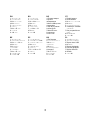 3
3
-
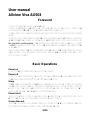 4
4
-
 5
5
-
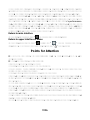 6
6
-
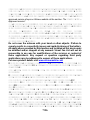 7
7
-
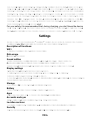 8
8
-
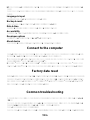 9
9
-
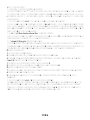 10
10
-
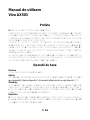 11
11
-
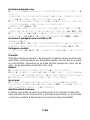 12
12
-
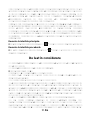 13
13
-
 14
14
-
 15
15
-
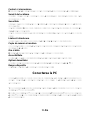 16
16
-
 17
17
-
 18
18
-
 19
19
-
 20
20
-
 21
21
-
 22
22
-
 23
23
-
 24
24
-
 25
25
-
 26
26
-
 27
27
-
 28
28
-
 29
29
-
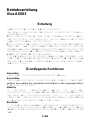 30
30
-
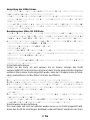 31
31
-
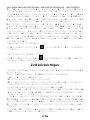 32
32
-
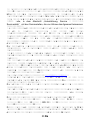 33
33
-
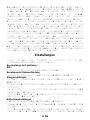 34
34
-
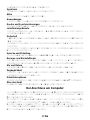 35
35
-
 36
36
-
 37
37
-
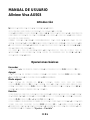 38
38
-
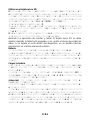 39
39
-
 40
40
-
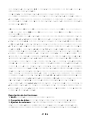 41
41
-
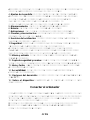 42
42
-
 43
43
-
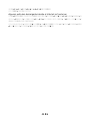 44
44
-
 45
45
-
 46
46
-
 47
47
-
 48
48
-
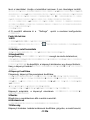 49
49
-
 50
50
-
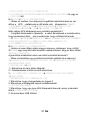 51
51
-
 52
52
-
 53
53
-
 54
54
-
 55
55
-
 56
56
-
 57
57
-
 58
58
-
 59
59
-
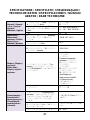 60
60
-
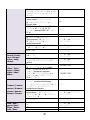 61
61
-
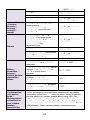 62
62
-
 63
63
-
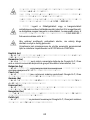 64
64
Allview AX503 Instrukcja obsługi
- Kategoria
- Tabletki
- Typ
- Instrukcja obsługi
w innych językach
- español: Allview AX503 Manual de usuario
- Deutsch: Allview AX503 Benutzerhandbuch
- slovenčina: Allview AX503 Používateľská príručka
- română: Allview AX503 Manual de utilizare
Powiązane artykuły
-
Allview Viva 1003G Lite Instrukcja obsługi
-
Allview Viva 1003G Lite Instrukcja obsługi
-
Allview Viva C703 Instrukcja obsługi
-
Allview Viva 1003G Lite Instrukcja obsługi
-
Allview Viva 803G Instrukcja obsługi
-
Allview Viva Home Instrukcja obsługi
-
Allview Viva C703 Instrukcja obsługi
-
Allview Viva C703 Instrukcja obsługi
-
Allview Viva C703 Instrukcja obsługi
-
Allview Viva 803G Instrukcja obsługi