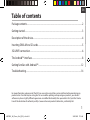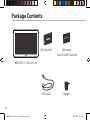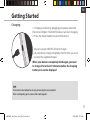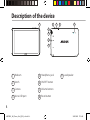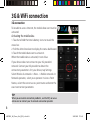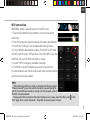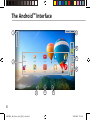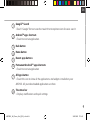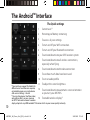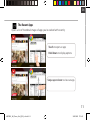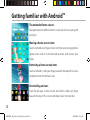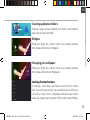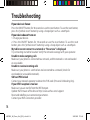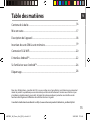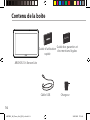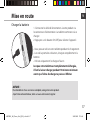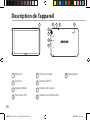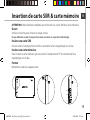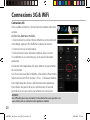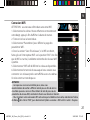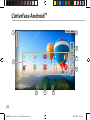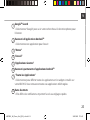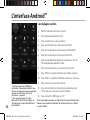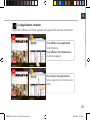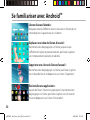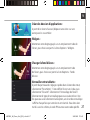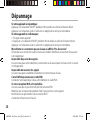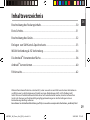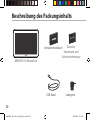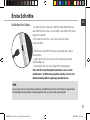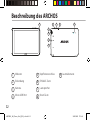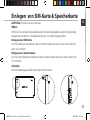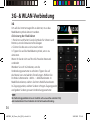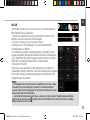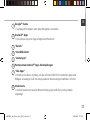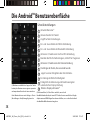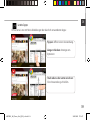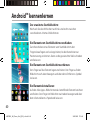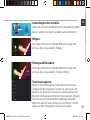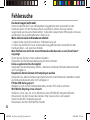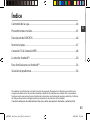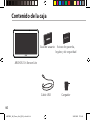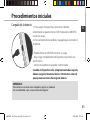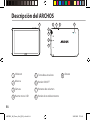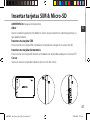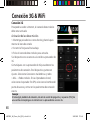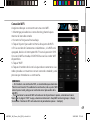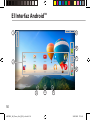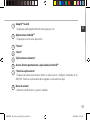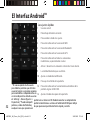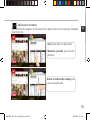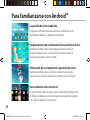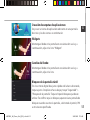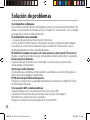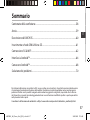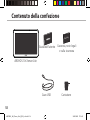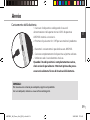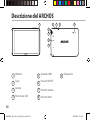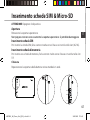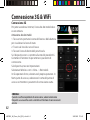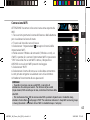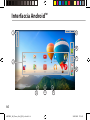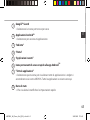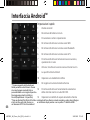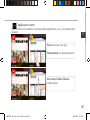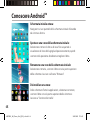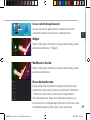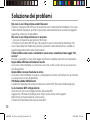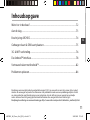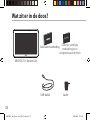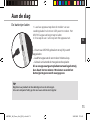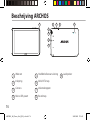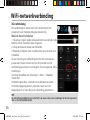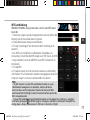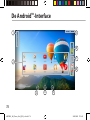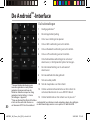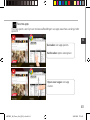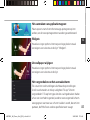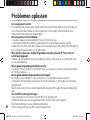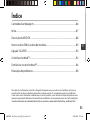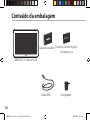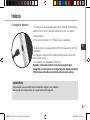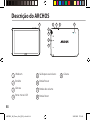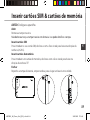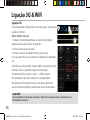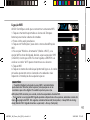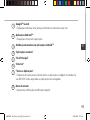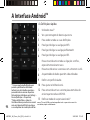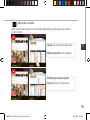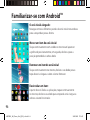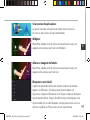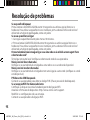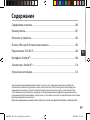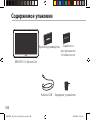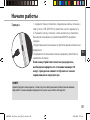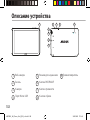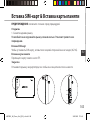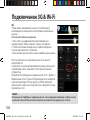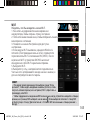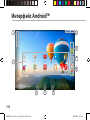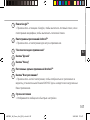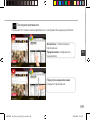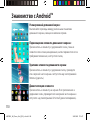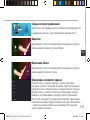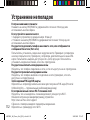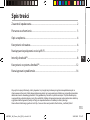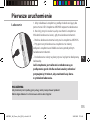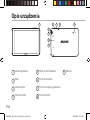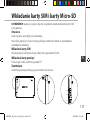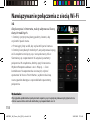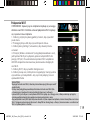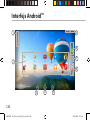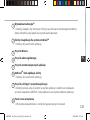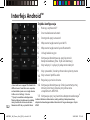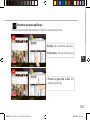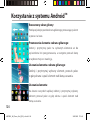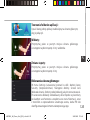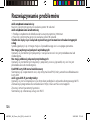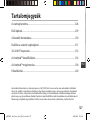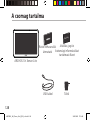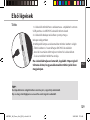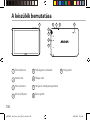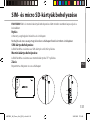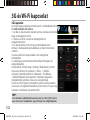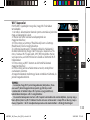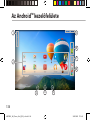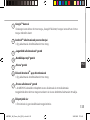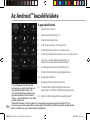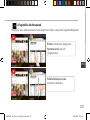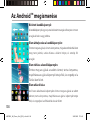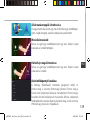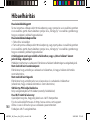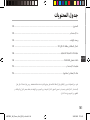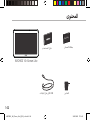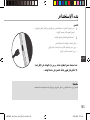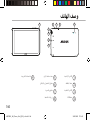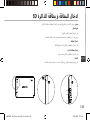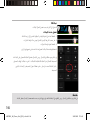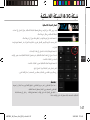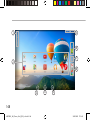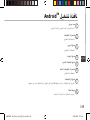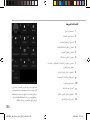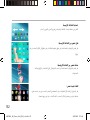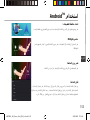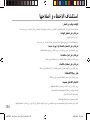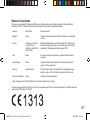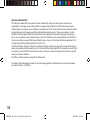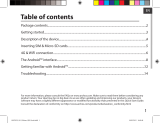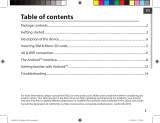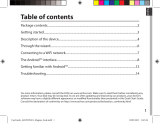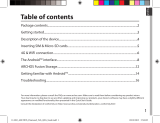Archos 101 Xenon Instrukcja obsługi
- Kategoria
- Smartfony
- Typ
- Instrukcja obsługi

1
ENEN
Table of contents
For more information, please consult the FAQs on www.archos.com. Make sure to read them before considering any
product return. Your deal may be no big deal. As we are often updating and improving our products, your device’s
software may have a slightly dierent appearance or modied functionality than presented in this Quick Start Guide.
Package contents...................................................................................................................................
Getting started........................................................................................................................................
Description of the device.....................................................................................................................
Inserting SIM & Micro-SD cards.........................................................................................................
3G & WiFi connection...........................................................................................................................
The Android
TM
interface.......................................................................................................................
Getting familiar with Android
TM
......................................................................................................
Troubleshooting...................................................................................................................................
2
3
4
5
6
8
12
14
Consult the declaration of conformity on http://www.archos.com/products/declaration_conformity.html
ARCHOS_101_Xenon_Lite_QSG_book.indd 1 22/05/2015 17:54:09

2
Warranty
Warranty
USB cable Charger
QSG booklet Warranty,
legal & safety booklet
Package Contents
ARCHOS 101 Xenon Lite
ARCHOS_101_Xenon_Lite_QSG_book.indd 2 22/05/2015 17:54:10

3
EN
Getting Started
TIP:
To receive more complete service, please register your product.
From a computer, go to www.archos.com/register.
Charging
1. Charge your device by plugging your power cable into
the micro-USB port. The ARCHOS device will start charging.
2. Press the Power button to turn on the device.
- You can use your ARCHOS whilst it charges.
- Let your device charge completely the rst time you use it.
- Use only the supplied charger.
When your device is completely discharged, you need
to charge it for at least 10 minutes before the charging
battery icon can be displayed.
ARCHOS_101_Xenon_Lite_QSG_book.indd 3 22/05/2015 17:54:10

4
7
3
5
86
4
9
1
2
Description of the device
Webcam
Notch
Camera
Micro-USB port
1
2
3
4
5
6
7
Headphone jack
ON/OFF button
Volume buttons
Reset button
8
Loudspeaker
9
ARCHOS_101_Xenon_Lite_QSG_book.indd 4 22/05/2015 17:54:10

5
Remove the back cover Insert SIM card and memory card
SIM1
SIM2
TF
3G
2G
EN
Inserting SIM & Micro-SD cards
WARNING: Make sure to turn o your device before inserting the SIM & memory cards.
Opening
Use the notch to remove the back cover.
Do not bend or twist the back cover excessively. Doing so may damage the cover.
Inserting a SIM card
For your SIM card, slide it facing downwards in the 2G/3G slots.
Inserting a Memory card
Slide it facing downwards in the slot TIF
Closing
Replace the back cover clicking it back into position.
ARCHOS_101_Xenon_Lite_QSG_book.indd 5 22/05/2015 17:54:10

6
3G & WiFi connection
3G connection
To be able to access Internet, the mobile data icon must be
activated.
Activating the mobile data
1. Touch and hold the time & battery icons to reveal the
status bar.
2. Pull the white line down to display the status dashboard.
3. Touch the mobile data icon to activate it.
When the mobile data is activated, it turns blue.
If your device does not connect to your 3G provider’s
network: Contact your 3G provider to obtain the
connection parameters. On your device, tap Settings.
Select Wireless & networks > More... > Mobile networks. In
Network operators, select your operator. In Access Point
Names, select the correct access point name and enter the
exact connection parameters.
TIP:
When you encounter connection problem’s, see the FAQs on www.
archos.com or contact your 3G network connection provider.
ARCHOS_101_Xenon_Lite_QSG_book.indd 6 22/05/2015 17:54:11

7
EN
WiFi connection
WARNING: Make sure that you are in a WiFi zone.
1. Touch and hold the time & battery icons to reveal the
status bar.
2. Pull the white line down to display the status dashboard.
3. Touch the “Settings” icon to open the settings menu.
4. In the “Wireless&networks”section, if the WiFi is o, slide
the WiFi switch to the “ON” position. Once the WiFi is on, the
ARCHOS will scan for WiFi networks in range.
5. Touch “WiFi” to display available networks.
6. Touch the name of network you want to connect to.
Private networks are shown with a lock icon and will require
you to enter your password.
TIPS:
- When entering a WiFi password, we recommend that you select
“Show password” so you can see the characters you are typing. To
get the correct WiFi password (or settings) for the network, contact
the WiFi network provider.
- To keep your WiFi connection ON when the device is on sleep, select the Menu icon in the
“WiFi” page. Then, select Advanced > Keep WiFi on during sleep > Always.
ARCHOS_101_Xenon_Lite_QSG_book.indd 7 22/05/2015 17:54:11

8
4
2
1 8
3
5
6
7
6
The Android
TM
Interface
ARCHOS_101_Xenon_Lite_QSG_book.indd 8 22/05/2015 17:54:11

9
EN
Google
TM
Search
>Touch "Google" for text search or touch the microphone icon for voice search.
Android
TM
apps shortcuts
> Touch to start an application.
Back button
Home button
Recent apps buttons
Permanent Android
TM
apps shortcuts
> Touch to start an application
All Apps button
> Touch this icon to show all the applications and widgets installed on your
ARCHOS. All your downloaded applications are here.
The status bar
> Displays notications and quick settings
1
2
3
4
5
6
7
8
ARCHOS_101_Xenon_Lite_QSG_book.indd 9 22/05/2015 17:54:12

10
1
2
4 6
7 9
3
5
8
10 1211
13
The Android
TM
Interface
The Quick settings
1
Current user
(1)
2
Percentage of battery remaining
3
To access all your settings.
4
To turn on/o your WiFi connection.
5
To turn on/o your Bluetooth connection.
6
To activate/deactivate your GPS location system.
7
To activate/deactivate all wireless connections,
especially when ying.
8
To activate/deactivate the data connection.
9
To see how much data have been used.
10
To set an audio prole.
11
To adjust the screen brightness.
12
To activate/deactivate automatic screen orientation
as you turn your ARCHOS.
13
To enable wireless display
(2)
(1)
New multi-user support for tablets lets
different users have their own separate,
customizable spaces on a single device.
Add users in Settings > Device.
(2)
You can share movies, YouTube videos,
and anything that’s on your screen on
an HDTV. You need to connect a wireless
display adapter to any HDMI-enabled TV to mirror what’s on your screen quickly and easily.
ARCHOS_101_Xenon_Lite_QSG_book.indd 10 22/05/2015 17:54:12

11
EN
Opens a list of thumbnail images of apps you’ve worked with recently:
The Recent Apps
Touch: to open an app.
Swipe up or down: to close an app.
Hold down: to display options
ARCHOS_101_Xenon_Lite_QSG_book.indd 11 22/05/2015 17:54:12

12
Getting familiar with Android
TM
The extended home screen:
Navigate between dierent home screen panels by swiping left
and right.
Moving a home screen item:
Touch and hold your nger onto it until the positioning gridlines
appear, then slide it to the desired location, and release your
nger.
Removing a home screen item:
Touch and hold it, slide your nger towards the top of the screen
and drop it over the Remove icon.
Uninstalling an item:
From the All apps screens, touch and hold it, slide your nger
towards the top of the screen and drop it over Uninstall bin.
ARCHOS_101_Xenon_Lite_QSG_book.indd 12 22/05/2015 17:54:13

13
EN
Creating application folders:
Drop one app icon over another on a home screen and the
two icons will be combined.
Widgets:
Hold your nger on a home screen at an empty location,
then choose from the list: Widgets.
Changing your wallpaper:
Hold your nger on a home screen at an empty location,
then choose from the list: Wallpaper.
Locking the touchscreen:
In Settings, scroll down and touch security. Touch Screen
lock. Touch the type of lock you would like to use. After you
set a lock, a lock screen is displayed whenever your screen
wakes up, requesting the pattern, PIN or other specied key.
ARCHOS_101_Xenon_Lite_QSG_book.indd 13 22/05/2015 17:54:14
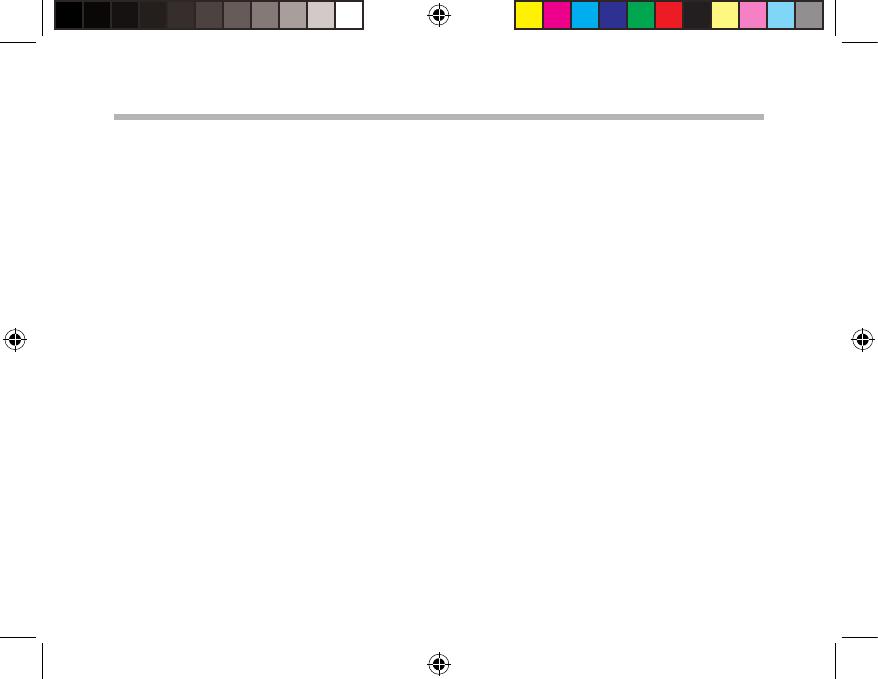
14
Troubleshooting
If your device is frozen:
Press the ON/OFF button for 10 seconds or use the reset button. To use the reset button,
press the “pinhole reset” button by using a sharp object such as a toothpick.
If your device doesn’t turn on:
1. Charge your device.
2. Press the ON/OFF button for 10 seconds or use the reset button. To use the reset
button, press the “pinhole reset” button by using a sharp object such as a toothpick.
My tablet cannot connect to a network or “No service” is displayed
Try connecting in another location. Verify the network coverage with your operator.
Unable to make outgoing calls
Make sure your phone is connected to a network, and the network is not overloaded
or unavailable.
Unable to receive incoming calls
Make sure your phone is switched on and connected to a network (check for
overloaded or unavailable network).
SIM card PIN locked
Contact your network operator to obtain the PUK code (Personal Unblocking Key).
If your WiFi reception is too low:
Make sure you are not far from the WiFi hotspot.
Update the rmware of the device: http://www.archos.com/support.
Reset and redene your connection parameters.
Contact your WiFi connection provider.
ARCHOS_101_Xenon_Lite_QSG_book.indd 14 22/05/2015 17:54:14

15
FR
Table des matières
16
17
18
19
20
22
26
28
Pour plus d’informations, consultez-les FAQs sur www.archos.com. Consultez-les avant d’envisager un éventuel
retour du produit. Le problème que vous rencontrez peut être résolu facilement. Comme nous mettons à jour
et améliorons régulièrement nos produits, le logiciel de votre appareil peut présenter une interface ou des
fonctionnalités légèrement diérentes de celles décrites dans ce guide.
Contenu de la boîte..................................................................................................................
Mise en route..............................................................................................................................
Description de l’appareil.........................................................................................................
Insertion de carte SIM & carte mémoire...........................................................................
Connexion 3G & WiFi...............................................................................................................
L’interface Android
TM
...............................................................................................................
Se familiariser avec Android
TM
..............................................................................................
Dépannage.................................................................................................................................
Consultez la déclaration de conformité sur http://www.archos.com/products/declaration_conformity.html
ARCHOS_101_Xenon_Lite_QSG_book.indd 15 22/05/2015 17:54:14

16
Warranty
Warranty
Contenu de la boîte
Câble USB Chargeur
Guide d’utilisation
rapide
Guide des garanties et
des mentions légales
ARCHOS 101 Xenon Lite
ARCHOS_101_Xenon_Lite_QSG_book.indd 16 22/05/2015 17:54:14

17
FR
Mise en route
ASTUCE :
Pour bénéficier d’une assistance complète, enregistrez votre produit.
A partir de votre ordinateur, allez sur www.archos.com/register.
Charger la batterie
1. Connectez le câble d’alimentation à votre produit via
le connecteur d’alimentation. La tablette commence à se
charger.
2. Appuyez sur le bouton On/O pour allumer l’appareil.
- Vous pouvez utiliser votre tablette pendant le chargement.
- Lors de la première utilisation, chargez complètement la
batterie.
- Utilisez uniquement le chargeur fourni.
Lorsque votre tablette est complètement déchargée,
il faut la laisser charger pendant 10 minutes minimum
avant que l’icône de charge ne puisse s’acher.
ARCHOS_101_Xenon_Lite_QSG_book.indd 17 22/05/2015 17:54:14

18
7
3
5
86
4
9
1
2
Description de l’appareil
Webcam
Encoche
Appareil photo
Port micro-USB
Entrée jack audio
Bouton ON/OFF
Boutons de volume
Bouton de réinitialisation
1
2
3
4
5
6
7
8
Haut-parleur
8
ARCHOS_101_Xenon_Lite_QSG_book.indd 18 22/05/2015 17:54:14

19
Remove the back cover Insert SIM card and memory card
SIM1
SIM2
TF
3G
2G
FR
Insertion de carte SIM & carte mémoire
ATTENTION : Bien éteindre la tablette avant d’insérer les cartes SIM et la carte mémoire.
Ouvrir
Utilisez l’encoche pour enlever la coque arrière.
Ne pas déformer ou plier la coque arrière excessivement au risque de l’endommager.
Insérer une carte SIM
Glissez-la dans l’emplacement 2G/3G en orientant la face magnétique vers le bas.
Insérer une carte mémoire
Pour insérer la carte mémoire, glissez-la dans l’emplacement TIF en orientant la face
magnétique vers le bas.
Fermer
Remettez en place la coque arrière.
ARCHOS_101_Xenon_Lite_QSG_book.indd 19 22/05/2015 17:54:14

20
Connexions 3G & WiFi
Connexion 3G
Pour accéder à Internet, l’icône Données mobiles doit être
activée.
Activer les données mobiles
1. Sélectionnez les icônes Heure et Batterie en maintenant
votre doigt appuyé an d’acher la barre de statuts.
2. Tirez vers le bas la barre bleue.
3. Sélectionnez l’icône Données mobiles pour l’activer.
Si la tablette ne se connecte pas au réseau 3G de votre
opérateur
Contactez votre opérateur 3G pour obtenir les paramètres
de connexion.
Sur l’écran d’accueil de la tablette, sélectionnez Paramètres.
Sélectionnez Sans l et réseaux > Plus... > Réseaux mobiles.
Dans Opérateur de réseau, sélectionnez votre opérateur.
Dans Noms des points d’accès, sélectionnez le nom de
point d’accès et saisissez les paramètres de connexion.
ASTUCE :
Des difficultés pour vous connecter? Consultez la foire aux questions sur
www.archos.com ou contactez votre opérateur mobile.
ARCHOS_101_Xenon_Lite_QSG_book.indd 20 22/05/2015 17:54:14
Strona się ładuje...
Strona się ładuje...
Strona się ładuje...
Strona się ładuje...
Strona się ładuje...
Strona się ładuje...
Strona się ładuje...
Strona się ładuje...
Strona się ładuje...
Strona się ładuje...
Strona się ładuje...
Strona się ładuje...
Strona się ładuje...
Strona się ładuje...
Strona się ładuje...
Strona się ładuje...
Strona się ładuje...
Strona się ładuje...
Strona się ładuje...
Strona się ładuje...
Strona się ładuje...
Strona się ładuje...
Strona się ładuje...
Strona się ładuje...
Strona się ładuje...
Strona się ładuje...
Strona się ładuje...
Strona się ładuje...
Strona się ładuje...
Strona się ładuje...
Strona się ładuje...
Strona się ładuje...
Strona się ładuje...
Strona się ładuje...
Strona się ładuje...
Strona się ładuje...
Strona się ładuje...
Strona się ładuje...
Strona się ładuje...
Strona się ładuje...
Strona się ładuje...
Strona się ładuje...
Strona się ładuje...
Strona się ładuje...
Strona się ładuje...
Strona się ładuje...
Strona się ładuje...
Strona się ładuje...
Strona się ładuje...
Strona się ładuje...
Strona się ładuje...
Strona się ładuje...
Strona się ładuje...
Strona się ładuje...
Strona się ładuje...
Strona się ładuje...
Strona się ładuje...
Strona się ładuje...
Strona się ładuje...
Strona się ładuje...
Strona się ładuje...
Strona się ładuje...
Strona się ładuje...
Strona się ładuje...
Strona się ładuje...
Strona się ładuje...
Strona się ładuje...
Strona się ładuje...
Strona się ładuje...
Strona się ładuje...
Strona się ładuje...
Strona się ładuje...
Strona się ładuje...
Strona się ładuje...
Strona się ładuje...
Strona się ładuje...
Strona się ładuje...
Strona się ładuje...
Strona się ładuje...
Strona się ładuje...
Strona się ładuje...
Strona się ładuje...
Strona się ładuje...
Strona się ładuje...
Strona się ładuje...
Strona się ładuje...
Strona się ładuje...
Strona się ładuje...
Strona się ładuje...
Strona się ładuje...
Strona się ładuje...
Strona się ładuje...
Strona się ładuje...
Strona się ładuje...
Strona się ładuje...
Strona się ładuje...
Strona się ładuje...
Strona się ładuje...
Strona się ładuje...
Strona się ładuje...
Strona się ładuje...
Strona się ładuje...
Strona się ładuje...
Strona się ładuje...
Strona się ładuje...
Strona się ładuje...
Strona się ładuje...
Strona się ładuje...
Strona się ładuje...
Strona się ładuje...
Strona się ładuje...
Strona się ładuje...
Strona się ładuje...
Strona się ładuje...
Strona się ładuje...
Strona się ładuje...
Strona się ładuje...
Strona się ładuje...
Strona się ładuje...
Strona się ładuje...
Strona się ładuje...
Strona się ładuje...
Strona się ładuje...
Strona się ładuje...
Strona się ładuje...
Strona się ładuje...
Strona się ładuje...
Strona się ładuje...
Strona się ładuje...
Strona się ładuje...
Strona się ładuje...
Strona się ładuje...
Strona się ładuje...
Strona się ładuje...
Strona się ładuje...
Strona się ładuje...
Strona się ładuje...
Strona się ładuje...
-
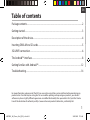 1
1
-
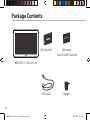 2
2
-
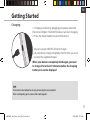 3
3
-
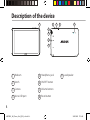 4
4
-
 5
5
-
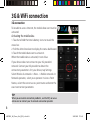 6
6
-
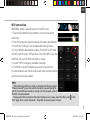 7
7
-
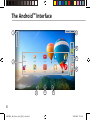 8
8
-
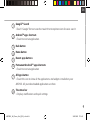 9
9
-
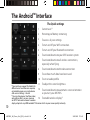 10
10
-
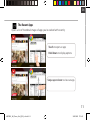 11
11
-
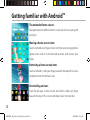 12
12
-
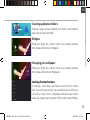 13
13
-
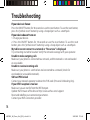 14
14
-
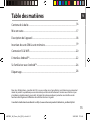 15
15
-
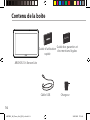 16
16
-
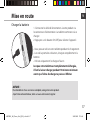 17
17
-
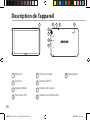 18
18
-
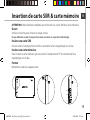 19
19
-
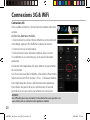 20
20
-
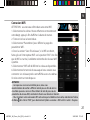 21
21
-
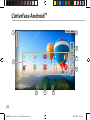 22
22
-
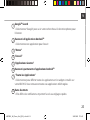 23
23
-
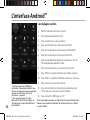 24
24
-
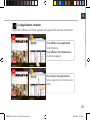 25
25
-
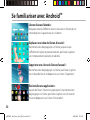 26
26
-
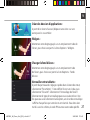 27
27
-
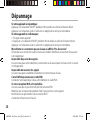 28
28
-
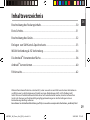 29
29
-
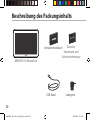 30
30
-
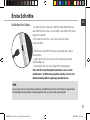 31
31
-
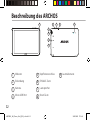 32
32
-
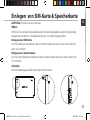 33
33
-
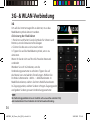 34
34
-
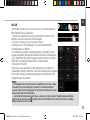 35
35
-
 36
36
-
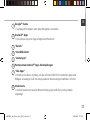 37
37
-
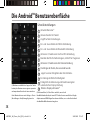 38
38
-
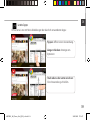 39
39
-
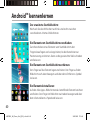 40
40
-
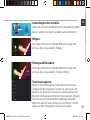 41
41
-
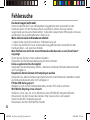 42
42
-
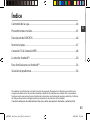 43
43
-
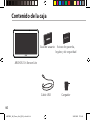 44
44
-
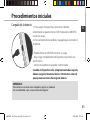 45
45
-
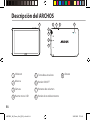 46
46
-
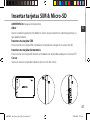 47
47
-
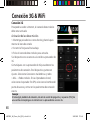 48
48
-
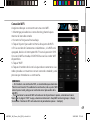 49
49
-
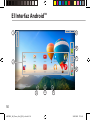 50
50
-
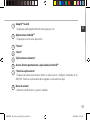 51
51
-
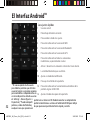 52
52
-
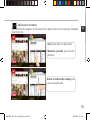 53
53
-
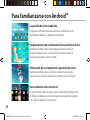 54
54
-
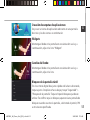 55
55
-
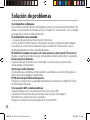 56
56
-
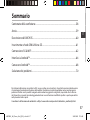 57
57
-
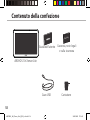 58
58
-
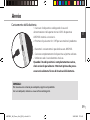 59
59
-
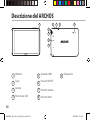 60
60
-
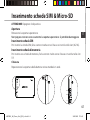 61
61
-
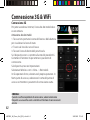 62
62
-
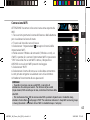 63
63
-
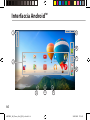 64
64
-
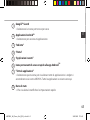 65
65
-
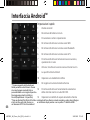 66
66
-
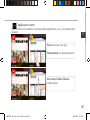 67
67
-
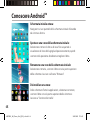 68
68
-
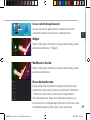 69
69
-
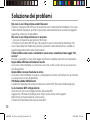 70
70
-
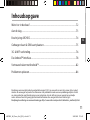 71
71
-
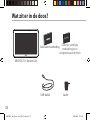 72
72
-
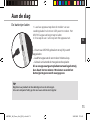 73
73
-
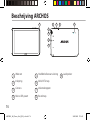 74
74
-
 75
75
-
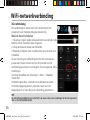 76
76
-
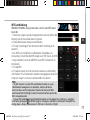 77
77
-
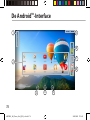 78
78
-
 79
79
-
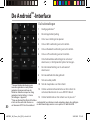 80
80
-
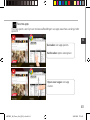 81
81
-
 82
82
-
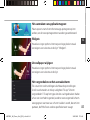 83
83
-
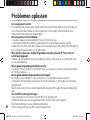 84
84
-
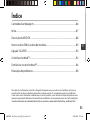 85
85
-
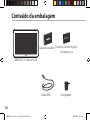 86
86
-
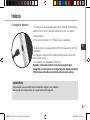 87
87
-
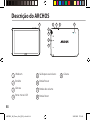 88
88
-
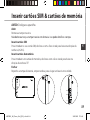 89
89
-
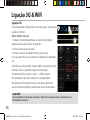 90
90
-
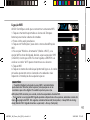 91
91
-
 92
92
-
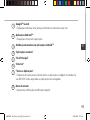 93
93
-
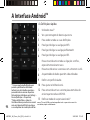 94
94
-
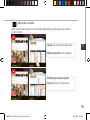 95
95
-
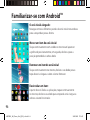 96
96
-
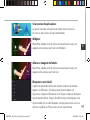 97
97
-
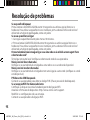 98
98
-
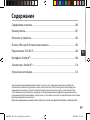 99
99
-
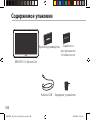 100
100
-
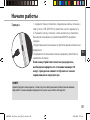 101
101
-
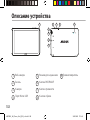 102
102
-
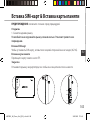 103
103
-
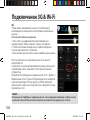 104
104
-
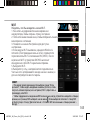 105
105
-
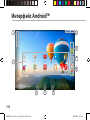 106
106
-
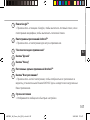 107
107
-
 108
108
-
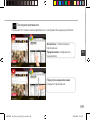 109
109
-
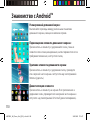 110
110
-
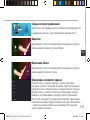 111
111
-
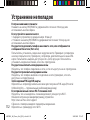 112
112
-
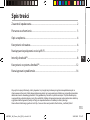 113
113
-
 114
114
-
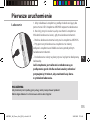 115
115
-
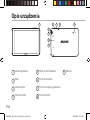 116
116
-
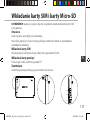 117
117
-
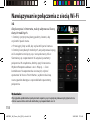 118
118
-
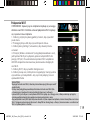 119
119
-
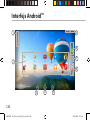 120
120
-
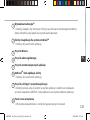 121
121
-
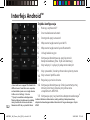 122
122
-
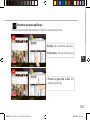 123
123
-
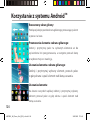 124
124
-
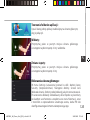 125
125
-
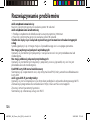 126
126
-
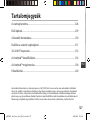 127
127
-
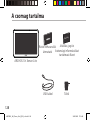 128
128
-
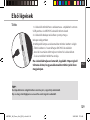 129
129
-
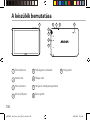 130
130
-
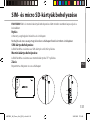 131
131
-
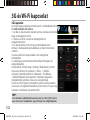 132
132
-
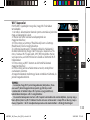 133
133
-
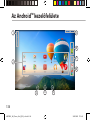 134
134
-
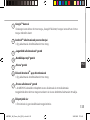 135
135
-
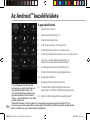 136
136
-
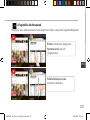 137
137
-
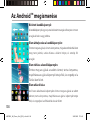 138
138
-
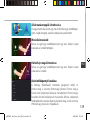 139
139
-
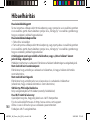 140
140
-
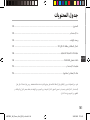 141
141
-
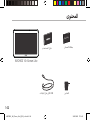 142
142
-
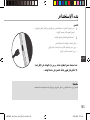 143
143
-
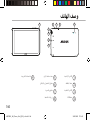 144
144
-
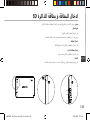 145
145
-
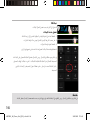 146
146
-
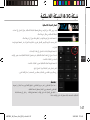 147
147
-
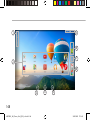 148
148
-
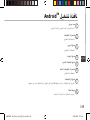 149
149
-
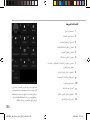 150
150
-
 151
151
-
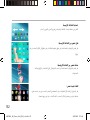 152
152
-
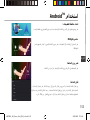 153
153
-
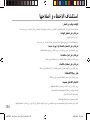 154
154
-
 155
155
-
 156
156
-
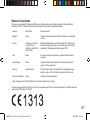 157
157
-
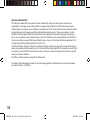 158
158
Archos 101 Xenon Instrukcja obsługi
- Kategoria
- Smartfony
- Typ
- Instrukcja obsługi
w innych językach
- español: Archos 101 Xenon Manual de usuario
- italiano: Archos 101 Xenon Manuale utente
- português: Archos 101 Xenon Manual do usuário
- français: Archos 101 Xenon Manuel utilisateur
Powiązane artykuły
-
 Archos Xenon Series User 96 Xenon Instrukcja obsługi
Archos Xenon Series User 96 Xenon Instrukcja obsługi
-
 Archos Copper Series User 96 Xenon Instrukcja obsługi
Archos Copper Series User 96 Xenon Instrukcja obsługi
-
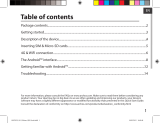 Archos Helium Series User 101 Helium Instrukcja obsługi
Archos Helium Series User 101 Helium Instrukcja obsługi
-
 Archos Copper Series User 70b Copper Instrukcja obsługi
Archos Copper Series User 70b Copper Instrukcja obsługi
-
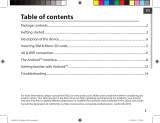 Archos 70 Series User Helium 70 Instrukcja obsługi
Archos 70 Series User Helium 70 Instrukcja obsługi
-
 Archos Helium Series User Helium 70 Instrukcja obsługi
Archos Helium Series User Helium 70 Instrukcja obsługi
-
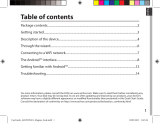 Archos Magnus Series User 101 Magnus Instrukcja obsługi
Archos Magnus Series User 101 Magnus Instrukcja obsługi
-
manual 70b Helium Instrukcja obsługi
-
 Archos Xenon Series User Xenon 101b Instrukcja obsługi
Archos Xenon Series User Xenon 101b Instrukcja obsługi
-
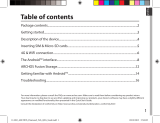 Mode d'Emploi pdf Archos Diamond Tab Instrukcja obsługi
Mode d'Emploi pdf Archos Diamond Tab Instrukcja obsługi