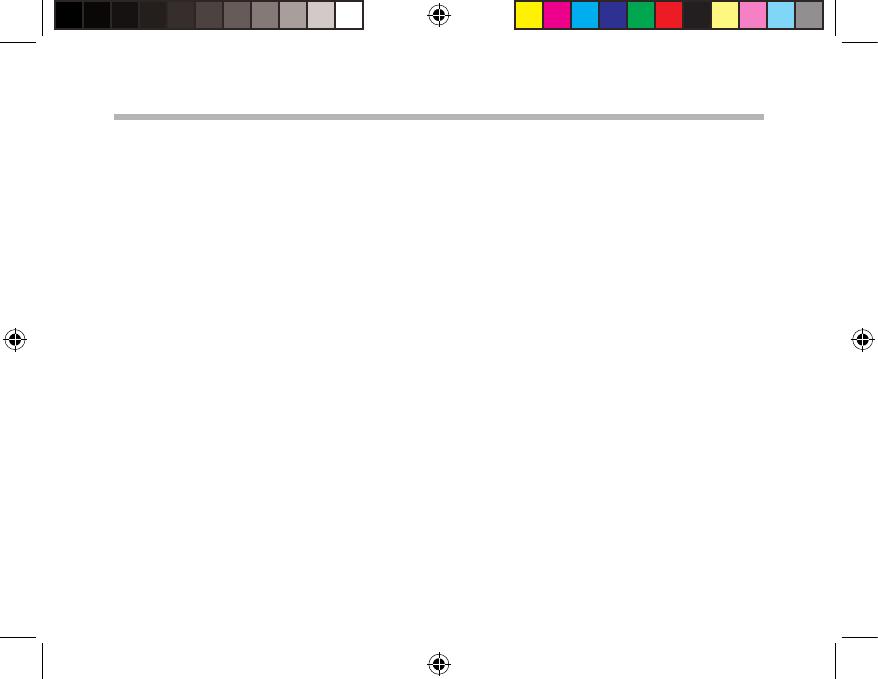
14
Troubleshooting
If your device is frozen:
Press the ON/OFF button for 10 seconds or use the reset button. To use the reset button,
press the “pinhole reset” button by using a sharp object such as a toothpick.
If your device doesn’t turn on:
1. Charge your device.
2. Press the ON/OFF button for 10 seconds or use the reset button. To use the reset
button, press the “pinhole reset” button by using a sharp object such as a toothpick.
My tablet cannot connect to a network or “No service” is displayed
Try connecting in another location. Verify the network coverage with your operator.
Unable to make outgoing calls
Make sure your phone is connected to a network, and the network is not overloaded
or unavailable.
Unable to receive incoming calls
Make sure your phone is switched on and connected to a network (check for
overloaded or unavailable network).
SIM card PIN locked
Contact your network operator to obtain the PUK code (Personal Unblocking Key).
If your WiFi reception is too low:
Make sure you are not far from the WiFi hotspot.
Update the rmware of the device: http://www.archos.com/support.
Reset and redene your connection parameters.
Contact your WiFi connection provider.
ARCHOS_101_Xenon_Lite_QSG_book.indd 14 22/05/2015 17:54:14













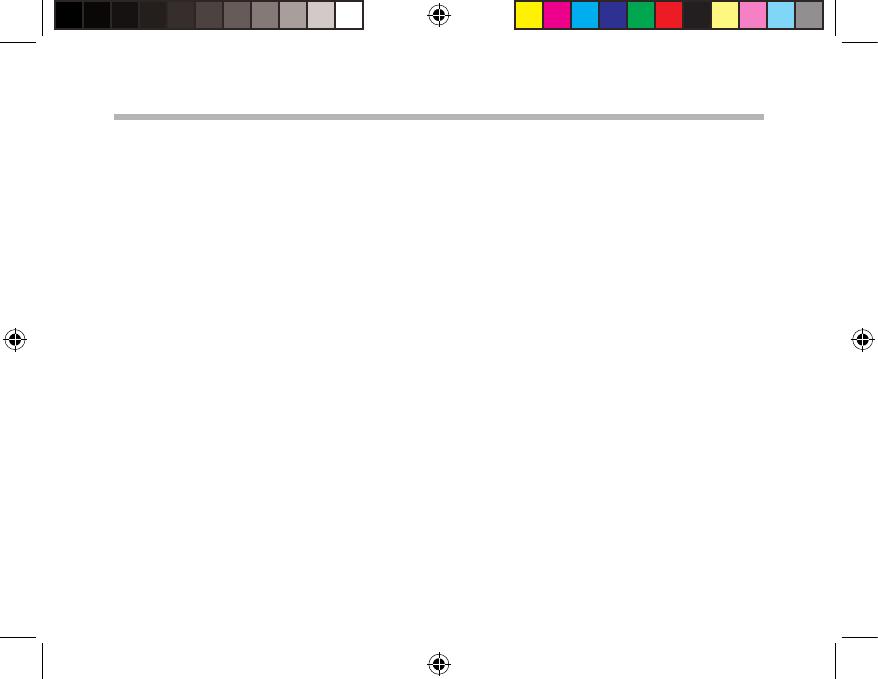






 Archos Xenon Series User 96 Xenon Instrukcja obsługi
Archos Xenon Series User 96 Xenon Instrukcja obsługi
 Archos Copper Series User 96 Xenon Instrukcja obsługi
Archos Copper Series User 96 Xenon Instrukcja obsługi
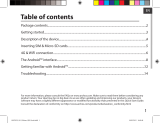 Archos Helium Series User 101 Helium Instrukcja obsługi
Archos Helium Series User 101 Helium Instrukcja obsługi
 Archos Copper Series User 70b Copper Instrukcja obsługi
Archos Copper Series User 70b Copper Instrukcja obsługi
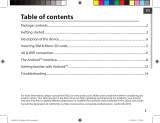 Archos 70 Series User Helium 70 Instrukcja obsługi
Archos 70 Series User Helium 70 Instrukcja obsługi
 Archos Helium Series User Helium 70 Instrukcja obsługi
Archos Helium Series User Helium 70 Instrukcja obsługi
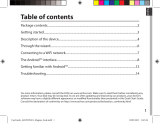 Archos Magnus Series User 101 Magnus Instrukcja obsługi
Archos Magnus Series User 101 Magnus Instrukcja obsługi
 Archos Xenon Series User Xenon 101b Instrukcja obsługi
Archos Xenon Series User Xenon 101b Instrukcja obsługi
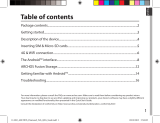 Mode d'Emploi pdf Archos Diamond Tab Instrukcja obsługi
Mode d'Emploi pdf Archos Diamond Tab Instrukcja obsługi