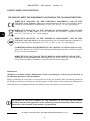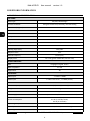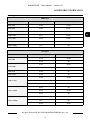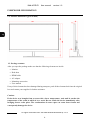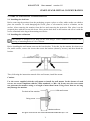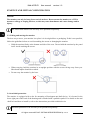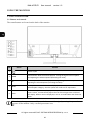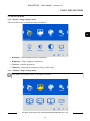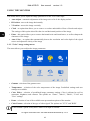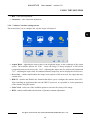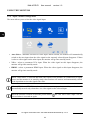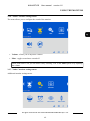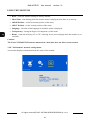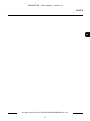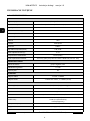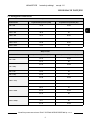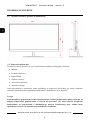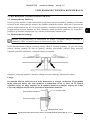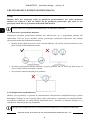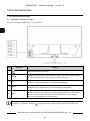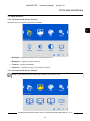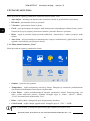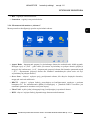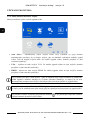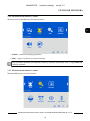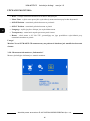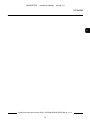Novus NVM-6027LCD Instrukcja obsługi
- Kategoria
- Telewizory
- Typ
- Instrukcja obsługi

User ma nua l
NVM-6027LCD

NVM-6027LCD User manual version 1.0
All rights reserved © AAT SYSTEMY BEZPIECZEŃSTWA Sp. z o.o.
2
SAFEGUARDS AND WARNINGS
THE PRODUCT MEETS THE REQUIREMENTS CONTAINED IN THE FOLLOWING DIRECTIVES:
Information
Obligation to consult with the Manufacturer before performing an activity not provided for in
the operating manual or other documents:
Before performing an action that is not provided for in the user manual, other documents attached to
the Product or does not result from the normal purpose of the Product, please contact the Manufacturer
under the pain of excluding the Producer's liability for the consequences of such an action.
The pictures in this user's manual are only illustrative of the steps and procedures
described, therefore the appearance of the elements presented in them may differ from the
appearance of the elements of the monitor you purchased.
DIRECTIVE 2014/30/EU OF THE EUROPEAN PARLIMENT AND OF THE
COUNCIL of 26 February 2014 on the harmonisation of the laws of the Member States
relating to electromagnetic compatibility (OJ L 96, 29.3.2014, p. 79–106, with changes).
DIRECTIVE 2012/19/EU OF THE EUROPEAN PARLIAMENT AND OF THE
COUNCIL of 4 July 2012 on waste electrical and electronic equipment WEEE)
(OJ L 197, 24.7.2012, p. 38–71,with changes).
DIRECTIVE 2011/65/EU OF THE EUROPEAN PARLIAMENT AND OF THE
COUNCIL of 8 June 2011 on the restriction of the use of certain hazardous substances in
electrical and electronic equipment (OJ L 174, 1.7.2011, p. 88–110, with changes).
COMMISION DELEGATED DIRECTIVE (EU) 2015/863 of 31 March 2015 amending
Annex II to Directive 2011/65/EU of the European Parliament and of the Council as regards
the list of restricted substances.
DIRECTIVE (EU) 2017/2102 OF THE EUROPEAN PARLIAMENT AND OF THE
COUNCIL of 15 November 2017 amending Directive 2011/65/EU on the restriction of the
use of certain hazardous substances in electrical and electronic equipment.

NVM-6027LCD User manual version 1.0
All rights reserved © AAT SYSTEMY BEZPIECZEŃSTWA Sp. z o.o.
3
SAFEGUARDS AND WARNINGS
WARNING!
THE KNOWLEDGE OF THIS MANUAL IS AN NECESSARY CONDITION OF PROPER USE OF
THE DEVICE. PLEASE READ IT BEFORE INSTALLING AND OPERATING THE DEVICE.
WARNING!
USER IS NOT ALLOWED TO DISASSEMBLE THE CASING AS THERE ARE NO USER-
SERVICEABLE PARTS INSIDE THIS UNIT. ONLY AUTHORIZED SERVICE PERSONNEL
MAY OPEN THE UNIT
1. Prior to undertaking any action please consult the following manual and read all the safety and
operating instructions before starting the device.
2. Please keep this manual for the lifespan of the device in case referring to the contents of this
manual is necessary;
3. All the safety precautions referred to in this manual should be strictly followed, as they have a
direct influence on user’s safety and durability and reliability of the device;
4. All actions conducted by the servicemen and users must be accomplished in accordance with the
user’s manual;
5. The device should be disconnected from power sources during maintenance procedures;
6. Usage of additional devices and components neither provided nor recommended by the producer
is forbidden;
7. Mounting the device in places where proper ventilation cannot be provided (e. g. closed lockers
etc.) is not recommended since it may lead to heat build-up and damaging the device itself as a
consequence;
8. Mounting the monitor on unstable surface or using not recommended mounts is forbidden.
Improperly mounted monitor may cause a fatal accident or may be seriously damaged itself.
9. The device can be powered only from the power adapter included with the monitor. Using other
adapters may cause serious damage to the monitor, electric shock or fire.
Due to the product being constantly enhanced and optimized, certain parameters and functions
described in the manual in question may change without further notice.
We strongly suggest visiting the www.novuscctv.com/en website in order to access the newest full
manual

NVM-6027LCD User manual version 1.0
All rights reserved © AAT SYSTEMY BEZPIECZEŃSTWA Sp. z o.o.
4
FOREWORD INFORMATION
1. TECHNICAL SPECIFICATION
LCD PANEL
Panel Type IPS/AAS, LED backlight
Surface treatment An-glare treatment (haze 25%), 3H hard coang
Screen Size (Diagonal) 27"
Panel Resoluon 1920 x 1080
Viewable area 596.74 x 335.66 mm
Pixel pitch 0.3114 mm
Format 16:9
Brightness 350 cd/m2
Contrast Rao 1000:1
Viewing Angle (H/V) 178°/178°
Response Time 5 ms
Refresh frequency 60 Hz (max)
Display Color 16.7 mln (gamut: sRGB: 94%, DCI-P3: 75%)
OTHER FUNCTIONS
OSD languages: English, others
Built-in Speakers 2 x 3 W
Digital Filter 3D
INTERFACES
Video Input 1 x VGA 1 x HDMI
Audio Input 1 x Mini Jack stereo , 1 x HDMI (stereo)
INSTALLATION PARAMETERS
Dimensions (mm) 615 (W) x 440 (H) x 160 (D)
Weight 4 kg
Case black, plasc
Power Supply 12 VDC (100 ~ 240 VAC/12 VDC PSU in-set included)
Power Consumpon
30 W (max)
0.5 W (in standby mode)
0.3 W (in o mode)
Operang Temperature +10°C ~ +40°C
Humidity 35% - 85%, relave (non-condensing)
Mounng Standard VESA 100 x 100 mm

NVM-6027LCD User manual version 1.0
All rights reserved © AAT SYSTEMY BEZPIECZEŃSTWA Sp. z o.o.
5
FOREWORD INFORMATION
1.1. Supported resolutions
HDMI input
Resoluon Horizontal frequency (kHz) Vercal frequency (Hz)
640 x 480 31.46 59.94
800 x 600 37.87 60.31
1024 x 768 48.36 60
1360 x 768 47.71 60.01
1152 x 864 54.34 60.05
1280 x 1024 63.98 60.02
1920 x 1080 67.5 60
VGA input
Resoluon Horizontal frequency (kHz) Vercal frequency (Hz)
720 x 480i 15.73 59.94
15.73 60
720 x 480p 31.47 59.94
31.5 60
720 x 576i 15.62 50
720 x 576p 31.25 50
1280 x 720p
44.96 59.94
45 60
45 50
1920 x 1080i
28.12 50
33.72 59.94
33.75 60
1920 x 1080p
56.25 50
67.5 60
67.43 59.94

NVM-6027LCD User manual version 1.0
All rights reserved © AAT SYSTEMY BEZPIECZEŃSTWA Sp. z o.o.
6
1.2. Monitor dimensions (given in mm)
1.3. Package contents
After you open the package make sure that the following elements are inside:
• Monitor
• Desk base
• HDMI cable
• AC adapter
• Mounting accessories
• User manual
If any of this elements has been damaged during transport, pack all the elements back into the original
box and contact your supplier for further assistance.
Caution:
If the device was brought from a room with a lower temperature, wait until it reaches the
temperature of the room in which it is to work. Do not switch the device immediately after
bringing from a cooler place. The condensation of water vapor can cause short circuits and
consequently damage the device.
FOREWORD INFORMATION

NVM-6027LCD User manual version 1.0
All rights reserved © AAT SYSTEMY BEZPIECZEŃSTWA Sp. z o.o.
7
2. START-UP AND INITIAL CONFIGURATION
2.1. Installing the desk base
Before removing the monitor from the packaging, prepare a place on a flat, stable surface on which to
place the monitor. To avoid damaging the screen, place a soft material, such as a blanket, on the
surface. After removing the monitor from the box and removing the protective film, place it on the
prepared place with the screen side down. Next, put the deck base on the bracket and screw it with the
screws contained in the bag with mounting accessories.
2.2. Installing the wall mount
Before installing the wall mount, unscrew the base bracket. To do this, lay the monitor face down on a
flat, stable surface, remove the screws that secure the bracket (shown by arrows), and then detach the
bracket.
Then, following the instruction manual of the wall mount, install the mount.
Caution:
Use the screws supplied with the wall mount to install the wall mount. In the absence of such
screws, use screws compliant with the VESA standard, i.e. M4 x 10. In any case, the screws must
not penetrate the monitor casing to a length of more than 8 mm. Using screws that are too long
may damage the monitor.
START-UP AND INITIAL CONFIGURATION
The monitor is designed to be hung on the wall using a VESA standard wall mount with a
spacing of mounting holes of 100 x 100 mm.
VESA wall mount
The back of the monitor
Fixing screw
Maximum 8mm

NVM-6027LCD User manual version 1.0
All rights reserved © AAT SYSTEMY BEZPIECZEŃSTWA Sp. z o.o.
8
Caution:
The monitor can only be hung from vertical surfaces. Do not mount the monitor on a VESA
mount to ceilings or sloping surfaces, as this may cause detachment and cause damage and/or
injury.
2.3. Lifting and moving the monitor
The best way to move your monitor is to place it in its original box or packaging. If this is not possible,
follow the guidelines below to avoid scratching the screen or damaging the monitor.
• Hold the monitor firmly at the bottom and side of the case. Do not hold the monitor by the panel
itself. Avoid touching the screen.
• When carrying, hold the monitor in an upright position with the screen facing away from you.
Shock and impact should be avoided.
• Do not carry the monitor by the base.
2.4. Anti-theft protection
The monitor is equipped with a slot for mounting a Kensington anti-theft device. It is located in the
lower right part of the back of the housing and is marked with a padlock symbol. For details on the anti
-theft lock and how to install it, refer to the instructions provided with this device
START-UP AND INITIAL CONFIGURATION
The VESA wall mount is an accessory to be purchased separately.
Anti-theft protection is an accessory to be purchased separately.

NVM-6027LCD User manual version 1.0
All rights reserved © AAT SYSTEMY BEZPIECZEŃSTWA Sp. z o.o.
9
2.5. Placing the monitor
The monitor should be placed on a flat, stable surface (desk, table) in the intended place of work.
Adjust the height of the monitor (by using stable pads under the base) and the distance from the eyes in
accordance with general ergonomic recommendations for working with screen monitors. Adjust the tilt
of the monitor as needed (the monitor tilts 5° forward and 15° backward). Connect the appropriate
cables as described in the next section.
Caution!
Leave at least 10 cm of space on the sides, top and back of the monitor for proper ventilation.
2.6. Connecting the monitor
The connection sockets are located on the back of the monitor.
After connecting the power and the appropriate video cable (depending on your source device) and
(depending on your needs) audio cable, you can turn on the monitor. The automatic input selection
mechanism will switch the monitor to the appropriate input.
See the next section for a detailed description of the buttons and functions of the monitor.
START-UP AND INITIAL CONFIGURATION
No Socket Funcon Descripon
1 DC 12V power socket monitor power supply, 12VDC
2 HDMI digital video input to connect a source device with an HDMI cable
3 VGA analog video input to connect a source device with a D-SUB (VGA)
cable.
4 AUDIO analog audio input
for connecng an audio signal using a cable with a
3.5 mm jack plug (stereo). Acve when VGA input
is selected

NVM-6027LCD User manual version 1.0
All rights reserved © AAT SYSTEMY BEZPIECZEŃSTWA Sp. z o.o.
10
3. USING THE MONITOR
3.1. Buttons and controls
The control buttons are located on the back of the monitor.
USING THE MONITOR
No Buon Funcon
1 power on/o
2 DOWN volume down. With the menu displayed - moving through the menu opons
and adjusng the selected opon (decreasing the value)
3 UP volume up. With the menu displayed - moving through the menu opons and
adjusng the selected opon (increasing the value)
4 MENU displays the menu. With the menu displayed, successive presses select the
desired opon category, then the opon and conrm it for adjustment
5 AUTO
when HDMI input is acve, displays video input selecon menu. When the VGA
input is acve, it automacally adjusts the size of the image to the surface of
the display. When a menu is displayed, it acts as an undo buon and closes the
menu
When the monitor goes into stand-by mode due to no video signal, pressing the power button
turns off the monitor. Only a second press turns it on.

NVM-6027LCD User manual version 1.0
All rights reserved © AAT SYSTEMY BEZPIECZEŃSTWA Sp. z o.o.
11
3.2. On-Screen Menu
3.2.1. “Picture” image settings menu
This menu allows you to adjust the image parameters
• Backlight - LED backlight intensity adjustment
• Brightness - image brightness adjustment
• Contrast - contrast adjustment
• Sharpness - adjusting the sharpness (clarity) of the image
3.2.2. "Display" image settings menu
USING THE MONITOR
This menu is only active when VGA input is selected.

NVM-6027LCD User manual version 1.0
All rights reserved © AAT SYSTEMY BEZPIECZEŃSTWA Sp. z o.o.
12
USING THE MONITOR
This menu allows you to adjust the image parameters for the VGA video input
• Auto Adjust - automatic adjustment of the image size to fit of the display surface
• H Position - moves the image horizontally
• V Position - moves the image vertically
• Clock - an option that allows you to remove or reduce undesirable effects of checks and stripes.
The settings of this option also affect the size and horizontal position of the image.
• Phase - this option allows you to remove horizontal noise and interference, as well as sharpen the
characters of the image.
• Auto Color - an option that automatically detects the resolution and color depth of the signal
source and adjusts the clarity of the image
3.2.3. "Color" image settings menu
The menu allows you to adjust the image parameters
• Gamma - selection of the gamma curve
• Temperature - selection of the color temperature of the image. Predefined settings and user
settings are available.
• Color Effect - selection of predefined image parameter settings. Color is adjusted as well as
saturation, brightness and contrast. The options are "Game", "Movie", "Photo", "Vivid" and
"User" settings.
• Demo - selection of one of the available auto-presentation options of the monitor.
• Color Format - selection of the type of video signal. The options are "YUV" and "RGB"
“Color Format” option is only active when VGA input is selected.

NVM-6027LCD User manual version 1.0
All rights reserved © AAT SYSTEMY BEZPIECZEŃSTWA Sp. z o.o.
13
• Hue - color tone adjustment
• Saturation - color saturation adjustment
3.2.4. "Advance" monitor settings menu
The menu allows you to configure the way the image is displayed.
• Aspect Ratio - adjusting the aspect ratio of the displayed image to the resolution of the signal
source. The available options are "Full" - where the image is always displayed in full screen
(proportions may not be preserved), "16:9" - adjusting the aspect ratio for widescreen formats and
"4:3" - adjusting the aspect ratio for standard formats (image may not be displayed in full screen).
• Over Scan - enables and disables the image zoom option to hide areas near the edges that may
contain noise.
• DDCCI - enables and disables the function that allows you to configure the monitor from a PC.
After installing an application that uses the DDC/CI protocol, it is possible to set the parameters
of the monitor using the mouse.
• Ultra Vivid - select one of the available options to increase the clarity of the image
• DCR - enables and disables the function of dynamic contrast adjustment.
USING THE MONITOR

NVM-6027LCD User manual version 1.0
All rights reserved © AAT SYSTEMY BEZPIECZEŃSTWA Sp. z o.o.
14
3.2.5. "Input" monitor settings menu
The menu allows you to select the video signal input.
• Auto Select - automatic selection of video input. When selected, the monitor will automatically
switch to the next input when the video signal on the currently selected input disappears. If there
is also no video signal on the other input, the monitor will go into stand-by mode.
• VGA - selects a permanent VGA input. When the video signal on this input disappears, the
monitor will go into stand-by mode.
• HDMI - selects a permanent HDMI input. When the video signal on this input disappears, the
monitor will go into stand-by mode.
USING THE MONITOR
When "Auto Select" is selected and both video inputs of the monitor are connected to a signal
source and the monitor is in stand-by mode, then monitor will turn on and automatically switch
to the input that receives the signal video first.
When „VGA” or „HDMI” is selected and the monitor goes into stand-by mode, it will
automatically turn on only when there is a video signal on the selected input.
When the monitor is turned off with the power button, the last used video input will be
selected when it is turned on again.

NVM-6027LCD User manual version 1.0
All rights reserved © AAT SYSTEMY BEZPIECZEŃSTWA Sp. z o.o.
15
3.2.6. "Audio" monitor settings menu
The menu allows you to configure the sound of the monitor.
• Volume - allows you to adjust the volume.
• Mute - toggles sound mute on and off.
3.2.7. "Other" monitor settings menu
Additional monitor settings menu.
USING THE MONITOR
When audio mute is on, you can turn it off by selecting "Off" in the Mute option or by adjusting
the volume.

NVM-6027LCD User manual version 1.0
All rights reserved © AAT SYSTEMY BEZPIECZEŃSTWA Sp. z o.o.
16
USING THE MONITOR
• Reset - resets the monitor settings to factory defaults
• Menu Time - time during which the monitor menu is displayed when there is no activity
• OSD H Position - set the horizontal position of the menu
• OSD V Position - set the vertical position of the menu
• Language - selection of the language in which the menu is displayed
• Transparency - setting the degree of transparency of the menu
• Rotate - rotate the menu by 90° or 270°, allowing for its correct display when the monitor is set
vertically.
Caution!
The Novus NVM-6027LCD monitor mounted on a desk base does not allow screen rotation.
3.2.8. "Information" monitor settings menu
A menu that displays information about the status of the monitor.

NVM-6027LCD User manual version 1.0
All rights reserved © AAT SYSTEMY BEZPIECZEŃSTWA Sp. z o.o.
17
NOTES

7.03.2023 TF, MK v1.0
AAT SYSTEMY BEZPIECZEŃSTWA Sp. z o.o.
431 Pulawska St., 02-801 Warsaw, Poland
tel.: +4822 546 0 546, [email protected]
www.novuscctv.com

Instrukcja obs ł ugi
NVM-6027LCD

NVM-6027LCD Instrukcja obsługi wersja 1.0
Wszelkie prawa zastrzeżone © AAT SYSTEMY BEZPIECZEŃSTWA Sp. z o.o.
2
UWAGI I OSTRZEŻENIA
PRODUKT SPEŁNIA WYMAGANIA ZAWARTE W DYREKTYWACH:
Informacja
Obowiązek konsultowania się z Producentem przed wykonaniem czynności nieprzewidzianej
instrukcją obsługi albo innymi dokumentami:
Przed wykonaniem czynności, która nie jest przewidziana dla danego Produktu w instrukcji obsługi,
innych dokumentach dołączonych do Produktu lub nie wynika ze zwykłego przeznaczenia Produktu,
należy, pod rygorem wyłączenia odpowiedzialności Producenta za następstwa takiej czynności,
skontaktować się z Producentem.
Rysunki zawarte w tej instrukcji obsługi jedynie ilustrują opisywane czynności i
procedury, dlatego wygląd prezentowanych na nich elementów może różnić się od wyglądu
elementów zakupionego monitora.
DYREKTYWA PARLAMENTU EUROPEJSKIEGO I RADY 2014/30/UE z dnia 26
lutego 2014 r. w sprawie harmonizacji ustawodawstw państw członkowskich odnoszących
się do kompatybilności elektromagnetycznej (Dz.U. L 096 z 29.3.2014, s. 79-106, z
późniejszymi zmianami) – zwana Dyrektywą EMC.
DYREKTYWA PARLAMENTU EUROPEJSKIEGO I RADY 2012/19/UE z dnia
4 lipca 2012 r. w sprawie zużytego sprzętu elektrycznego i elektronicznego WEEE (Dz.U. L
96 z 29.3.2014, str. 79-106, z późniejszymi zmianami) – zwana Dyrektywą WEEE.
DYREKTYWA PARLAMENTU EUROPEJSKIEGO I RADY 2011/65/UE z dnia
8 czerwca 2011 r. w sprawie ograniczenia stosowania niektórych niebezpiecznych
substancji w sprzęcie elektrycznym i elektronicznym (Dz.U. L 174 z 1.7.2011, str. 88-110,
z późniejszymi zmianami) - zwana Dyrektywą RoHS.
DYREKTYWA DELEGOWANA KOMISJI (UE) 2015/863 z dnia 31 marca 2015 r.
zmieniająca załącznik II do dyrektywy Parlamentu Europejskiego i Rady 011/65/UE w
odniesieniu do wykazu substancji objętych ograniczeniem (Dz. U. z 3 stycznia 2017).
DYREKTYWA PARLAMENTU EUROPEJSKIEGO I RADY (UE) 2017/2102 z dnia
15 listopada 2017 r. zmieniająca dyrektywę 2011/65/UE w sprawie ograniczenia
stosowania niektórych niebezpiecznych substancji w sprzęcie elektrycznym i
elektronicznym (Dz. U. z 10 lipca 2019).
Strona jest ładowana ...
Strona jest ładowana ...
Strona jest ładowana ...
Strona jest ładowana ...
Strona jest ładowana ...
Strona jest ładowana ...
Strona jest ładowana ...
Strona jest ładowana ...
Strona jest ładowana ...
Strona jest ładowana ...
Strona jest ładowana ...
Strona jest ładowana ...
Strona jest ładowana ...
Strona jest ładowana ...
Strona jest ładowana ...
Strona jest ładowana ...
-
 1
1
-
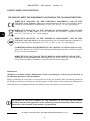 2
2
-
 3
3
-
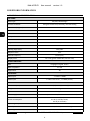 4
4
-
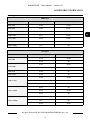 5
5
-
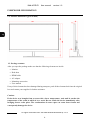 6
6
-
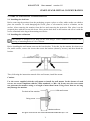 7
7
-
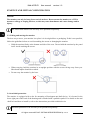 8
8
-
 9
9
-
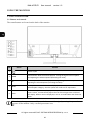 10
10
-
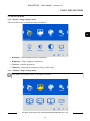 11
11
-
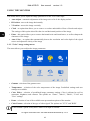 12
12
-
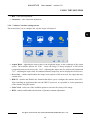 13
13
-
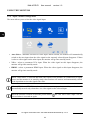 14
14
-
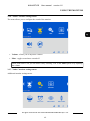 15
15
-
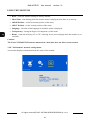 16
16
-
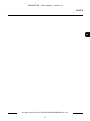 17
17
-
 18
18
-
 19
19
-
 20
20
-
 21
21
-
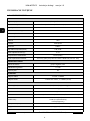 22
22
-
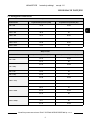 23
23
-
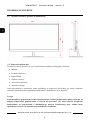 24
24
-
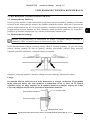 25
25
-
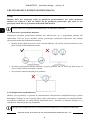 26
26
-
 27
27
-
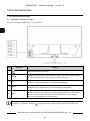 28
28
-
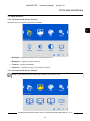 29
29
-
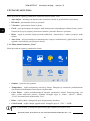 30
30
-
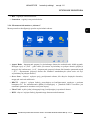 31
31
-
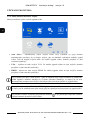 32
32
-
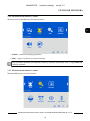 33
33
-
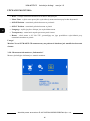 34
34
-
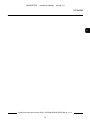 35
35
-
 36
36
Novus NVM-6027LCD Instrukcja obsługi
- Kategoria
- Telewizory
- Typ
- Instrukcja obsługi
w innych językach
- English: Novus NVM-6027LCD User manual