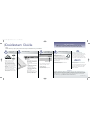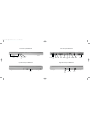Winbook W100 Skrócona instrukcja instalacji
- Typ
- Skrócona instrukcja instalacji

AC Connector
Congratulations and thank you for purchasing your WinBook notebook.
Follow these easy step-by-step instructions for quick installation of your notebook.
prepare your
work space
• If using a modem, set-up your
system near a phone outlet.
• Keep all air vents clear. Leave
four to six inches between the
vents of your computer and walls.
Computers can be put on a table
or floor, careful not to block ventila-
tion holes.
• Don’t place your computer by a
sunlit window. Excessive heat will
shorten the life of a computer.
• Don’t use your computer in dusty
areas or areas of extreme humidity
and temperature.
1
Quickstart Guide
install the battery
2
Before starting your system, you
should remove the battery from
the accessories box and install
it in your system.
• Angle the new battery into the
bay.
• The front edge of the battery
should slide into the grooves
of the system case.
• Gently press down on the
battery until an audible click
indicates that the latch has
been secured.
The first time you use your
WinBook notebook, use your AC
power adapter. This will allow
your battery to fully charge.
·READ FIRST·
don’t
attempt to install any additional hardware until your system has
been turned on for the first time and the setup process has been completed.
do
• Save this poster, all manuals and
CDs/diskettes for future reference. Save the
carton and the packing materials in case you
ever have to store or ship your system.
• Use a quality, UL-approved surge protector
or power strip to guard against power surges.
don’t
• Don’t supply power to the system until all
cords are connected.
• Don’t use a non-grounded 2-hole power outlet.
• Don’t place any liquids near your computer.
• Don’t turn off the computer unless using
Windows shutdown.
power up and
Windows XP setup
3
Power button
Press and hold the power button
until the power light comes on.
Windows XP setup
Follow the screen prompts for set-
ting up Windows XP.
finding help resources
4
Finding help resources
For help with any questions about
your WinBook or Windows XP, refer
to the Help and Support Center within
Windows. Detailed instructions for navigating
the Help and Support Center can be found in
your user's manual under the chapter "Windows
Help and Support".
Additional assistance can be found at
www.winbookcorp.com.
W Series Quickstart, 10/03, Ver. 1
WARNING
Your WinBook notebook has been designed to be expandable. There are a number of components that can be
installed by the user. Before opening the case, however, you should be aware that you can injure yourself and
damage your computer if you do not perform the operations correctly. If you are not comfortable with upgrading
components on your own, you should have a Service Technician perform upgrades for you. Refer to the User
Manual before making any upgrades.
Read the “Read First” section at the top.
W Series box topper resized 10/15/03 9:14 AM Page 1

Right Side View of the WinBook W
Rear View of the WinBook W
Left Side View of the WinBook W
Front View of the WinBook W
Media Power
Buttons
Audio Line
Out Jack
Audio
Line In
Jack
Microphone
Jack
PCMCIA Slot IR Port
Cooling
Fan Vent
AC
Connector
USB
2.0
Ports
Firewire
Port
LAN
Port
Parallel
Port
External
VGA Port
Kensington
Lock Slot
Modem
Port
S-Video
Port
USB
2.0
Port
Optical
Drive
PCMCIA
Eject
Button
W Series box topper resized 10/15/03 9:14 AM Page 2
-
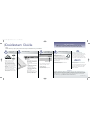 1
1
-
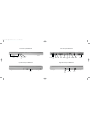 2
2
Winbook W100 Skrócona instrukcja instalacji
- Typ
- Skrócona instrukcja instalacji
w innych językach
- English: Winbook W100 Quick setup guide