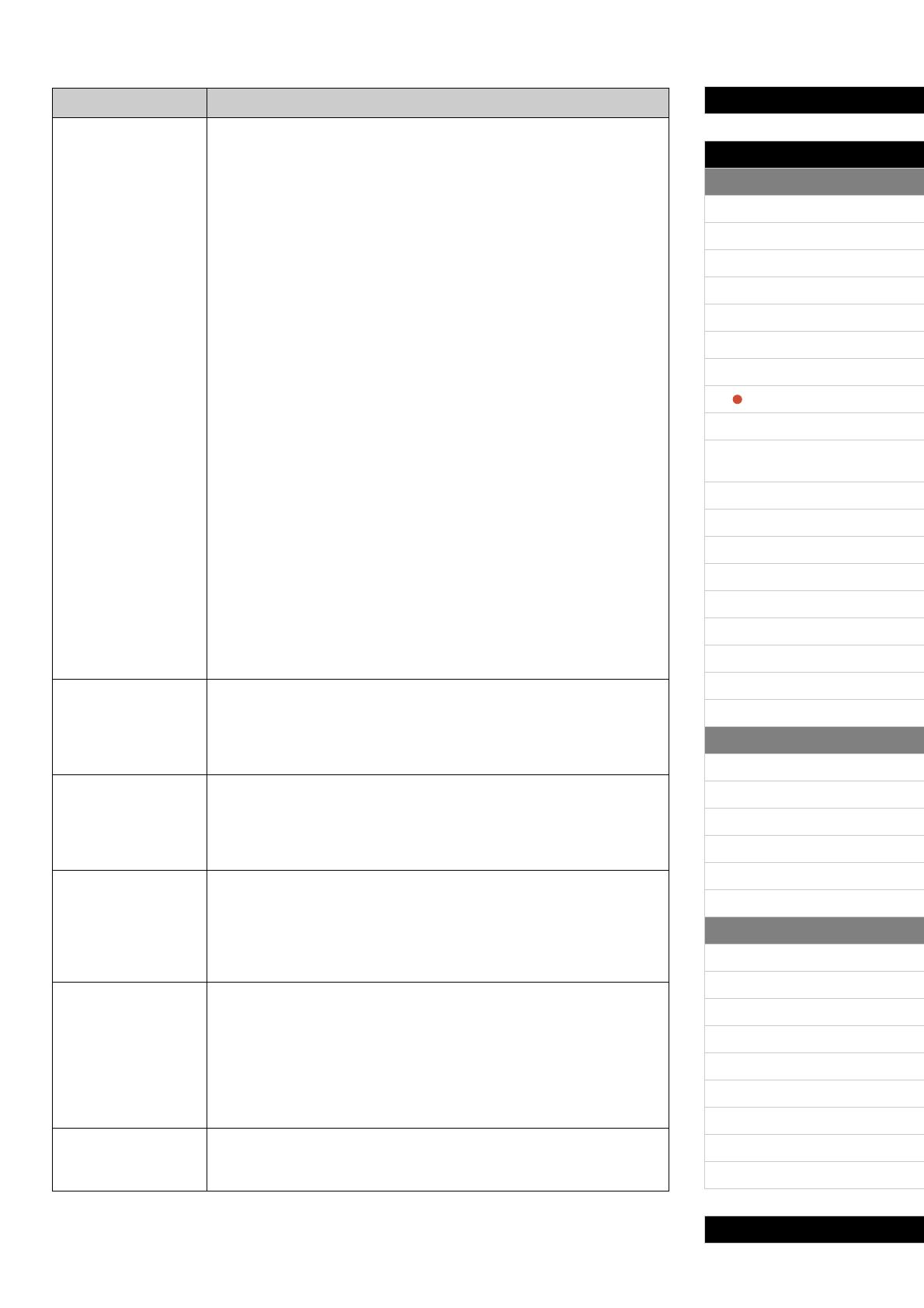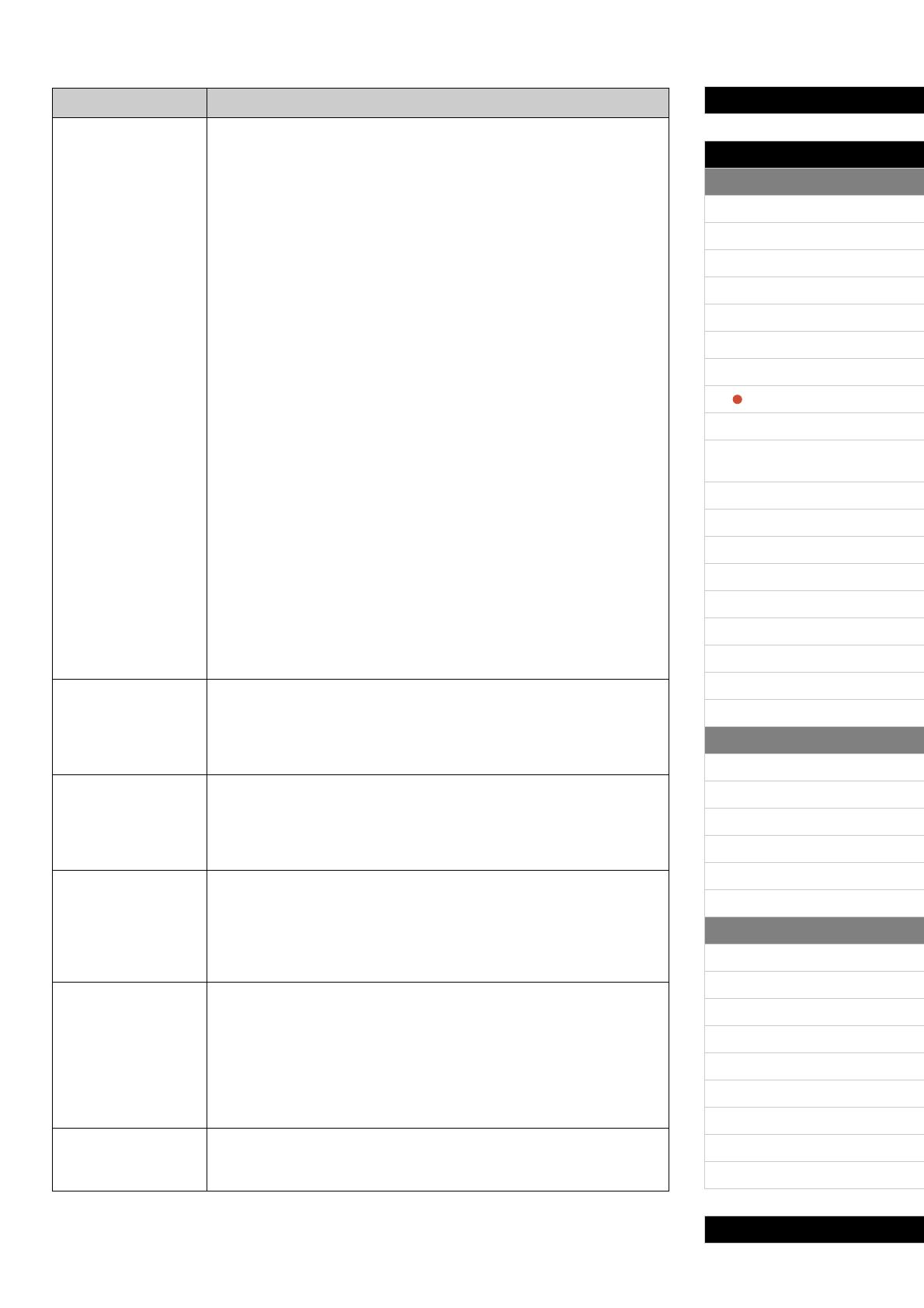
19 CP4 STAGE/CP40 STAGE Reference Manual
Design of the CP4 STAGE & CP40 STAGE
Reference
Performances
Editing Performances
Common Edit Area
01: Chorus Effect
02: Reverb Effect
03: General
04: Name
Part Edit Area
01: Play Mode
02: Filter/EG
03: Effect-A
04: Effect-B
05: Controller
06: Receive Switch
Master Keyboard Area
Job Area
01: Recall
02: Copy
03: Bulk
Store Performance Function
Compare Performance Function
File Area
01: Save
02: Load
03: Rename
04: Delete
05: Format
06: Memory Info
Utility Area
01: General
02: MIDI
03: Controller
04: MasterComp
05: Master EQ
06: Panel Lock
Utility Job Area
01: Factory Set
02: Version
Appendix
(Microtuning)
This parameter can be used to select a musical tuning system. In total, your
stage piano can replicate seven different systems. While the equal
temperament tuning system has now become standard for pianos, a wide
number of other systems were developed over the years before it was
adopted, and these systems invariably paved the way for the birth of new
musical styles. By selecting different tuning systems, you can enjoy the
unique harmonics of music from the corresponding periods.
Settings: Equal, PureMajor, PureMinor, Pythagorean, Meantone, Werckmeister, and
Kirnberger
Equal (equal temperament)
The range of pitches in each octave is divided equally into twelve parts, with each
half-step evenly spaced in pitch. Today, this is by far the most popular tuning system
for pianos.
Pure Major and Pure Minor
These two tuning systems preserve the pure mathematical intervals of each scale,
especially for triadic chords (comprising the root, third, and fifth). These
characteristics can still be heard today in vocal harmonies — such as choirs and
a cappella singing.
Pythagorean
This scale was devised by the famous Greek philosopher Pythagoras and is created
from a series of perfect fifths, which are collapsed into a single octave. The thirds in
this tuning are slightly unstable, but the fourths and fifths are beautiful and suitable for
some leads.
Meantone
This scale was created as an improvement on the Pythagorean scale by making the
major third interval smoother. It was especially popular from the latter part of the 16
th
century to the end of the 18
th
century, with Handel being one of its most notable users.
Werckmeister and Kirnberger
The Werckmeister and Kirnberger scales improve the meantone and Pythagorean
scales by combining them in different ways. Both are uniquely characterized by the
way in which modulation can change the nuances of musical compositions. Often
used in the eras of Bach and Beethoven, they are still employed today to reproduce
the music of those periods on the harpsichord.
NOTE This parameter cannot be set for Parts with a Drum Voice, and its setting is
displayed as “---” in such a case.
(Microtuning Root)
Certain tuning systems require a root note to be set, and this parameter can
be used to do so for the current Part.
Settings: C to B
NOTE This parameter cannot be set for Parts with a Drum Voice, and its setting is
displayed as “---” in such a case.
(Portamento Switch)
This parameter can be used to set whether portamento is to be applied to
the current Part.
Settings: off and on
NOTE This parameter cannot be set for Parts with a Drum Voice, and its setting is
displayed as “---” in such a case.
(Portamento Time)
This parameter can be used to set the duration of portamento pitch changes
for the current Part. The larger the setting, the longer it will take for the pitch
to change.
Settings: 0 to 127
NOTE This parameter cannot be set for Parts with a Drum Voice, and its setting is
displayed as “---” in such a case.
(Portamento Mode)
This parameter can be used to set the type of notes to which portamento will
be applied for the current Part.
Settings: finger and full
finger: Portamento will be applied only to notes that are played legato — that is, when
the first key is not released until after playing the second.
full: Portamento will be applied to all notes.
NOTE This parameter cannot be set for Parts with a Drum Voice, and its setting is
displayed as “---” in such a case.
This parameter can be used to change the speed at which the LFO signal
changes. The larger the setting, the faster the changes.
Settings: -64 to +63
Parameter name Description