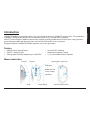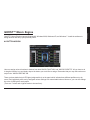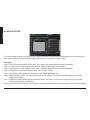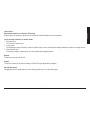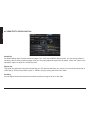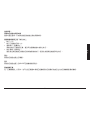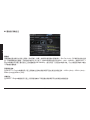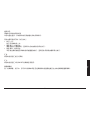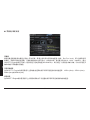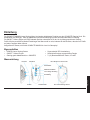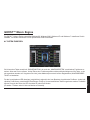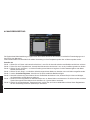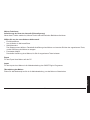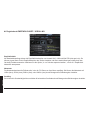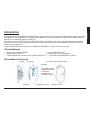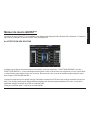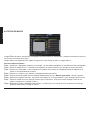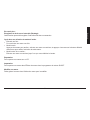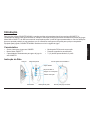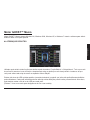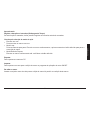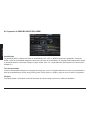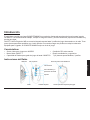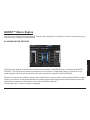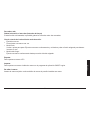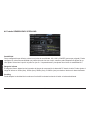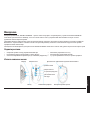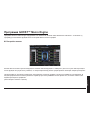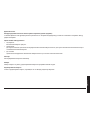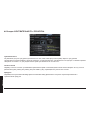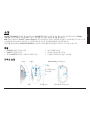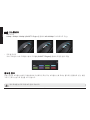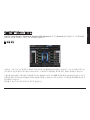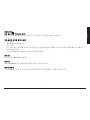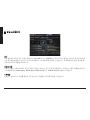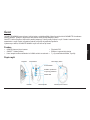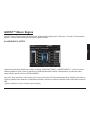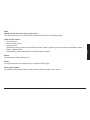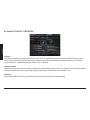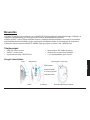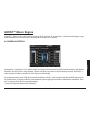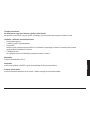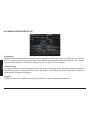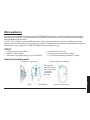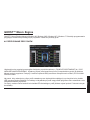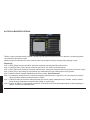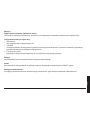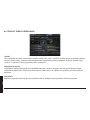- 1 -
ENGLISH
Introduction
GIGABYTE M6980X laser gaming mouse is one of most popular choice of GIGABYTE gaming series. The combination
of 6000dpi, 1000rps report rate and 30G acceleration provide a very accurate basis for gaming.
GHOST™ Macro Engine of 8KB on-board memory supports 3 gaming proles stored on the mouse. Having personal
macro settings portable with the mouse allow users to load their proles on any computers.
Equipped for gamer, GIGABYTE M6980X upgrades your level in game play!
Feature
6000DPI Laser Gaming Sensor
y
GHOST™ Macro Engine
y
Gaming-grade Tracking Capability up to 12000FPS
y
On-the-y DPI Switching
y
Streamlined ergonomic design
y
7 (+2) customizable buttons, 3proles
y
Mouse Instruction
Left Click
Right Click
Forward
Back
On-the-y DPI
adjustment
Prole change
Middle Click and
4 ways scrolling
Pro-laser gaming sensor
Ultra-Durable™ Teon feet

- 2 -
ENGLISH
Please DO NOT directly look into the laser beam.
LED display
- DPI indicator
810dpi / 1620dpi / 3240dpi (customizable 400~6000dpi adjustment via GHOST™ Engine)
- Pro le indicator
Red: Pro le1 / Green: Pro le2 / Blue: Pro le3 (customized color lighting via GHOST™ Engine)
Important information
Long period of repetitive motion using an improperly set-up workplace, or incorrect body posture may be associated with
physical discomfort and injury to nerves, tendons and muscles.

- 3 -
ENGLISH
GHOST™ Macro Engine
GHOST™ Macro Engine supports Windows 98, Windows 2000, Windows XP, and Windows 7. Install the software to
assign buttons and set up your personal pro le.
BUTTON ASSIGN
User can assign various functions to buttons from both “BASIC FUNCTION” and “MACRO SCRIPTS”. All you have to do
is drag the function icon and simply drop to the button you would like to assign. Remember that you may edit each macro
script in the “MACRO EDITING” tab.
There are three default color LED lights (red/green/blue) on the panel which indicate three different pro les set up by
users. Each individual pro le can be assigned various settings to 9 customizable buttons. Moreover, you can also change
the color of LED light for each pro le.
(There are 7 colors and a light-off mode to choose from).

- 4 -
ENGLISH
MACRO EDITING
The macro editing tab allows you easily to record all the commands, including key bindings and the press of mouse button.
Each single macro also can be imported and exported onto your hard disk for further usage.
Start with:
Step 1 Click “Record the duration or intervals” if you’d like to record intervals between two commands.
Step 2 Double-click “Cycle through selection of action mode” to change the execute mode.
Step 3 Click “Record” to start creating a macro and recording all the keystrokes or mouse commands.
Step 4 Click “Stop” to nish recording this macro when a macro is done.
Step 5 You can also insert additional commands on the “Quick-insert bar” left.
Step 6 After recording a macro, you may drag commands of the macro and drop into “On-board script” to store this
macro on the mouse.
Step 7 Double-click on the macro scrip to rename this macro. Moreover, you may also change icon of your personal
macro through clicking “change icon”.
Step 8
Come back to “Button Assign” tab, the macro you had built would become one application of “Macro scrip” in this tab.

- 5 -
ENGLISH
Learn more:
Record the duration or intervals (Time lag)
If this function is marked, it allows you to record the intervals between two commands.
Cycle through selection of action mode
Execute once:
y
To execute a macro once.
Loop mode:
y
Re-pressing to stop: Executing a macro continuously, and re-pressing the assigned button to stop the running macro.
Fire-button mode:
y
Executing a macro continuously until you release the assigned button.
Export
To export your macro to the PC.
Import
To import a macro to the macro editing in GHOST engine application program.
Re-edit the macro
Dragging the macro script back to macro editing allows you to re-edit this macro.

- 6 -
ENGLISH
SENSITIVITY/ SCROLLING Tab
Sensitivity
As default setting, there are three sensitivity stages: 810, 1620, and 3240DPI (dots per inch). You can set up preferred
sensitivity value of three sensitivity stages, then you can simply adjust through on-the- y switch. Check “set X and Y axis
separately” option to adjust X-Y sensitivity levels.
Report rate
The report rate determines the time intervals that your PC retrieves data from your mouse. You can set the report rate to
125Hz (8ms), 250Hz (4ms), 500Hz (2ms), or 1000Hz (1ms) by moving the knob on the slider.
Scrolling
You can adjust vertical & horizontal scroll wheel speed by moving the knob on the slider.

- 1 -
繁中
簡介
技嘉M6980X雷射遊戲滑鼠是技嘉電競系列又一熱門首選。結合6000dpi,1000rps回報速度和30G移動加速度的高規格提
供玩家在遊戲中最精確的後盾。
搭載技嘉獨家GHOST™巨集引擎,內建8KB內嵌式記憶體可支援硬體滑鼠三組模式儲存,讓玩家可以帶著滑鼠在任何電腦
載入個人專屬巨集的模式設定。
玩家級裝備,GIGABYTE M6980X讓您的遊戲戰力升級!
特點
6000DPI玩家級雷射感應器
y
先進的GHOST™巨集引擎軟體
y
12000FPS電競等級位移追蹤速度
y
快速DPI切換鍵
y
人體工學流線形設計
y
7 (+2)客製按鍵,三組模式
y
滑鼠操作指示
左鍵
右鍵
拇指前鍵
拇指後鍵
DPI切換鍵
模式切換鍵
中鍵和四向滾輪
專業電競雷射感應器
超耐磨鐵氟龍滑鼠腳墊

- 2 -
繁中
請勿直視雷射光源。
LED燈號顯示
- DPI指示燈
810dpi / 1620dpi / 3240dpi (透過GHOST™引擎軟體可依個人喜好調整400~6000dpi)
- 模式指示燈
紅:模式1 / 綠:模式2/ 藍:模式3 (透過GHOST™引擎軟體可依個人喜好變換多種燈光色彩)
重要資訊
長期重複的動作、未有適當的工作空間、錯誤的身體姿勢以及不佳的工作習慣,都可能導致身體不適並造成神經、肌腱或
肌肉的傷害。

- 3 -
繁中
GHOST™巨集編輯引擎
GHOST™巨集編輯引擎可支援Windows 98、Windows 2000、Windows XP和Windows 7等作業系統。安裝此軟體便可以
錄製各種按鍵功能以及設定您個人專屬的模式。
按鍵配置
使用者可以同時從GHOST軟體內建的「基本功能庫」和自行編集的「巨集腳本庫」裡的挑選功能選項來設定滑鼠按鍵,
操作上只要將功能方塊拖曳到欲設定的按鍵鈕上,即可輕鬆完成設定。請記得,你可以到「巨集編集器」分頁裡編集你專
屬的巨集設定。
右上方控制列顯示三個預設LED燈光(紅/綠/藍)分別代表三個不同的模式設定,而每一種模式又有九個按鍵鈕可以設定(共有
七種燈光顏色以及關閉燈光效果可供選擇)。

- 4 -
繁中
巨集編輯器
巨集編輯器提供一個平台讓玩家可以依照個人需求將一連串的滑鼠與鍵盤按鍵動作錄製成巨集,此外,「時間延遲」功能能
夠記憶每個按鍵按下的延遲時間長短,精準度是以千分之一秒(ms)為計算單位!
基本操作:
步驟 1 若您想要記錄按鍵之間的間隔時間,請點擊「錄製時記錄動作間隔時間」
步驟 2 雙點擊「執行方式」來改變循環執行與否
步驟 3 點擊 「開始錄製」按鈕開始錄製鍵盤和滑鼠動作
步驟 4 點擊「停止」按鈕結束巨集編輯設置。如果您沒有點擊「停止」按鈕,軟體將繼續的記錄所有動作
步驟 5 巨集錄製完成後,若欲插入任何鍵盤和滑鼠指令可使用軟體左方的「快速插入列」
步驟 6 巨集錄製完成後,拖曳已錄製完成的鍵盤與滑鼠指令串到軟體右方的「巨集腳本庫」,將此鍵盤和滑鼠指令串儲存
為一個巨集,放置在「巨集腳本庫」裡的所有巨集已儲存在滑鼠的GHOST™ Engine內嵌式記憶體中。
步驟 7 您可以雙點擊這個巨集名稱來重新命名,更可以從
「變換圖示」裡選擇您喜愛的顯示圖像。
步驟 8 回到「按鍵配置」分頁,此時您剛剛所建立的巨集會自動成為「巨集腳本庫」裡的一個選項。

- 5 -
繁中
進階學習:
錄製時記錄動作間隔時間
當您勾選此選項,系統將自動記錄按鍵之間的間隔時間。
雙點擊循環選擇三種「執行方式」
執行一次:
y
執行已錄製的巨集一次。
循環執行,點擊停止:
y
重複的執行已錄製的巨集,直到再次點擊按鍵才會停止執行。
按住循環,放開停止:
y
當您按住滑鼠按鍵已錄製的巨集將被重複的執行,直到您放開滑鼠按鍵即停止執行。
匯出
將您的巨集設定匯出至電腦。
匯入
將您的巨集設定匯入到GHOST巨集編輯應用程式。
重新編輯巨集
在「巨集編輯器」分頁中,您可以從巨集腳本庫裡已經編輯好的巨集重新拖曳至左方的巨集編輯器重新編輯。

- 6 -
繁中
靈敏度/滾輪設定
靈敏度
滑鼠靈敏度是指滑鼠在鼠墊上移動一英吋距離,螢幕上指標所對應移動的距離(單位:Dot Per Inch),DPI解析度愈高的滑
鼠,其指標移動性愈靈敏,手部的操作動作也可以愈小。M6980原廠設定值分別為810、1620、3240DPI,透過GHOST™
Engine軟體您可依個人喜好設定三段的靈敏度(400-3000DPI)。當您勾選「分別設定X軸與Y軸」可以分開設定X軸和Y軸為
不同數值的靈敏度。
訊號傳送速率
在GHOST™ Engine軟體使用介面上移動輸出速率的調節桿即可設定滑鼠的傳送速率:125Hz (8ms)、250Hz (4ms)、
500Hz (2ms)或1000Hz (1ms)。
滾輪設定
在GHOST™ Engine軟體使用介面上分別移動滾輪水平與垂直的調節桿即可控制滑鼠的捲動速度。

- 1 -
简中
简介
技嘉M6980X雷射游戏鼠标是技嘉电竞系列又一热门首选。结合6000dpi,1000rps回报速度和20G移动加速度的高规格提
供玩家在游戏中最精确的后盾。
搭载技嘉独家GHOST™宏引擎,内建8KB内嵌式内存可支持硬件鼠标三组模式储存,让玩家可以带着鼠标在任何计算机加
载个人专属宏的模式设定。
玩家级装备,GIGABYTE M6980X让您的游戏战力升级!
特点
6000DPI玩家级雷射感应器
y
先进的GHOST™宏引擎软件
y
12000FPS电竞等级位移追踪速度
y
快速DPI切换键
y
人体工学流线形设计
y
7 (+2)客制按键,三组模式
y
鼠标操作指示
左键
右键
拇指前键
拇指后键
DPI切换键
模式切换键
中键和四向滚轮
专业电竞雷射感应器
超耐磨铁氟龙鼠标脚垫

- 2 -
简中
请勿直视雷射光源。
LED
灯号显示
- DPI指示灯
810dpi / 1620dpi / 3240dpi (透过GHOST™引擎软件可依个人喜好调整400~6000dpi)
- 模式指示灯
红:模式1 / 绿:模式2 / 蓝:模式3 (透过GHOST™引擎软件可依个人喜好变换多种灯光色彩)
重要信息
长期重复的动作、未有适当的工作空间、错误的身体姿势以及不佳的工作习惯,都可能导致身体不适并造成神经、肌腱或
肌肉的伤害。

- 3 -
简中
GHOST™
宏编辑引擎
GHOST™宏编辑引擎可支持Windows 98、Windows 2000、Windows XP和Windows 7等操作系统。安装此软件便可以录
制各种按键功能以及设定您个人专属的模式。
按键配置
使用者可以同时从GHOST 软件内建的「基本功能库」和自行编集的「宏脚本库」里的挑选功能选项来设定鼠标按键,操
作上只要将功能方块拖曳到欲设定的按键钮上,即可轻松完成设定。请记得,你可以到「宏编集器」分页里编集你专属的
宏设定。
右上方控制列显示三个预设LED灯光(红/绿/蓝)分别代表三个不同的模式设定,而每一种模式又有九个按键钮可以设定(共有
七种灯光颜色以及关闭灯光效果可供选择)。

- 4 -
简中
宏编辑器
宏编辑器提供一个平台让玩家可以依照个人需求将一连串的鼠标与键盘按键动作录制成宏,此外,「时间延迟」功能能够记
忆每个按键按下的延迟时间长短,精准度是以千分之一秒(ms)为计算单位!
基本操作:
步骤 1 若您想要记录按键之间的间隔时间,请点击「录制时记录动作间隔时间」
步骤 2 双点击「执行方式」来改变循环执行与否
步骤 3 点击 「开始录制」按钮开始录制键盘和鼠标动作
步骤 4 点击「停止」按钮结束宏编辑设置。如果您没有点击「停止」按钮,软件将继续的记录所有动作
步骤 5 宏录制完成后,若欲插入任何键盘和鼠标指令可使用软件左方的「快速插入列」
步骤 6 宏录制完成后,拖曳已录制完成的键盘与鼠标指令串到软件右方的「宏脚本库」,将此键盘和鼠标指令串储存为一
个宏,放置在「宏脚本库」里的所有宏已储存在鼠标的GHOST™ Engine内嵌式内存中。
步骤 7 您可以双点击这个宏名称来重新命名,更可以从「变换图示」里选择您喜
爱的显示图像。
步骤 8 回到「按键配置」分页,此时您刚刚所建立的宏会自动成为「宏脚本库」里的一个选项。

- 5 -
简中
进阶学习:
录制时记录动作间隔时间
当您勾选此选项,系统将自动记录按键之间的间隔时间。
双点击循环选择三种「执行方式」
执行一次:
y
执行已录制的宏一次。
循环执行,点击停止:
y
重复的执行已录制的宏,直到再次点击按键才会停止执行。
按住循环,放开停止:
y
当您按住鼠标按键已录制的宏将被重复的执行,直到您放开鼠标按键即停止执行。
汇出
将您的宏设定汇出至计算机。
汇入
将您的宏设定汇入到GHOST宏编辑应用程序。
重新编辑宏
在「宏编辑器」分页中,您可以从宏脚本库里已经编辑好的宏重新拖曳至左方的宏编辑器重新编辑。

- 6 -
简中
灵敏度/滚轮设定
灵敏度
鼠标灵敏度是指鼠标在鼠垫上移动一英吋距离,屏幕上指针所对应移动的距离 (单位:Dot Per Inch),DPI分辨率愈高
的鼠标,其指针移动性愈灵敏,手部的操作动作也可以愈小。M6980X原厂设定值分别为810、1620、3240DPI,透过
GHOST™ Engine软件您可依个人喜好设定三段的灵敏度(400-3000DPI)。当您勾选「分别设定X轴与Y轴」可以分开设定X
轴和Y轴为不同数值的灵敏度。
讯号传送速率
在GHOST™ Engine软件使用接口上移动输出速率的调节杆即可设定鼠标的传送速率:125Hz (8ms)、250Hz (4ms)、
500Hz (2ms)或1000Hz(1ms)。
滚轮设定
在GHOST™ Engine软件使用接口上分别移动滚轮水平与垂直的调节杆即可控制鼠标的卷动速度。

- 1 -
DEUTSCH
Einleitung
Die GIGABYTE M6980X Laser Gaming Maus ist eines der beliebtesten Produkte aus der GIGABYTE Gaming Serie. Die
Kombination aus 6000 dpi, 1000 rps Abtastrate und 30G Beschleunigung bietet eine akkurate Basis für Gaming.
Die GHOST™ Macro Engine mit 8 KB Onboard-Speicher unterstützt bis zu drei in der Maus gespeicherte Gaming-
Prole. Mit den persönlichen Makro-Einstellungen der Maus mobil zu sein, bedeutet für die Benutzer, dass sie ihre Prole
an jedem Computer laden können.
Ausgerüstet für Gamer, erhöht die GIGABYTE M6980X Ihr Level im Gameplay!
Eigenschaften
6000DPI Laser Gaming Sensor
y
GHOST™ Macro Engine
y
Gaming-grade Abtastrate bis zu 12000FPS
y
Superschnelle DPI Umschaltung
y
Strömlinienförmiges ergonomisches Design
y
7 (+2) Benutzerdenierte Tasten, 3 Prole
y
Mausanleitung
Linksklick
Rechtsklick
Vorwärts
Zurück
On-the-y DPI
Einstellung
Prolwechsel
Mittlerer Mausklick
und 4-Wege Scrolling
Pro-Laser Gaming Sensor
Ultra-Durable™ Teon Füße
Strona się ładuje...
Strona się ładuje...
Strona się ładuje...
Strona się ładuje...
Strona się ładuje...
Strona się ładuje...
Strona się ładuje...
Strona się ładuje...
Strona się ładuje...
Strona się ładuje...
Strona się ładuje...
Strona się ładuje...
Strona się ładuje...
Strona się ładuje...
Strona się ładuje...
Strona się ładuje...
Strona się ładuje...
Strona się ładuje...
Strona się ładuje...
Strona się ładuje...
Strona się ładuje...
Strona się ładuje...
Strona się ładuje...
Strona się ładuje...
Strona się ładuje...
Strona się ładuje...
Strona się ładuje...
Strona się ładuje...
Strona się ładuje...
Strona się ładuje...
Strona się ładuje...
Strona się ładuje...
Strona się ładuje...
Strona się ładuje...
Strona się ładuje...
Strona się ładuje...
Strona się ładuje...
Strona się ładuje...
Strona się ładuje...
Strona się ładuje...
Strona się ładuje...
Strona się ładuje...
Strona się ładuje...
Strona się ładuje...
Strona się ładuje...
Strona się ładuje...
Strona się ładuje...
Strona się ładuje...
Strona się ładuje...
Strona się ładuje...
Strona się ładuje...
Strona się ładuje...
Strona się ładuje...
-
 1
1
-
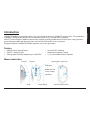 2
2
-
 3
3
-
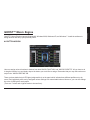 4
4
-
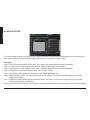 5
5
-
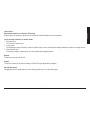 6
6
-
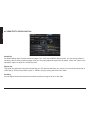 7
7
-
 8
8
-
 9
9
-
 10
10
-
 11
11
-
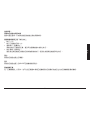 12
12
-
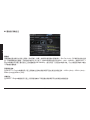 13
13
-
 14
14
-
 15
15
-
 16
16
-
 17
17
-
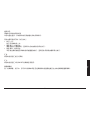 18
18
-
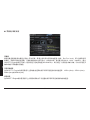 19
19
-
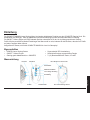 20
20
-
 21
21
-
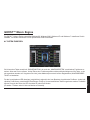 22
22
-
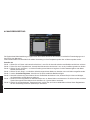 23
23
-
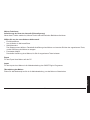 24
24
-
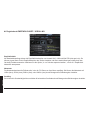 25
25
-
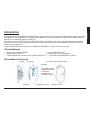 26
26
-
 27
27
-
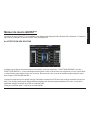 28
28
-
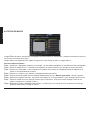 29
29
-
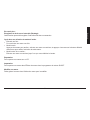 30
30
-
 31
31
-
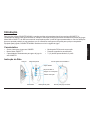 32
32
-
 33
33
-
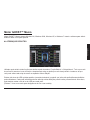 34
34
-
 35
35
-
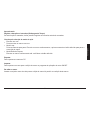 36
36
-
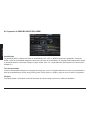 37
37
-
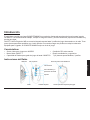 38
38
-
 39
39
-
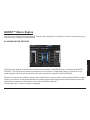 40
40
-
 41
41
-
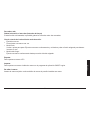 42
42
-
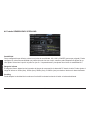 43
43
-
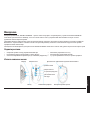 44
44
-
 45
45
-
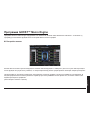 46
46
-
 47
47
-
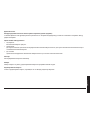 48
48
-
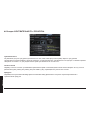 49
49
-
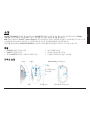 50
50
-
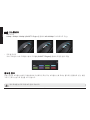 51
51
-
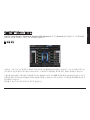 52
52
-
 53
53
-
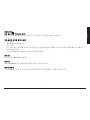 54
54
-
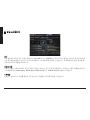 55
55
-
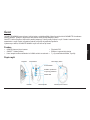 56
56
-
 57
57
-
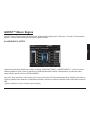 58
58
-
 59
59
-
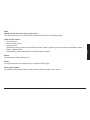 60
60
-
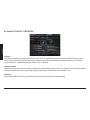 61
61
-
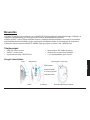 62
62
-
 63
63
-
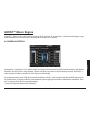 64
64
-
 65
65
-
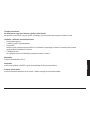 66
66
-
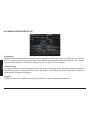 67
67
-
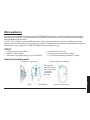 68
68
-
 69
69
-
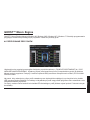 70
70
-
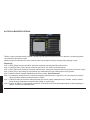 71
71
-
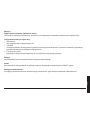 72
72
-
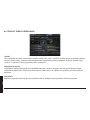 73
73
Gigabyte GAMER M6980X Instrukcja obsługi
- Kategoria
- Myszy
- Typ
- Instrukcja obsługi
w innych językach
- čeština: Gigabyte GAMER M6980X Uživatelský manuál
- español: Gigabyte GAMER M6980X Manual de usuario
- Deutsch: Gigabyte GAMER M6980X Benutzerhandbuch
- português: Gigabyte GAMER M6980X Manual do usuário
- français: Gigabyte GAMER M6980X Manuel utilisateur
- English: Gigabyte GAMER M6980X User manual
- русский: Gigabyte GAMER M6980X Руководство пользователя
Powiązane artykuły
-
Gigabyte M6980 Instrukcja obsługi
-
Gigabyte AIVIA M8600AIVIA M8600 Instrukcja obsługi
-
Gigabyte KRYPTON Instrukcja instalacji
-
Gigabyte Aivia K8100 Instrukcja obsługi
-
Gigabyte Aivia K8100 Instrukcja obsługi
-
Gigabyte Aivia K8100 V2 Instrukcja obsługi
-
Gigabyte KRYPTON Instrukcja obsługi
-
Gigabyte Raptor Quick Manual