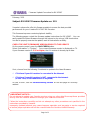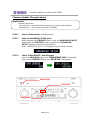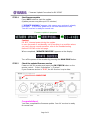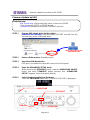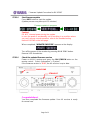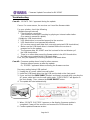Firmware Update Procedure for RX-V2067
Page.1 of 6
February, 2011
Subject: RX-V2067 Firmware Update ver. 3.15
Yamaha is pleased to offer this firmware update to ensure the best possible
performance for your Yamaha RX-V2067 AV Receiver.
This firmware improves contents playback stability
The following pages contain the firmware update instructions for RX-V2067. You can
easily update the latest firmware through the Internet or by using a USB thumb drive.
In order to properly execute the update, read all instructions carefully.
CHECK THE UNIT’S FIRMWARE VERSION PRIOR TO THIS UPDATE
On the remote control, press the ON SCREEN button.
Select “Information” > “System”. Your current firmware version is displayed on TV.
If your firmware version is 3.15 or higher, the AV receiver is already up-to-date.
If not, choose from the following 2 methods to update to the latest firmware.
9 Click here if your AV receiver is connected to the Internet.
9 Click here if your AV receiver is NOT connected to the Internet.
(In this case, a USB thumb drive is required)
In case of error, see the troubleshooting section on the last page for recovery
method.
< IMPORTANT NOTICE >
Do not attempt to update your Yamaha receiver using any other data file except those provided
directly from the Yamaha website or through your network connection.
Follow the instructions carefully and do not attempt any other procedures not specified in the
instructions provided by Yamaha.
Improperly updated products may cause improper operation, and any parts or service required
to restore proper operation will not be covered under the Yamaha Limited Warranty.

Firmware Update Procedure for RX-V2067
Page.2 of 6
Firmware Update Through Internet
STEP 1 Power off the receiver (Standby mode).
STEP 2 Enter the ADVANCED SETUP mode
While pressing the STRAIGHT button, press the MAIN ZONE ON/OFF
button and keep STRAIGHT button pressed until “ADVANCED
SETUP” appears on the front panel display.
(Note: “ADVANCED SETUP” is displayed only for a few seconds)
STEP 3 Select “FIRM UPDATE” from the menu
Press the PROGRAM button until “FIRM UPDATE USB” is displayed.
Then, press STRAIGHT button until “NETWORK” is displayed.
Requirement:
-Internet connection
Your receiver is connected to the Internet if you can receive Internet
radio stations. (See owner’s manual for details)
MAIN ZONE
STRAIGHT
PROGRAM

Firmware Update Procedure for RX-V2067
Page.3 of 6
STEP 4 Start firmware update
Press INFO button to start the update.
(Update process may take up to 15 minutes)
If “UPDATE UNAVAIL” appears, this means your receiver is already
up-to-date. In this case, power off to exit from Advanced Setup.
Your AV receiver is ready for normal use.
Firmware update in progress
Caution!
DO NOT interrupt power during the update.
In case the power is accidentally cut off resulting in a condition where
you can’t recover normal operation, refer to the troubleshooting
method CASE#2 on the last page.
When completed, “UPDATE SUCCESS” appears on the display
Turn off the power of the receiver by pressing the MAIN ZONE button.
STEP 5 Check the updated firmware version
Power on the AV receiver and press the ON SCREEN button on the
remote control. Select “Information” > “System”.
If your firmware version is “3.15”, the AV receiver is up-to-date.
Congratulations!
You have completed the firmware update. Your AV receiver is ready
for normal use.
INFO
MAIN ZONE

Firmware Update Procedure for RX-V2067
Page.4 of 6
Firmware Update by USB
STEP 1 Prepare USB thumb drive for the update
Download the firmware, unzip and copy “RXV2067-xxxx.bin” into the
root directory of the USB thumb drive.
STEP 2 Power off the receiver (Standby mode).
STEP 3 Insert the USB thumb drive
USB port is located at the lower left corner of the front panel.
STEP 4 Enter the ADVANCED SETUP mode
While pressing the STRAIGHT button, press the MAIN ZONE ON/OFF
button and keep STRAIGHT button pressed until “ADVANCED
SETUP” appears on the front panel display.
STEP 5 Select firmware update from the menu
Press the PROGRAM button until “FIRM UPDATE USB” is displayed.
Drag & Drop the file into
USB thumb drive.
Requirements:
- USB thumb drive, with enough free space to store over 25MB.
(File system with FAT16 or FAT32 format)
- Firmware file provided by YAMAHA,”RXV2067-xxxx.bin”.
MAIN ZONE
STRAIGHT
USB Port
PROGRAM

Firmware Update Procedure for RX-V2067
Page.5 of 6
STEP 6 Start firmware update
Press INFO button to start the update.
(Update process may take up to 15 minutes)
Firmware update in progress
Caution!
DO NOT interrupt power during the update.
In case the power is accidentally cut off resulting in a condition where
you can’t recover normal operation, refer to the troubleshooting
method CASE#2 on the last page.
When completed, “UPDATE SUCCESS” appears on the display
Turn off the power of the receiver by pressing MAIN ZONE button.
Remove USB thumb drive.
STEP 6 Check the updated firmware version
Power on the AV receiver and press the ON SCREEN button on the
remote control. Select “Information” > “System”.
If the firmware version is “3.15”, the AV receiver is up-to-date.
Congratulations!
You have completed the firmware update. Your AV receiver is ready
for normal use.
STRAIGHT
INFO
MAIN ZONE

Firmware Update Procedure for RX-V2067
Page.6 of 6
Troubleshooting
Case #1: “UPDATE FAIL” appeared during the update.
Cause: For some reason, the receiver can’t read the firmware data.
For your solution, check the following;
[Update through Internet]
9 Check Internet connection.
Your Internet connection is working by playing an Internet radio station.
(See owner’s manual for details)
[Update by USB thumb drive]
9 USB thumb drive is connected properly to the receiver.
9 USB thumb drive is not password protected.
(AV receiver cannot read data from a security protected USB thumb drive)
9 Make sure the USB thumb drive is inserted before the receiver is
powered on for the update.
9 The firmware data, RX-V2067-xxxx.bin is stored in the root directory of
the USB thumb drive.
9 There is no other data except the firmware data in the USB thumb drive.
9 No folders are created in the USB thumb drive.
Else, retry the update by USB using another USB thumb drive.
Case #2: Firmware update doesn’t start for other reasons.
Receiver doesn’t power up after the update.
Or, “ERROR” appeared when confirming the firmware version.
Recovery method using USB method
1. Unplug the AC power cable from wall outlet.
2. Insert the USB thumb drive into the USB port located on the front panel.
3. Press and hold the PURE DIRECT button and keep it pressed while you plug the
AC power cable back into the wall outlet again. “USB UPDATE” will appear on
the front display. Then, release the PURE DIRECT button.
4. The update will start automatically.
5. When “UPDATE SUCCESS” appears on the display, firmware update is
completed. Power off the receiver and remove the USB thumb drive.
6. Confirm updated firmware version.
PURE DIRECT
USB Port
-
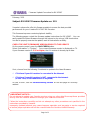 1
1
-
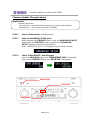 2
2
-
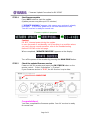 3
3
-
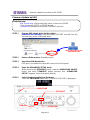 4
4
-
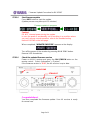 5
5
-
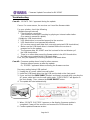 6
6
w innych językach
- čeština: Yamaha RX-V2067 Uživatelský manuál
- español: Yamaha RX-V2067 Manual de usuario
- italiano: Yamaha RX-V2067 Manuale utente
- Deutsch: Yamaha RX-V2067 Benutzerhandbuch
- svenska: Yamaha RX-V2067 Användarmanual
- português: Yamaha RX-V2067 Manual do usuário
- français: Yamaha RX-V2067 Manuel utilisateur
- Türkçe: Yamaha RX-V2067 Kullanım kılavuzu
- English: Yamaha RX-V2067 User manual
- dansk: Yamaha RX-V2067 Brugermanual
- русский: Yamaha RX-V2067 Руководство пользователя
- suomi: Yamaha RX-V2067 Ohjekirja
- Nederlands: Yamaha RX-V2067 Handleiding
- română: Yamaha RX-V2067 Manual de utilizare
Powiązane artykuły
-
Yamaha RX-A2000 Instrukcja obsługi
-
Yamaha RX-A3000 Instrukcja obsługi
-
Yamaha O061 Instrukcja obsługi
-
Yamaha YSP-5600 Instrukcja obsługi
-
Yamaha RX-V2065 Instrukcja obsługi
-
Yamaha RX-V2065 Instrukcja obsługi
-
Yamaha RX-Z7 Instrukcja obsługi
-
Yamaha RX-V3900 Instrukcja obsługi
-
Yamaha DSP-Z7 Instrukcja obsługi