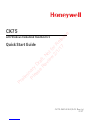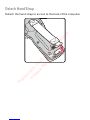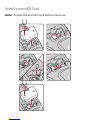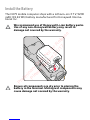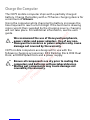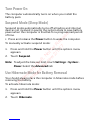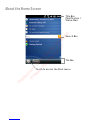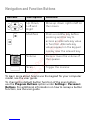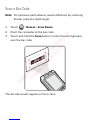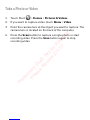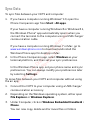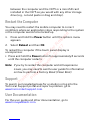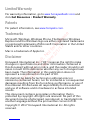Out of Box
Make sure that your shipping box contains these items:
• CK75 mobile computer (Model CK75LAN)
• Rechargeable 3.7 V, Lithium-ion battery
• Product Documentation
If you ordered accessories for your mobile computer, verify that
they are also included with the order. Be sure to keep the original
packaging in case you need to return the mobile computer for
service.
Memory Card Specifications
Honeywell recommends the use of Single Level Cell (SLC)
industrial grade microSD™ memory cards with the computer for
maximum performance and durability. Contact a Honeywell
sales representative for additional information on qualified
memory card options.
Preliminary Draft, Not for Release
Please Review 2/1/17

Install the Battery
The CK75 mobile computer ships with a Lithium-ion 3.7 V, 5200
mAH (19.24 Wh) battery manufactured for Honeywell Interna-
tional Inc.
We recommend use of Honeywell Li-ion battery packs.
Use of any non-Honeywell battery may result in
damage not covered by the warranty.
Ensure all components are dry prior to placing the
battery in the terminal. Mating wet components may
cause damage not covered by the warranty.
Preliminary Draft, Not for Release
Please Review 2/1/17

Charge the Computer
The CK75 mobile computer ships with a partially charged
battery. Charge the battery with a 70 Series charging device for
a minimum of 6 hours.
Using the computer while charging the battery increases the
time required to reach a full charge. If the terminal is drawing
more current than supplied by the charging source, charging
will not take place. For additional information, see the user
guide.
CK75 mobile computers are designed for use with the
following charging accessories: DX1 Desktop Dock, DX2 Dual
Dock, and DX4 Quad Dock and a power supply.
We recommend the use of Honeywell peripherals,
power cables and power adapters. Use of any non-
Honeywell accessories or power adapters may cause
damage not covered by the warranty.
Ensure all components are dry prior to mating the
computers and batteries with peripheral devices.
Mating wet components may cause damage not
covered by the warranty.
Preliminary Draft, Not for Release
Please Review 2/1/17

Turn Power On
The computer automatically turns on when you install the
battery pack.
Suspend Mode (Sleep Mode)
Suspend mode automatically turns off all radios and internal
devices not involved in saving the system state to save battery
power when the computer is inactive for a programmed period
of time.
• Press and release the Power button to wake the computer.
To manually activate suspend mode:
1. Press and hold the Power button until the options menu
appears.
2. Touch Suspend.
Note: To adjust the time out limit, touch.Settings > System >
Power. Select the Advanced tab
Use Hibernate Mode for Battery Removal
You should always place the computer in hibernate mode before
removing the battery.
To activate hibernate mode:
1. Press and hold the Power button until the options menu
appears.
2. Touch Hibernate.
Preliminary Draft, Not for Release
Please Review 2/1/17

Navigation and Function Buttons
To learn more about how to use the keypad for your computer
model, see the user guide.
To change the default button function of the scan button,
use the Program Buttons option under Settings > Personal >
Buttons. For additional information on how to remap a button
function, see the user guide.
Buttons Description Function
Up, Down,
Left and
Right
Move up, down, right or left on
the screen.
Modifiers Press a modifier key before
pressing another key to
access an alternate key value
or function. Alternate key
values appear on the keypad
overlay near the relevant key.
Volume Raise or lower the volume of
the speaker.
Scan Trigger the scanner.
Preliminary Draft, Not for Release
Please Review 2/1/17

Scan a Bar Code
Note: For optimum performance, avoid reflections by scanning
the bar code at a slight angle.
1. Touch > Demos > Scan Demo.
2. Point the computer at the bar code.
3. Touch and hold the Scan button. Center the aiming beam
over the bar code.
The decode results appear on the screen.
Preliminary Draft, Not for Release
Please Review 2/1/17

Take a Photo or Video
1. Touch Start > Demos > Pictures & Videos.
2. If you want to capture video, touch Menu > Video.
3. Point the camera lens at the object you want to capture. The
camera lens is located on the back of the computer.
4. Press the Scan button to capture a single photo or start
recording video. Press the Scan button again to stop
recording video.
Preliminary Draft, Not for Release
Please Review 2/1/17

Sync Data
To sync files between your CK75 and computer:
1. If you have a computer running Windows® 10, open the
Phone Companion app from Start > All apps.
If your have a computer running Windows 8 or Windows 8.1,
the Windows Phone® app automatically opens when you
connect the terminal to the computer using a USB charge/
communication cable.
If you have a computer running Windows 7 or Mac, go to
www.windowsphone.com to download and install the
Windows Phone app for desktop or Mac.
2. In the Phone Companion app, select Windows as your
terminal platform, and then set your sync preferences.
In the Windows Phone app, set your phone name and sync
preferences. You can always modify your preferences later
by selecting Settings.
To move files between your CK75 and computer without using
the an app:
1. Connect the CK75 to your computer using a USB charge/
communication accessory.
2. Depending on the Windows operating system, either open
File Explorer or Windows Explorer.
3. Under Computer, click on Windows Embedded Handheld >
Phone.
You can now copy, delete and/or move files or folders
Preliminary Draft, Not for Release
Please Review 2/1/17

between the computer and the CK75 or a microSD card
installed in the CK75 as you would with any other storage
drive (e.g., cut and paste or drag and drop).
Restart the Computer
You may need to restart the mobile computer to correct
conditions where an application stops responding to the system
or the computer seems to be locked up.
1. Press and hold the Power button until the options menu
appears.
2. Select Reboot and then OK.
To restart the computer if the touch panel display is
unresponsive:
•Press and hold the Power button for approximately 8 seconds
until the computer restarts.
Note: If you try to restart the computer and still experience
issues, you may need to see the user guide for information
on how to perform a Factory Reset (Clean Boot).
Support
To search our knowledge base for a solution or log into the
Technical Support portal and report a problem, go to
www.hsmcontactsupport.com.
User Documentation
For the user guide and other documentation, go to
www.honeywellaidc.com.
Preliminary Draft, Not for Release
Please Review 2/1/17

Limited Warranty
For warranty information, go to www.honeywellaidc.com and
click Get Resources > Product Warranty.
Patents
For patent information, see www.hsmpats.com.
Trademarks
Microsoft, Windows, Windows Phone, File Explorer, Windows
Explorer and the Windows logo are either registered trademarks
or registered trademarks of Microsoft Corporation in the United
States and/or other countries.
Mac is a trademark of Apple Inc.
Disclaimer
Honeywell International Inc. (“HII”) reserves the right to make
changes in specifications and other information contained in
this document without prior notice, and the reader should in all
cases consult HII to determine whether any such changes have
been made. The information in this publication does not
represent a commitment on the part of HII.
HII shall not be liable for technical or editorial errors or
omissions contained herein; nor for incidental or consequential
damages resulting from the furnishing, performance, or use of
this material. HII disclaims all responsibility for the selection
and use of software and/or hardware to achieve intended
results.
This document contains proprietary information that is
protected by copyright. All rights are reserved. No part of this
document may be photocopied, reproduced, or translated into
another language without the prior written consent of HII.
Copyright © 2017 Honeywell International Inc. All rights
reserved.
Preliminary Draft, Not for Release
Please Review 2/1/17
-
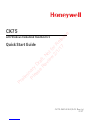 1
1
-
 2
2
-
 3
3
-
 4
4
-
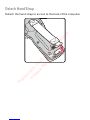 5
5
-
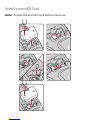 6
6
-
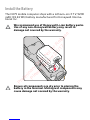 7
7
-
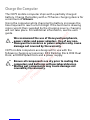 8
8
-
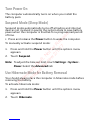 9
9
-
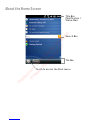 10
10
-
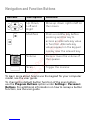 11
11
-
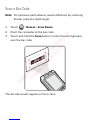 12
12
-
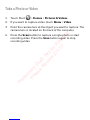 13
13
-
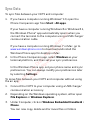 14
14
-
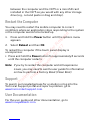 15
15
-
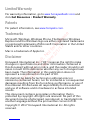 16
16
Honeywell HD5-CK75LAN Instrukcja obsługi
- Typ
- Instrukcja obsługi
- Niniejsza instrukcja jest również odpowiednia dla
w innych językach
- English: Honeywell HD5-CK75LAN User manual
Inne dokumenty
-
LG LGE610.AOREBK Instrukcja obsługi
-
Sony NAS-CZ1 Instrukcja obsługi
-
Huawei Ascend G7 Instrukcja obsługi
-
LG LGM250E.APLSBK Instrukcja obsługi
-
Verizon LTE Home Internet instrukcja
-
LG LGM320N.AIBRKU Instrukcja obsługi
-
LG LGK600.APOLTN Instrukcja obsługi
-
LG LGH850.AGBRTN Instrukcja obsługi
-
LG LG K10 Dual Sim Instrukcja obsługi
-
LG G5-H850 Instrukcja obsługi