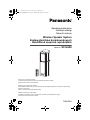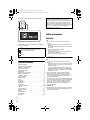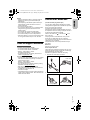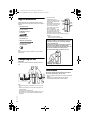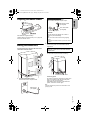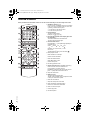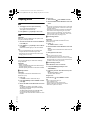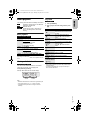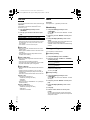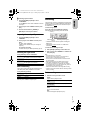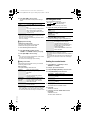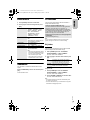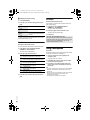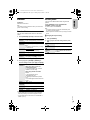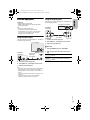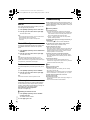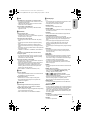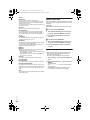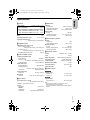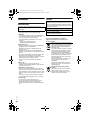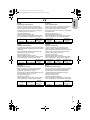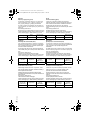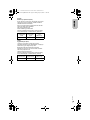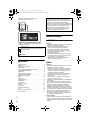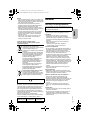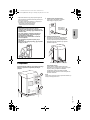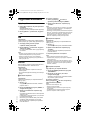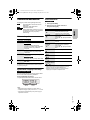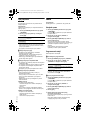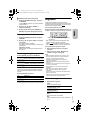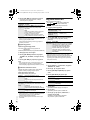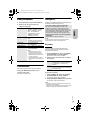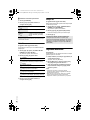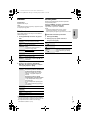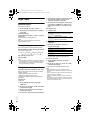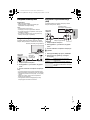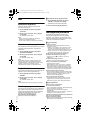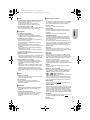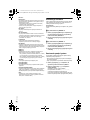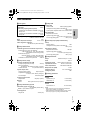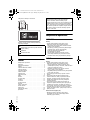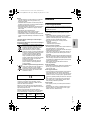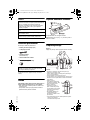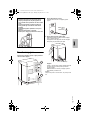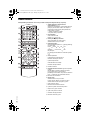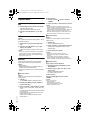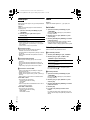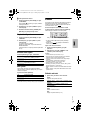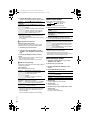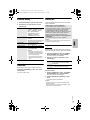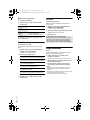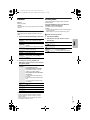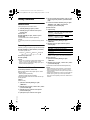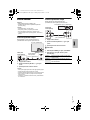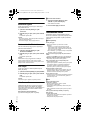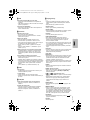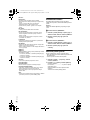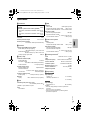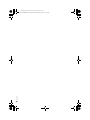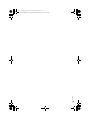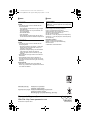Operating Instructions
Instrukcja obsługi
Návod k obsluze
Wireless Speaker System
Zestaw głośników bezprzewodowych
Bezdrátová souprava reproduktorů
Model No. SC-UA90
TQBJ2094
Děkujeme za zakoupení tohoto výrobku.
Pro dosažení optimálního výkonu a z bezpečnostních důvodu si pečlivě přečtěte tyto pokyny.
Uschovejte si prosím tento návod k obsluze.
E
Dziękujemy za zakupienie tego produktu.
Proszę dokładnie zapoznać się z tą instrukcją obsługi, aby jak najlepiej wykorzystać to urządzenie i zapewnić jego
bezpieczne użytkowanie.
Prosimy o zachowanie niniejszej instrukcji obsługi.
Thank you for purchasing this product.
For optimum performance and safety, please read these instructions carefully.
Please keep this manual for future reference.
\\10.1.1.5\fle\DTP\PJM\SC-UA90.70\SC-UA90 E TQBJ2094 En.fm
SC-UA90 E TQBJ2094 En.fm Page 1 Monday, May 28, 2018 11:08 AM

2
TQBJ2094
2
\\10.1.1.5\fle\DTP\PJM\SC-UA90.70\SC-UA90 E TQBJ2094 En.fm
Your system and the illustrations can look differently.
Back of product
The symbols on this product (including the accessories)
represent the following:
Table of contents
Safety precautions . . . . . . . . . . . . . . . . . . . . . . . . . . . . . 2
Sales and Support Information . . . . . . . . . . . . . . . . . . . . 3
Caution for AC mains lead . . . . . . . . . . . . . . . . . . . . . . . 3
Supplied accessories . . . . . . . . . . . . . . . . . . . . . . . . . . . 4
Transporting the unit . . . . . . . . . . . . . . . . . . . . . . . . . . . . 4
Maintenance . . . . . . . . . . . . . . . . . . . . . . . . . . . . . . . . . . 4
Preparing the remote control . . . . . . . . . . . . . . . . . . . . . 5
Making the connections . . . . . . . . . . . . . . . . . . . . . . . . . 5
Overview of controls . . . . . . . . . . . . . . . . . . . . . . . . . . . . 6
Preparing media . . . . . . . . . . . . . . . . . . . . . . . . . . . . . . . 8
Media playback. . . . . . . . . . . . . . . . . . . . . . . . . . . . . . . . 9
Radio. . . . . . . . . . . . . . . . . . . . . . . . . . . . . . . . . . . . . . . 10
Recording . . . . . . . . . . . . . . . . . . . . . . . . . . . . . . . . . . . 11
Sound effects . . . . . . . . . . . . . . . . . . . . . . . . . . . . . . . . 13
Illumination . . . . . . . . . . . . . . . . . . . . . . . . . . . . . . . . . . 13
DJ functions . . . . . . . . . . . . . . . . . . . . . . . . . . . . . . . . . 13
Using a microphone . . . . . . . . . . . . . . . . . . . . . . . . . . . 14
Karaoke. . . . . . . . . . . . . . . . . . . . . . . . . . . . . . . . . . . . . 15
Clock and timers . . . . . . . . . . . . . . . . . . . . . . . . . . . . . . 16
External equipment . . . . . . . . . . . . . . . . . . . . . . . . . . . . 17
Others . . . . . . . . . . . . . . . . . . . . . . . . . . . . . . . . . . . . . . 18
Troubleshooting . . . . . . . . . . . . . . . . . . . . . . . . . . . . . . 18
Specifications . . . . . . . . . . . . . . . . . . . . . . . . . . . . . . . . 21
References . . . . . . . . . . . . . . . . . . . . . . . . . . . . . . . . . . 22
Safety precautions
WARNING!
Unit
• To reduce the risk of fire, electric shock or product
damage,
– Do not expose this unit to rain, moisture, dripping or
splashing.
– Do not place objects filled with liquids, such as vases,
on this unit.
– Use the recommended accessories.
– Do not remove covers.
– Do not repair this unit by yourself. Refer servicing to
qualified service personnel.
– Do not let metal objects fall inside this unit.
CAUTION!
Unit
• To reduce the risk of fire, electric shock or product
damage,
– Do not install or place this unit in a bookcase, built-in
cabinet or in another confined space. Ensure this unit
is well ventilated.
– Do not obstruct this unit’s ventilation openings with
newspapers, tablecloths, curtains, and similar items.
– Do not place sources of naked flames, such as lighted
candles, on this unit.
• This unit is intended for use in moderate climates.
• This unit may receive radio interference caused by
mobile telephones during use. If such interference
occurs, please increase separation between this unit
and the mobile telephone.
• This unit utilizes a laser. Use of controls or adjustments
or performance of procedures other than those specified
herein may result in hazardous radiation exposure.
• Set the unit up on an even surface away from direct
sunlight, high temperatures, high humidity, and
excessive vibration.
AC mains lead
• The mains plug is the disconnecting device. Install this
unit so that the mains plug can be unplugged from the
socket outlet immediately.
AC
Class II equipment (The construction of the
product is double-insulated.)
ON
Standby
Recording and playback of content on this (or any other)
device may require permission from the copyright
owner. Panasonic has no authority to and does not grant
you that permission and explicitly disclaims any right,
ability or intention to obtain such permission on your
behalf. It is your responsibility to ensure that your use of
this or any other device complies with applicable
copyright law in your country.
SC-UA90 E TQBJ2094 En.fm Page 2 Monday, May 28, 2018 11:08 AM

3
TQBJ2094
3
\\10.1.1.5\fle\DTP\PJM\SC-UA90.70\SC-UA90 E TQBJ2094 En.fm
Battery
• Danger of explosion if battery is incorrectly replaced.
Replace only with the type recommended by the
manufacturer.
• When disposing of the batteries, please contact your
local authorities or dealer and ask for the correct
method of disposal.
• Do not heat or expose to flame.
• Do not leave the battery(ies) in a car exposed to direct
sunlight for a long period of time with doors and
windows closed.
• Do not break open or short-circuit the battery.
• Do not charge the alkaline or manganese battery.
• Do not use the battery if the cover has peeled off.
• Remove the battery if you do not use the remote control
for a long period of time. Keep in a cool, dark area.
Sales and Support Information
For the United Kingdom and Ireland
Customer Communications Centre
• For customers within the UK: 0344 844 3899
• For customers within Ireland: 01 289 8333
• Monday – Friday 9:00am – 5:00pm
(Excluding public holidays).
• For further support on your product, please visit our
website: www.panasonic.co.uk
Direct Sales at Panasonic UK
• Order accessory and consumable items for your product
with ease and confidence by phoning our Customer
Communications Centre
Monday – Friday 9:00am – 5:00pm
(Excluding public holidays).
• Or go on line through our Internet Accessory ordering
application at www.pas-europe.com
.
• Most major credit and debit cards accepted.
• All enquiries transactions and distribution facilities are
provided directly by Panasonic UK.
• It couldn’t be simpler!
• Also available through our Internet is direct shopping for
a wide range of finished products. Take a browse on our
website for further details.
Caution for AC mains lead
(For the AC mains plug of three pins)
For your safety, please read the following text carefully.
This appliance is supplied with a moulded three pin mains
plug for your safety and convenience.
A 5-ampere fuse is fitted in this plug.
Should the fuse need to be replaced please ensure that
the replacement fuse has a rating of 5-ampere and that it
is approved by ASTA or BSI to BS1362.
Check for the ASTA mark or the BSI mark on the
body of the fuse.
If the plug contains a removable fuse cover you must
ensure that it is refitted when the fuse is replaced.
If you lose the fuse cover the plug must not be used until a
replacement cover is obtained.
A replacement fuse cover can be purchased from your
local dealer.
Before use
Remove the connector cover.
How to replace the fuse
The location of the fuse differ according to the type of AC
mains plug (figures A and B). Confirm the AC mains plug
fitted and follow the instructions below.
Illustrations may differ from actual AC mains plug.
1. Open the fuse cover with a screwdriver.
2. Replace the fuse and close or attach the fuse cover.
Figure A Figure B
Figure A Figure B
Fuse cover
Fuse (5 ampere)
Fuse (5 ampere)
ENGLISH
SC-UA90 E TQBJ2094 En.fm Page 3 Monday, May 28, 2018 11:08 AM

4
TQBJ2094
4
\\10.1.1.5\fle\DTP\PJM\SC-UA90.70\SC-UA90 E TQBJ2094 En.fm
Supplied accessories
Check and identify the supplied accessories. Product
numbers correct as of July 2018. These may be subject to
change.
2 AC mains leads
For the United Kingdom and Ireland
(K2CT2YY00089)
1 FM indoor antenna
(RSAX0002)
1 Remote control
(N2QAYB001198)
1 Remote control battery
For the United Kingdom and Ireland
1 Antenna plug adaptor
(K1YZ02000013)
Note:
Use the AC mains lead that is suitable for your household
mains socket.
Transporting the unit
Preparation
Disconnect all connected devices and cables from the
unit.
Note:
• More than one person is required to move, tilt or carry the
unit.
• Keep the unit at least 10 mm away from other objects for
proper ventilation.
• Put the unit on a flat safe surface.
• The speakers do not have magnetic shielding. Do not put
them near PCs or other equipment easily influenced by
magnetism.
• The audio output is
multidirectional. Do not
obstruct the speakers with any
object that may decrease the
sound quality.
• The subwoofer is located at the
front and rear of the unit. Keep
the rear of the unit at least
10 cm away from the wall for
better sound quality.
• When you play at high levels
for a long period, it can cause
damage to the speakers and
decrease the life of the speakers.
• Decrease the volume in these conditions to prevent
damage:
– When the sound is distorted.
– When you adjust the sound quality.
Maintenance
Disconnect the AC mains lead before maintenance.
Clean this system with a soft, dry cloth.
• Never use alcohol, paint thinner or benzine to clean this
system.
• Before using chemically treated cloth, read the
instructions that came with the cloth carefully.
Lighting plate
CAUTION!
• Improper handling or transportation manner may
cause the unit to fall, etc., resulting in damage
and/or personal injury.
• Do not transport the unit by holding the lighting
plate as this may damage the lighting plate.
• Do not put any object on the top panel of the unit.
• Do not allow children to climb on the unit.
• Be careful when babies or children are near.
SC-UA90 E TQBJ2094 En.fm Page 4 Monday, May 28, 2018 11:08 AM

5
TQBJ2094
5
\\10.1.1.5\fle\DTP\PJM\SC-UA90.70\SC-UA90 E TQBJ2094 En.fm
Preparing the remote control
Use alkaline or manganese battery.
Install the battery so that the poles (+ and –) align with
those in the remote control.
Making the connections
Connect the AC mains lead only after all the other
connections have been made.
1 Connect the FM indoor antenna.
Put the antenna where reception is best.
2 Connect the AC mains lead.
Do not use any other AC mains leads except the
supplied one.
Hold the unit when connecting or disconnecting the
AC mains lead to prevent the unit from falling.
Conserving power
The system consumes a small amount of power even
when it is in standby mode. Disconnect the power
supply if you do not use the system.
Some settings will be lost after you disconnect the
system. You have to set them again.
Note:
Keep the antennas away from the AC mains lead to avoid
picking up noise.
Adhesive tape
(not supplied)
For the United Kingdom and Ireland
Connect the FM outdoor antenna.
Use an outdoor antenna if reception is poor.
CAUTION!
Keep the antenna plug adaptor out of reach of
children to prevent swallowing.
Note:
• Do not use the outdoor antenna during a lightning
storm.
• Disconnect the outdoor antenna if you do not use the
system.
(For the AC mains plug of three pins)
READ THE “Caution for AC mains lead” BEFORE
CONNECTION.
Antenna plug adaptor
75 coaxial cable
(not supplied)
FM outdoor antenna
(not supplied)
To household mains socket
ENGLISH
SC-UA90 E TQBJ2094 En.fm Page 5 Monday, May 28, 2018 11:08 AM

6
TQBJ2094
6
\\10.1.1.5\fle\DTP\PJM\SC-UA90.70\SC-UA90 E TQBJ2094 En.fm
Overview of controls
Do the procedures with the remote control. You can also use the touch keys on the unit if they are the same.
A Standby/on switch [`], [1]
Press*
1
or touch*
2
to switch the unit from on to standby
mode or vice versa. In standby mode, the unit is still
consuming a small amount of power.
*
1
For the button on the remote control
*
2
For the touch key on the unit
B Numeric buttons
To select a 2-digit number
Example: 16: [ 10]=[1]=[6]
C Decrease the brightness of the display panel and
the illumination
The status indicators are also switched off.
To cancel, press the button again.
D Select the audio source
Press [SELECT <, >] (unit: [SELECT]) repeatedly to
select the source:
On the unit:
To start Bluetooth
®
pairing, touch and hold [ ].
E Basic playback control
F Select DJ effect or DJ sampler
G View the content information
H Select the Karaoke effects
I Select MP3 album or track
J View the setup menu
K Recording operation control
L Operate a Panasonic TV (compatible models only)
Point the remote control to a Panasonic TV:
[`/TV]: Switch on or switch off the TV
[AV/INPUT]: Change the video input mode of the TV
[VOL +/–]: Adjust the volume level of the TV
M Adjust the volume level
N Mute the sound
To cancel, press the button again.
“MUTE” is also cancelled when you adjust the volume
or when you switch off the system.
O Select the sound effects
P Adjust the microphone volume level
Q Select DJ jukebox or Karaoke jukebox
R Switch on or switch off the illumination
S Select or confirm the option
T View the play menu
U Set the sleep timer
USB A USB B
MEMORY AUXBLUETOOTH
D-INFMCD
SC-UA90 E TQBJ2094 En.fm Page 6 Monday, May 28, 2018 11:08 AM

7
TQBJ2094
7
\\10.1.1.5\fle\DTP\PJM\SC-UA90.70\SC-UA90 E TQBJ2094 En.fm
V USB status indicator
W Display panel
X DJ jukebox or Karaoke jukebox status indicator
Y Internal memory status indicator
Z Open or close the disc tray
a Microphone jack
b USB A
USB port ( )
Play MP3 tracks.
c USB B
USB port ( )
Play MP3 tracks.
Record sound or music tracks.
d Disc tray
e Remote control sensor
Distance: Within approximately 7 m
Angle: Approximately 20° up and down, 30° left and
right
Note:
You can use the touch keys just by touching the marks. The
system beeps when you touch any touch key. Refer to “Touch
sound” (~18) on how to switch off the touch sound.
• To ensure these touch keys are operated correctly, make
sure to touch within the touching area of the mark (refer to
the illustration above for the touch area).
• To avoid operating these touch keys unintentionally, do not
put any object on them.
Top panel
: Touch area
ENGLISH
SC-UA90 E TQBJ2094 En.fm Page 7 Monday, May 28, 2018 11:08 AM

8
TQBJ2094
8
\\10.1.1.5\fle\DTP\PJM\SC-UA90.70\SC-UA90 E TQBJ2094 En.fm
Preparing media
Disc
1 Touch [x] on the unit to open the disc tray.
Put in a disc with the label facing up.
Touch again to close the disc tray.
2 Press [SELECT <, >] repeatedly to select “CD”.
USB
Preparation
Before you connect a USB device to the system, make
sure you do a backup of the data.
1 Decrease the volume and connect the USB device
to the USB port.
2 Press [SELECT <, >] repeatedly to select “USB A”
or “USB B”.
USB status indicator lights up in red when selected.
Note:
• Do not use a USB extension cable. The system cannot
recognise USB device connected through a cable.
• Some devices cannot be charged as the maximum USB
charging current is 0.5 A only.
Bluetooth
®
You can connect and play an audio device wirelessly
through Bluetooth
®
.
Preparation
• Switch on the unit.
• Switch on the Bluetooth
®
feature of the device and put
the device near the system.
• Read the operating instructions of the device for details.
█
Pairing a device
Preparation
If this system is connected to a Bluetooth
®
device,
disconnect it (~8).
1 Press [ ].
If “PAIRING” is shown, continue with step 3.
2 Press [PLAY MENU] to select “PAIRING” and then
press [OK].
3 Select “SC-UA90” from the Bluetooth
®
menu of the
device.
If prompted for a passkey, input “0000” or “1234”.
The device connects with this system automatically
after pairing is complete.
The MAC address (example: 6C:5A:B5:B3:1D:0F)
may be shown before “SC-UA90” is shown.
The name of the connected device is shown for a few
seconds.
Using the unit
1 Touch and hold [ ] until “PAIRING” is shown.
2 Select “SC-UA90” from the Bluetooth
®
menu of the
device.
Note:
• You can pair up to 8 devices with this system. If a 9th device
is paired, the device that has not been used for the longest
time will be replaced.
• Depending on the searching functionality of the Bluetooth
®
device and the surrounding environment, if the product
name is not shown on the Bluetooth
®
menu of the device,
switch off and then switch on the Bluetooth
®
feature of the
device repeatedly during the pairing process.
█
Connecting a device
Preparation
If this system is connected to a Bluetooth
®
device,
disconnect it (~8).
1 Press [ ].
“BLUETOOTH READY” is shown.
2 Select “SC-UA90” from the Bluetooth
®
menu of the
device.
The name of the connected device is shown for a few
seconds.
3 Start playback on the device.
Note:
• A device must be paired to connect.
• This system can only connect to one device at a time.
• When “BLUETOOTH” is selected as the source, this system
will automatically try to connect to the last connected device.
(“LINKING” is shown during this process.)
█
Disconnecting a device
While a Bluetooth
®
device is connected
1 Press [PLAY MENU] repeatedly to select
“DISCONNECT?”.
2 Press [Y, U] to select “OK? YES” and then press
[OK].
“BLUETOOTH READY” is shown.
To cancel, select “OK? NO”.
Using the unit
Touch and hold [ ] until “PAIRING” is shown.
Note:
A device is disconnected when you:
• Select a different source.
• Move the device out of the maximum range.
• Disable the Bluetooth
®
transmission of the device.
• Switch off the system or the device.
SC-UA90 E TQBJ2094 En.fm Page 8 Monday, May 28, 2018 11:08 AM

9
TQBJ2094
9
\\10.1.1.5\fle\DTP\PJM\SC-UA90.70\SC-UA90 E TQBJ2094 En.fm
Media playback
The following marks indicate the availability of the feature.
Basic playback
CD USB BLUETOOTH MEMORY
Note:
Depending on the Bluetooth
®
device, some operations may not
work.
Viewing available information
CD USB BLUETOOTH MEMORY
You can view the available information, such as MP3
album and track number, on the display panel.
Press [DISPLAY] repeatedly.
Example: MP3 album and track number display.
Note:
• Maximum characters that can be shown: Approximately 32
• This system supports ver. 1.0, 1.1 and 2.3 ID3 tags.
• Text data that the system does not support can show
differently.
Play menu
CD USB MEMORY
1 Press [PLAY MENU].
2 Press [Y, U] to select the setting and then press
[OK].
Note:
• During random playback, you cannot skip to tracks which
have been played.
• The setting is cancelled when you open the disc tray or
disconnect the USB device.
CD :
USB :
BLUETOOTH :
MEMORY :
CD-R/RW in CD-DA format or with MP3 files.
USB device with MP3 files.
Bluetooth
®
device.
Internal memory (refer to “Recording” on
page 11 for adding tracks to the internal
memory).
Play Press [4/9].
Stop Press [8].
USB MEMORY
The position is memorised.
“RESUME” is shown.
Press again to stop fully.
Pause Press [4/9].
Press again to continue playback.
Skip Press [2/3] or [5/6] to skip track.
CD USB MEMORY
Press [R, T] to skip MP3 album.
Search Press and hold [2/3] or [5/6].
Album
number
Track
number
OFF PLAYMODE Cancel the setting.
1-TRACK
1
Play one selected track.
Press the numeric buttons to select
the track.
1-ALBUM
1
Play one selected MP3 album.
Press [R, T] to select the MP3
album.
RANDOM
RND
Play all tracks randomly.
1-ALBUM
RANDOM
1 RND
Play all tracks in one selected MP3
album randomly.
Press [R, T] to select the MP3
album.
ALL REPEAT Repeat all tracks.
1-TRACK REPEAT
1
Repeat 1-TRACK.
1-ALBUM REPEAT
1
Repeat 1-ALBUM.
RANDOM REPEAT
RND
Repeat random playback.
1-ALBUM
RANDOM REPEAT
1 RND
Repeat 1-ALBUM RANDOM.
ENGLISH
SC-UA90 E TQBJ2094 En.fm Page 9 Monday, May 28, 2018 11:08 AM

10
TQBJ2094
10
\\10.1.1.5\fle\DTP\PJM\SC-UA90.70\SC-UA90 E TQBJ2094 En.fm
Link mode
BLUETOOTH
You can change the link mode to suit the connection type.
Preparation
If this system is connected to a Bluetooth
®
device,
disconnect it (~8).
1 Press [PLAY MENU] repeatedly to select
“LINK MODE”.
2 Press [Y, U] to select the mode and then press
[OK].
Note:
• When enjoying video contents with this function, the video
and audio output may not be synchronised. In this case,
select “MODE 1”.
• Select “MODE 1” if the sound is interrupted.
█
Note on disc
• This system can play CD-R/RW with CD-DA or MP3
format content.
• Before playback, finalise the disc on the device it was
recorded on.
• Some CD-R/RW cannot be played because of the
condition of the recording.
█
Note on USB device
• This system does not guarantee connection with all
USB devices.
• This system supports USB 2.0 full speed.
• This system can support USB devices of up to 32 GB.
• Only FAT 12/16/32 file system is supported.
█
Note on MP3 file
• Files are defined as tracks and folders are defined as
albums.
• Tracks must have the extension “.mp3” or “.MP3”.
• Tracks will not necessarily be played in the order you
recorded them.
• Some files can fail to work because of the sector size.
MP3 file on disc
• This system can access up to:
– 255 albums (including root folder)
– 999 tracks
– 20 sessions
• Disc must conform to ISO9660 level 1 or 2 (except for
extended formats).
MP3 file on USB device
• This system can access up to:
– 800 albums (including root folder)
– 8000 tracks
– 999 tracks in one album
Radio
Preparation
Press [SELECT <, >] repeatedly to select “FM”.
Manual tuning
1 Press [PLAY MENU] repeatedly to select
“TUNE MODE”.
Or touch [8] on the unit to select “MANUAL”. Continue
with step 3.
2 Press [Y, U] to select “MANUAL” and then press
[OK].
3 Press [2/3] or [5/6] to tune in to the
station.
To tune automatically, press and hold the button until
the frequency starts changing quickly.
“STEREO” is shown when a stereo broadcast is being
received.
Memory presetting
You can preset up to 30 FM stations.
█
Automatic presetting
1 Press [PLAY MENU] to select “A.PRESET”.
2 Press [Y, U] to select “LOWEST” or “CURRENT”
and then press [OK].
The tuner presets all the stations it can receive into the
channels in ascending order.
To cancel, press [8].
█
Manual presetting
1 Press [PLAY MENU] repeatedly to select
“TUNE MODE”.
Or touch [8] on the unit to select “MANUAL”. Continue
with step 3.
2 Press [Y, U] to select “MANUAL” and then press
[OK].
3 Press [2/3] or [5/6] to tune in to the
station.
4 Press [OK].
5 Press the numeric buttons to select a preset
number.
Do steps 3 through 5 again to preset more stations.
The new station replaces any station that occupies the
same preset number.
MODE 1 Emphasis on connectivity.
MODE 2 (default) Emphasis on sound quality.
LOWEST Tuning begins from the lowest
frequency.
CURRENT Tuning begins from the current
frequency.
SC-UA90 E TQBJ2094 En.fm Page 10 Monday, May 28, 2018 11:08 AM

11
TQBJ2094
11
\\10.1.1.5\fle\DTP\PJM\SC-UA90.70\SC-UA90 E TQBJ2094 En.fm
█
Selecting a preset station
1 Press [PLAY MENU] repeatedly to select
“TUNE MODE”.
Or touch [8] on the unit to select “PRESET”. Continue
with step 3.
2 Press [Y, U] to select “PRESET” and then press
[OK].
3 Press the numeric buttons, [2/3] or
[5/6] to select the preset station.
Improving the sound quality
1 Press [PLAY MENU] repeatedly to select
“FM MODE”.
2 Press [Y, U] to select “MONO” and then press
[OK].
To cancel, select “STEREO”.
“MONO” is also cancelled when you change the
frequency.
To memorise the setting
Continue with step 4 of “Manual presetting” (~10).
Checking the signal status
Press [DISPLAY] to select “FM STATUS”.
RDS broadcasting
This system can show the text data transmitted by the
radio data system (RDS) available in some areas.
Press [DISPLAY] repeatedly.
Note:
RDS may not be available if reception is poor.
Recording
This system can record up to 800 folders (maximum 999
tracks in an album) or a total of 8000 tracks, depending on
the available storage capacity of the internal memory or
the USB device in
USB B .
To check storage space
In the stop mode, press [DISPLAY] repeatedly.
Example: Remaining recording time of the internal
memory.
• “UPDATE” is shown when the system is reading the
USB device.
• “NO DEVICE” is shown if there is no USB device
connected to
USB B .
To select where recordings are kept
1 Press [SETUP] repeatedly to select “REC TO?”.
2 Press [Y, U] to select “MEMORY” or “USB B” and
then press [OK].
Note:
• All recordings are in “.mp3” format.
• You cannot do recording when you are using random
playback mode or in the optical input source.
• The DJ function or Karaoke function is switched off when
you start recording.
• Repeat playback mode is cancelled during recording.
• A new album is added each time you do a recording.
• The sequence of album may change after the recording.
• The recordings are kept in a folder named “REC_DATA” in
the USB device or the internal memory.
• USB status indicator blinks in red during USB recording.
• Internal memory status indicator blinks in red during internal
memory recording.
Basic recording
1 Select the source you want to record.
CD-DA
Prepare the disc playback mode.
Make sure the disc is stopped.
Radio
Tune in to the radio station.
AUX
Connect and play the equipment (~17).
FM–––– The FM signal is weak.
The system is not tuned in to a station.
FM ST The FM signal is in stereo.
FM MONO “MONO” is selected as the “FM MODE”.
The FM signal is in monaural.
PS Programme service
PTY Programme type
FREQ Frequency
Record all
tracks
Select “OFF PLAYMODE” (~9).
Record a
specified track
Select “1-TRACK” (~9).
Internal memory
source
Remaining recording time
ENGLISH
SC-UA90 E TQBJ2094 En.fm Page 11 Monday, May 28, 2018 11:08 AM

12
TQBJ2094
12
\\10.1.1.5\fle\DTP\PJM\SC-UA90.70\SC-UA90 E TQBJ2094 En.fm
2 Press [REC 7/9] to start recording.
The name of the folder that keeps the recording is
shown.
Note:
• Wait for a few seconds for the system to prepare the USB
device before you start recording.
• When the next track of the disc is being recorded, it will be
shown on the display.
█
High-speed recording
CD-DA disc recording speed:
CD, CD-R: Three times (3x) the normal speed.
CD-RW: Two times (2x) the normal speed.
1 Put in the disc you want to record.
2 Press [REC MODE] repeatedly to select
“NORMAL” or “HI-SPEED” and then press [OK].
3 Press [REC 7/9] to start recording.
Note:
• If you cannot record at high-speed because of the condition
of the disc, record at normal speed.
• The sound is muted during high-speed recording.
█
Adding track marks
When recording from the radio or AUX, you can divide
tracks using various modes.
Before recording
Press [REC MODE] to select the mode.
Note:
• During recording, if you press [OK] or pause recording while
using “TIME MARK” mode, the 5-minute counter is reset.
• You cannot add track marks manually in “SYNCHRO” mode.
Recording MP3 tracks
You can record MP3 tracks from:
• MP3 disc to
USB B or the internal memory
•
USB A to USB B or the internal memory
•
USB B to the internal memory or vice versa
1 Prepare the source you want to record.
2 Press [REC 7/9] to start recording.
To check the recording progress, press [DISPLAY].
Note:
• Some tracks can use a longer time to record.
• Some tracks cannot be recorded because of the condition of
the source.
• The recorded file name is the same as the original file (only
a maximum of 32 characters can be shown on the display
panel).
Deleting the recorded tracks
1 Press [SELECT <, >] repeatedly to select
“MEMORY” or “USB B”.
2 Press [R, T] to select the album.
3 Press [2/3] or [5/6] to select the track.
4 Press [EDIT MODE] to select the mode.
5 Press [OK].
The selected item to be deleted is shown.
6 Press [OK].
“SURE? NO” is shown.
7 Press [Y, U] to select “SURE? YES” and then
press [OK].
“WRITING” is shown.
To cancel, select “SURE? NO”.
Stop recording Press [8]. “WRITING” is shown.
Pause
recording
Press [REC 7/9] during recording.
Press again to continue recording.
Note:
You can pause during recording from the
radio or AUX (except in “SYNCHRO”
mode). A track mark is added every time
you pause (~12).
MANUAL Add a track mark manually.
Press [OK] during recording to add a
track mark.
Note:
Recording is automatically divided in
60-minute per track.
SYNCHRO
(For AUX
source)
Recording starts automatically when
the other equipment starts to play.
Recording pauses when it detects
silence for 3 seconds.
TIME MARK A track is automatically divided at
5-minute intervals.
Record all
tracks
Select “OFF PLAYMODE” (~9).
Record a
specified
album or track
Select “1-ALBUM” or “1-TRACK”
(~9).
Stop recording Press [8].
Recording stops at the last fully
recorded track in the album. For
example, if you stop recording during
the fourth track, only the first three
tracks are recorded.
“NO FILE RECORDED” is shown if no
track is recorded.
TRACK DEL Delete a single track.
ALBUM DEL Delete one album (maximum 999
tracks).
FORMAT Format the USB device.
ALL DEL Delete all albums in the internal
memory.
SC-UA90 E TQBJ2094 En.fm Page 12 Monday, May 28, 2018 11:08 AM

13
TQBJ2094
13
\\10.1.1.5\fle\DTP\PJM\SC-UA90.70\SC-UA90 E TQBJ2094 En.fm
Sound effects
1 Press [SOUND] to select the sound effect.
2 Press [Y, U] to select the setting and then press
[OK].
Illumination
You can switch on or switch off the illumination on the
system.
Press [ILLUMINATION] to select “ON” and then press
[OK].
To cancel, select “OFF”.
DJ functions
You can use the DJ functions to add sound effects or
sample sound between songs.
Note:
The DJ function is switched off when you switch off the
system, change to another source or start recording.
DJ jukebox
USB MEMORY
You can use the DJ jukebox function to add cross-fade
effect or sample sound mix between songs.
1 Press [JUKEBOX] to select “DJ JUKEBOX
SELECT NUMBER” or “ON DJ JUKEBOX”.
To cancel, select “OFF JUKEBOX”.
2 Press [1] to [6] to select the effect and then press
[OK].
To cancel, press the button again.
Using the unit
1 Touch [JUKEBOX] to select “DJ JUKEBOX
SELECT NUMBER” or “ON DJ JUKEBOX”.
To cancel, select “OFF JUKEBOX”.
2 Touch [2/3] or [5/6] to select the effect.
To cancel, select “OFF EFFECT”.
Note:
• The system switches to repeat mode automatically when
you switch on DJ jukebox.
• The cross-fade function may not work between songs that
have different sampling frequencies.
PRESET EQ “ROCK”, “POP”, “AFRO BEAT”,
“ARABIC”, “PERSIAN”, “INDIA
BASS”, “DANGDUT”, “MALAY
POP”, “ELECTRONICA”,
“REGGAETON”, “SALSA”,
“SAMBA”, “FOOTBALL”,
“KARAOKE” or “FLAT”
BASS/MID/TREBLE –4 to +4
Note:
These settings can change when you
select a PRESET EQ setting.
SURROUND “ON SURROUND” or
“OFF SURROUND”
D.BASS LEVEL “OFF”, “LEVEL 1” to “LEVEL 6”
D.BASS BEAT “ON D.BASS BEAT” or
“OFF D.BASS BEAT”
Note:
• This function emphasises the attack
level of the drumbeat and produces
a punchy sound. Depending on the
track, the effect may be small.
• This function does not work when
“D.BASS LEVEL” is set to “OFF”.
Using the “Panasonic MAX Juke” app
You can download and install the free app “Panasonic
MAX Juke” on Google Play™ or App Store
®
for
additional features, such as to request song playback
from multiple devices simultaneously. You can also call
up the tracks you want to play through the app. For
details on the app, refer to the site below.
http://av.jpn.support.panasonic.com/support/global/
cs/audio/app/
(This site is in English only.)
[1] Cross-fade: The current track volume
gradually becomes soft, and the next
track volume gradually becomes loud.
[2] to [6] Sample sound mix: Sample sound is
added to the intervals of all tracks.
ENGLISH
SC-UA90 E TQBJ2094 En.fm Page 13 Monday, May 28, 2018 11:08 AM

14
TQBJ2094
14
\\10.1.1.5\fle\DTP\PJM\SC-UA90.70\SC-UA90 E TQBJ2094 En.fm
█
Changing the repeat setting
1 Press [PLAY MENU].
2 Press [Y, U] to select the setting and then press
[OK].
Note:
You cannot select the DJ jukebox effect when you are using
“RANDOM MIX REPEAT” mode.
DJ effect
(Except for D-IN and AUX source)
You can use the DJ effect function to add sound effects.
1 Press [DJ] to select “DJ EFFECT SELECT
NUMBER” or “ON DJ EFFECT”.
To cancel, select “OFF EFFECT”.
2 Press [1] to [6] to select the effect.
To cancel, press the button again.
3 Press [Y, U] to select the setting and then press
[OK].
DJ sampler
(Except for D-IN and AUX source)
You can apply a scratch sound or sample sound to the
track you are playing.
1 Press [DJ] to select “SAMPLER SELECT
NUMBER” or “ON SAMPLER”.
To cancel, select “OFF EFFECT”.
2 Press [1] to [6] to select the desired sound.
To cancel, press the button again.
3 Press [Y, U].
Using a microphone
Preparation
Decrease the volume of the system to its minimum before
you connect or disconnect a microphone.
1 Connect a microphone (not supplied) to the
microphone jack.
Plug type: Ø 6.3 mm monaural
2 Press [MIC VOL] and then press [Y, U] to adjust
the volume of the microphone.
3 If you want to sing with the background music,
play the music source and adjust the volume of
the system.
Note:
• If a strange noise (howling) is emitted, move the microphone
away from the speakers, or decrease the volume of the
microphone.
• When you do not use the microphone, disconnect it from the
microphone jack, and decrease the volume of the
microphone to its minimum.
• This system cannot record from microphone.
RANDOM REPEAT
RND
Repeat random playback.
ALL TITLE REPEAT Repeat all tracks.
RANDOM MIX
REPEAT
RND
Repeat random playback. Sample
sound is added to the intervals of
all tracks.
[1] PHASER
Add space and dimension to the sound.
[2] FILTER
Enhance or filter specific ranges of the sound.
[3] SOUND CHOPPER
Cut off the sound periodically.
[4] ELECTRO ECHO
Add digital echo to the sound.
[5] PITCH SHIFTER
Adjust the keys of the sound.
[6] HARMONIZER
Add notes to the sound to create harmony.
Using the “Panasonic MAX Juke” app
You can change the sample sound on the app. (To return
all sample sounds to the factory preset, when in the stop
mode, touch and hold [JUKEBOX] on the unit until
“SAMPLER RESTORED” is shown.)
SC-UA90 E TQBJ2094 En.fm Page 14 Monday, May 28, 2018 11:08 AM

15
TQBJ2094
15
\\10.1.1.5\fle\DTP\PJM\SC-UA90.70\SC-UA90 E TQBJ2094 En.fm
Karaoke
Preparation
Select the music source.
Note:
The Karaoke function is switched off when you switch off the
system or start recording.
Karaoke effect
You can use the Karaoke effect function to add sound
effects.
1 Press [KARAOKE] repeatedly to select the effect.
To check the current setting, press [OK].
2 Press [Y, U] (unit: [2/3] or [5/6]) to
select the setting and then press [OK] (unit: [4/9]).
Note:
• To use Karaoke effect in D-IN source, change the digital
audio output setting on the external equipment to PCM.
• To use Karaoke effect in AUX source, set “AUX MODE” to
“MODE 1” (~17).
Karaoke jukebox
You can use the Karaoke effect while using Karaoke
jukebox.
Press [JUKEBOX] to select “ON KARAOKE
JUKEBOX” and then press [OK].
To cancel, select “OFF JUKEBOX”.
Note:
• The system switches to repeat mode automatically when
you switch on Karaoke jukebox.
• Karaoke jukebox is switched off when you change to another
source.
█
Changing the repeat setting
1 Press [PLAY MENU].
2 Press [Y, U] to select the setting and then press
[OK].
VOCAL
CANCEL
Reduce the vocal level or change the
audio mode (depending on the source).
ECHO Add an echo effect to the sound.
KEY
CONTROL
Change the key of a song.
Note:
The setting is cancelled when you change
to another source.
TEMPO CD USB MEMORY
Change the speed of a song.
BGM Change the background music level.
MIC EQ Select a MIC EQ mode.
OFF
EFFECT
Cancel the effect.
Press [OK] (unit: [4/9]) to confirm.
VOCAL
CANCEL
“OFF”, 1 to 3, “L”, “R”, “L+R”
When using stereo source not
formatted for Karaoke
It is recommended to use “2 VOCAL
CANCEL” for most songs.
When using Karaoke formatted
source
L: Only left channel sound
(accompaniment only)
R: Only right channel sound (vocals
only)
L+R: Left and right channel sounds are
mixed
ECHO “OFF”, 1 to 4
KEY
CONTROL
–6 to +6
TEMPO “OFF”, –2 to +2
BGM “OFF”, 1 to 3
MIC EQ “SINGING” or “SPEECH”
RANDOM REPEAT
RND
Repeat random playback.
ALL TITLE REPEAT Repeat all tracks.
RANDOM MIX
REPEAT
RND
Repeat random playback. Sample
sound is added to the intervals of
all tracks.
ENGLISH
SC-UA90 E TQBJ2094 En.fm Page 15 Monday, May 28, 2018 11:08 AM

16
TQBJ2094
16
\\10.1.1.5\fle\DTP\PJM\SC-UA90.70\SC-UA90 E TQBJ2094 En.fm
Clock and timers
Setting the clock
This is a 24-hour clock.
1 Press [SETUP] to select “CLOCK”.
2 Press [Y, U] to set the time and then press [OK].
To check the time
Press [SETUP] to select “CLOCK” and then press
[OK].
In standby mode, press [DISPLAY].
Note:
Reset the clock regularly to maintain accuracy.
Sleep timer
The sleep timer switches off the system after the set time.
Press [SLEEP] to select the setting (in minutes).
To cancel, select “OFF”.
To check the remaining time
Press [SLEEP].
Note:
• The remaining time is shown for a few seconds every
minute. “SLEEP 1” is always shown when only 1 minute
remains.
• The sleep timer always comes first. Be sure not to set an
overlap of timers.
Play timer and record timer
(Except for Bluetooth
®
, D-IN and AUX source)
You can set the timer to come on at a certain time to:
• Wake you up (play timer).
• Record from the radio (record timer).
Play timer and record timer cannot be used together.
Preparation
Set the clock.
1 Press [SETUP] repeatedly to select “TIMER ADJ”.
2 Press [Y, U] to select “#PLAY” or “#REC” and
then press [OK].
3 Press [Y, U] to set the start time and then press
[OK].
4 Do step 3 again to set the end time.
5 For play timer, press [Y, U] to select the source
you want to play and then press [OK].
6 For record timer, press [Y, U] to select “MEMORY”
or “USB B” to keep the recording and then press
[OK].
To start the timer
1 Prepare the source.
2 Press [SETUP] repeatedly to select “TIMER SET”.
3 Press [Y, U] to select the setting and then press
[OK].
“#” is shown.
The system must be switched off for the timer to
operate.
To check the setting
1 Press [SETUP] repeatedly to select “TIMER ADJ”.
2 Press [Y, U] to select “#PLAY” or “#REC” and
then press [OK].
In standby mode, press [DISPLAY] two times.
Note:
• The play timer starts at a low volume and increases
gradually to the preset level.
• The record timer starts 30 seconds before the set time with
the volume muted.
• The timer comes on at the set time every day if the timer is
on.
• If you switch off the system and then switch on again while a
timer is in operation, the timer will not stop at the end time.
SLEEP 30 SLEEP 60 SLEEP 90 SLEEP120
OFF
Play timer Prepare the source you want to listen
to (disc, USB, internal memory or
radio) and set the volume.
Record timer Connect the USB device to USB B (for
USB recording) and tune in to the
radio station.
PLAY ON Start the play timer.
PLAY OFF Cancel the play timer.
REC ON Start the record timer.
REC OFF Cancel the record timer.
SC-UA90 E TQBJ2094 En.fm Page 16 Monday, May 28, 2018 11:08 AM

17
TQBJ2094
17
\\10.1.1.5\fle\DTP\PJM\SC-UA90.70\SC-UA90 E TQBJ2094 En.fm
External equipment
Preparation
• Disconnect the AC mains lead.
• Switch off all equipment and read the appropriate
operating instructions.
Note:
• Do not bend cables at sharp angles.
• Components and cables are sold separately.
• Sound distortion can occur when you use an adaptor.
• If you want to connect equipment other than those
described, refer to the audio dealer.
Using the optical input
You can connect a TV, VCR, DVD player etc., and listen to
the audio through this system.
1 Connect the external equipment.
2 Press [SELECT <, >] repeatedly to select “D-IN”.
3 Play the external equipment.
Note:
• This system supports linear PCM and Dolby Digital signals.
• Multi-channel source will be converged to 2 channels.
• Sampling frequency: 32 kHz (PCM), 44.1 kHz (PCM) and
48 kHz
• The sound is muted if the signal format or frequency is not
supported.
• If there are sounds coming from the TV’s speakers,
decrease the volume of the TV to its minimum.
Using the auxiliary input
You can connect a VCR, DVD player etc., and listen to the
audio through this system.
1 Connect the external equipment.
2 Press [SELECT <, >] repeatedly to select “AUX”.
3 Play the external equipment.
█
AUX mode
1 Press [PLAY MENU] to select “AUX MODE”.
2 Press [Y, U] to select the mode and then press
[OK].
Rear panel
of this unit
Optical digital
audio cable
(not supplied)
TV (not supplied)
MODE 1 Select this mode to use the Karaoke effect
function.
MODE 2
(default)
Select this mode when watching TV, movies
or using an external player with Karaoke
features.
Rear panel
of this unit
Audio cable
(not supplied)
DVD player (not supplied)
ENGLISH
SC-UA90 E TQBJ2094 En.fm Page 17 Monday, May 28, 2018 11:08 AM

18
TQBJ2094
18
\\10.1.1.5\fle\DTP\PJM\SC-UA90.70\SC-UA90 E TQBJ2094 En.fm
Others
Auto off
This system automatically switches off when you do not
use it for approximately 20 minutes.
1 Press [SETUP] repeatedly to select “AUTO OFF”.
2 Press [Y, U] to select “ON” and then press [OK].
To cancel, select “OFF”.
Note:
• This function does not work when you are in radio source or
when a Bluetooth
®
device is connected.
• This function may not work when a microphone is
connected.
Bluetooth
®
standby
This function automatically switches on the system when
you establish a Bluetooth
®
connection from a paired
device.
1 Press [SETUP] repeatedly to select “BLUETOOTH
STANDBY”.
2 Press [Y, U] to select “ON” and then press [OK].
To cancel, select “OFF”.
Note:
Some devices may take longer to respond. If you are
connected to a Bluetooth
®
device before switching off the
system, wait for a minimum of 5 seconds before connecting to
this system from your Bluetooth
®
device again.
Touch sound
The system beeps when you touch any touch key on the
unit.
1 Press [SETUP] repeatedly to select “BUZZER”.
2 Press [Y, U] to select “ON” and then press [OK].
To cancel, select “OFF”.
Note:
This function works even when the system is muted.
Software update
Occasionally, Panasonic may release updated software
for this unit that may add or improve the way a feature
operates. These updates are available free of charge. For
more details, refer to the following website.
http://panasonic.jp/support/global/cs/
(This site is in English only.)
█
Checking the software version
1 Press [SETUP] repeatedly to select “SW VER.”
and then press [OK].
The software version is shown.
2 Press [OK] again to exit.
Troubleshooting
Before requesting service, make the following checks. If
you are in doubt about some of the check points, or if the
solutions indicated do not solve the problem, consult your
dealer for instructions.
█
Common problems
The unit does not work.
• The safety device has been activated. Do the following:
1. Touch [1] on the unit to switch the unit to standby mode.
If the unit does not switch to standby mode, disconnect
the AC mains lead and then connect it again.
2. Touch [1] again to switch on the unit. If the problem
persists, consult your dealer.
The display panel lights up and changes continuously in
standby mode.
• Touch and hold [8] on the unit to select “DEMO OFF”.
No operations can be done with the remote control.
• Examine that the battery is installed correctly.
Sound is distorted or no sound.
• Adjust the volume of the system.
• Switch off the system, determine and correct the cause, and
then switch on again. It can be caused by straining of the
speakers through excessive volume or power, and when
using the system in a hot environment.
A humming sound can be heard during playback.
• An AC mains lead or fluorescent light is near the cables.
Keep other appliances and cords away from the cables of
this system.
The sound level reduces.
• The protection circuit has been activated due to the
continuous use at high volume output. This is to protect the
system and maintain the sound quality.
█
Disc
Display not shown correctly.
Playback does not start.
• You have not put in the disc correctly. Put it in correctly.
• Disc is dirty. Clean the disc.
• Replace the disc if it is scratched, warped, or non-standard.
• There is condensation. Let the system dry for 1 to 2 hours.
The total number of tracks shown is incorrect.
The disc cannot be read.
Distorted sound is heard.
• You put in a disc that the system cannot play. Change to a
playable disc.
• You put in a disc that has not been finalised.
SC-UA90 E TQBJ2094 En.fm Page 18 Monday, May 28, 2018 11:08 AM

19
TQBJ2094
19
\\10.1.1.5\fle\DTP\PJM\SC-UA90.70\SC-UA90 E TQBJ2094 En.fm
█
USB
The USB device or the contents in it cannot be read.
• The format of the USB device or the contents in it are not
compatible with the system.
• USB devices with storage capacity of more than 32 GB
cannot work in some conditions.
Slow operation of the USB device.
• Large content size or large memory USB device takes
longer time to read.
█
Bluetooth
®
Pairing cannot be done.
• Check the Bluetooth
®
device condition.
• The device is out of the 10 m communication range. Move
the device nearer to the system.
The device cannot be connected.
• The pairing of the device was unsuccessful. Do pairing
again.
• The pairing of the device has been replaced. Do pairing
again.
• This system might be connected to a different device.
Disconnect the other device and try connecting the device
again.
• The system may have a problem. Switch off the system and
then switch on again.
• If “MODE 2” is selected in “LINK MODE”, select “MODE 1”
(~10).
The device is connected but audio cannot be heard
through the system.
• For some built-in Bluetooth
®
devices, you have to set the
audio output to “SC-UA90” manually. Read the operating
instructions of the device for details.
Sound from the device is interrupted.
• The device is out of the 10 m communication range. Move
the device nearer to the system.
• Remove any obstacle between the system and the device.
• Other devices that use the 2.4 GHz frequency band
(wireless router, microwaves, cordless phones, etc.) are
interfering. Move the device nearer to the system and
distance it from the other devices.
• Select “MODE 1” for stable communication (~10).
█
Radio
Sound is distorted.
• Use an optional FM outdoor antenna. The antenna should
be installed by a competent technician.
A beat sound is heard.
• Switch off the TV or move it away from the system.
• Move mobile telephones away from the system if the
interference is apparent.
█
D-IN, AUX
Playback image and sound are not synchronised.
• When in AUX source, set “AUX MODE” to “MODE 2”.
Karaoke effect cannot be used.
• When in D-IN source, change the digital audio output setting
on the external equipment to PCM.
• When in AUX source, set “AUX MODE” to “MODE 1”.
█
Unit displays
“--:--”
• You connected the AC mains lead for the first time or there
was a power failure recently. Set the clock.
• Track play time is more than 99 minutes.
“ADJUST CLOCK”
• The clock is not set. Adjust the clock.
“ADJUST TIMER”
• The play timer and/or record timer is not set. Adjust the play
timer and/or record timer.
“ALB FULL”
• The number of albums has exceeded the supported limit.
“AUDIO UNSUPPORTED”
• The signal format or frequency is not supported.
• This system does not support bitstream signals. Change the
digital audio output setting on the external equipment to
PCM.
• This system supports sampling frequencies of 32 kHz
(PCM), 44.1 kHz (PCM) and 48 kHz. Select only the
supported sampling frequencies on the connected
equipment.
• Try connecting the external equipment by using the auxiliary
input.
“AUTO OFF”
• The system has not been used for 20 minutes and will
switch off within a minute. To cancel, press any button or
touch any touch key.
“CAN’T REC”
“DEVICE FULL”
• You cannot do recording because the remaining recording
time of the USB device is less than the total time of the
music source. Change to a USB device which has enough
recording time and do the recording again.
• You cannot do recording because the USB device is
write-protected. Remove the write protection of the USB
device and try again.
“ERROR”
• An incorrect operation was done. Read the instructions and
try again.
“ERROR” (during recording)
• You cannot select other playback source (example: radio,
USB etc.) or press [2/3] or [5/6] during
recording. Stop the recording function.
“F” / “F” (“” represents a number.)
• The protection circuit has been activated and the system
may be switched off automatically.
• Disconnect the AC mains lead and wait for a few seconds
before connecting it again. If the problem persists,
disconnect the AC mains lead and consult your dealer.
“INSERT USB B”
• You cannot do recording because there is no USB device
connected to
USB B .
“MEMORY ERROR”
• The files in the internal memory can be corrupted. Switch off
the system and then disconnect the AC mains lead. Wait for
a minimum of 1 minute before switching on the system
again. If the problem persists, press [EDIT MODE] to select
“ALL DEL” to delete all albums in the internal memory and
do recording again.
“NO DEVICE”
• You cannot check available storage space because there is
no USB device connected to
USB B .
“NO DISC”
• You have not put in a disc.
ENGLISH
SC-UA90 E TQBJ2094 En.fm Page 19 Monday, May 28, 2018 11:08 AM

20
TQBJ2094
20
\\10.1.1.5\fle\DTP\PJM\SC-UA90.70\SC-UA90 E TQBJ2094 En.fm
“NO PLAY”
“UNSUPPORT”
• There is no album or track in the USB device.
• Examine the content. You can only play supported format.
• The files in the USB device can be corrupted. Format the
USB device and try again.
• The system may have a problem. Switch off the system and
then switch on again.
“NO TRACK”
• There is no album or track in the internal memory.
“NOT SUPPORTED”
• To use Karaoke effect in D-IN source, change the digital
audio output setting on the external equipment to PCM.
• To use Karaoke effect in AUX source, set “AUX MODE” to
“MODE 1”.
“PLAYERROR”
• An unsupported MP3 file has been played. The system will
skip that track and play the next one.
“REC ERROR”
• You disconnected the USB device during recording. Connect
the USB device and do recording again.
• An error occurred during USB recording. Disconnect the
USB device and then connect it again.
“REMOTE 1”
“REMOTE 2”
• The remote control and the unit are using different codes.
Change the code of the remote control.
– When “REMOTE 1” is shown, press and hold [OK] and [1]
for a minimum of 4 seconds.
– When “REMOTE 2” is shown, press and hold [OK] and [2]
for a minimum of 4 seconds.
“TRK FULL”
• The number of files has exceeded the supported limit.
“USB A NO DEVICE”
“USB B NO DEVICE”
• The USB device is not connected. Examine the connection.
“USB OVER CURRENT ERROR”
• The USB device is drawing too much power. Disconnect the
USB device, switch off the system and then switch on again.
• Check the connection, it may be caused by a faulty USB
cable.
“VBR”
• The system cannot show the remaining play time for variable
bit rate (VBR) tracks.
Remote control code
When other Panasonic equipment responds to the remote
control of this system, change the remote control code for
this system.
Preparation
Touch [SELECT] repeatedly on the unit to select “AUX”.
█
To set the code to “REMOTE 2”
1 Touch and hold [SELECT] on the unit and [2] on
the remote control until “REMOTE 2” is shown.
2 Press and hold [OK] and [2] for a minimum of
4 seconds.
█
To set the code to “REMOTE 1”
1 Touch and hold [SELECT] on the unit and [1] on
the remote control until “REMOTE 1” is shown.
2 Press and hold [OK] and [1] for a minimum of
4 seconds.
System memory reset
Reset the memory when the following situations occur:
• There is no response when buttons are pressed or
when touch keys are touched.
• You want to clear and reset the memory contents.
1 Touch and hold [1] on the unit until “RESET?” is
shown.
2 While you touch and hold [1] on the unit, touch
[SELECT].
“RESET” is shown.
After “–––––––––” is shown, the unit will switch
off automatically.
All the settings are set back to the factory preset.
It is necessary to set the memory items again.
SC-UA90 E TQBJ2094 En.fm Page 20 Monday, May 28, 2018 11:08 AM
Strona się ładuje...
Strona się ładuje...
Strona się ładuje...
Strona się ładuje...
Strona się ładuje...
Strona się ładuje...
Strona się ładuje...
Strona się ładuje...
Strona się ładuje...
Strona się ładuje...
Strona się ładuje...
Strona się ładuje...
Strona się ładuje...
Strona się ładuje...
Strona się ładuje...
Strona się ładuje...
Strona się ładuje...
Strona się ładuje...
Strona się ładuje...
Strona się ładuje...
Strona się ładuje...
Strona się ładuje...
Strona się ładuje...
Strona się ładuje...
Strona się ładuje...
Strona się ładuje...
Strona się ładuje...
Strona się ładuje...
Strona się ładuje...
Strona się ładuje...
Strona się ładuje...
Strona się ładuje...
Strona się ładuje...
Strona się ładuje...
Strona się ładuje...
Strona się ładuje...
Strona się ładuje...
Strona się ładuje...
Strona się ładuje...
Strona się ładuje...
Strona się ładuje...
Strona się ładuje...
Strona się ładuje...
Strona się ładuje...
Strona się ładuje...
Strona się ładuje...
Strona się ładuje...
Strona się ładuje...
-
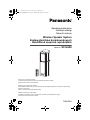 1
1
-
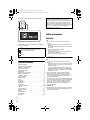 2
2
-
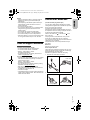 3
3
-
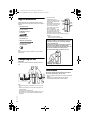 4
4
-
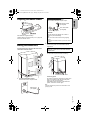 5
5
-
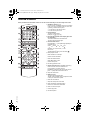 6
6
-
 7
7
-
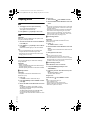 8
8
-
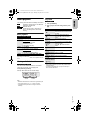 9
9
-
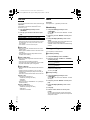 10
10
-
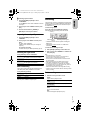 11
11
-
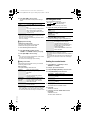 12
12
-
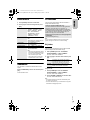 13
13
-
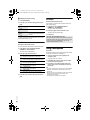 14
14
-
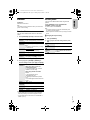 15
15
-
 16
16
-
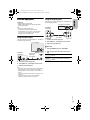 17
17
-
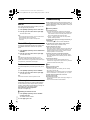 18
18
-
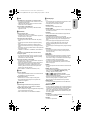 19
19
-
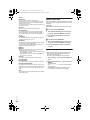 20
20
-
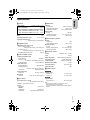 21
21
-
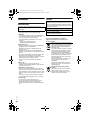 22
22
-
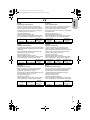 23
23
-
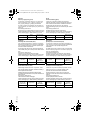 24
24
-
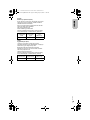 25
25
-
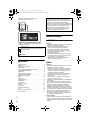 26
26
-
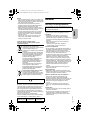 27
27
-
 28
28
-
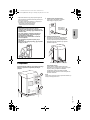 29
29
-
 30
30
-
 31
31
-
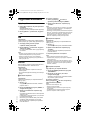 32
32
-
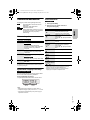 33
33
-
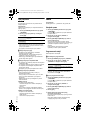 34
34
-
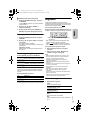 35
35
-
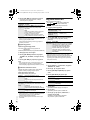 36
36
-
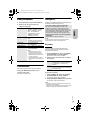 37
37
-
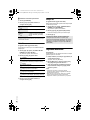 38
38
-
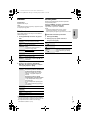 39
39
-
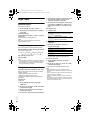 40
40
-
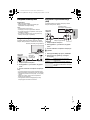 41
41
-
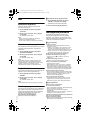 42
42
-
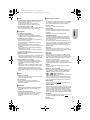 43
43
-
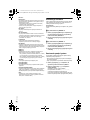 44
44
-
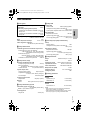 45
45
-
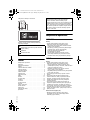 46
46
-
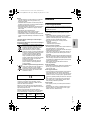 47
47
-
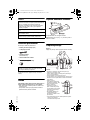 48
48
-
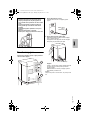 49
49
-
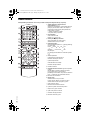 50
50
-
 51
51
-
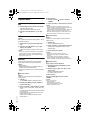 52
52
-
 53
53
-
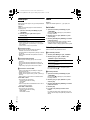 54
54
-
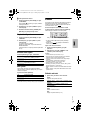 55
55
-
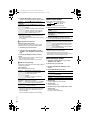 56
56
-
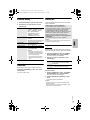 57
57
-
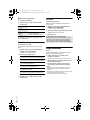 58
58
-
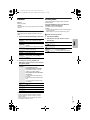 59
59
-
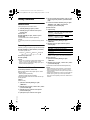 60
60
-
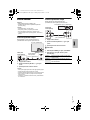 61
61
-
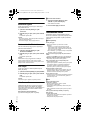 62
62
-
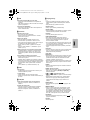 63
63
-
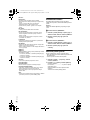 64
64
-
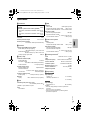 65
65
-
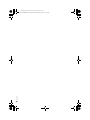 66
66
-
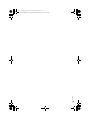 67
67
-
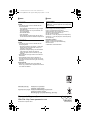 68
68
w innych językach
- slovenčina: Panasonic SCUA90E Návod na používanie
- English: Panasonic SCUA90E Operating instructions
Powiązane artykuły
-
Panasonic SCAKX52EG Instrukcja obsługi
-
Panasonic SCHC15EP Instrukcja obsługi
-
Panasonic SCUA30 Instrukcja obsługi
-
Panasonic SC-PM02 Instrukcja obsługi
-
Panasonic RXD500EB Instrukcja obsługi
-
Panasonic SCTMAX10E Instrukcja obsługi
-
Panasonic SCAKX710E Instrukcja obsługi
-
Panasonic RXD552E Instrukcja obsługi
-
Panasonic SCHTB490EG Instrukcja obsługi
-
Panasonic SC-MAX4000 Instrukcja obsługi