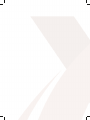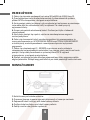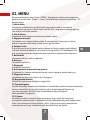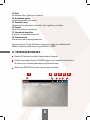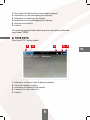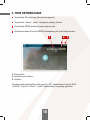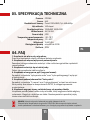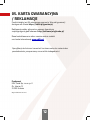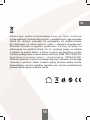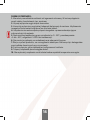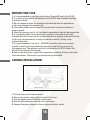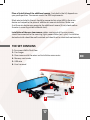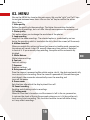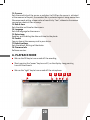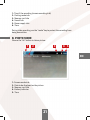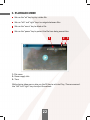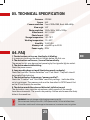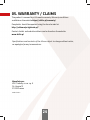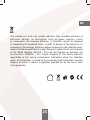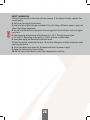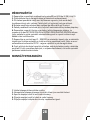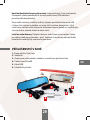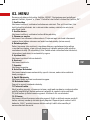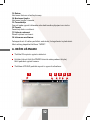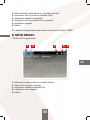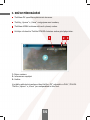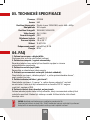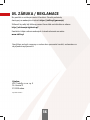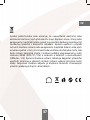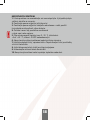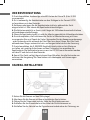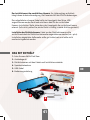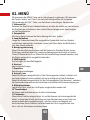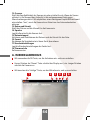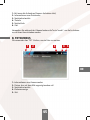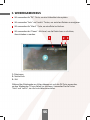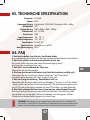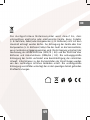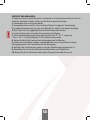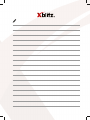Xblitz Park View Instrukcja obsługi
- Kategoria
- Kamery
- Typ
- Instrukcja obsługi

[XBLITZ PARK VIEW]
Instrukcja obsługi w języku polskim -
-User’s manual in English language
Uživatelská příručka v češtině -
Bedienungsanleitung auf Deutsch -
PL
EN
CZ
DE


[PARK VIEW]
INSTRUKCJA OBSŁUGI
PL

PRZED UŻYCIEM
1. Zaleca się używanie markowych kart micro SD (od 8GB do 32 GB) klasy 10.
2. Przed włożeniem karty do rejestratora należy ją sformatować do systemu
plików FAT32 w komputerze, następnie w rejestratorze.
3. Kartę pamięci należy instalować, gdy urządzenie jest wyłączone, w przeciwnym
razie może dojść do uszkodzenia karty i urządzenia. To samo tyczy się
wyjmowania karty.
4. Kamera nie posiada wbudowanej baterii. Zasilana jest tylko z ładowarki
samochodowej.
5. Kiedy karta pamięci się zapełni, najstarsze niezabezpieczone nagrania
zostaną nadpisane.
6. Zaleca się stosowanie funkcji urządzenia zgodnie z ich przeznaczeniem, to
znaczy niestosowania np. WYKRYWANIA RUCHU oraz TRYBU PARKINGOWEGO
w trakcie jazdy, może to powodować samoczynne włączanie i wyłączanie
nagrywania.
7. Zaleca się ustawienie opcji G - SENSOR na minimum w celu uniknięcia
zabezpieczania niepotrzebnych materiałów i tym samym utraty miejsca na karcie
pamięci. Kartę należy formatować w systemie plików FAT32 najpierw
w komputerze, a następnie w rejestratorze.
8. Dźwięk: urządzenie posiada mikrofon pojemnościowy, który nagrywa wszelkie
odgłosy otoczenia. Dźwięki mogą nakładać się na siebie powodując zniekształcenia.
MONTAŻ KAMERY
4
1. Nałóż kamerę na lusterko wsteczne.
2. Przymocuj kamerę za pomocą gumek dołączonych z kamerą w zestawie.
3. Poprowadź kabel zasilający oraz kabel kamery cofania.
4. Podłącz kabel zasilający oraz kabel kamery cofania.
5. Podłącz zasilacz do gniazda zapalniczki

W ZESTAWIE
5
1
2
3
4
5
6
1 - Kamera samochodowa Xblitz Park View
2 - Ładowarka samochodowa
3 - Kamera wsteczna z okablowaniem oraz akcesoriami montażowymi
4 - Czytnik kart microSD
5 - Kabel USB
6 - Instrukcja obsługi
Miejsce montażu kamery dodatkowej, dołączonej do zestawu zależy od
Państwa predyspozycji. Kamera spełnia normy szczelności IP54 (odporna
na warunki atmosferyczne).
Czarny kabel dołączony podłączyć do portu micro USB w urządzeniu głównym,
przeciągnąć do miejsca montażu kamery dodatkowej i podłączyć. Upewnij się
czy urządzenie główne widzi kamerę dodatkową (jeśli nie, sprawdź czy kabel
jest poprawnie włożony w oba porty)
Montaż kamery wstecznej: Przewody wychodzące z tylnej kamery należy podłączyć
do przewodów zasilających świateł cofania (czerwony = plus).
Instalacja wyprowadzona na zewnątrz powinna być dobrze zaizolowana oraz
nie powinna być naprężona mechanicznie.
PL

01. OPIS PRODUKTU
6
13 14
10 11 12
1
39
8
4
567
15
2
1 - Uchwyt mocujący
2 - Wyświetlacz
3 - Wsteczna kamera
4 - Przycisk POWER
5 - Przycisk MENU
6 - Przycisk MODE
7 - Przycisk LEWO
8 - Przycisk PRAWO
9 - Przycisk OK
10 - Miejsce na kartę micro SD
11 - port do podłączenia wstecznej kamery
12 - port mini USB (zasilanie)
13 - Przycisk RESET
14 - Mikrofon
15 - Obiektyw

02. MENU
Do menu wchodzimy przyciskiem „MENU”. Nawigujemy między poszczególnymi
pozycjami przyciskami „Prawo” i „Lewo”. Zatwierdzamy czynność przyciskiem „OK”.
Pozycje menu:
1. Jakość wideo
Ustawienie rozdzielczości w jakiej będzie nagrywała kamera. Im większa
rozdzielczość tym lepsza jakość nagrań ale też pliki z nagraniem zajmują większą
ilość miejsca na karcie pamięci.
2. Jakość obrazu
Ustawienie rozdzielczości w jakiej będą robione zdjęcia.
3. Nagrywanie w pętli
Ustawienie czasu nagrań plików wideo. O wybranej opcji informuje nas ikona
podczas nagrywania po lewej stronie ekranu (po za menu).
4. Detekcja ruchu
Gdy włączymy tą opcję i pozostawimy kamerę w trybie czuwania pod źródłem
zasilania kamera po wykryciu ruchu przed nią nagra krótki (10 sekundowy) film.
Jeśli ręcznie przerwiemy nagrywanie opcja zostanie automatycznie wyłączona.
5. Balans bieli
Ustawienia balansu bieli w zdjęciach.
6. Kontrast
Ustawienia kontrastu.
7. Ekspozycja
Ustawienia ekspozycji.
8. Automatyczne rozpoczęcie nagrywania
Ustawienie czy kamera automatycznie ma zacząć nagrywać po włączeniu się.
9. Wygaszacz ekranu
Ustawienie po jakim czasie ekran ma się wygasić.
10. Nagrywanie dźwięku
Włączanie i wyłączanie dźwięku w nagraniach.
11. Tryb parkingowy
Gdy jest włączony, kamera pozostawiona w samochodzie pod zasilaniem wychwytuje
wstrząs samochodu (na przykład podczas stłuczki parkingowej) włącza się
i zaczyna nagrywać. Na czas jazdy samochodem należy ją wyłączyć.
Może wpływać na nagrania.
12. G-Sensor
Ustawienia czułości czujnika lub go wyłączenie. Gdy czujnik jest włączony
w momencie zderzenia plik z nagraniem zostaje zabezpieczony przed nadpisaniem.
Zaleca się ustawienie niższej wartości „Niski” gdyż przy wyższej kamera może
wychwytywać wstrząsy samochodu przy nierównościach na drodze.
7
PL

13. Data
Ustawienie daty i godziny w kamerze
14. Ustawienie języka
Ustawienie języka w kamerze.
15. Znacznik czasu
Włączenie lub wyłączenie znacznika daty i godziny na zdjęciu.
16. Format
Formatuje kartę w urządzeniu.
17. Ustawienia domyślne
Przywraca ustawienie domyślne.
18. Firmware info
Informacje o wersji oprogramowania.
Kamera posiada 3 tryby działania: nagrywania, zdjęć oraz odtwarzania.
Między trybami przełączamy się przyciskiem "MODE".
A. TRYB NAGRYWANIA
8
Klawisz OK włącza i wyłącza nagrywanie w kamerze.
Krótkie naciśnięcie klawisza POWER wygasza lub wybudza wyświetlacz.
Dłuższe przytrzymanie powoduje wyłączenie kamery.
Klawiszem PRAWO włączamy i wyłączamy mikrofon.
6
25
1 43

9
PL
1 - Czas nagrania (informacja o tym że kamera nagrywa)
2 - Informacja czy tryb parkingowy jest włączony
3 - Informacja o włożonej karcie pamięci
4 - Informacja czy tryb parkingowy jest włączony
5 - Informacja o zasilaniu
6 - Godzina
W trakcie nagrywania wideo możemy ręcznie zabezpieczyć plik wideo
przyciskiem "MODE".
B. TRYB FOTO
Przyciskiem "OK" robimy zdjęcie.
5
41 3
2
1 - Informacja, w którym trybie znajduje się kamera
2 - Data która będzie na zdjęciu
3 - Informacja o włożonej karcie pamięci
4 - Informacja o stanie zasilania
5 - Godzina

10
C. TRYB ODTWARZANIA
Przyciskiem OK włączamy odtwarzanie nagrania.
Przyciskami „Prawo” „Lewo” nawigujemy między plikami.
Przyciskiem MENU możemy usunąć wybrany plik.
Krótkie wciśnięcie Przyciska POWER zabezpiecza plik przed nadpisaniem.
23
1
1 - Nazwa pliku
2 - Informacja o zasilaniu
3 - Godzina
W trackie odtwarzania pliku wideo przycisk „OK” odpowiada za funkcję "PLAY
/ PAUZA". Przyciski „Prawo” i „Lewo” odpowiadają za regulację głośności.

03. SPECYFIKACJA TECHNICZNA
11
PL
Procesor
Sensor
Rozdzielczość kamery
Kąt widzenia
Rozdzielczość foto
Wideo format
Format zdjęć
Temperatura przechowywania
Temperatura pracy
Wilgotność
Obsługiwana pamięć
Zasilanie
GP2248
H62
Przód: 1920x1080, Tył: 640×480p
140 stopni
1280x960, 1600x1200
AVI/H.264
JPEG
-30 ~70°C
-10 ~50°C
15-65%RH
microSD do 32 GB
DC5V
04. FAQ
1. Urządzenie nie włącza się, miga ekran.
Przed uruchomieniem należy naładować baterię urządzenia.
2. Urządzenie nie włącza/wyłącza się automatycznie.
Powodem takiego zachowania może być stałe zasilanie w gnieździe zapalniczki
samochodowej.
3. Urządzenie restartuje się w trakcie jazdy.
Zaleca się sprawdzenie źródła zasilania.
4. Urządzenie nie nagrywa w pętli (nagrywa losowo).
Sprawdzić ustawienie "wykrywania ruchu" oraz "trybu parkingowego" wyłączyć
w trakcie jazdy.
5. Urządzenie pokazuje komunikat "karta pełna".
Sprawdzić ustawienie "G-sensor" oraz "tryb parkingowy" ustawić na minimum.
Kartę należy formatować w komputerze do FAT32, a następnie ponownie
w rejestratorze.
6. Urządzenie nagrywa szumy, zniekształcony, nie wyraźny dźwięk:
Urządzenie posiada jeden bardzo czuły mikrofon, który nagrywa wszelkie odgłosy
z otoczenia. Mogą być nakładane na siebie. Nawiew powietrza przedniej szyby
skutecznie zniekształca dźwięk.
UWAGA: Używać wyłącznie ładowarek o prądzie ładowania do 2A.
(Nie podłączać bezpośrednio do gniazdka 220/230V.) Niestosowanie się do zaleceń
może spowodować uszkodzenie kamery, a w skrajnym przypadkach zapalenie urządzenia.

12
05. KARTA GWARANCYJNA
/ REKLAMACJE
Produkt objęty jest 24-miesięczną gwarancją. Warunki gwarancji
dostępne na stronie https://xblitz.pl/gwarancja/
Reklamacje należy zgłaszać za pomocą formularza
znajdującego się pod adresem: http://reklamacje.kgktrade.pl/
Dane kontaktowe oraz adres serwisu można znaleźć
na stronie internetowej: www.xblitz.pl
Specyfikacja techniczna i zawartość zestawu może ulec zmianie bez
powiadomienia, przepraszamy za wszelkie niedogodności.
Producent:
KGK Trade Sp. z o.o. sp. K
Os. Urocze 12
31-953 Kraków
Wyprodukowano w P.R.C.

13
Umieszczony symbol przekreślonego kosza na śmieci informuje,
że nieprzydatnych urządzeń elektrycznych czy elektronicznych, jego akcesoriów
(takich jak: zasilacze, przewody) lub podzespołów (na przykład baterie,
jeśli dołączono) nie można wyrzucać razem z odpadami gospodarczymi.
Właściwe działania w wypadku konieczności utylizacji urządzeń czy
podzespołów (na przykład baterii) lub ich recyklingu polega na oddaniu
urządzenia do punktu zbiórki, w którym zostanie ono bezpłatnie przyjęte.
Utylizacja podlega wersji przekształconej dyrektywy WEEE (2012/19/UE) oraz
dyrekty wie w sprawie ba terii i aku mu latorów (2 006/66/ WE).
Właściwa utylizacja urządzenia zapobiega degradacji środowiska naturalnego.
Informacje o punktach zbiórki urządzeń wydają właściwe władze lokalne.
Nieprawidłowa utylizacja odpadów zagrożona jest kara/mi przewidzianymi
prawem obowiązującym na danym terenie.
PL

14
ŚRODKI OSTROŻNOŚCI:
1. Nie należy samodzielnie rozbierać ani ingerować w kamerę. W razie wystąpienia
awarii należy skonstatować się z serwisem.
2. Używaj wyłącznie oryginalnych akcesoriów.
3. Korzystaj wyłącznie z oryginalnej ładowarki dołączonej do zestawu. Użytkowanie
innego zasilacza może źle wpływać na działanie baterii.
4. Urządzenia nie można wykorzystywać niezgodnie z prawem obowiązującym
w danym kraju lub regionie.
5. Dopuszczalne temperatury pracy urządzenia to: 0 - 35°C, przechowywanie:
+5 do + 45°C, wilgotność: 5-90% bez kondensacji.
6. Nie narażaj urządzenia na uszkodzenia oraz uderzenia fizyczne.
7. Dbaj o czystość produktu, a w szczególności obiektywu. Nie korzystaj z detergentów
oraz środków chemicznych przy czyszczeniu.
8. Czyść wyłącznie, gdy urządzenie jest odłączone od zasilania.
9. Trzymaj urządzenie poza zasięgiem dzieci.
10. Nie wystawiaj urządzenia na działanie bardzo wysokich temperatur oraz ognia.

[PARK VIEW]
USER'S MANUAL
EN

16
BEFORE FIRST USE
1. It is recommended to use high-quality class 10 microSD cards (4 to 32 GB).
2. It is necessary to format the memory card to FAT32 format before inserting
it into the recorder.
3. Do not remove or insert the memory card while the device in powered on,
as this may damage the memory card.
4. The battery allows you to record for no more than 5 minutes without an
external power.
5. When the memory card is full, the oldest unprotected video will be overwritten.
6. It is recommended to use the device's functions in accordance with their
intended purpose. Do not use the motion detection or parking mode while driving
as this may cause automatic turning the device on and o, during a stop
at the intersection.
7. It is recommended to set the G – SENSOR sensitivity level at a minimum,
in order to avoid securing unnecessary recordings and the loss of space on
the memory card. The memory card must be formatted in FAT32 format first
on the PC and then on the recorder.
8. Sound: the device has a capacitive microphone, recording all the sounds from
the environment. The sounds may overlap causing distortion.
CAMERA INSTALLATION
1. Put the camera onto the rear mirror.
2. Mount the camera using rubbers included in the set.
3. Run the power wire and the rear camera wire.
4. Connect the power wire and the rear camera wire.
5. Connect the power adapter to the car cigarette lighter socket.

17
EN
1
2
3
4
5
6
Place of installation of the additional camera, (included in the kit) depends on
your predisposition. The camera meets the IP54 requirements.
Black wire included in the set should be connected via micro USB in the main
device and swiped to the place of additional camera installation. Make sure
that the main device may recognize the additional camera (if not, check wether
the wire is correctly putted into both slots).
Installation of the rear view camera: cables coming out of the rear camera
should be connected to the reversing lights power cables (red = plus). Installation
derived outside should be well insulated and should not be stretched mechanically.
THE SET CONTAINS
1 - Car camera Xblitz Park View
2 - Car charger
3 - Rear camera with the wires and installation accessories
4 - Memory card reader
5 - USB wire
6 - User's manual

01. PRODUCT DESCRIPTION
18
13 14
10 11 12
1
39
8
4
567
15
2
1 - Mounting bracket
2 - Display
3 - Rear view camera
4 - Power button
5 - Menu button
6 - Mode button
7 - Left button
8 - Right button
9 - Ok button
10 - Micro SD card slot
11 - Rear view camera port
12 - Mini USB port (charging)
13 - Reset button
14 - Microphone
15 - Lens

02. MENU
We use the MENU Key to enter the main menu. We use the "right" and "left" keys
to navigate between menu items. We use the "ok" key to confirm the action.
Menu items:
1. Video quality
Defines the quality of video recordings. The higher the resolution the better
the quality of recordings, but such files take up more space on the memory card.
2. Photo quality
This option allows you to change the resolution of the photos.
3. Loop recording
Length of the video recordings. The selected option is symbolized by an icon
during the recording, which is located on the left side of the screen (o the menu).
4. Motion detection
When you enable this option and leave the camera in standby mode, powered on,
the camera will record a short (10 second) video every time motion is detected
in front of it. If you manually stop recording, the option will be automatically
disabled.
5. White Balance
White balance settings.
6. Contrast
Contrast settings.
7. Exposure
Exposure settings.
8. Auto power on / o
Once the camera is powered on(the vehicle engine starts), the device automatically
turns on and starts recording. Once the camera is powered o (the vehicle engine
shuts down), the camcorder automatically saves the recording and
turns o the power.
9. Screen saver
Sets the time after which the display should turn o.
10. Sound recording
Enabling and disabling audio in recordings.
11. Parking mode
When this function is turned on, and the camera is left in the car, powered on,
it captures the shock of the car (for example, when our car is hit by another car),
turns on and starts recording. This function should be turned o while driving,
as it may aect recordings.
19
EN

12. G-sensor
Sets the sensitivity of the sensor or switches it o. When the sensor is activated
at the moment of impact, the recorded file is protected against being overwritten.
We recommend setting a lower value of sensitivity: "low", otherwise the camera
can capture shock at the car bumps.
13. Date & time
Sets the date and time for the camera.
14. Language
Sets the language for the camera.
15. Date stamp
Enabling and disabling the date and time for the photo.
16. Format
You can format the memory card in your device.
17. Default settings
Sets the default settings of the device.
18. Firmware Info
Software version.
A. PLAYBACK MODE
20
We use the OK key to turn on and o the recording.
Short pressing the "power" key turns o / on the display. Long pressing
turns o the camera.
We use the "right" key to turn on and o the microphone.
6
25
1 43
Strona się ładuje...
Strona się ładuje...
Strona się ładuje...
Strona się ładuje...
Strona się ładuje...
Strona się ładuje...
Strona się ładuje...
Strona się ładuje...
Strona się ładuje...
Strona się ładuje...
Strona się ładuje...
Strona się ładuje...
Strona się ładuje...
Strona się ładuje...
Strona się ładuje...
Strona się ładuje...
Strona się ładuje...
Strona się ładuje...
Strona się ładuje...
Strona się ładuje...
Strona się ładuje...
Strona się ładuje...
Strona się ładuje...
Strona się ładuje...
Strona się ładuje...
Strona się ładuje...
Strona się ładuje...
Strona się ładuje...
Strona się ładuje...
Strona się ładuje...
Strona się ładuje...
Strona się ładuje...
-
 1
1
-
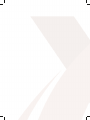 2
2
-
 3
3
-
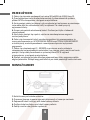 4
4
-
 5
5
-
 6
6
-
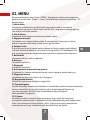 7
7
-
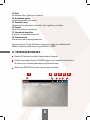 8
8
-
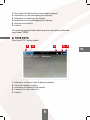 9
9
-
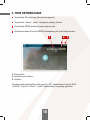 10
10
-
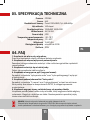 11
11
-
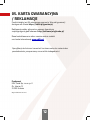 12
12
-
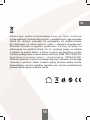 13
13
-
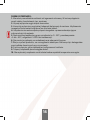 14
14
-
 15
15
-
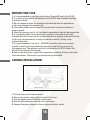 16
16
-
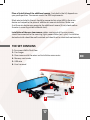 17
17
-
 18
18
-
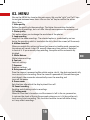 19
19
-
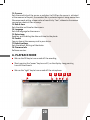 20
20
-
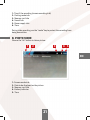 21
21
-
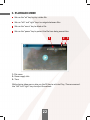 22
22
-
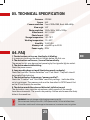 23
23
-
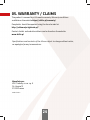 24
24
-
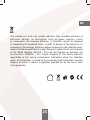 25
25
-
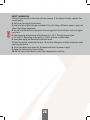 26
26
-
 27
27
-
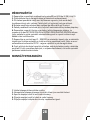 28
28
-
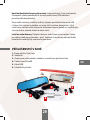 29
29
-
 30
30
-
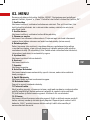 31
31
-
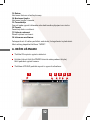 32
32
-
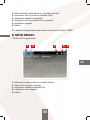 33
33
-
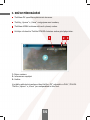 34
34
-
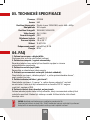 35
35
-
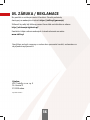 36
36
-
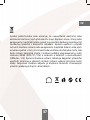 37
37
-
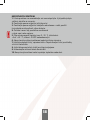 38
38
-
 39
39
-
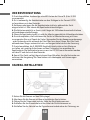 40
40
-
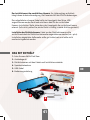 41
41
-
 42
42
-
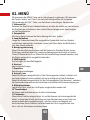 43
43
-
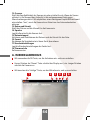 44
44
-
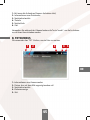 45
45
-
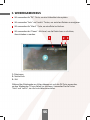 46
46
-
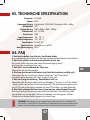 47
47
-
 48
48
-
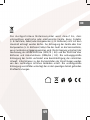 49
49
-
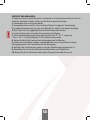 50
50
-
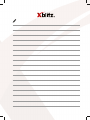 51
51
-
 52
52
Xblitz Park View Instrukcja obsługi
- Kategoria
- Kamery
- Typ
- Instrukcja obsługi
w innych językach
- Deutsch: Xblitz Park View Bedienungsanleitung
- slovenčina: Xblitz Park View Návod na obsluhu
- English: Xblitz Park View Owner's manual
Powiązane artykuły
-
Xblitz Park View Ultra Instrukcja obsługi
-
Xblitz A2 Gps Instrukcja obsługi
-
Xblitz Z3 Instrukcja obsługi
-
Xblitz GO 2 Instrukcja obsługi
-
Xblitz S7 Duo Instrukcja obsługi
-
Xblitz S4 Instrukcja obsługi
-
Xblitz Dual Core Instrukcja obsługi
-
Xblitz Park View 2 Instrukcja obsługi
-
Xblitz S5 DUO Instrukcja obsługi
-
Xblitz Z9 Instrukcja obsługi