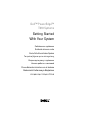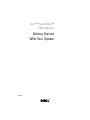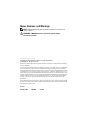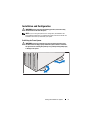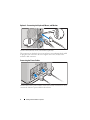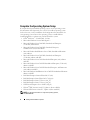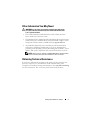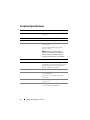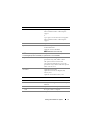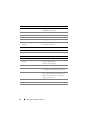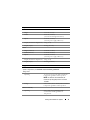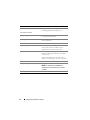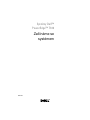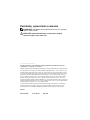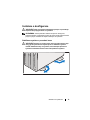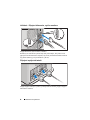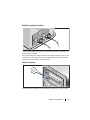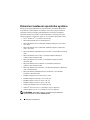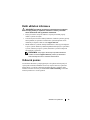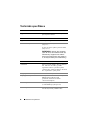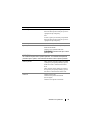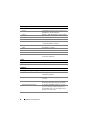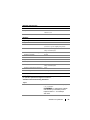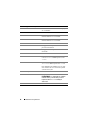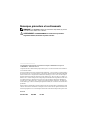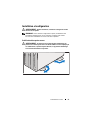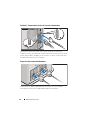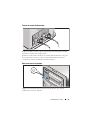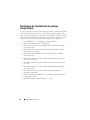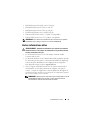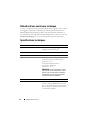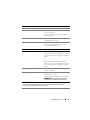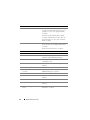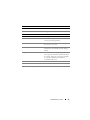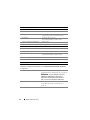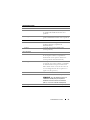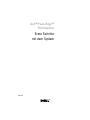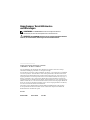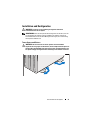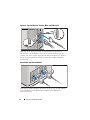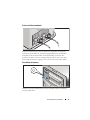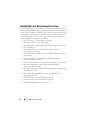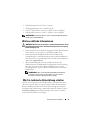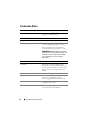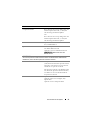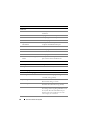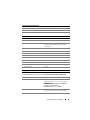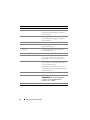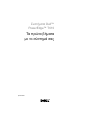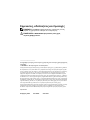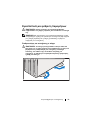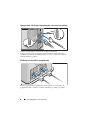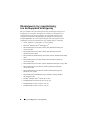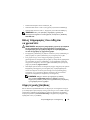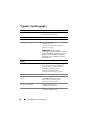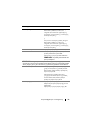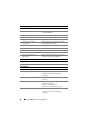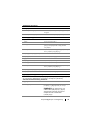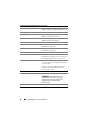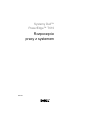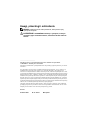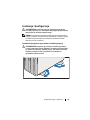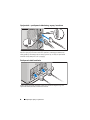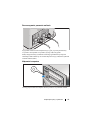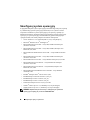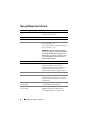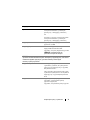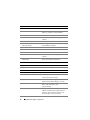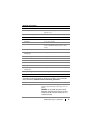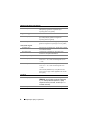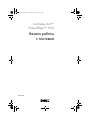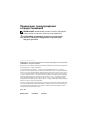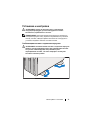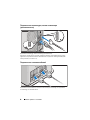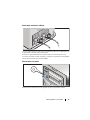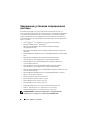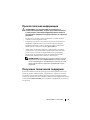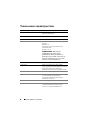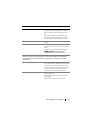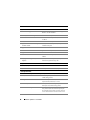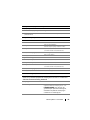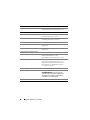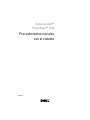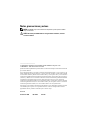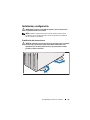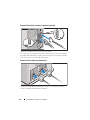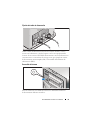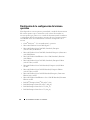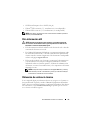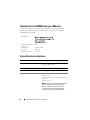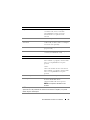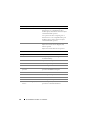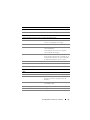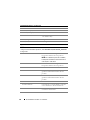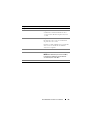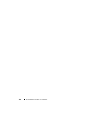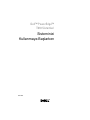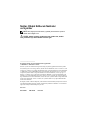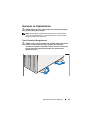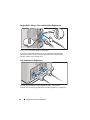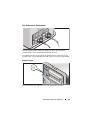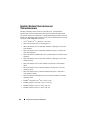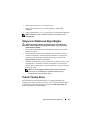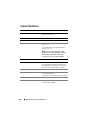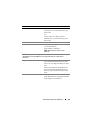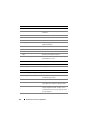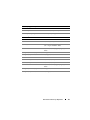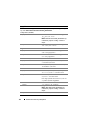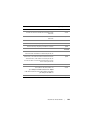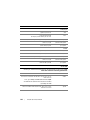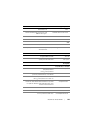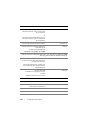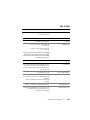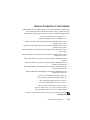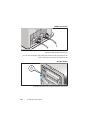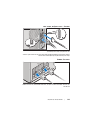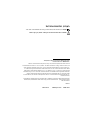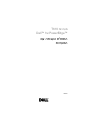Dell PowerEdge T610 Skrócona instrukcja obsługi
- Kategoria
- Serwery
- Typ
- Skrócona instrukcja obsługi

Dell™ PowerEdge™
T610 Systems
Getting Started
With Your System
Začínáme se systémem
Guide de mise en route
Erste Schritte mit dem System
Τα πρώτα βήµατα µε το σύστηµά σας
Rozpoczęcie pracy z systemem
Начало работы с системой
Procedimientos iniciales con el sistema
Sisteminizi Kullanmaya Başlarken
תכרעמה םע הדובעה תליחת


Dell™ PowerEdge™
T610 Systems
Getting Started
With Your System
Model E03S

Notes, Cautions, and Warnings
NOTE: A NOTE indicates important information that helps you make better use
of your computer.
WARNING: A WARNING indicates a potential for property damage,
personal injury, or death.
____________________
Information in this document is subject to change without notice.
© 2008 Dell Inc. All rights reserved.
Reproduction of these materials in any manner whatsoever without the written permission of Dell Inc.
is strictly forbidden.
Dell, the DELL logo, and PowerEdge are trademarks of Dell Inc.; Citrix and XenServer are trademarks
of Citrix Systems, Inc. and/or more of its subsidiaries, and may be registered in the United States
Patent and Trademark Office and in other countries. Intel and Xeon are registered trademarks of Intel
Corporation in the U.S. and other countries; Microsoft, Hyper-V, Windows, and Windows Server are
either trademarks or registered trademarks of Microsoft Corporation in the United States and/or other
countries. Red Hat and Enterprise Linux are registered trademarks of Red Hat, Inc. in the United States
and other countries; SUSE is a registered trademark of Novell, Inc., in the United States and other
countries. VMware is a registered trademark of VMware, Inc. in the United States and/or other
jurisdictions.
Other trademarks and trade names may be used in this document to refer to either the entities claiming
the marks and names or their products. Dell Inc. disclaims any proprietary interest in trademarks and
trade names other than its own.
Model E03S
December 2008 P/N YX418 Rev. A02

Getting Started With Your System 3
Installation and Configuration
WARNING: Before performing the following procedure, review the safety
instructions that came with the system.
NOTE: If you are using the optional rack configuration, assemble the rails
and install the system in the rack following the safety instructions and the rack
installation instructions provided with your system.
Stabilizing the Tower System
WARNING: The tower system has four feet on its bottom panel that can be
extended outward to help properly stabilize the system. Failure to extend the
feet poses the risk of having the system tip over, possibly causing bodily injury
or damage to the system.

4 Getting Started With Your System
Optional – Connecting the Keyboard, Mouse, and Monitor
Connect the keyboard, mouse, and monitor (optional).
The connectors on the back of your system have icons indicating which cable
to plug into each connector. Be sure to tighten the screws (if any) on the
monitor's cable connector.
Connecting the Power Cables
Connect the system’s power cable(s) to the system and, if a monitor is used,
connect the monitor’s power cable to the monitor.

Getting Started With Your System 5
Securing the Power Cord
Bend the system power cable into a loop as shown in the illustration
and secure the cable to the bracket using the provided strap.
Plug the other end of the power cables into a grounded electrical outlet
or a separate power source such as an uninterruptible power supply (UPS)
or a power distribution unit (PDU).
Turning on the System
Press the power button on the system. The power indicators should light.

6 Getting Started With Your System
Complete the 0perating System Setup
If you purchased a preinstalled operating system, see the operating system
documentation that ships with your system. To install an operating system
for the first time, see the installation and configuration documentation for
your operating system. Be sure the operating system is installed before
installing hardware or software not purchased with the system.
• Citrix
®
XenServer
™
5.0 with hotfix 1 or later
• Microsoft
®
Windows Server
®
2008 Hyper-V
™
• Microsoft Windows Server 2008 Web, Standard, and Enterprise
(32-bit x86) Gold editions
• Microsoft Windows Server 2008 Web, Standard, Enterprise,
and Datacenter (x64) Gold editions
• Microsoft Window Small Business Server 2008, Standard and Premium
(x64) editions.
• Microsoft Windows Server 2003 Web, Standard, and Enterprise
(32-bit x86) editions with SP2
• Microsoft Windows Server 2003 Standard and Enterprise (x64) editions
with SP2
• Microsoft Windows Server 2003 R2 Standard and Enterprise (32-bit x86)
editions with SP2
• Microsoft Windows Server 2003 R2 Standard, Enterprise, and Datacenter
(x64) editions with SP2
• Microsoft Windows Small Business Server 2003 R2 Standard and Premium
editions with SP2
•Red Hat
®
Enterprise Linux
®
ES and AS 4.7 (x86)
• Red Hat Enterprise Linux ES and AS 4.7 (x86_64)
• Red Hat Enterprise Linux 5.2 Server (x86_32)
• Red Hat Enterprise Linux 5.2 Server (x86_64)
• SUSE Linux Enterprise Server 10 SP2 (x86_64)
• VMware
®
ESX Version 4.0 and 3.5, Update 4 (when available)
• VMware ESXi Version 4.0 and 3.5, Update 4 (when available)
NOTE: For the latest information on supported operating systems,
see www.dell.com.

Getting Started With Your System 7
Other Information You May Need
WARNING: See the safety and regulatory information that shipped with
your system. Warranty information may be included within this document
or as a separate document.
• The rack documentation included with your rack solution describes
how to install your system into a rack.
•The
Hardware Owner’s Manual
provides information about system features
and describes how to troubleshoot the system and install or replace system
components. This document is available online at
support.dell.com.
• Any media that ships with your system that provides documentation
and tools for configuring and managing your system, including those
pertaining to the operating system, system management software, system
updates, and system components that you purchased with your system.
NOTE: Always check for updates on support.dell.com and read the updates
first because they often supersede information in other documents.
Obtaining Technical Assistance
If you do not understand a procedure in this guide or if the system does not
perform as expected, see your Hardware Owner’s Manual. Dell
™
offers
comprehensive hardware training and certification. See www.dell.com/training
for more information. This service may not be offered in all locations.

8 Getting Started With Your System
Technical Specifications
Processor
Processor type One or two quad- or dual-core Intel
®
Xeon
®
processors
Expansion Bus
Bus type PCI Express Generation 2
Expansion slots: Two full-height, full-length x8 link
(slots 2 and 3)
Three full-height, half-length x4 link
(slots 1, 4 and 5)
NOTE: All slots support up to 25W, but
a maximum of two 25W cards and three
15W cards may be installed at any time,
regardless of the slots they are installed in.
Memory
Architecture 800, 1066, or 1333 MHz DDR3 registered
or unbuffered Error Correcting Code (ECC)
DIMMs. Support for Advanced ECC or
Memory Optimized operation.
Memory module sockets Twelve 240-pin
Memory module capacities 1 GB and 2 GB UDIMMs; and 2 GB, 4 GB,
or 8 GB RDIMMs
(single, dual, or quad-rank, dependent
on capacity)
Minimum RAM 1 GB with a single processor (1 DIMM
per processor)
Maximum RAM 96 GB (with quad-rank 8 GB RDIMMs)
or 24 GB (with 2 GB UDIMMs)

Getting Started With Your System 9
Drives
Hard drives Up to eight 2.5-inch internal, hot-swappable
SAS or SATA hard drives with backplane
support
or
Up to eight 3.5-inch internal, hot-swappable
SAS or SATA hard drives with backplane
support
Diskette drive Optional external USB 1.44 MB drive
Optical drive One or two optional internal SATA DVD,
or DVD+RW drive
Optional external USB DVD
NOTE: DVD devices are data only
NOTE: If a half-height tape drive is installed, you can install one internal optical drive.
If a full-height tape drive is installed, no optical drives can be installed.
Tape drive One optional half-height (for use in one
optical drive bay) SAS, SATA or SCSI
with optional SCSI controller card
One optional full-height (for use in both
optical drive bays) SAS or SCSI with optional
SCSI controller card.
Flash drive Optional internal USB
Optional internal Secure Digital (SD)
memory card
Optional external SD memory card
Connectors
Back
NIC
Two RJ-45 for integrated 10/100/1000 Mbps
Ethernet
Serial
9-pin, DTE, 16550-compatible
USB
Six 4-pin, USB 2.0-compliant
Video
15-pin VGA

10 Getting Started With Your System
Optional external VFlash card
One optional flash memory card slot
with iDRAC6 Enterprise
Front
USB
Two 4-pin, USB 2.0-compliant
Internal
USB
One 4-pin, USB 2.0-compliant
Internal secure digital (SD)
module
One optional flash memory card slot
on internal SD module
Video
Video type Integrated Matrox G200
Video memory 8 MB shared
Power
AC Power Supply (per power supply)
Wa tt ag e
870 Watt (High Output)
570 Watt (Energy Smart)
Voltage
90–264 VAC, autoranging, 47-63 Hz
Heat dissipation
2968.6 BTU/hr maximum (High Output)
1944.9 BTU/hr maximum (Energy Smart)
Maximum inrush current
Under typical line conditions and over the
entire system ambient operating range, the
inrush current may reach 55 A per power
supply for 10 ms or less.
Batteries
System battery
CR 2032 3.0 V lithium coin cell
RAID battery (optional)
3.7 V lithium ion battery pack
Connectors (continued)

Getting Started With Your System 11
Physical
Rack
Height
21.77 cm (8.57 in)
Width
48.25 cm (19.00 in)
(includes left and right rack latches)
Depth
62.10 cm (24.45 in)
(includes power supply with bezel)
Weight (maximum configuration)
35 kg (77 lb)
Weight (empty)
20.2 kg (44.53 lb)
Tower
Height (with feet)
44.10 cm (17.40 in)
Width (with feet)
27.40 cm (10.80 in)
Depth
62.10 cm (24.45 in)
(includes power supply with bezel)
Weight (maximum configuration)
35 kg (77 lb)
Weight (empty)
20.55 kg (45.30 lb)
Environmental
NOTE: For additional information about environmental measurements for specific
system configurations, see www.dell.com/environmental_datasheets.
Temperature
Operating
10° to 35°C (50° to 95°F) with a maximum
temperature gradation of 10°C per hour
NOTE: For altitudes above 2950 feet, the
maximum operating temperature is derated
1ºF/550 ft.
Storage
–40° to 65°C (–40° to 149°F) with a maximum
temperature gradation of 20°C per hour
Relative humidity
Operating
20% to 80% (non-condensing) with
a maximum humidity gradation of
10% per hour

12 Getting Started With Your System
Storage
5% to 95% (non-condensing) with a maximum
humidity gradation of 10% per hour
Maximum vibration
Operating
0.26 Gms from 5–350 Hz for 5 minutes
in operational orientations
Storage
1.54 Gms from 10–250 Hz for 10 minutes
in all orientations
Maximum shock
Operating
Half sine shock in all operational orientations
of 31 G plus or minus 5% with a pulse
duration of 2.6 ms plus or minus 10%
Storage
Half sine shock on all six sides of 71 G plus or
minus 5% with a pulse duration of 2 ms plus
or minus 10%
Square wave shock on all six sides of 27 G
with a velocity change at 235 in/sec or greater
Altitude
Operating
–16 to 3048 m (–50 to 10,000 ft)
NOTE: For altitudes above 2950 feet, the
maximum operating temperature is derated
1ºF/550 ft.
Storage
–16 to 10,600 m (–50 to 35,000 ft)
Environmental (continued)

Systémy Dell™
PowerEdge™ T610
Začínáme se
systémem
Model E03S

Poznámky, upozornění a varování
POZNÁMKA: POZNÁMKA označuje důležité informace, které pomáhají
lepšímu využití počítače.
VAROVÁNÍ: VAROVÁNÍ upozorňuje na potenciální nebezpečí
poškození majetku, úrazu nebo smrti.
____________________
Informace obsažené v tomto dokumentu podléhají změnám bez předchozího upozornění.
© 2008 Dell Inc. Všechna práva vyhrazena.
Jakákoli reprodukce těchto materiálů bez písemného povolení společnosti Dell Inc. je přísně zakázána.
Dell, logo DELL a PowerEdge jsou ochranné známky společnosti Dell Inc. Citrix a XenServer jsou
ochranné známky společnosti Citrix Systems, Inc. a/nebo jedné nebo více jejích poboček a mohou
být registrovány úřadem pro patenty a ochranné známky v USA a dalších zemích. Intel a Xeon jsou
registrované ochranné známky společnosti Intel Corporation v USA a dalších zemích. Microsoft,
Hyper-V, Windows a Windows Server jsou ochranné známky nebo registrované ochranné známky
společnosti Microsoft Corporation v USA a v dalších zemích. Red Hat a Enterprise Linux jsou
registrované ochranné známky společnosti Red Hat, Inc. v USA a dalších zemích. SUSE je registrovaná
ochranná známka společnosti Novell, Inc. v USA a dalších zemích. VMware je registrovaná ochranná
známka společnosti VMware, Inc. v USA a dalších zemích.
V tomto dokumentu mohou být použity další ochranné známky a obchodní názvy s odkazem na
společnosti vlastnící tyto známky a názvy nebo na jejich produkty. Společnost Dell Inc. nemá
vlastnické zájmy vůči ochranným známkám a obchodním názvům jiným než svým vlastním.
Model E03S
Prosinec 2008 Č. dílu YX418 Rev. A02

Začínáme se systémem 15
Instalace a konfigurace
VAROVÁNÍ: Před provedením následujícího postupu si prostudujte
bezpečnostní pokyny dodané se systémem.
POZNÁMKA: Pokud používáte volitelnou stojanovou konfiguraci,
sestavte kolejničky a nainstalujte systém do stojanu podle bezpečnostních
pokynů a pokynů k instalaci do stojanu dodaných se systémem.
Stabilizace systému v provedení tower
VAROVÁNÍ: Systém v provedení tower má na spodním panelu čtyři
nohy, jejichž vysunutím lze zajistit správnou stabilizaci systému.
Jestliže stabilizační nohy nevysunete, hrozí nebezpečí převrácení
systému a následného zranění osob nebo poškození systému.

16 Začínáme se systémem
Volitelné – Připojení klávesnice, myši a monitoru
Připojte klávesnici, myš a monitor (volitelné).
Konektory na zadní straně systému mají ikony znázorňující, který kabel se má
připojit ke kterému konektoru. Zajistěte, aby šrouby na konektoru kabelu monitoru
byly dobře dotaženy (je-li jimi konektor vybaven).
Připojení napájecích kabelů
Připojte napájecí kabely k systému, a pokud používáte monitor, připojte napájecí
kabel také k monitoru.

Začínáme se systémem 17
Zajištění napájecího kabelu
Ohněte napájecí kabel do smyčky, jak je znázorněno na obrázku, a připevněte jej
dodanou páskou k držáku.
Poté zasuňte druhý konec napájecích kabelů do uzemněné elektrické zásuvky nebo
je připojte k samostatnému zdroji napájení, například ke zdroji nepřerušitelného
napájení (UPS) nebo jednotce rozvaděče (PDU).
Zapnutí systému
Stiskněte tlačítko napájení na systému. Indikátory napájení by se měly rozsvítit.

18 Začínáme se systémem
Dokončení nastavení operačního systému
Pokud jste zakoupili předinstalovaný operační systém, prostudujte dokumentaci
k operačnímu systému dodanou se systémem. Chcete-li provést první instalaci
operačního systému, postupujte podle dokumentace k instalaci a konfiguraci
operačního systému. Než začnete s instalací hardwaru či softwaru, který nebyl
zakoupen společně se systémem, ujistěte se, že je nainstalován operační systém.
•
Citrix
®
XenServer
™
5.0 s hotfix 1 nebo novější
•
Microsoft
®
Windows Server
®
2008 Hyper-V
™
•
Microsoft Windows Server 2008 Web, Standard a Enterprise (32-bit x86),
verze Gold
•
Microsoft Windows Server 2008 Web, Standard, Enterprise a Datacenter
(x64), verze Gold
•
Microsoft Windows Small Business Server 2008, verze Standard a Premium
(x64)
•
Microsoft Windows Server 2003, verze Web, Standard a Enterprise
(32bitové x86) s aktualizací SP2
•
Microsoft Windows Server 2003, verze Standard a Enterprise (x64) s
aktualizací SP2
•
Microsoft Windows Server 2003 R2, verze Standard a Enterprise
(32bitové x86) s aktualizací SP2
•
Microsoft Windows Server 2003 R2, verze Standard, Enterprise a Datacenter
(x64) s aktualizací SP2
•
Microsoft Windows Small Business Server 2003 R2, verze Standard
a Premium s aktualizací SP2
•
Red Hat
®
Enterprise Linux
®
ES a AS 4.7 (x86)
•
Red Hat Enterprise Linux ES a AS 4.7 (x86_64)
•
Red Hat Enterprise Linux 5.2 Server (x86_32)
•
Red Hat Enterprise Linux 5.2 Server (x86_64)
•
SUSE Linux Enterprise Server 10 SP2 (x86_64)
•
VMware
®
ESX verze 4.0 a 3.5, aktualizace 4 (je-li k dispozici)
•
VMware ESXi verze 4.0 a 3.5, aktualizace 4 (je-li k dispozici)
POZNÁMKA: Nejnovější informace o podporovaných operačních
systémech získáte na adrese www.dell.com.
Strona się ładuje...
Strona się ładuje...
Strona się ładuje...
Strona się ładuje...
Strona się ładuje...
Strona się ładuje...
Strona się ładuje...
Strona się ładuje...
Strona się ładuje...
Strona się ładuje...
Strona się ładuje...
Strona się ładuje...
Strona się ładuje...
Strona się ładuje...
Strona się ładuje...
Strona się ładuje...
Strona się ładuje...
Strona się ładuje...
Strona się ładuje...
Strona się ładuje...
Strona się ładuje...
Strona się ładuje...
Strona się ładuje...
Strona się ładuje...
Strona się ładuje...
Strona się ładuje...
Strona się ładuje...
Strona się ładuje...
Strona się ładuje...
Strona się ładuje...
Strona się ładuje...
Strona się ładuje...
Strona się ładuje...
Strona się ładuje...
Strona się ładuje...
Strona się ładuje...
Strona się ładuje...
Strona się ładuje...
Strona się ładuje...
Strona się ładuje...
Strona się ładuje...
Strona się ładuje...
Strona się ładuje...
Strona się ładuje...
Strona się ładuje...
Strona się ładuje...
Strona się ładuje...
Strona się ładuje...
Strona się ładuje...
Strona się ładuje...
Strona się ładuje...
Strona się ładuje...
Strona się ładuje...
Strona się ładuje...
Strona się ładuje...
Strona się ładuje...
Strona się ładuje...
Strona się ładuje...
Strona się ładuje...
Strona się ładuje...
Strona się ładuje...
Strona się ładuje...
Strona się ładuje...
Strona się ładuje...
Strona się ładuje...
Strona się ładuje...
Strona się ładuje...
Strona się ładuje...
Strona się ładuje...
Strona się ładuje...
Strona się ładuje...
Strona się ładuje...
Strona się ładuje...
Strona się ładuje...
Strona się ładuje...
Strona się ładuje...
Strona się ładuje...
Strona się ładuje...
Strona się ładuje...
Strona się ładuje...
Strona się ładuje...
Strona się ładuje...
Strona się ładuje...
Strona się ładuje...
Strona się ładuje...
Strona się ładuje...
Strona się ładuje...
Strona się ładuje...
Strona się ładuje...
Strona się ładuje...
Strona się ładuje...
Strona się ładuje...
Strona się ładuje...
Strona się ładuje...
Strona się ładuje...
Strona się ładuje...
Strona się ładuje...
Strona się ładuje...
Strona się ładuje...
Strona się ładuje...
Strona się ładuje...
Strona się ładuje...
Strona się ładuje...
Strona się ładuje...
Strona się ładuje...
Strona się ładuje...
-
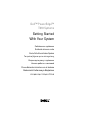 1
1
-
 2
2
-
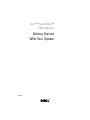 3
3
-
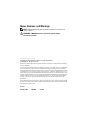 4
4
-
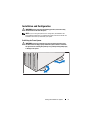 5
5
-
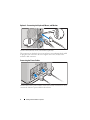 6
6
-
 7
7
-
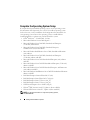 8
8
-
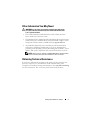 9
9
-
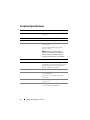 10
10
-
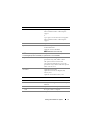 11
11
-
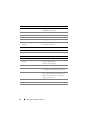 12
12
-
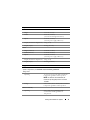 13
13
-
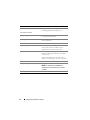 14
14
-
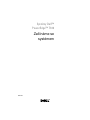 15
15
-
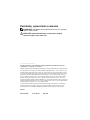 16
16
-
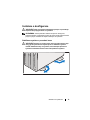 17
17
-
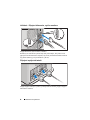 18
18
-
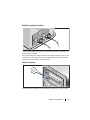 19
19
-
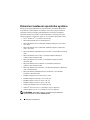 20
20
-
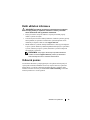 21
21
-
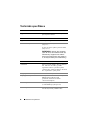 22
22
-
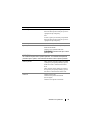 23
23
-
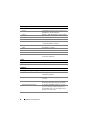 24
24
-
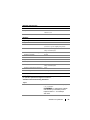 25
25
-
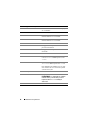 26
26
-
 27
27
-
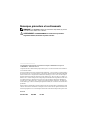 28
28
-
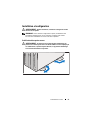 29
29
-
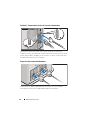 30
30
-
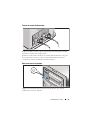 31
31
-
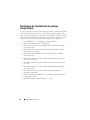 32
32
-
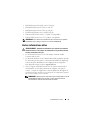 33
33
-
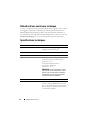 34
34
-
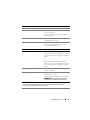 35
35
-
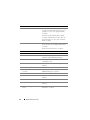 36
36
-
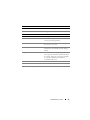 37
37
-
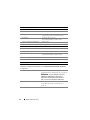 38
38
-
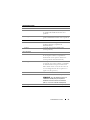 39
39
-
 40
40
-
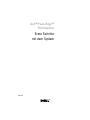 41
41
-
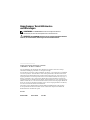 42
42
-
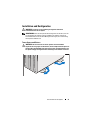 43
43
-
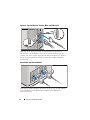 44
44
-
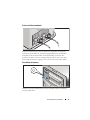 45
45
-
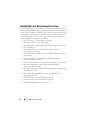 46
46
-
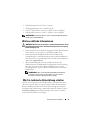 47
47
-
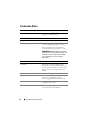 48
48
-
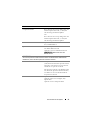 49
49
-
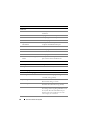 50
50
-
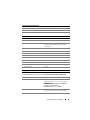 51
51
-
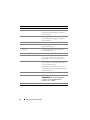 52
52
-
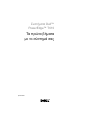 53
53
-
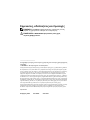 54
54
-
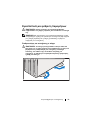 55
55
-
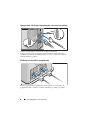 56
56
-
 57
57
-
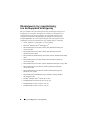 58
58
-
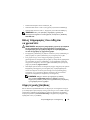 59
59
-
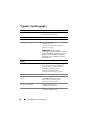 60
60
-
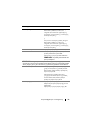 61
61
-
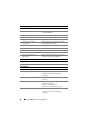 62
62
-
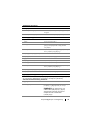 63
63
-
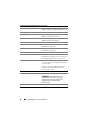 64
64
-
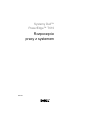 65
65
-
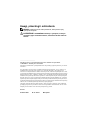 66
66
-
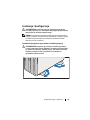 67
67
-
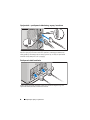 68
68
-
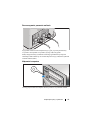 69
69
-
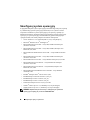 70
70
-
 71
71
-
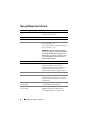 72
72
-
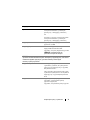 73
73
-
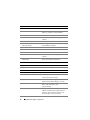 74
74
-
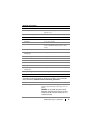 75
75
-
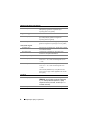 76
76
-
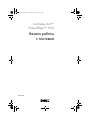 77
77
-
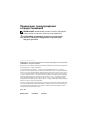 78
78
-
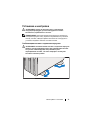 79
79
-
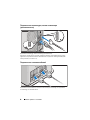 80
80
-
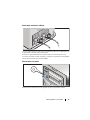 81
81
-
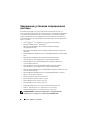 82
82
-
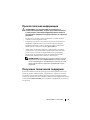 83
83
-
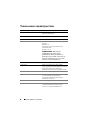 84
84
-
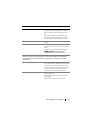 85
85
-
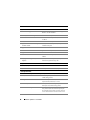 86
86
-
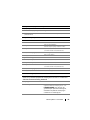 87
87
-
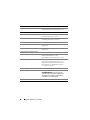 88
88
-
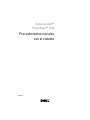 89
89
-
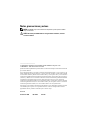 90
90
-
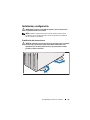 91
91
-
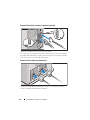 92
92
-
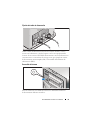 93
93
-
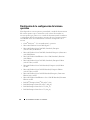 94
94
-
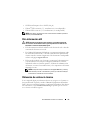 95
95
-
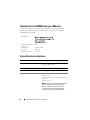 96
96
-
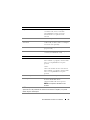 97
97
-
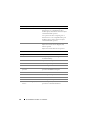 98
98
-
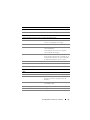 99
99
-
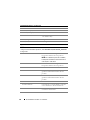 100
100
-
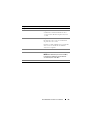 101
101
-
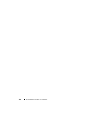 102
102
-
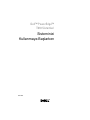 103
103
-
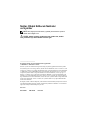 104
104
-
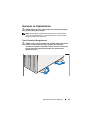 105
105
-
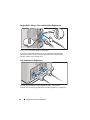 106
106
-
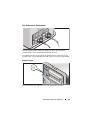 107
107
-
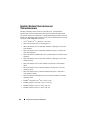 108
108
-
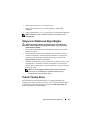 109
109
-
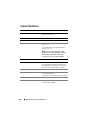 110
110
-
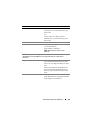 111
111
-
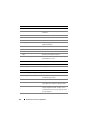 112
112
-
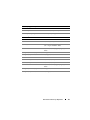 113
113
-
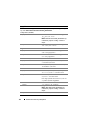 114
114
-
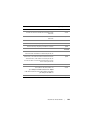 115
115
-
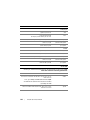 116
116
-
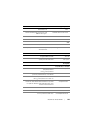 117
117
-
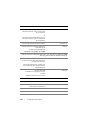 118
118
-
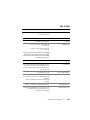 119
119
-
 120
120
-
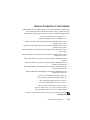 121
121
-
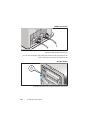 122
122
-
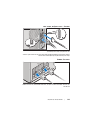 123
123
-
 124
124
-
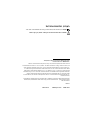 125
125
-
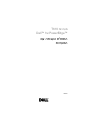 126
126
Dell PowerEdge T610 Skrócona instrukcja obsługi
- Kategoria
- Serwery
- Typ
- Skrócona instrukcja obsługi