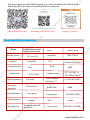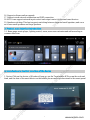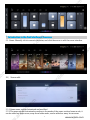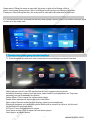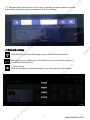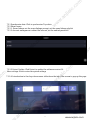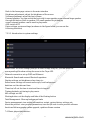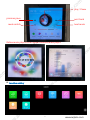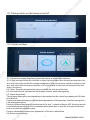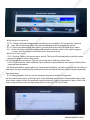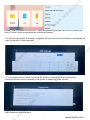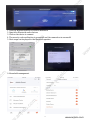Anjielo Smart 12-inch Central Control Panel Instrukcja obsługi
- Typ
- Instrukcja obsługi

12-inch Central Control Panel Manual
Kind tips!
For your better use of this product, please
read this instruction carefully before use
user manual
Thank you for choosing ANJIELO SMART home control panel background music host. This
product is not only a smart home operation control panel, but also a family background music hos
t. All products of our company have been strictly tested before leaving the factory, and we abide
by the quality commitment. Please use it with confidence. In order to facilitate your installation,
commissioning and use of this product, please read this manual carefully before installation and
commissioning, and operate in strict accordance with relevant regulations
Table of contents
1. Product introduction
2. Product function introduction
3. Product home page introduction
4. Device interface introduction
5. Introduction to scene interface
6. Group Interface Introduction
7. entertainment interface introduction
8. Introduction to Bluetooth
1. Product description
www.anjielo.com
www.anjielo.com
www.anjielo.com
www.anjielo.com
www.anjielo.com
www.anjielo.com
www.anjielo.com

2
You can contact us in the following ways, or visit our website for help Scan the
following QR code with your mobile phone to contact us
web :www.anjielo.com whatsapp:+8615913473606 support TikTok
www.anjielo.com
www.anjielo.com
www.anjielo.com
www.anjielo.com
www.anjielo.com
www.anjielo.com
www.anjielo.com
Smart panel host parameters
voice 4 Mark voice
display screen 12.3 inch IPS resolution 1920*720IPS
system Android11 CPU Quad-core
Cortex-A551.8GHZ
running memory 2GB ROM 8GB
power input AC110-250V Speaker power 2* 10-25W /4
*(10-25W) MAX
output impedance 4-8 ohms Total Harmonic
Distortion 0.03%(1W,1KHZ
frequency
response 20Hz-20Khz Audio SNR 98dB
Knob adjustment not support Relay power 2*200W MAX
wired network support WIFI suppor
Wire box size Standard single 86/
double 86 Product Size 354*143.5*40.5MM

3
You can view the product introduction in the following ways 1. Product introduction
Combination 1 (single background music + 2 relays)
www.anjielo.com
www.anjielo.com
www.anjielo.com
www.anjielo.com
www.anjielo.com
www.anjielo.com
www.anjielo.com
Packing list: a manual, 4 PCS screws, a mounting bracket

4
Description of external interface
1.Type-CUSB: external U disk; for upgrading.
2. TF card, TF card can be inserted, the maximum support is 32G
3. Button: long press 3S to power on/off, short press to lock screen/lock.
4. Microphone: for voice pickup.
5. Built-in speaker: Built-in 2W small speaker, comes with speaker.
6. Zero fire power supply: connect to AC220V power supply.
7. Lighting control, maximum support 200W per channel.
8. Lighting control, maximum support 200W per channel.
9. Wired network port (only one of the two power supplies can be used).
10. Speaker: speaker cable (200 cores), RVH2X100, RVH2X200 connected to SPKL+SPKL-, the
speaker is less than 30W.
11. Speaker: speaker cable (200 cores), RVH2X100, RVH2X200 connected to SPKL+SPKL-, the
speaker is less than 30W.
12. Audio output: audio cable (three-core shielded cable: commonly known as microphone cable),
RVVP2X0.5, RVVP2X0.75, connected to OUTR+OUT L+GND, can be connected to other power
amplifiers.
13. Audio input line: audio line (three-core shielded line: commonly known as microphone line),
RVVP2X0.5, RVVP2X0.75, connected to AUXL+AUXR+GND. External audio input.
14.485 interface: connect 485A+485B to realize 485 control. (This bottom case must be powered
to use)
15. Zero fire power supply: connect to AC220V power supply.
16. Wired network port (only one of the two power supplies can be used).
Combination 2: (This combination bottom shell is double 86 background music)
www.anjielo.com
www.anjielo.com
www.anjielo.com
www.anjielo.com
www.anjielo.com
www.anjielo.com
www.anjielo.com
6. Speaker: speaker cable (200 cores), RVH2X100, RVH2X200 connected to SPKL+SPKL-, the
speaker is less than 25W.
7. Speaker: speaker cable (200 cores), RVH2X100, RVH2X200 connected to SPKL+SPKL-, the
speaker is less than 25W.
8. Audio output: audio cable (three-core shielded cable: commonly known as microphone cable),
RVVP2X0.5, RVVP2X0.75, connected to OUTR+OUT L+GND, can be connected to other power
amplifiers.
9. Audio input line: audio line (three-core shielded line: commonly known as microphone line), RV
VP2X0.5, RVVP2X0.75, connected to AUXL+AUX R+GND. External audio input.
10.485 interface: connect 485A+485B to realize 485 control. (only one of the two bottom shells
can be used)

5
12 Connect AC90-250V power supply (main power supply)
13. Speaker: speaker cable (200 cores), RVH2X100, RVH2X200 connected to SPKL+SPKL-, the
speaker is less than 25W.
14. Speaker: speaker cable (200 cores), RVH2X100, RVH2X200 connected to SPKL+SPKL-, the
speaker is less than 25W.
15. Audio output: audio cable (three-core shielded cable: commonly known as microphone cable),
RVVP2X0.5, RVVP2X0.75, connected to OUTR+OUT L+GND, can be connected to other power
amplifiers.
16. Connect AC90-250V power supply (mainly power amplifier)
Note: When the customer chooses a single 86 bottom shell, it can be any function of the above
corresponding bottom shell
1. Pre-embed the bottom box provided, the installation size of the bottom box: standard 86 box
deepening;
2. The wire used in this product: multi-strand copper core wire, coaxial cable, audio cable, audio
cable
3. Please consult the supplier when installing the machine
4. Do not repair the machine without authorization. If you need repairs, please consult the suppli
Installation Notes
er and have them repaired by professionals;
www.anjielo.com
www.anjielo.com
www.anjielo.com
www.anjielo.com
www.anjielo.com
www.anjielo.com
www.anjielo.com

6
1. Fix part 1 on the double 86 bottom case
2. Align part 2 with the bottom shell bracket and press it up (when the interface
adopts magnetic attraction)
Figure 1: ①Main unit ②Power bottom box components installation steps:
3. Wire box opening size
Smart Host Details
www.anjielo.com
www.anjielo.com
www.anjielo.com
www.anjielo.com
www.anjielo.com
www.anjielo.com
www.anjielo.com
1. Multifunctional central control host: the bottom shell supports single 86/double 86 bottom shel
ls, which can be combined according to user needs, and the default is double 86 bottom shells; int
elligent central control bottom shell + intelligent background music bottom shell
2.This host is connected to Tuya Smart Home. You can scan the code to bind this host through the
Tuya APP. After the binding is successful, you can control Tuya Smart Home
3 Support mobile APP to control music and read text;
4. Support mobile APP to adjust the volume
5. Capacitive full-screen touch, 12.3-inch IPS display, 1920*720 resolution.
6. Music playback: support MP3, WAV, WMA, FLAC, DTS, APE, AC3, OGG and other audio formats.7
. Bluetooth: Support mobile phone to search and connect to the host, and also support to search
and connect to Bluetooth speakers (choose one function)
8. External sound input: support external sound source input to the machine, amplified output.
9. Time calendar: support clock and calendar display functions.
10. Setting function: set host related functions
11. Memory card function: external TF card, support 32GB TF card.
12. USB function: external USB card, support 32GB USB.
13. Various loop playback modes: support single playback, random playback, sequential playback,
single loop, and all loop playback modes.
14. Screen saver display time function: After setting the screen saver, the screen saver can display
the public and lunar calendar, week and time.
2. Product function introduction
15. Support power-on and boot

7
16. Support software online upgrade
17. Support wired network connection and WIFI connection
18. 485: It can support external input control and output control of external smart devices
19. Speaker switching: This host supports switching between large and small speakers, and can u
se its own small speakers and large speakers
3. Product main interface introduction
3.1. Home page: music player, lighting control, scene, users can customize and add according to
common functions
4. Introduction to the first interface of the device
1. Device: Click on the device, a QR code will pop up, use the Tuya mobile APP to scan the code and
bind, and the data of the smart device on the mobile phone can be synchronized to the smart panel
www.anjielo.com
www.anjielo.com
www.anjielo.com
www.anjielo.com
www.anjielo.com
www.anjielo.com
www.anjielo.com

8
5. Introduction to the first interface of the scene
5.1. Scene: Manually click to execute the scene, and click the arrow to edit the scene interface.
5.2、Scene edit:
5.3.1 Scene name: can be customized and modified
5.3.2 The name can be customized according to the needs of the scene: such as home m ode, it
can be added as: home scene, away from home mode, can be added as: away ho me scene
www.anjielo.com
www.anjielo.com
www.anjielo.com
www.anjielo.com
www.anjielo.com
www.anjielo.com
www.anjielo.com

9
6. Introduction to the main interface of the group
6.1. Group introduction: synchronous mobile phone group function, which can control multiple types
of devices at the same time
7. Introduction to the group header interface
7.1. Entertainment introduction: host setting function and background music function
Mobile phone control: the APP installed on the host supports playing music,
including (drawing, volume, host functions, smart home Tuya equipment, see Tuya tran
smission protocol commands for details)
Online Music: Click to open the online music player.
Sound effect adjustment: adjust the host sound effect
Host-related function setting screen display: adjust screen brightness
Bluetooth playback: use the mobile phone Bluetooth to connect to the host, click to swit
ch the Bluetooth playback mode
AUX icon: Turn on external audio output.
Local music source: Click to open the local music player
Local player: as shown below
www.anjielo.com
www.anjielo.com
www.anjielo.com
www.anjielo.com
www.anjielo.com
www.anjielo.com
www.anjielo.com
Scene music: When the scene is executed, the music is play ed in linkage, click to
select a local song Scene picture: Sele ct a different scene picture according to the scene
Timing on: After setting the time, the scene will be automa tically executed at that time

1
2. Network settings
Click theWIFI icon on the homepage to open theWIFI setting interface
After connecting to theEthernet, click theEthernet icon on the home page to vi
ew theEthernet information
7.2. Navigation bar function: host touch control, including (screen brightness, volume
3. Quick settings
Click the setting icon on the home page to open the quick setting interface
adjustment, internal and external speakers, AUX, host settings)
0
www.anjielo.com
www.anjielo.com
www.anjielo.com
www.anjielo.com
www.anjielo.com
www.anjielo.com
www.anjielo.com

1
7.3.1 Synchronize data: Click to synchronize Tuya data
7.3.2 Smart home:
7.3.2.1. Scene linkage: set the scene linkage prompt, set the scene linkage playlist
7.3.2.2.Account management: unbind the account, set the unbind password
1
www.anjielo.com
www.anjielo.com
www.anjielo.com
www.anjielo.com
www.anjielo.com
www.anjielo.com
www.anjielo.com
7.3.2.3 Detect Update: Click Detect to update the software version3.4
More settings: click to enter the system settings
7.3.2.4. Introduction to the drop-down menu: slide down the top of the screen to pop up this page

12
www.anjielo.com
www.anjielo.com
www.anjielo.com
www.anjielo.com
www.anjielo.com
www.anjielo.com
www.anjielo.com
7.4. Music player introduction:
Smart home: set scene linkage prompts & scene linkage song list; you can select the
corresponding file when setting the scene in the Tuya APP.
Network connection: set up WIFI and Ethernet
Bluetooth: Search and connect Bluetooth speakers
Display settings: set brightness, sleep time, etc.
Screen saver settings: set screen saver style, host background
datetime: set the date and time
Timed on/off: set the time to start and time to turn off
Timing playback: set timing to play music
485 settings: set 485
Floating button: set the display and hide of the floating button
Task Management: Clean up background tasks
Device management: view setting information, restart, restore factory settings, etc.
About the product: view product parameters, scan the QR code to view product software
functions Online upgrade: online upgrade, update software version
Back to the home page: return to the main interface
Brightness adjustment: adjust the brightness of the screen
Volume adjustment: adjust the host volume
External speaker: You can switch the host with its own speaker or an external large speaker
through the button; Built-in speaker: 1W small speaker for picking up
sound, external speaker: can be used to play music
AUX: switch AUX
Enter settings: system settings (as shown in the figure below, you can set the
following functions)
7.3.2.5. Introduction to system settings

1
Online music player:Click toopen theonline music player
3
8. Function setting:
www.anjielo.com
www.anjielo.com
www.anjielo.com
www.anjielo.com
www.anjielo.com
www.anjielo.com
www.anjielo.com
play / Pause
next track
previous piece
mode switch local music

1
8.1.Timing switch: set the timing on and off
8.2. Display settings:
4
www.anjielo.com
www.anjielo.com
www.anjielo.com
www.anjielo.com
www.anjielo.com
www.anjielo.com
www.anjielo.com
8.2.1 Brightness setting: drag the progress bar below to adjust the brightness
8.2.2 Sleep setting: Rotate the clock bar to adjust the sleep time. After setting the sleep time, the
host will enter sleep within the corresponding time (if the screen saver switch is turned on, the
host will enter the screen saver interface, if it is not turned on, the host will automatically shut
down the screen.)
8.2.3 Font: Drag the navigation bar below to adjust the font size of the host
8.2.4 Contrast switch: increase the font display contrast mode after opening
8.3. About the product:
The software description corresponding to the machine can be viewed by scanning the QR code
with WeChat
Product hardware description: the hardware parameters of the machine, interface description, i
f the wiring description
Product software description: Introduction to the host’s related software APP, function introdu
ction, interface introduction Voice command description: how to use the voice part of the host,
how to control the translation part
Product information: related core parameters of the host, information
8.4. Screen saver settings

15
www.anjielo.com
www.anjielo.com
www.anjielo.com
www.anjielo.com
www.anjielo.com
www.anjielo.com
www.anjielo.com
8.5. Timing playback: You can set the timing to play music within 10 segments
Set the time to play music: click Add, turn on the playback switch, select the playback time, playb
ack volume, repeat (select the playback repetition period) to select the music to play, click to cha
8.4.Electronic album: import photos to the host automatically, and after selecting the electronic al
8.3.1 Background selection:
8.3.1.1 .Choose different backgrounds according to your hobbies. The system has 4 built-in
ph otos. After selecting a photo, the system background will automatically switch
8.3.1.2.Users can choose their own photos, put the photos into the USB flash drive, insert
the m into the host, and in the background selection interface, slide to the right to appear
a + sign, click the + sign to select the photo they want to use
8.3.2 Screen saver style:
8.3.2.1.Switch: Turn on the screen saver switch. The host will automatically enter the screen
saver state when it enters sleep mode.
8.3.2.2.Scheduled screen saver: Turn on the screen saver within a custom time.
8.3.2.3.Style selection: select different styles of hosts to have different screensaver effects when
entering the screensaver
bum style, the host automatically realizes the electronic album function when it regrets entering t
he screen saver
nge a song, and select the corresponding music in the local/TF card/U disk

1
Switch: Turn off the switch if you don’t need the scheduled playback, and turn it on when you
need it. Delete: Delete the unnecessary scheduled playback
8.6. 485 settings:Set 485 ID number, and group, 485 protocol can be obtained by scanning the QR
code on the host 6. Online upgrade
6
8.7. Device information: check the setting SN, firmware version and other information,
check the current version, manually click update to update the latest version
8.8. Bluetooth introduction:
www.anjielo.com
www.anjielo.com
www.anjielo.com
www.anjielo.com
www.anjielo.com
www.anjielo.com
www.anjielo.com

www.anjielo.com
1. Click the Bluetooth switch to turn on Bluetooth
2. Search for Bluetooth audio devices
3. Click on the device to connect
4. The security code verification is successful and the connection is successful
5. Host songs can be played to the Bluetooth speaker
17
9. Household management
www.anjielo.com
www.anjielo.com
www.anjielo.com
www.anjielo.com
www.anjielo.com
www.anjielo.com

1
Troubleshooting
Cause and Solution
8
www.anjielo.com
1. Check whether the power cord is installed
correctly. 2. Check whether the power switch is
1. Check whether the speaker cable is installed
correctly. 2. Check whether the mute is set.
1. If it cannot be read, change the T card/U disk to read again
. 2. Check if the song format is correct.
1. Whether the host is connected to other devices.
2. Whether to search for Bluetooth devices on the
mobile phone.
1. Turn off the power switch key to restart.
Fault
not booting
no sound
Abnormal playback
of T card/U disk
Can't connect to bluetooth
crash
www.anjielo.com
www.anjielo.com
www.anjielo.com
www.anjielo.com
www.anjielo.com
www.anjielo.com
1. Open TUYA APP-Family Management on your mobile phone
2. Create a family or join a family
3. Create a family
-
 1
1
-
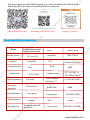 2
2
-
 3
3
-
 4
4
-
 5
5
-
 6
6
-
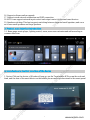 7
7
-
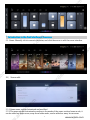 8
8
-
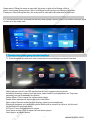 9
9
-
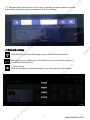 10
10
-
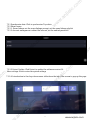 11
11
-
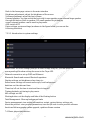 12
12
-
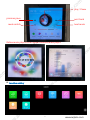 13
13
-
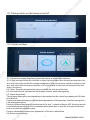 14
14
-
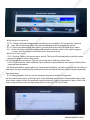 15
15
-
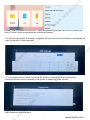 16
16
-
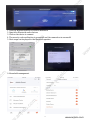 17
17
-
 18
18