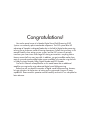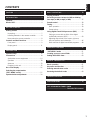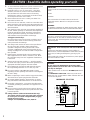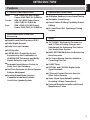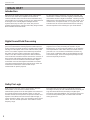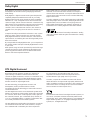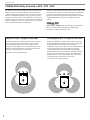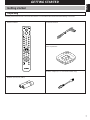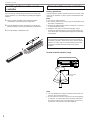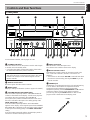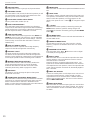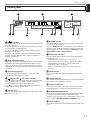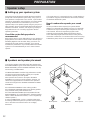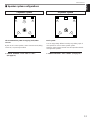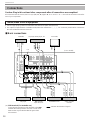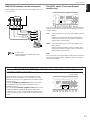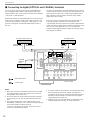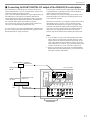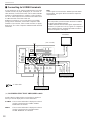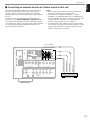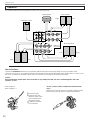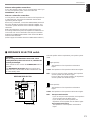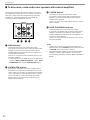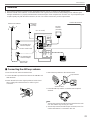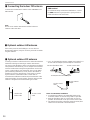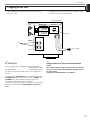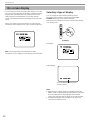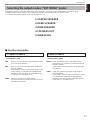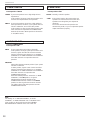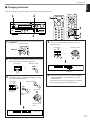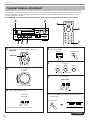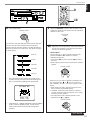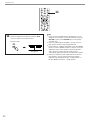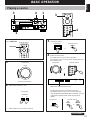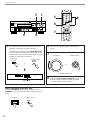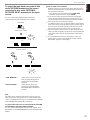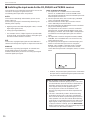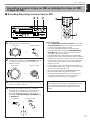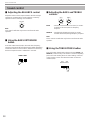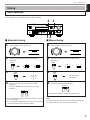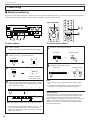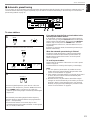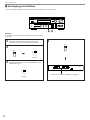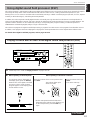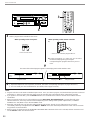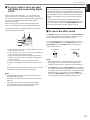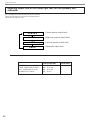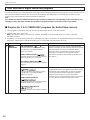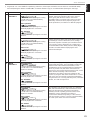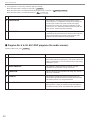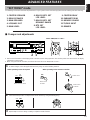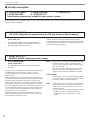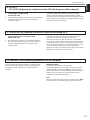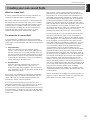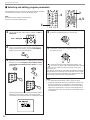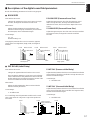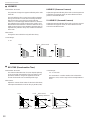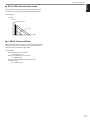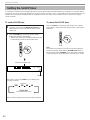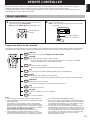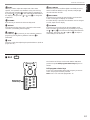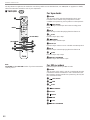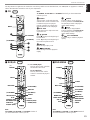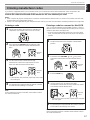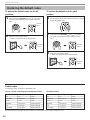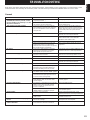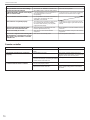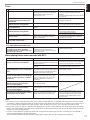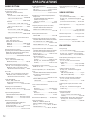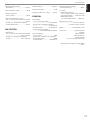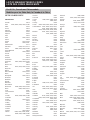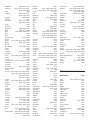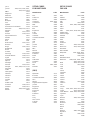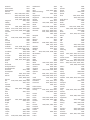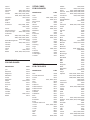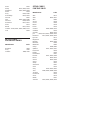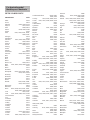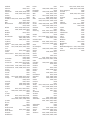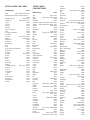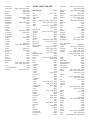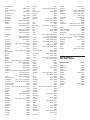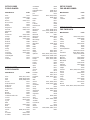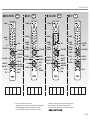Yamaha RX-V795 Instrukcja obsługi
- Kategoria
- Odbiorca
- Typ
- Instrukcja obsługi

V293450
HTR-5170
U C A T
OWNER’S MANUAL
MODE D’EMPLOI
Natural Sound AV Receiver
Ampli-tuner audio vidéo

Congratulations!
You are the proud owner of a Yamaha Digital Sound Field Processing (DSP)
System—an extremely sophisticated audio component. The DSP system takes full
advantage of Yamaha’s undisputed leadership in the field of digital audio processing
to bring you a whole new world of listening experiences. Follow the instructions in this
manual carefully when setting up your system, and the DSP system will sonically
transform your room into a wide range of listening environments—anything from a
famous concert hall to a cozy jazz club. In addition, you get incredible realism from
most of surround-sound encoded video sources available in the market using the built-
in Dolby Pro Logic Decoder, Dolby Digital Decoder and DTS Decoder.
Five built-in channels of amplification on this model mean that no additional
amplifiers are required to enjoy advanced digital sound field processing.
Rather than tell you about the wonders of digital sound field processing, however,
let’s get right down to the business of setting up the system and trying out its many
capabilities. Please read this operation manual carefully and store it in a safe place for
later reference.

1
English
CAUTION .................................................................. 2
INTRODUCTION ....................................................... 3
Features .................................................................... 3
What’s DSP?............................................................. 4
GETTING STARTED ................................................ 7
Getting started.......................................................... 7
Unpacking.............................................................. 7
Installing batteries in the remote controller ........... 8
Notes about the remote controller.......................... 8
Controls and their functions................................... 9
Front panel............................................................. 9
Display panel........................................................ 11
PREPARATION ...................................................... 12
Speaker setup......................................................... 12
Connections ........................................................... 14
Audio/video source equipment ............................ 14
Speakers ............................................................. 20
Antennas ............................................................. 23
Plugging in this unit ............................................. 25
On screen display.................................................. 26
Selecting the output modes
(“SET MENU” mode) ............................................. 27
Speaker balance adjustment ................................ 30
BASIC OPERATION ............................................... 33
Playing a source .................................................... 33
Recording a source to tape (or MD) or dubbing
from tape (or MD) to tape (or MD)......................... 37
Sound control......................................................... 38
Tuning ..................................................................... 39
Basic operation ................................................... 39
Preset tuning........................................................ 40
Using digital sound field processor (DSP) ......... 43
Playing a source with an effect of the digital
sound field processor (DSP)................................ 43
Adjusting output level of the center, right rear,
left rear speakers and subwoofer......................... 46
Brief overview of digital sound field programs...... 48
ADVANCED FEATURES ....................................... 51
“SET MENU” mode ............................................... 51
Creating your own sound fields .......................... 55
Setting the SLEEP timer ....................................... 60
REMOTE CONTROLLER ....................................... 61
Basic operation ..................................................... 61
Key name and function ......................................... 62
Entering manufacturer codes .............................. 67
Restoring the default codes ................................. 68
TROUBLESHOOTING ............................................ 69
SPECIFICATIONS .................................................. 72
LIST OF MANUFACTURE’S CODE
.............................................. The end of this manual
CONTENTS

2
1. To assure the finest performance, please read this manual
carefully. Keep it in a safe place for future reference.
2. Install this unit in a cool, dry, clean place – away from
windows, heat sources, sources of excessive vibration,
dust, moisture and cold. Avoid sources of humming
(transformers, motors). To prevent fire or electrical shock,
do not expose the unit to rain or water.
3. Never remove the unit cover. Contact your dealer if an
object falls inside the unit.
4. Do not use force on switches, controls or connection wires.
When moving the unit, first disconnect the power plug and
the wires connected to other equipment. Never pull on the
wires themselves.
5. The openings on the unit cover assure proper ventilation of
the unit. If these openings are obstructed, the temperature
inside the unit will rise rapidly. Therefore, avoid placing
objects against these openings, and install the unit in a
well-ventilated area to prevent fire and damage.
<Singapore model only>
Be sure to allow a space of at least 20 cm behind, 20 cm
on the both sides and 30 cm above the top panel of the
unit to prevent fire and damage.
6. The voltage used must be the same as that specified on
this unit. Using this unit with a higher voltage than
specified is dangerous and may result in fire or other
accidents. YAMAHA will not be held responsible for any
damage resulting from use of this unit with a voltage other
than specified.
7. Digital signals generated by this unit may interfere with
other equipment such as tuners, receivers or TVs. Move
this unit farther away from such equipment if interference
is observed.
8. Always set the VOLUME control to “–
∞
” before starting
the audio source play. Increase the volume gradually to an
appropriate level after playback has been started.
9. Do not attempt to clean the unit with chemical solvents;
this might damage the finish. Use a clean, dry cloth.
10.Be sure to read the “TROUBLESHOOTING” section
regarding common operating errors before concluding that
the unit is faulty.
11.When not planning to use this unit for long periods of time,
disconnect the AC power plug from the wall outlet.
12.To prevent lightning damage, disconnect the AC power
plug and antenna cable when there is an electrical storm.
13.Grounding or polarization – Precautions should be taken
so that the grounding or polarization of an appliance is not
defeated.
14.Do not connect an audio unit to the AC outlet on the rear
panel if the equipment requires more power than the outlet
is rated to provide.
15.Voltage Selector (China and General Models only)
The voltage selector on the rear panel of this unit must
be set for your local main voltage BEFORE plugging
into the AC main supply.
Voltages are 110/120/220/240 V AC, 50/60 Hz.
IMPORTANT
Please record the serial number of your unit in the space
below.
Model:
Serial No.:
The serial number is located on the rear of the unit.
Retain this Owner’s Manual in a safe place for future
reference.
WARNING
TO REDUCE THE RISK OF FIRE OR ELECTRIC SHOCK,
DO NOT EXPOSE THIS UNIT TO RAIN OR MOISTURE.
This unit is not disconnected from the AC power source as
long as it is connected to the wall outlet, even if this unit
itself is turned off. This state is called the standby mode.
In this mode, this unit is designed to consume a small
amount of power.
FREQUENCY STEP switch (China and General Models
only)
Because the interstation frequency spacing differs in
different areas, set the FREQUENCY STEP switch (located
at the rear) according to the frequency spacing in your
area.
Before setting this switch, disconnect the AC power plug of
this unit from the AC outlet.
WARNING
Do not change the IMPEDANCE SELECTOR switch
setting while the power to this unit is on, otherwise this
unit may be damaged.
If this unit fails to turn on when the STANDBY/ON switch is
pressed;
The IMPEDANCE SELECTOR switch may not be set to
either end. If so, set the switch to either end when this unit
is in the standby mode.
IMPEDANCE SELECTOR
: 6
Ω
MIN. /SPEAKER
: 6
Ω
MIN. /SPEAKER
A OR B: 4
Ω
MIN. /SPEAKER
A B: 8
Ω
MIN. /SPEAKER
SET BEFORE POWER ON
REAR
CENTER
MAIN
: 8
Ω
MIN. /SPEAKER
: 8
Ω
MIN. /SPEAKER
A OR B: 8
Ω
MIN. /SPEAKER
A B: I6
Ω
MIN. /SPEAKER
REAR
CENTER
MAIN
CAUTION
SEE INSTRUCTION
MANUAL FOR CORRECT SETTING.
REAR
SURROUND)
SWITCHED
AC OUTLETS
60Hz
I00W
MAX.TOTAL
I20V
IMPEDANCE SELECTOR
(U.S.A. model)
CAUTION : Read this before operating your unit.

3
English
5 Channel Power Amplification
Main: 85W + 85W (8Ω) RMS Output
Power, 0.04% THD, 20–20,000 Hz
Center: 85W (8Ω) RMS Output Power,
0.04% THD, 20–20,000 Hz
Rear: 85W + 85W (8Ω) RMS Output
Power, 0.04% THD, 20–20,000 Hz
Multi-Mode Digital Sound Field
Processing
●
Digital Sound Field Processor (DSP)
●
Dolby Digital Decoder
●
Dolby Pro Logic Decoder
●
DTS Decoder
●
CINEMA DSP:Theater-like Sound
Experience by the Combination of
YAMAHA DSP Technology and Dolby
Digital, Dolby Pro Logic or DTS
●
Automatic Input Balance Control for
Dolby Pro Logic Decoding
●
Test Tone Generator for Easier Speaker
Balance Adjustment
●
Speaker Output Mode Selection
Capability for the Most Suitable
Use of Your Speaker System
Sophisticated FM/AM Tuner
● 40-Station Random Access Preset Tuning
● Automatic Preset Tuning
● Preset Station Shifting Capability (Preset
Editing)
● IF Count Direct PLL Synthesizer Tuning
System
Others
●
“SET MENU”Mode which Provides You
with 13 Titles of Setting Changes and
Adjustments for Optimizing This Unit for
Your Audio/Video System
● BASS EXTENSION Button for Reinforcing
Bass Response
● On Screen Display Function Helpful in
Controlling This Unit
● SLEEP Timer
●
OPTICAL and COAXIAL Digital Audio
Signal Terminals
● 6 Channel External Decoder Input for
Other Future Formats
● Video Signal Input/Output Capability
(Including S Video Connections)
● Universal Remote Controller with Preset
Manufacturer Codes
Features
INTRODUCTION

4
Welcome to the exciting world of digital home entertainment.
This unit is one of the most complete and advanced AV
receiver available. Some of the more advanced features may
not be familiar to you, but they are easy to use. State-of-the-art
technologies such as Dolby Digital and Digital Theater
Systems (DTS) may be new to your home, but you have
probably experienced the amazing realism they bring to feature
films in theaters around the world.
To make the listening experience even more enjoyable, this
unit includes a number of exclusive, digitally created listening
environments known as digital sound fields. Choosing a sound
field program is like transporting yourself to such venues as an
outdoor arena, a European church, or a cozy jazz club. Take
some time now to read more about these features and enjoy
the new experiences this unit brings to your home theater.
Digital Sound Field Processing
Technological advances in sound reproduction over the last 30
years have enhanced the listening experience with improved
clarity, precision and power. However, something has still been
missing: The atmosphere and acoustic ambiance of the public
venue. Our Yamaha engineers have extensively researched
the nature of sound acoustics and the way sound reflects
inside a room. We sent these engineers to famous theaters
and concert halls around the world to measure the acoustics of
those venues with sophisticated microphones. The data they
collected is used to recreate these environments in digital
sound fields. Some of these digital sound fields are created
using data measured directly at the original venue; others are
created from combinations of data to form unique
environments for specific purposes.
Of course, that only solves half of the problem. These
engineers have no way of knowing the acoustics of your
listening room, so we’ve made it possible for you to adjust the
various parameters of this data to tailor each virtual venue to
your taste. You can use these sound fields to enhance any
source and in combination with any of the following surround
sound technologies. Some are designed especially for music,
and some especially for movies.
Dolby Pro Logic
Dolby Surround has been used in movie theaters since the
mid-seventies. It has also been available in home
entertainment systems since the late eighties and continues to
be a popular format for home theater systems. It uses four
discrete channels and five speakers to reproduce realistic and
dynamic sound effects: two main channels (left and right), a
center channel for dialog, and a rear channel for special sound
effects. The rear channel reproduces sound within a narrow
frequency range.
Most video tapes and laser discs include Dolby Surround
encoding as do many TV and cable broadcasts. The Dolby Pro
Logic decoder built into this unit employs a digital signal
processing system that stabilizes each channel for even more
accurate sound positioning than is available with standard
analog processors.
Introduction
What’s DSP?
INTRODUCTION

5
English
Dolby Digital is the next level of Dolby Surround sound system
developed for 35 mm film-movies by employing low bit-rate
audio coding.
Dolby Digital is a digital surround sound system that provides
completely independent multi-channel audio to you. Dolby
Digital provides five full range channels in what is sometimes
referred to as a “3/2” configuration: three front channels (left,
center and right), and two surround channels. A sixth bass-only
effect channel is also provided for output of LFE (low frequency
effect), or low bass effects that are independent of other
channels. (This is called the “LFE channel”.) This channel is
counted as 0.1, thus giving rise to the term 5.1 channels in
total.
Compared to Dolby Surround that is referred to a “3/1” system
(left front, center, right front and just one surround channel),
Dolby Digital features two surround channels, called stereo or
split surrounds, each offering the same full range fidelity as the
three front channels.
By using the built-in Dolby Digital decoder, you can experience
the dramatic realism and impact of Dolby Digital theater sound
in your home.
Wide dynamic range of sound reproduced by the five full range
channels and precise sound orientation by the digital sound
processing presents listeners much excitement and realism
that has never been experienced before.
Dolby Digital forms 5.1 channels as mentioned left, and
moreover, it can also form fewer channels, for example 2
channel stereo and monaural. You may be able to find some 2
channel stereo and/or monaural sources encoded with Dolby
Digital in the market.
Laserdisc and DVD are home audio formats that could benefit
from Dolby Digital. In the near future, Dolby Digital will also be
applied to DBS, CATV and HDTV. The ongoing release of
Dolby Digital theatrical films now underway will provide an
immediate source of Dolby Digital encoded video software.
Manufactured under license from Dolby Laboratories. “Dolby”,
“Pro Logic” and the double-D symbol are trademarks of Dolby
Laboratories.
DTS (Digital Theater Systems) system was developed to
replace analog soundtracks of movies with six discrete
channels of digital soundtracks, and now, it is installed in many
theaters around the world. The DTS digital playback system
changed the way we experienced movies in theaters with six
discrete channels of superb digital audio.
The DTS technology, through intense research and
development, made it possible to deliver a similar
encode/decode discrete technology to home audio surround-
sound entertainment.
The DTS Digital Surround is an encode/decode system which
delivers six channels of master-quality, 20-bit audio; technically
5.1 channels, which means 5 full-range (left, center, right and
two surround) channels, plus a subwoofer (LFE) channel (as
“0.1”). It is compatible with the 5.1 speaker configurations that
are currently available for home theater systems
The DTS Digital Surround algorithm is designed to encode the
six channels of 20-bit audio onto some laserdiscs, compact
discs and DVDs with considerably less data-compression.
By using the DTS decoder built into this unit, you can
experience the dramatic realism and impact of the DTS
installed theater’s high quality sound in your home.
Laserdisc, compact disc and DVD are home audio format
within which DTS can represent its high quality multi-channel
audio. (In addition to movies on laserdiscs, many exciting new
multi-channel music recordings will also become available in
the form of DTS-encoded compact discs.)
Manufactured under license from Digital Theater Systems, Inc.
US Pat. No. 5,451,942 and other world-wide patents issued
and pending. “DTS”, “DTS Digital Surround”, are trademarks of
Digital Theater Systems, Inc. Copyright 1996 Digital Theater
Systems, Inc. All Rights Reserved.
DTS Digital Surround
Dolby Digital
INTRODUCTION

6
Dolby Pro Logic + 2 Digital Sound Fields
Digital sound fields are created on the presence side and
the rear surround side of the Dolby Pro Logic decoded
sound field respectively. They create a wide acoustic
environment and emphasize surround-effect in the room,
letting you feel much presence as if you were watching a
movie in a popular Dolby Surround theater.
For details, refer to pages 48 to 49.
Dolby Digital or DTS + 3 Digital Sound Fields
Digital sound fields are created on the presence side and
the independent left and right surround sides of the Dolby
Digital-decoded or the DTS-decoded sound field
respectively. They create a wide acoustic environment and
much surround effect in the room without losing high
channel separation. With wide dynamic range of Dolby
Digital or DTS sound, this sound field combination lets you
feel as if you were watching a movie in the newest Dolby
Digital theater or DTS installed theater. This is the most
ideal home theater sound at the present time.
For details, refer to pages 48 to 49.
CINEMA DSP: Dolby Surround + DSP / DTS + DSP
The Dolby Surround sound and DTS systems show their full
ability in a large movie theater, because movie sounds are
originally designed to be reproduced in a large movie theater
that uses a multitude of speakers. Trying to create a sound
environment similar to that of a movie theater in your home is
difficult because of the room size, material inside the walls, the
number of speakers, and so on. In other words, your listening
room is very different from a movie theater.
However, Yamaha DSP technology allows you to create nearly
the same sound experience as that of a large movie theater in
your home by compensating for the lack of presence and
dynamics in the listening room with original digital sound fields
combined with Dolby Surround or DTS Digital Surround
sounds.
The YAMAHA “CINEMA DSP” logo indicates those programs
that are created by the combination of YAMAHA DSP
technology and Dolby Surround or DTS.
CINEMA DSP
INTRODUCTION

7
English
GETTING STARTED
Getting started
Remote controller
Batteries (size AA, R6, UM-3)
Indoor FM Antenna
AM Loop Antenna
Antenna adapter (U.S.A. and Canada models only)
A/B/C/D/E
+
100
+
10
SET UP
RETURN
LEVEL
SET MENU
POWER
TV
POWER
STANDBY
1
3
CD
TUNER
TAPE/MD
DVD/LD
TV/DBS
VCR
PHONO
V-AUX
EXT. DEC
.
CH
CH
VOLUME
MUTE
MOVIE
THEATER 1
MOVIE
THEATER 2
MONO MOVIE
/DTS
SURROUND
DISCO
TV SPORTS
ROCK
CHURCH
JAZZ CLUB
CLEAR
SLEEP
DIR DIR
ENTER
HALL
TEST
EFCT
DISP
DSP
TV
DISC SKIP
PRESET
ON/OFF
CODE SET
INDEX
A/B
VCR REC TV INPUT
ON SCREEN
SELECT
AB
SUBTITLE ANGLE
AUDIO
ON/OFF
TITLE
MENU
2
5
8
4
7
0
9
6
/
A
M
P
/
T
U
N
Unpacking
Carefully remove this unit and accessories from the box. You should find the unit itself and the following accessories.

8
Installing batteries in the remote
controller
Since the remote controller will be used for many of this unit’s
control operations, you should begin by installing the supplied
batteries.
1. Turn the remote controller over and slide the battery
compartment cover in the direction of the arrow.
2. Insert the batteries (AA, R6, UM-3 type) according to the
polarity markings on the inside of the battery compartment.
3. Close the battery compartment cover.
Notes about the remote controller
Battery replacement
If you find that the remote controller must be used closer to the
main unit, the batteries are weak. Replace both batteries with
new ones.
Notes
●
Use AA, R6, UM-3 batteries.
●
Be sure the polarities are correct. (See the illustration inside
the battery compartment.)
●
Remove the batteries if the remote controller is not used for
an extended period of time.
●
If batteries leak, dispose of them immediately. Avoid
touching the leaked material and contact with clothing, etc.
Clean the battery compartment thoroughly before installing
new batteries.
Be sure to insert the new batteries within 2 minutes after
you remove the old batteries from the remote controller. If
the remote controller is left for more than 2 minutes without
batteries, all of the codes you entered will be cleared and
the remote controller will return to the factory preset
condition.
Remote controller operation range
Notes
●
The area between the remote controller and the main unit
must be clear of large obstacles.
●
Do not expose the remote control sensor to strong lighting,
in particular, an inverter type fluorescent lamp. Otherwise,
the remote controller may not work properly. If necessary,
position the main unit away from direct lighting.
2
1
3
30°
30°
Remote control
sensor
Within approximately
6 m (19.7 feet)
GETTING STARTED

9
English
Controls and their functions
Front panel
NATURAL SOUND AV RECEIVER RX V795aRDS
SPEAKERSPHONES
A
ON
OFF
ON
OFF
B
BASS TREBLE BALANCE
VIDEO AUX
S VIDEO VIDEO L AUDIO R
VOLUME
INPUT SELECTOR
55
4
3
2
l
0
l
2
3
4
55
4
3
2
l
0
l
2
3
4
LR
l6
20
28
40
60
l2
8
4
2
0
–dB
BASS
EXTENSION
TONE
BYPASS
55
4
3
2
l
0
l
2
3
4
LEVEL EFFECT
SET
MENU
PROGRAM
A
/
B
/
C
/
D
/
E
1
2345678
MEMORY EDIT FM/AM
DOWN
TUNING
UP
INPUT MODE
TUNING
MODE
MAN’L / AUTO FM AUTO / MAN’L MONO
PRESET
kHz
MHz
MEMORY
AM
FM
SLEEPAUTO
TAPE 2 MONITOR
DIGITAL
STEREO
0
20
l00
ROOM 2 CONTROL
NORMAL WIDEPHANTOM
40 60
SPEAKERS
RT PS
PTY
PTY HOLD
EON
NEWS
INFO AFFAIRS SPORT
PCM AC
—
3
CT
DSP
PRO LOGIC
DIGITAL
AUTO TUNING
A
SPEAKERS
B
ROOM 2
70
mm
ENHANCED
dB
ms
TAPE/MD MON
/EXT. DECODER
STANDBY/ON
CINEMA DSP
1
8AB0C
DIJKNP
L
G
H
E
F
O
M
23 45 6
79
1 STANDBY/ON switch
Press this switch to turn on the power. Press this switch again
to set this unit in the standby mode.
* A click from the switch and the initial rotation of the built-in
fan will be heard when the power is turned on.
Standby mode
This unit is still using a small amount of power in this mode
in order to be ready to receive infrared-signals from the
remote controller.
2 Remote control sensor
Receives signals from the remote controller.
3 Display panel
Displays a variety of information. (Refer to page 11 for details.)
4 TAPE/MD MON/EXT. DECODER button
Press this button repeatedly until the “TAPE/MD MONITOR
”
indicator is illuminated
on the display. Sound source played or
recorded on the unit connected to the TAPE/MD IN
(PLAY)/OUT (REC) AUDIO SIGNAL terminals on the rear of
this unit is selected as the input source taking priority of the
INPUT SELECTOR’s setting.
Press this button repeatedly until the “EXT. DECODER”
appears
on the display. Sound signals input to the EXTERNAL
DECODER INPUT terminals on the rear of this unit is selected
as the input source taking priority of the INPUT SELECTOR’s
setting.
Press this button repeatedly until the original display mode is
restored to cancel the above input sources.
5 INPUT SELECTOR
Turn this knob to select the input source.
The selected source will be shown on the display.
6 Master VOLUME control
Simultaneously controls volume for all output sounds; main,
rear, center and subwoofer. (The REC OUT level is not
affected.)
* The indicator on the master VOLUME control will flash when
the volume is decreased by pressing the MUTE key on the
remote controller.
7 PHONES jack
Headphones can be plugged into this jack for private listening.
You can listen to the sound to be output from the main
speakers through headphones. When listening with
headphones privately, set both SPEAKERS A and B switches
to the OFF position and turn off the digital sound field
processor by pressing the EFFECT button so that no DSP
program name is illuminated on the display panel.
For the remote controller, refer to pages 61 to 68.
GETTING STARTED
PHONES

10
8
A/B/C/D/E button
Press this button to select a group (A–E) of preset stations.
9 SPEAKERS switches
Press the switch A or B (or both) for the main speakers you will
use inward (ON). Press and release the switch for the main
speakers you do not use outward (OFF).
0 Preset station number selector buttons
Select a preset station number (1 to 8).
A BASS EXTENSION button
Press this button inward (ON) to boost the bass frequency
response at the main left and right channels while maintaining
overall tonal balance. This function is effective for reinforcing
the bass frequencies when a subwoofer is not used.
B TONE BYPASS button
Press this button inward (ON) to bypass the tone (BASS and
TREBLE) control circuitry. This function is used for outputting
pure sound and checking the tone control settings. The tone
control circuitry can be used when this button is released
outward (OFF).
C BASS and TREBLE controls
Rotate these knobs to adjust the low and high frequency
response for the left and right main channels only.
D BALANCE control
This knob controls the sound from the main speakers only.
The balance of the output volume to the left and right main
speakers can be adjusted to compensate for sound imbalances
caused by the speaker location or listening room conditions.
E MEMORY (MAN’L/AUTO FM) button
Use this button to enter a station to memory. Refer to the
section “Manual preset tuning” on page 40 for details.
Hold down this button for more than 3 seconds to start
automatic preset tuning. Refer to page 41 for details.
F EDIT button
This button is used to exchange the places of two preset
stations with each other.
G TUNING MODE (AUTO/MAN’L MONO) button
Press this button to switch the tuning mode between automatic
and manual. To select the automatic tuning mode, press this
button so that the “AUTO” indicator is illuminated on the
display. To select the manual tuning mode, press this button so
that the “AUTO” indicator is not illuminated.
H FM/AM button
Press this button to switch the reception band between FM and
AM.
I LEVEL button
This button is used to adjust the output level of the center and
rear speakers, and subwoofer. First, press this button (several
times) to select the speaker(s). The name appears on the
display. Then press the + or – button (
J
) to change the output
level.
J –/+ button
Adjusts the level of the speaker(s) selected by pressing the
LEVEL button. Moreover, performs setting changes and
adjustments for functions selected by pressing the SET MENU
button (
K).
K SET MENU button
Press this button once or more to select the desired function in
the SET MENU mode.
L TUNING DOWN/UP button
Used for tuning. Press the “UP” side to tune in to a higher
frequency, and press the “DOWN” side to tune in to a lower
frequency.
M PROGRAM selector button
Press this button in the or direction to select a digital
sound field processing program.
N EFFECT button
Press this button to turn on and off the output from the center
and rear speakers. The sound becomes normal 2-channel
when this function is turned off.
However, this does not apply to Dolby Digital or DTS. The
signals at all channels will be distributed to the main channels
and output from the main speakers, even if the output from the
center and rear speakers are turned off, when Dolby Digital or
DTS is decoded.
O VIDEO AUX terminals
Connect an auxiliary video or audio input source unit such as a
camcorder to these terminals. A video unit with a S video
output terminal can be connected to the S VIDEO terminal to
obtain a high resolution picture. The source can be selected
with the INPUT SELECTOR.
P INPUT MODE button
Press this button to select how input signals are received from
sources that output two or more types of signals. The “AUTO”,
“DTS” and “ANALOG” modes are available. Refer to page 36
for details.
GETTING STARTED

11
English
Display panel
DIGITAL
PRO LOGIC
DSP
CD
TUNER
PHONO
TAPE/MD
MONITOR
DVD/LD
TV/DBS
V-AUX
VCR
SLEEP
ENHANCED MOVIE THEATER 12 TV SPORTS
MONO MOVIE DISCO JAZZ CLUB
ROCK CONCERT CHURCH CONCERT HALL
MEMORY
AUTO
0 20 100
STEREO
12 3
45
6
89 A B
7 0
1 indicators
Either “dts” indicators will be illuminated when the built-in DTS
decoder is turned on.
A red “dts” indicator will be illuminated when playing a compact
disc or laserdisc encoded with DTS.
An orange “dts” indicator will be illuminated when playing a
DVD encoded with DTS.
An orange “dts” indicator may be illuminated when playing a
laserdisc encoded with DTS after a video-CD or DVD on a
DVD/LD combi-player.
2 Multi-information display
This display shows the current DSP program and the status of
adjustments and setting changes. Several statuses can be
viewed at one time. The current station frequency and band
(AM or FM) will also appear when the tuner source input mode
is selected.
3 Input source indicators
One of the arrows for these indicators will be illuminated
depending on which source is selected.
4 DIGITAL and PRO LOGIC indicators
The DIGITAL indicator will be illuminated when the built-in
Dolby Digital decoder is on and the signals of the source
encoded with Dolby Digital are not 2-channels.
The PRO LOGIC indicator will be illuminated when the
built-in Dolby Pro Logic decoder is on.
5 DSP indicator
This indicator will be illuminated when the built-in digital sound
field processor is on.
6 MEMORY indicator
A flashing MEMORY indicator means a station can be saved,
as explained in the following:
Press the MEMORY button. The MEMORY indicator will flash
about 5 seconds. While the indicator is flashing, program the
displayed station to memory by using the A/B/C/D/E and the
preset station number selector buttons.
7 DSP program indicators
The name of the selected DSP program will be illuminated in
the following cases.
• When the tuner is selected as the input source
• When a DSP program parameter is selected or adjusted.
• When the DSP program No. 2, 3 or the subprogram
“Enhanced” of No. 1 is selected.
There is no illumination here when no DSP program is
selected
8 AUTO indicator
This indicator will be illuminated during the automatic tuning
mode.
9 STEREO indicator
This indicator will be illuminated when an FM stereo broadcast
with sufficient signal strength is received.
0 Signal-level indicator
This indicator shows the signal level of the received station. If
multipath interference is detected, the indication decreases.
A TAPE/MD MONITOR indicator
This indicator will be illuminated when the tape deck (or MD
recorder etc.) connected to the TAPE/MD IN and OUT
terminals on the rear of this unit is selected as the input source
by pressing the TAPE/MD MON/EXT. DECODER button.
B SLEEP indicator
This indicator will be illuminated when the built-in SLEEP timer
is on.
GETTING STARTED

12
This unit has been designed to provide the best sound field
quality with a full five-speaker system setup, using a pair of
main speakers to output main source sounds, a pair of effect
speakers to generate the sound field plus one center speaker
for dialog. We therefore recommend that you use a five-
speaker setup. A four-speaker system using only one pair of
effect speakers for the sound field will still provide impressive
ambience and effects, however, and may be a good way to
begin with this unit. You can always upgrade to the five-
speaker system later.
Use of the center dialog speaker is
recommended
When playing back a source with Dolby Pro Logic decoded, or
playing back a source which contains center-channel signals
with Dolby Digital or DTS decoded, dialog, vocals etc. are
output from the center channel. Therefore, if you want to
maximize the performance of your Audio/Video home theater
system, it is recommended that you use a center channel
speaker.
If, for some reason, it is not practical to use a center speaker, it
is possible to enjoy the movie without it. Best results, however,
are obtained with the full system.
Use of a subwoofer expands your sound
field
It is also possible to further expand your system with the
addition of a subwoofer and amplifier. The use of a subwoofer
is effective not only for reinforcing bass frequencies from any
or all channels, but also for reproducing signals at the
subwoofer channel with high fidelity during playing back a
source with Dolby Digital or DTS decoded. You may wish to
choose the convenience of a Yamaha Active Servo Processing
Subwoofer System, which has its own built-in power amplifier.
Speaker setup
m Speakers and speaker placement
Your full five-speaker system will require two speaker pairs:
the MAIN SPEAKERS (your normal stereo speakers) and the
REAR SPEAKERS, plus the CENTER SPEAKER. You may
also be using a SUBWOOFER.
The MAIN SPEAKERS should be high performance models
and have enough power handling capacity to accept the
maximum output of your audio system.
Other speakers do not have to be equal to the MAIN
SPEAKERS. For precise sound localization, however, it is
ideal to use high performance models that can reproduce
sounds in full range for the CENTER SPEAKER and REAR
SPEAKERS.
Place the MAIN SPEAKERS in the ordinary position.
Place the REAR SPEAKERS behind your listening position.
They should be nearly 1.8m above the floor.
Place the CENTER SPEAKER precisely between the two
MAIN SPEAKERS. (To avoid interference, keep the speaker
above or below the television monitor, or use a magnetically
shielded speaker.)
If using a SUBWOOFER, such as a Yamaha Active Servo
Processing Subwoofer System, the position of the speaker is
not so critical because low bass tones are not highly
directional.
m Setting up your speaker system
Main speaker Center speaker Rear speaker
Subwoofer
PREPARATION

13
English
5 Speaker System
The recommended system for enjoying Audio/Video
sources.
By the use of a center speaker, center channel sounds (dialog,
vocals etc.) are precisely localized.
1. CENTER SPEAKER—Set to “LRG” or “SML”.
(See page 27.)
4 Speaker System
Basic system.
You can enjoy widely diffused sound by only adding a pair of
rear speakers to a basic stereo speaker system.
However, center channel sounds must be output from the left
and right main speakers.
1. CENTER SPEAKER—Set to “NONE”. (See page 27.)
m Speaker system configurations
PREPARATION

14
Caution: Plug in this unit and other components after all connections are completed.
All connections must be correct, that is to say L (left) to L, R (right) to R, “+” to “+” and “–” to “–”. Also refer to the owner’s manual for
each of your components.
Audio/video source equipment
●
Use RCA type pin plug cables for audio/video units with the exception described later.
●
The output (or input) terminals of YAMAHA audio/video units numbered as 1, 3, 4, etc. on the rear panel must be connected to
the same-numbered terminals of this unit.
PHONO CD
TAPE
/
MD DVD/LD TV/DBS VCR
IN OUT
1 3 4
AUDIO SIGNAL
FM
ANT
AM
ANT
75
Ω
UNBAL.
GND
SUB
WOOFER
DVD/LD
COAXIALOPTICAL OPTICAL
DVD/LD TV/DBSCD
DIGITAL SIGNAL
IN (PLAY) OUT (REC)
EXTERNAL DECODER INPUT
MAIN CENTER
SURROUND
GND
VIDEO SIGNAL
MONITOR
OUT
DVD/LD TV/DBS
IN OUT
VCR
MONITOR
OUT
DVD/LD
IN OUT
VCR
S VIDEO SIGNAL
OUTPUT
LINE OUT
LINE IN
VIDEO OUT
AUDIO OUT
AUDIO OUT
AUDIO IN
VIDEO OUT
VIDEO IN
OUTPUT
GND
VIDEO
IN
AUDIO OUT
VIDEO OUT
ON SCREEN SELECTOR
S VIDEO VIDEO
REMOTE
CONTROL
IN OUT
(U.S.A. model)
Turntable
MD recorder,
Tape deck, etc.
CD player
m Basic connections
(*1): GND terminal (For turntable use)
Connecting the ground wire of the turntable to the GND
terminal will normally minimize hum, but in some cases
better results may be obtained with the ground wire
disconnected.
: Indicates the direction of signals.
Connections
PREPARATION
(*1)
LD player, DVD player, etc.
TV monitor
Video cassette
recorder
TV/Satellite tuner

15
English
PREPARATION
VIDEO AUX
S VIDEO VIDEO L AUDIO R
S VIDEO
L
R
VIDEO
VIDEO AUX
S VIDEO VIDEO L AUDIO R
VIDEO OUT
S VIDEO OUT
AUDIO OUT L
AUDIO OUT R
Camcorder
For Custom Installer (
For U.S.A., Canada and Australia models only)
(U.S.A. model)
VIDEO AUX terminals (on the front panel)
These terminals are used to connect a video input source such
as a camcorder.
PAL/NTSC switch (China and General
models only)
This unit is designed for use with the NTSC and PAL television
formats. Set this switch to the position for the format your TV
monitor employs.
PAL: Set to this position if your TV monitor employs the PAL
format.
Outputs signals in the PAL format no matter which
format (PAL or NTSC) of video signal is sent from an
external video unit to this unit.
NTSC: Set to this position if your TV monitor employs the
NTSC format.
Outputs signals in the NTSC format no matter which
format (PAL or NTSC) of video signal is sent from an
external video unit to this unit.
Note
Be sure to input a video signal which employs the same format
that your TV monitor employs, otherwise a picture will not be
played back normally.
UNBAL.
GND
SUB
WOOFER
OPTICAL
DIGITAL SIGNAL
EXTERNAL DEC
MAIN CENTER
S VIDEO VIDEO
PAL NTSC
ON SCREEN SELECTOR
DVD/LD
COAXIALOPTICAL
DVD/LD TV/DBSCD
GND
SUB
WOOFER
DVD/LD
COAXIALOPTICAL OPTICAL
DVD/LD TV/DBSCD
DIGITAL SIGNAL
EXTERNAL DECODER INPUT
MAIN CENTER
SURROUND
ON SCREEN SELECTOR
S VIDEO VIDEO
REMOTE
CONTROL
IN OUT
REMOTE CONTROL (IN, OUT) terminals
These terminals are used for custom installation system.
When this unit is connected to the components for custom
installation system, you can operate this unit with the system
remote control.
Connect the REMOTE CONTROL IN terminal of this unit to
the output terminal of the central controller for custom
installation system.
By connecting the REMOTE CONTROL OUT terminal of this
unit to the REMOTE CONTROL IN terminal of the other
component, you can also operate it with the system remote
control. In this way, up to 6 components can be connected in
series.
: S-video cable
(Refer to page 18 for details about the S
VIDEO terminal.)

16
Notes
●
When you connect an audio/video unit to both of the digital
and analog terminals of this unit, make sure to connect to
both terminals of the same name.
●
Be sure to attach the covers when the OPTICAL terminals
are not being used, in order to protect the terminals from
dust.
●
The DOLBY DIGITAL RF signal output terminal of your
DVD/LD/CD combi-player, etc. cannot be connected directly
to this unit’s DVD/LD COAXIAL terminal.
See page 17 for proper connections to reproduce an LD
source encoded with Dolby Digital.
●
In order to make this unit perform successful DTS-decoding,
the DTS bitstream must not be altered, manipulated or
corrupted in the process of sending the DTS bitstream from
the DIGITAL OUT terminal of an external unit to a digital
signal input terminal of this unit.
●
All digital audio signal input terminals are applicable to the
sampling frequency of 32 kHz, 44.1 kHz and 48 kHz.
m Connecting to digital (OPTICAL and COAXIAL) terminals
If your CD player, LD player, DVD player, TV/satellite tuner,
etc. are equipped with coaxial or optical digital audio signal
output terminals, they can be connected to this unit’s COAXIAL
or OPTICAL, or both terminals.
Digital audio signals are transmitted with less loss than analog
audio signals. In addition, digital audio signal connections are
necessary, especially for an LD player, a DVD player or a CD
player to send signals encoded with Dolby Digital or DTS to
this unit.
To make an optical digital connection between this unit and an
external unit, remove the cover from each optical terminal, and
then connect them by using a commercially available optical
fiber cable that conforms to EIAJ standards. Other cables
might not function correctly.
Even if you connect an audio/video unit to the OPTICAL (or
COAXIAL) terminal of this unit, you must keep the unit
connected with the same named analog audio signal terminals
of this unit, because digital signal cannot be recorded by a tape
deck or VCR connected to this unit. You can switch the
selection of input signals between “digital” and “analog” easily.
(See page 36 for details.)
PHONO CD
TAPE
/
MD DVD/LD TV/DBS VCR
IN OUT
1 3 4
AUDIO SIGNAL
FM
ANT
AM
ANT
75
Ω
UNBAL.
GND
SUB
WOOFER
DIGITAL SIGNAL
IN (PLAY) OUT (REC)
EXTERNAL DECODER INPUT
MAIN CENTER
SURROUND
GND
VIDEO SIGNAL
MONITOR
OUT
DVD/LD TV/DBS
IN OUT
VCR
MONITOR
OUT
DVD/LD
IN OUT
VCR
S VIDEO SIGNAL
OPTICAL
DVD/LD
COAXIALOPTICAL
DVD/LD TV/DBSCD
OPTICAL
DIGITAL OUT
COAXIAL
DIGITAL OUT
OPTICAL
DIGITAL
OUT
OPTICAL
DIGITAL
OUT
ON SCREEN SELECTOR
S VIDEO VIDEO
REMOTE
CONTROL
IN OUT
TV/Satellite tuner
(U.S.A. model)
PREPARATION
: Optical fiber cable
: Coaxial cable
LD player, DVD player, etc.
CD player

17
English
m Connecting to DOLBY DIGITAL RF output of the DVD/LD/CD combi-player
PREPARATION
If your DVD/LD/CD combi-player has a DOLBY DIGITAL RF
signal output terminal, it can be connected to this unit by using
an RF demodulator (separate purchase).
First, connect the DOLBY DIGITAL RF signal output terminal of
the DVD/LD/CD combi-player to the DOLBY DIGITAL RF
signal input terminal of the RF demodulator. Next, connect the
coaxial digital signal output terminal of the RF demodulator to
the COAXIAL digital signal input terminal of this unit.
This connection is necessary for sending audio signals of an
LD source encoded with Dolby Digital to this unit.
It is also necessary to connect the DVD/LD/CD combi-player to
this unit’s analog audio signal input terminals regardless of the
DOLBY DIGITAL RF signal connection.
You must also connect the optical digital signal output terminal
of the DVD/LD/CD combi-player to the OPTICAL DVD/LD
digital signal input terminal of this unit.
This connection is necessary for playing back a DVD source
with Dolby Digital or DTS decoded, and playing back an LD
source with DTS decoded.
When these connections are completed, set the input mode of
the DVD/LD source to “AUTO”, and you will hear sounds
decoded with Dolby Digital even if signals are input to both
COAXIAL and OPTICAL digital signal input terminals of this
unit. This is because signals input to the COAXIAL terminal
take priority over signals input to the OPTICAL terminal.
Refer to page 36 for details about switching the input mode.
Notes
●
If, for example, you play a CD on the DVD/LD/CD combi-
player, there is no input to the COAXIAL terminal, so the
signals input to the OPTICAL terminal take priority. In this
case, switch off the RF demodulator to listen to CD sound
without interference. However, if your RF demodulator is the
Yamaha model APD-1, you do not have to switch it off.
●
When you want to play an LD source encoded with Dolby
Digital without decoding Dolby Digital, you must switch off
the power of the RF demodulator.
PHONO CD
TAPE
/
MD DVD/LD TV/DBS VCR
IN OUT
1 3 4
AUDIO SIGNAL
FM
ANT
AM
ANT
75
Ω
UNBAL.
GND
SUB
WOOFER
DVD/LD
COAXIALOPTICAL OPTICAL
DVD/LD TV/DBSCD
DIGITAL SIGNAL
IN (PLAY) OUT (REC)
EXTERNAL DECODER INPUT
MAIN CENTER
SURROUND
GND
VIDEO SIGNAL
MONITOR
OUT
DVD/LD TV/DBS
IN OUT
VCR
MONITOR
OUT
DVD/LD
IN OUT
VCR
S VIDEO SIGNAL
COAXIAL
DIGITAL OUT
DOLBY DIGITAL
RF IN
OPTICAL
DIGITAL OUT
ANALOG
OUT
DOLBY DIGITAL
RF OUT
ON SCREEN SELECTOR
S VIDEO VIDEO
REMOTE
CONTROL
IN OUT
(U.S.A. model)
RF demodulator
DVD/LD/CD combi-
player, etc.

18
PHONO CD
TAPE
/
MD DVD/LD TV/DBS VCR
IN OUT
1 3 4
AUDIO SIGNAL
FM
ANT
AM
ANT
75
Ω
UNBAL.
GND
SUB
WOOFER
DVD/LD
COAXIALOPTICAL OPTICAL
DVD/LD TV/DBSCD
DIGITAL SIGNAL
IN (PLAY) OUT (REC)
EXTERNAL DECODER INPUT
MAIN CENTER
SURROUND
GND
VIDEO SIGNAL
MONITOR
OUT
DVD/LD TV/DBS
IN OUT
VCR
MONITOR
OUT
DVD/LD
IN OUT
VCR
S VIDEO SIGNAL
VIDEO IN
S-VIDEO IN
VIDEO IN
VIDEO OUT
S-VIDEO IN
S-VIDEO
OUT
VIDEO OUT
S-VIDEO OUT
ON SCREEN SELECTOR
S VIDEO VIDEO
REMOTE
CONTROL
IN OUT
m Connecting to S VIDEO terminals
If your monitor has an “S” video input terminal and your video
cassette recorder, LD player, DVD player, etc. also have “S”
video terminals, connect them to this unit’s S VIDEO SIGNAL
terminals as illustrated below. In addition, a video unit which
has an “S” video output can be connected to the VIDEO AUX
S VIDEO terminal on the front of this unit.
With these connections, you can play back or record high
quality pictures. Otherwise, connect the “composite” video
terminals of your monitor, video cassette recorder, LD player,
DVD player, etc. to the “composite” VIDEO SIGNAL terminals
of this unit.
Note
If video signals are sent to both S VIDEO input and VIDEO
input terminals, the signals will be sent to their respective
output terminals.
S VIDEO terminals
This unit provides you with S VIDEO terminals in addition
to standard type VIDEO terminals.
S VIDEO terminals transmit video signals separated into
luminance (Y) signals and color (C) signals. In comparison
with S VIDEO terminals, standard type VIDEO terminals
transmit “composite” video signals.
Video cassette recorder
TV monitor
PREPARATION
: S-video cable
(*1): ON SCREEN SELECTOR S VIDEO/VIDEO switch
Set this switch to either position to select the TV monitor on
which you want to display the on-screen information.
S VIDEO: The on-screen information is displayed on the TV
monitor connected to the S VIDEO SIGNAL
MONITOR OUT terminal.
VIDEO: The on-screen information is displayed on the TV
monitor connected to the composite VIDEO
SIGNAL MONITOR OUT terminal.
(*1)
(U.S.A. model)
LD player, DVD player, etc.
Strona się ładuje...
Strona się ładuje...
Strona się ładuje...
Strona się ładuje...
Strona się ładuje...
Strona się ładuje...
Strona się ładuje...
Strona się ładuje...
Strona się ładuje...
Strona się ładuje...
Strona się ładuje...
Strona się ładuje...
Strona się ładuje...
Strona się ładuje...
Strona się ładuje...
Strona się ładuje...
Strona się ładuje...
Strona się ładuje...
Strona się ładuje...
Strona się ładuje...
Strona się ładuje...
Strona się ładuje...
Strona się ładuje...
Strona się ładuje...
Strona się ładuje...
Strona się ładuje...
Strona się ładuje...
Strona się ładuje...
Strona się ładuje...
Strona się ładuje...
Strona się ładuje...
Strona się ładuje...
Strona się ładuje...
Strona się ładuje...
Strona się ładuje...
Strona się ładuje...
Strona się ładuje...
Strona się ładuje...
Strona się ładuje...
Strona się ładuje...
Strona się ładuje...
Strona się ładuje...
Strona się ładuje...
Strona się ładuje...
Strona się ładuje...
Strona się ładuje...
Strona się ładuje...
Strona się ładuje...
Strona się ładuje...
Strona się ładuje...
Strona się ładuje...
Strona się ładuje...
Strona się ładuje...
Strona się ładuje...
Strona się ładuje...
Strona się ładuje...
Strona się ładuje...
Strona się ładuje...
Strona się ładuje...
Strona się ładuje...
Strona się ładuje...
Strona się ładuje...
Strona się ładuje...
Strona się ładuje...
Strona się ładuje...
Strona się ładuje...
Strona się ładuje...
Strona się ładuje...
Strona się ładuje...
Strona się ładuje...
-
 1
1
-
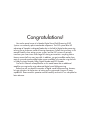 2
2
-
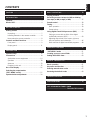 3
3
-
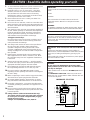 4
4
-
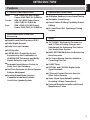 5
5
-
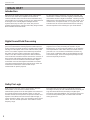 6
6
-
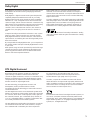 7
7
-
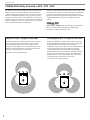 8
8
-
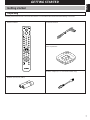 9
9
-
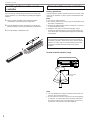 10
10
-
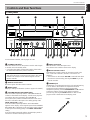 11
11
-
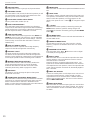 12
12
-
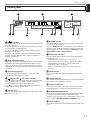 13
13
-
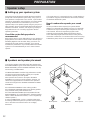 14
14
-
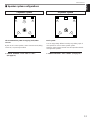 15
15
-
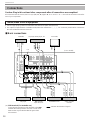 16
16
-
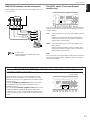 17
17
-
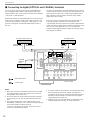 18
18
-
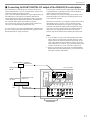 19
19
-
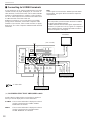 20
20
-
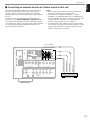 21
21
-
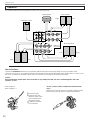 22
22
-
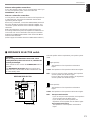 23
23
-
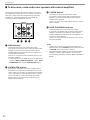 24
24
-
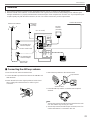 25
25
-
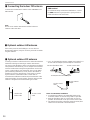 26
26
-
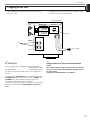 27
27
-
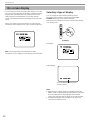 28
28
-
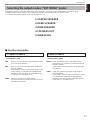 29
29
-
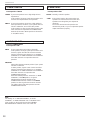 30
30
-
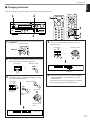 31
31
-
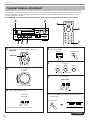 32
32
-
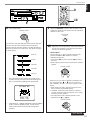 33
33
-
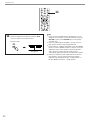 34
34
-
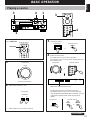 35
35
-
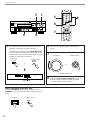 36
36
-
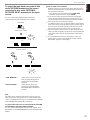 37
37
-
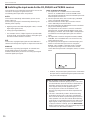 38
38
-
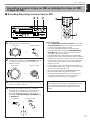 39
39
-
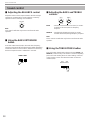 40
40
-
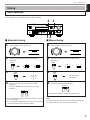 41
41
-
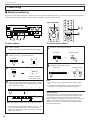 42
42
-
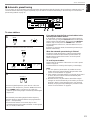 43
43
-
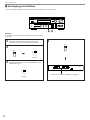 44
44
-
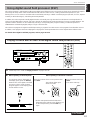 45
45
-
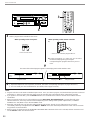 46
46
-
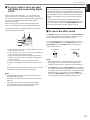 47
47
-
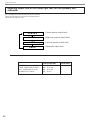 48
48
-
 49
49
-
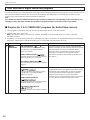 50
50
-
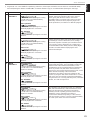 51
51
-
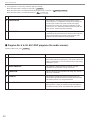 52
52
-
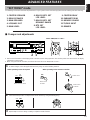 53
53
-
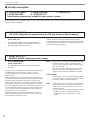 54
54
-
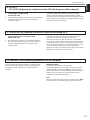 55
55
-
 56
56
-
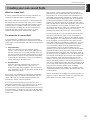 57
57
-
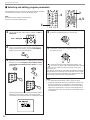 58
58
-
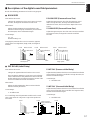 59
59
-
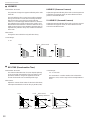 60
60
-
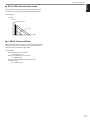 61
61
-
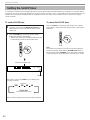 62
62
-
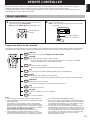 63
63
-
 64
64
-
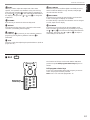 65
65
-
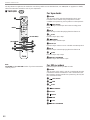 66
66
-
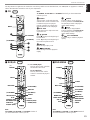 67
67
-
 68
68
-
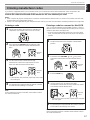 69
69
-
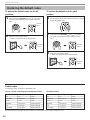 70
70
-
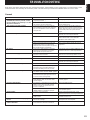 71
71
-
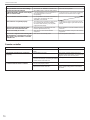 72
72
-
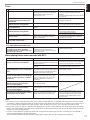 73
73
-
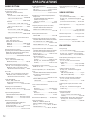 74
74
-
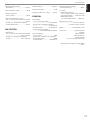 75
75
-
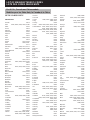 76
76
-
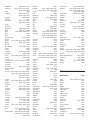 77
77
-
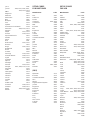 78
78
-
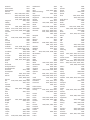 79
79
-
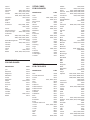 80
80
-
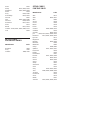 81
81
-
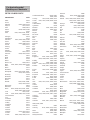 82
82
-
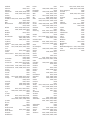 83
83
-
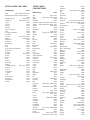 84
84
-
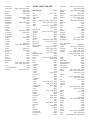 85
85
-
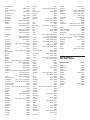 86
86
-
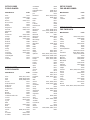 87
87
-
 88
88
-
 89
89
-
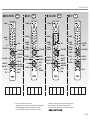 90
90
Yamaha RX-V795 Instrukcja obsługi
- Kategoria
- Odbiorca
- Typ
- Instrukcja obsługi
w innych językach
- čeština: Yamaha RX-V795 Uživatelský manuál
- español: Yamaha RX-V795 Manual de usuario
- italiano: Yamaha RX-V795 Manuale utente
- Deutsch: Yamaha RX-V795 Benutzerhandbuch
- svenska: Yamaha RX-V795 Användarmanual
- português: Yamaha RX-V795 Manual do usuário
- français: Yamaha RX-V795 Manuel utilisateur
- Türkçe: Yamaha RX-V795 Kullanım kılavuzu
- English: Yamaha RX-V795 User manual
- dansk: Yamaha RX-V795 Brugermanual
- русский: Yamaha RX-V795 Руководство пользователя
- suomi: Yamaha RX-V795 Ohjekirja
- Nederlands: Yamaha RX-V795 Handleiding
- română: Yamaha RX-V795 Manual de utilizare
Powiązane artykuły
-
Yamaha DSP-A595a Instrukcja obsługi
-
Yamaha RX-V795RDS Instrukcja obsługi
-
Yamaha RX-V795aRDS Instrukcja obsługi
-
Yamaha R-V1105 Instrukcja obsługi
-
Yamaha R-V1105 Instrukcja obsługi
-
Yamaha RX-V795a Instrukcja obsługi
-
Yamaha RX-V995 Instrukcja obsługi
-
Yamaha RX V2095RDS Instrukcja obsługi
-
Yamaha RX-V2095 Instrukcja obsługi
-
Yamaha DSP-A2 Instrukcja obsługi