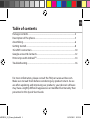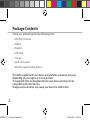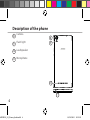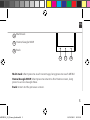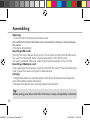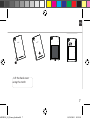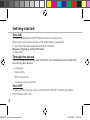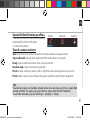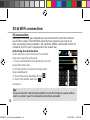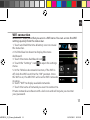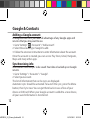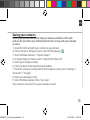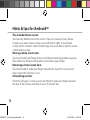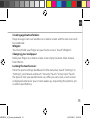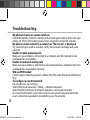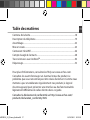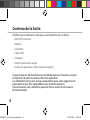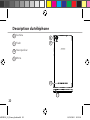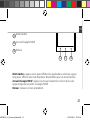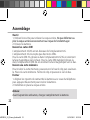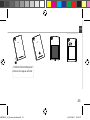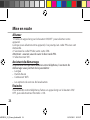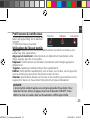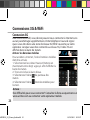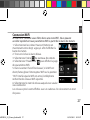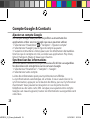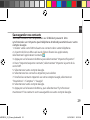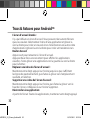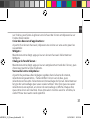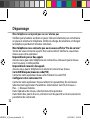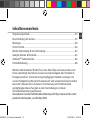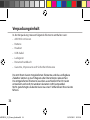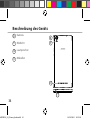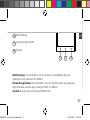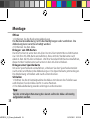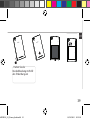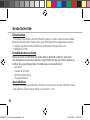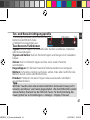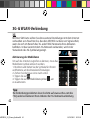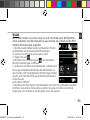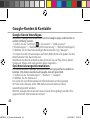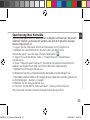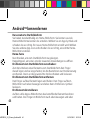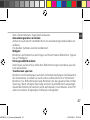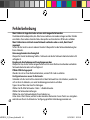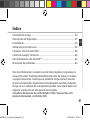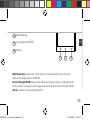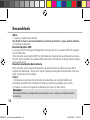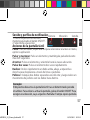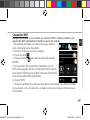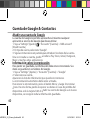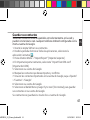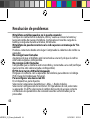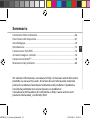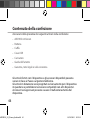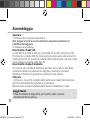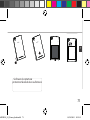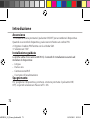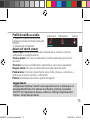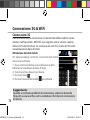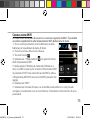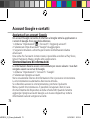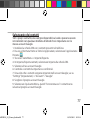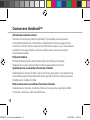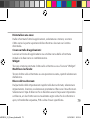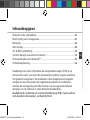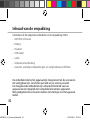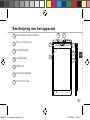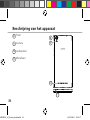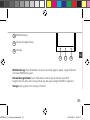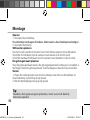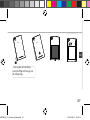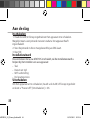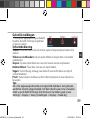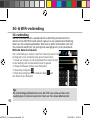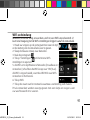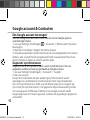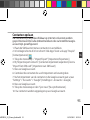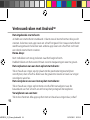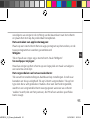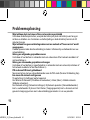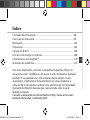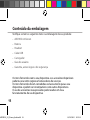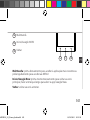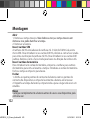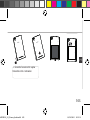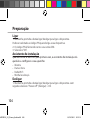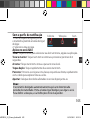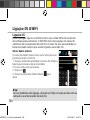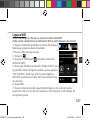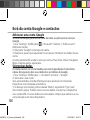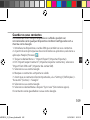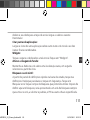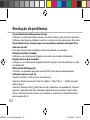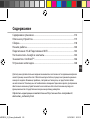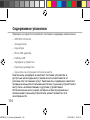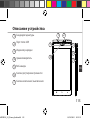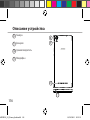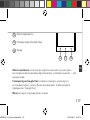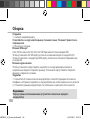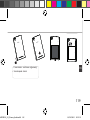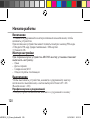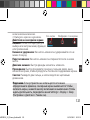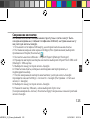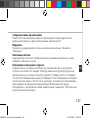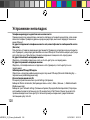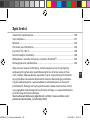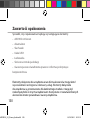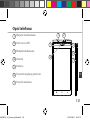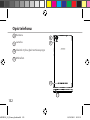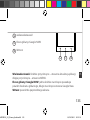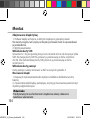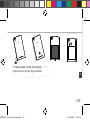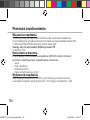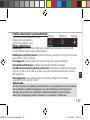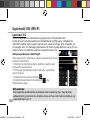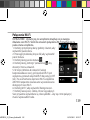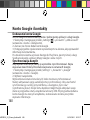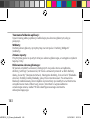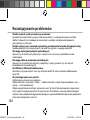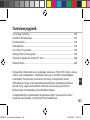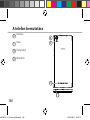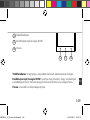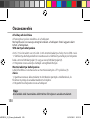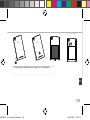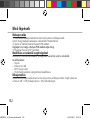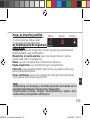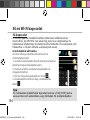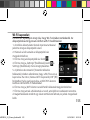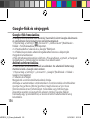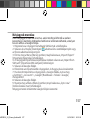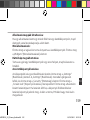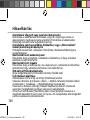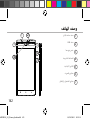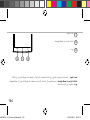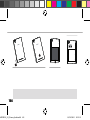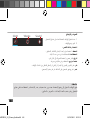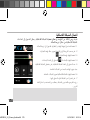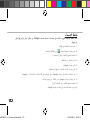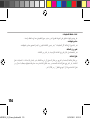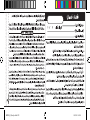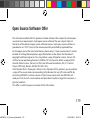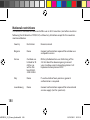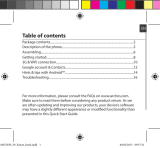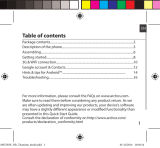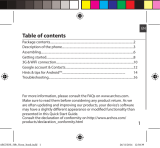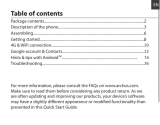Archos Xenon 62 Xenon Instrukcja obsługi
- Kategoria
- Smartfony
- Typ
- Instrukcja obsługi

EN
Table of contents
For more information, please consult the FAQs on www.archos.com.
Make sure to read them before considering any product return. As we
are often updating and improving our products, your device’s software
may have a slightly dierent appearance or modied functionality than
presented in this Quick Start Guide.
Package contents..........................................................................................................
Description of the phone...........................................................................................
Assembling......................................................................................................................
Getting started...............................................................................................................
3G & WiFi connection...................................................................................................
Google account & Contacts........................................................................................
Hints & tips with Android
TM
........................................................................................
Troubleshooting.............................................................................................................
2
3
6
8
10
12
14
16
ARCHOS_62_Xenon_book.indd 1 19/01/2015 16:25:01

2
Package Contents
Check your product box for the following items:
- ARCHOS 62 Xenon
- Battery
- Headset
- USB cable
- Charger
- Quick start guide
- Warranty Legal & Safety notices
The items supplied with your device and available accessories may vary
depending on your region or service provider.
The supplied items are designed only for your device and may not be
compatible with other devices.
Unapproved accessories may cause your device to malfunction.
ARCHOS_62_Xenon_book.indd 2 19/01/2015 16:25:01

3
3
5
1 2
4
6
7
EN
1
Headset jack
Micro-USB port
Charging light
Phone speaker
Camera
Volume buttons
ON/OFF button
2
3
4
Description of the phone
5
6
7
ARCHOS_62_Xenon_book.indd 3 19/01/2015 16:25:02

4
8
9
10
11
Description of the phone
8
Camera
Flash light
Loudspeaker
Microphone
11
10
9
ARCHOS_62_Xenon_book.indd 4 19/01/2015 16:25:02

5
12 13 14
EN
14
13
12
Multi-task: short press to reach recent app, long press to reach MENU.
Home/Google NOW: short press to return to the Home screen, long
press to access Google Now.
Back: return to the previous screen.
Multi-task
Home/Google NOW
Back
ARCHOS_62_Xenon_book.indd 5 19/01/2015 16:25:03

6
Assembling
Tip:
Before using your device for the first time, charge completely its battery.
Opening
1. Use the notch to remove the back cover.
Do not bend or twist the back cover excessively. Doing so may damage
the cover.
2. Remove the battery.
Inserting SIM cards
The 2G/3G slot is below the 2G slot. The 2G slot accepts micro SIMs only.
For your 3G SIM card, slide it facing upwards in the 2G/3G slot.
For your standard SIM card, slide it facing downwards in the 2G slot.
Inserting a Memory card
Push upwards the memory card slot and lift the cover. Place the Memory
card. Close the cover and push it downwards.
Closing
1. Align the battery’s 4 contact points with those of the phone and gently
press the battery down into place.
2. Replace the back cover clicking it back into position.
ARCHOS_62_Xenon_book.indd 6 19/01/2015 16:25:03

7
Picture to show how to removed the bottom casing
Picture to show how to insert the battery pack Picture to show the scards position
Picture to show how to removed the bottom casing
Picture to show how to insert the battery pack Picture to show the scards position
Picture to show how to removed the bottom casing
Picture to show how to insert the battery pack Picture to show the scards position
EN
Assembling
Lift the back cover
using the notch
ARCHOS_62_Xenon_book.indd 7 19/01/2015 16:25:03

8
Turn ON
1. Press and hold the ON/OFF button to turn on the device.
When you turn on your device, a PIN code may be requested.
2. Type the PIN code supplied with your SIM card.
Beware of typing a wrong PIN code.
3. Select ‘OK’.
Through the wizard
The rst time you start up your ARCHOS, the installation wizard will help
you set up your device:
- Language
- Date & time
- WiFi connection
- Location service options
Turn OFF
To turn o your device, press and hold the ON/OFF button, and then
select Power o > OK.
Getting started
ARCHOS_62_Xenon_book.indd 8 19/01/2015 16:25:04

9
EN
Sound & Notication proles
1. When the device is turned on, press
and hold the ON/OFF button.
2. Select an option.
Touch screen actions:
Tap: touch once to select or launch a menu, option, or application.
Tap and hold: tap an item and hold it for more than 2 seconds.
Drag: tap an item and move it to a new location.
Double-tap: tap an item twice quickly.
Flick: briskly scroll up, down, left, or right to move through lists or screens.
Pinch: place two of your ngers far apart, and then pinch them together.
Tip:
Your device goes in standby mode when you do not use it for a specified
period of time. To wake up your device, press the ON/OFF button.
To set the duration, go to Settings > Display > Sleep.
Silent Vibrate Sound
ARCHOS_62_Xenon_book.indd 9 19/01/2015 16:25:04

10
3G connection
With your SIM card, you should be connected to the Internet without
any further setup. The ARCHOS will only have signal if you are in an
area covered by your provider’s 3G network. When connected to the 3G
network, the 3G icon is displayed in the status bar.
Activating the mobile data
3G & WiFi connection
To be able to access Internet, the mobile
data icon must be activated.
1. Touch and hold the time & battery icons to
reveal the status bar.
2. Pull the white line down to display the
status dashboard.
3. Touch the status dashboard icon .
4. Touch the mobile data icon to
activate it.
Tip:
If you encounter connection problem’s, see the FAQs on www.archos.
com or contact your 3G network connection provider.
ARCHOS_62_Xenon_book.indd 10 19/01/2015 16:25:04

11
EN
WiFi connection
WARNING: Make sure that you are in a WiFi zone. You can access the WiFi
settings quickly from the status bar.
1. Touch and hold the time & battery icons to reveal
the status bar.
2. Pull the blue line down to display the status
dashboard.
3. Touch the status dashboard icon .
4. Touch the “Settings” icon to open the settings
menu.
5. In the “Wireless & networks”section, if the WiFi is
o, slide the WiFi switch to the “ON” position. Once
the WiFi is on, the ARCHOS will scan for WiFi networks
in range.
6. Touch “WiFi” to display available networks.
7. Touch the name of network you want to connect to.
Private networks are shown with a lock icon and will require you to enter
your password.
ARCHOS_62_Xenon_book.indd 11 19/01/2015 16:25:05

12
Google & Contacts
Adding a Google account
A Google account lets you take full advantage of any Google apps and
services that you may want to use.
1. Go to “Settings” > “Accounts” > “Add account”.
2. Select the account type “Google” to add.
3. Follow the onscreen instructions to enter information about the account.
Once the account is created, you can access Play Store, Gmail, Hangouts,
Maps and many other apps.
Synchronizing info
Information must be sync to be saved. Your data is backed up on Google
servers.
1. Go to “Settings” > “Accounts” > “Google”.
2. Select your account.
The list of information that can be sync are displayed.
Automatic sync should be activated. To launch the sync, press the Menu
button, then Sync now. You can get them back in case of loss of your
device or SIM card. When your Google account is added to a new device,
all your saved information is transferred.
ARCHOS_62_Xenon_book.indd 12 19/01/2015 16:25:05

13
EN
Saving your contacts
When your contacts are saved, they are always available on the web
and can be synced to any Android phone that’s set up with your Google
account.
1. Install the SIM card with your contacts in your phone.
2. From a Home or All Apps screen, select the People app .
3. Touch the Menu button > “Import/Export”.
4. In Import/export contacts, select “Import from SIM card”.
5. Select your Google account.
6. Check contacts to be imported and validate.
7. Once the contacts are imported in the Google account, go to “Settings” >
“Accounts” > “Google”.
8. Select you Google account.
9. Select the Menu button, then “Sync now”.
Your contacts are saved to via your Google account.
ARCHOS_62_Xenon_book.indd 13 19/01/2015 16:25:05

14
The extended home screen:
You have by default one home screen. You can create as many home
screens you want. Select an app icon and slide it right. A new home
screen will be created. Select another app icon and slide it right to create
a third home screen.
Moving a home screen item:
Touch and hold your nger onto it until the positioning gridlines appear,
then slide it to the desired location, and release your nger.
Removing a home screen item:
Touch and hold it, slide your nger towards the top of the screen and
drop it over the "Remove" icon.
Uninstalling an item:
From the "All apps" screens, touch and hold it, slide your nger towards
the top of the screen and drop it over "Uninstall" bin.
Hints & tips for Android
TM
ARCHOS_62_Xenon_book.indd 14 19/01/2015 16:25:05

15
EN
Creating application folders:
Drop one app icon over another on a home screen and the two icons will
be combined.
Widgets:
Touch and hold your nger on your home screen. Touch “Widgets”.
Changing your wallpaper:
Hold your nger on a home screen at an empty location, then choose
from the list.
Locking the touchscreen:
From the quick settings dashboard in the status bar, touch “Settings”. In
“Settings”, scroll down and touch “Security”. Touch “Screen lock”. Touch
the type of lock you would like to use. After you set a lock, a lock screen
is displayed whenever your screen wakes up, requesting the pattern, pin
or other specied key.
ARCHOS_62_Xenon_book.indd 15 19/01/2015 16:25:05

16
Troubleshooting
My phone is frozen or cannot switch on
Check the battery contacts, remove and reinstall your battery, then turn your
phone on. Check the battery power level, charge for at least 20 minutes.
My phone cannot connect to a network or “No service” is displayed
Try connecting in another location. Verify the network coverage with your
operator.
Unable to make outgoing calls
Make sure your phone is connected to a network, and the network is not
overloaded or unavailable.
Unable to receive incoming calls
Make sure your phone is switched on and connected to a network (check for
overloaded or unavailable network).
SIM card PIN locked
Contact your network operator to obtain the PUK code (Personal Unblocking
Key).
To configure a new 3G network:
On your device, tap Settings.
Select Wireless & networks > More... > Mobile networks.
Select Network settings. In Network operators, select your operator.
In Access Point Names, select the correct access point name and enter the
exact connection parameters provided by your 3G provider.
ARCHOS_62_Xenon_book.indd 16 19/01/2015 16:25:05

FR
18
19
22
24
26
28
30
32
Pour plus d’informations, consultez-les FAQs sur www.archos.com.
Consultez-les avant d’envisager un éventuel retour du produit. Le
problème que vous rencontrez peut être résolu facilement. Comme nous
mettons à jour et améliorons régulièrement nos produits, le logiciel
de votre appareil peut présenter une interface ou des fonctionnalités
légèrement diérentes de celles décrites dans ce guide.
Contenu de la boîte.....................................................................................................
Description du téléphone.........................................................................................
Assemblage....................................................................................................................
Mise en route.................................................................................................................
Connexion 3G & WiFi...................................................................................................
Compte Google & Contacts......................................................................................
Trucs & Astuces avec Android
TM
................................................................................
Dépannage.....................................................................................................................
Table des matières
Consultez la déclaration de conformité sur http://www.archos.com/
products/declaration_conformity.html
ARCHOS_62_Xenon_book.indd 17 19/01/2015 16:25:05

18
Contenu de la boîte
Vériez que les éléments ci-dessous sont présents dans la boîte :
- ARCHOS 62 Xenon
- Batterie
- Kit piéton
- Câble USB
- Chargeur
- Guide d’utilisation rapide
- Guide des garanties et des mentions légales
Il se peut que les éléments fournis, de même que les accessoires, varient
en fonction de votre localité ou de votre opérateur.
Les éléments fournis sont conçus uniquement pour votre appareil et ils
pourraient ne pas être compatibles avec d’autres appareils.
Des accessoires non conformes peuvent être la source d’un mauvais
fonctionnement.
ARCHOS_62_Xenon_book.indd 18 19/01/2015 16:25:05

19
3
5
1 2
4
6
7
FR
Description du téléphone
1
Prise kit piéton
Port Micro-USB
Témoin de chargement
Haut-parleur
Webcam
Boutons de volume
Bouton ON/OFF
2
3
4
5
6
7
ARCHOS_62_Xenon_book.indd 19 19/01/2015 16:25:06

20
8
9
10
11
8
Description du téléphone
Caméra
Flash
Haut-parleur
Micro
9
11
10
ARCHOS_62_Xenon_book.indd 20 19/01/2015 16:25:06
Strona jest ładowana ...
Strona jest ładowana ...
Strona jest ładowana ...
Strona jest ładowana ...
Strona jest ładowana ...
Strona jest ładowana ...
Strona jest ładowana ...
Strona jest ładowana ...
Strona jest ładowana ...
Strona jest ładowana ...
Strona jest ładowana ...
Strona jest ładowana ...
Strona jest ładowana ...
Strona jest ładowana ...
Strona jest ładowana ...
Strona jest ładowana ...
Strona jest ładowana ...
Strona jest ładowana ...
Strona jest ładowana ...
Strona jest ładowana ...
Strona jest ładowana ...
Strona jest ładowana ...
Strona jest ładowana ...
Strona jest ładowana ...
Strona jest ładowana ...
Strona jest ładowana ...
Strona jest ładowana ...
Strona jest ładowana ...
Strona jest ładowana ...
Strona jest ładowana ...
Strona jest ładowana ...
Strona jest ładowana ...
Strona jest ładowana ...
Strona jest ładowana ...
Strona jest ładowana ...
Strona jest ładowana ...
Strona jest ładowana ...
Strona jest ładowana ...
Strona jest ładowana ...
Strona jest ładowana ...
Strona jest ładowana ...
Strona jest ładowana ...
Strona jest ładowana ...
Strona jest ładowana ...
Strona jest ładowana ...
Strona jest ładowana ...
Strona jest ładowana ...
Strona jest ładowana ...
Strona jest ładowana ...
Strona jest ładowana ...
Strona jest ładowana ...
Strona jest ładowana ...
Strona jest ładowana ...
Strona jest ładowana ...
Strona jest ładowana ...
Strona jest ładowana ...
Strona jest ładowana ...
Strona jest ładowana ...
Strona jest ładowana ...
Strona jest ładowana ...
Strona jest ładowana ...
Strona jest ładowana ...
Strona jest ładowana ...
Strona jest ładowana ...
Strona jest ładowana ...
Strona jest ładowana ...
Strona jest ładowana ...
Strona jest ładowana ...
Strona jest ładowana ...
Strona jest ładowana ...
Strona jest ładowana ...
Strona jest ładowana ...
Strona jest ładowana ...
Strona jest ładowana ...
Strona jest ładowana ...
Strona jest ładowana ...
Strona jest ładowana ...
Strona jest ładowana ...
Strona jest ładowana ...
Strona jest ładowana ...
Strona jest ładowana ...
Strona jest ładowana ...
Strona jest ładowana ...
Strona jest ładowana ...
Strona jest ładowana ...
Strona jest ładowana ...
Strona jest ładowana ...
Strona jest ładowana ...
Strona jest ładowana ...
Strona jest ładowana ...
Strona jest ładowana ...
Strona jest ładowana ...
Strona jest ładowana ...
Strona jest ładowana ...
Strona jest ładowana ...
Strona jest ładowana ...
Strona jest ładowana ...
Strona jest ładowana ...
Strona jest ładowana ...
Strona jest ładowana ...
Strona jest ładowana ...
Strona jest ładowana ...
Strona jest ładowana ...
Strona jest ładowana ...
Strona jest ładowana ...
Strona jest ładowana ...
Strona jest ładowana ...
Strona jest ładowana ...
Strona jest ładowana ...
Strona jest ładowana ...
Strona jest ładowana ...
Strona jest ładowana ...
Strona jest ładowana ...
Strona jest ładowana ...
Strona jest ładowana ...
Strona jest ładowana ...
Strona jest ładowana ...
Strona jest ładowana ...
Strona jest ładowana ...
Strona jest ładowana ...
Strona jest ładowana ...
Strona jest ładowana ...
Strona jest ładowana ...
Strona jest ładowana ...
Strona jest ładowana ...
Strona jest ładowana ...
Strona jest ładowana ...
Strona jest ładowana ...
Strona jest ładowana ...
Strona jest ładowana ...
Strona jest ładowana ...
Strona jest ładowana ...
Strona jest ładowana ...
Strona jest ładowana ...
Strona jest ładowana ...
Strona jest ładowana ...
Strona jest ładowana ...
Strona jest ładowana ...
Strona jest ładowana ...
Strona jest ładowana ...
Strona jest ładowana ...
Strona jest ładowana ...
Strona jest ładowana ...
Strona jest ładowana ...
Strona jest ładowana ...
Strona jest ładowana ...
Strona jest ładowana ...
Strona jest ładowana ...
Strona jest ładowana ...
Strona jest ładowana ...
Strona jest ładowana ...
Strona jest ładowana ...
Strona jest ładowana ...
Strona jest ładowana ...
Strona jest ładowana ...
Strona jest ładowana ...
Strona jest ładowana ...
Strona jest ładowana ...
Strona jest ładowana ...
Strona jest ładowana ...
Strona jest ładowana ...
-
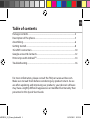 1
1
-
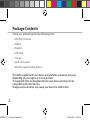 2
2
-
 3
3
-
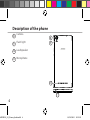 4
4
-
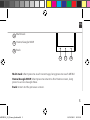 5
5
-
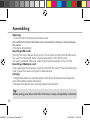 6
6
-
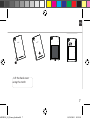 7
7
-
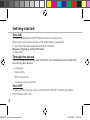 8
8
-
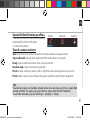 9
9
-
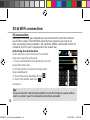 10
10
-
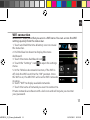 11
11
-
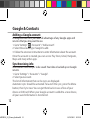 12
12
-
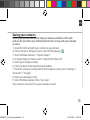 13
13
-
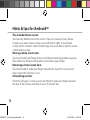 14
14
-
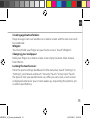 15
15
-
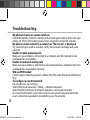 16
16
-
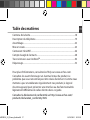 17
17
-
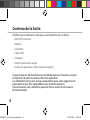 18
18
-
 19
19
-
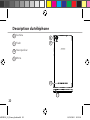 20
20
-
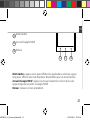 21
21
-
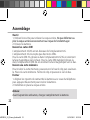 22
22
-
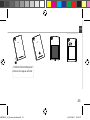 23
23
-
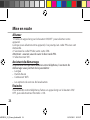 24
24
-
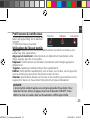 25
25
-
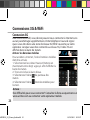 26
26
-
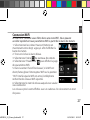 27
27
-
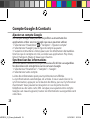 28
28
-
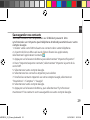 29
29
-
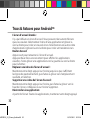 30
30
-
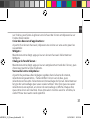 31
31
-
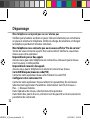 32
32
-
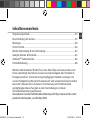 33
33
-
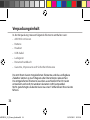 34
34
-
 35
35
-
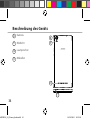 36
36
-
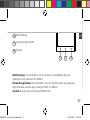 37
37
-
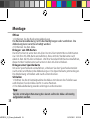 38
38
-
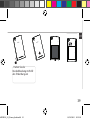 39
39
-
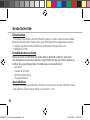 40
40
-
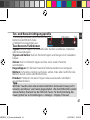 41
41
-
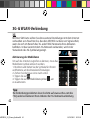 42
42
-
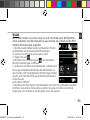 43
43
-
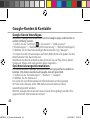 44
44
-
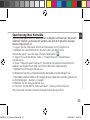 45
45
-
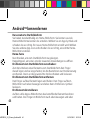 46
46
-
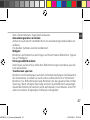 47
47
-
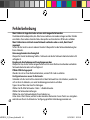 48
48
-
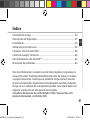 49
49
-
 50
50
-
 51
51
-
 52
52
-
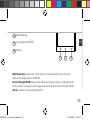 53
53
-
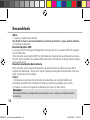 54
54
-
 55
55
-
 56
56
-
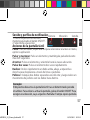 57
57
-
 58
58
-
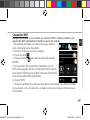 59
59
-
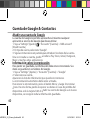 60
60
-
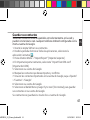 61
61
-
 62
62
-
 63
63
-
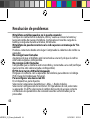 64
64
-
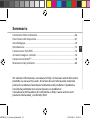 65
65
-
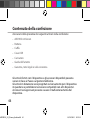 66
66
-
 67
67
-
 68
68
-
 69
69
-
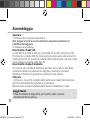 70
70
-
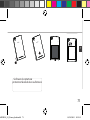 71
71
-
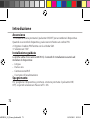 72
72
-
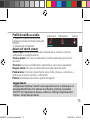 73
73
-
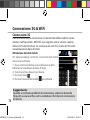 74
74
-
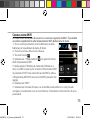 75
75
-
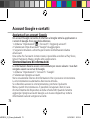 76
76
-
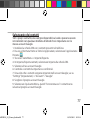 77
77
-
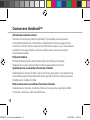 78
78
-
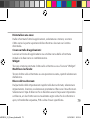 79
79
-
 80
80
-
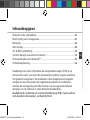 81
81
-
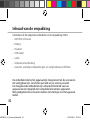 82
82
-
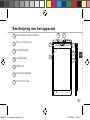 83
83
-
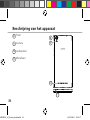 84
84
-
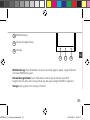 85
85
-
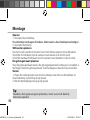 86
86
-
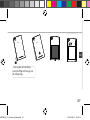 87
87
-
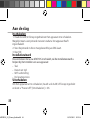 88
88
-
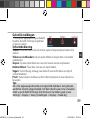 89
89
-
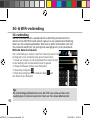 90
90
-
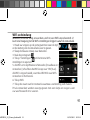 91
91
-
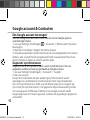 92
92
-
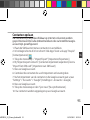 93
93
-
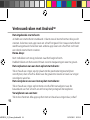 94
94
-
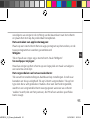 95
95
-
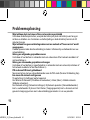 96
96
-
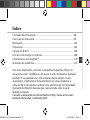 97
97
-
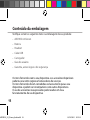 98
98
-
 99
99
-
 100
100
-
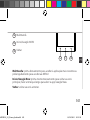 101
101
-
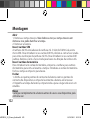 102
102
-
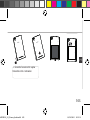 103
103
-
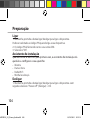 104
104
-
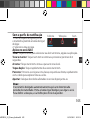 105
105
-
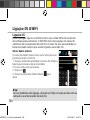 106
106
-
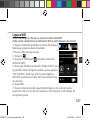 107
107
-
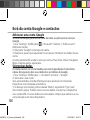 108
108
-
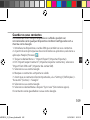 109
109
-
 110
110
-
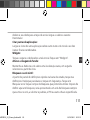 111
111
-
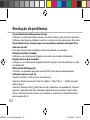 112
112
-
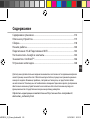 113
113
-
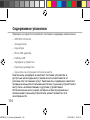 114
114
-
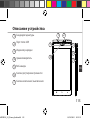 115
115
-
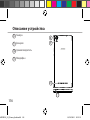 116
116
-
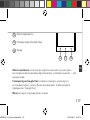 117
117
-
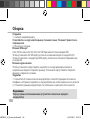 118
118
-
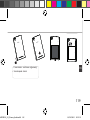 119
119
-
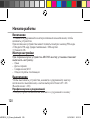 120
120
-
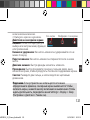 121
121
-
 122
122
-
 123
123
-
 124
124
-
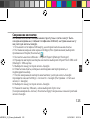 125
125
-
 126
126
-
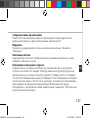 127
127
-
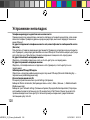 128
128
-
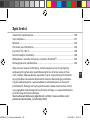 129
129
-
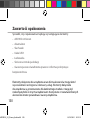 130
130
-
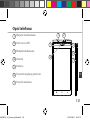 131
131
-
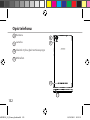 132
132
-
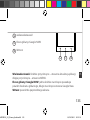 133
133
-
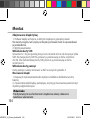 134
134
-
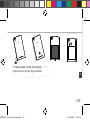 135
135
-
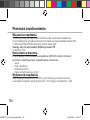 136
136
-
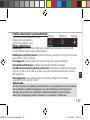 137
137
-
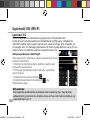 138
138
-
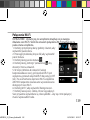 139
139
-
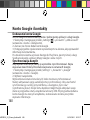 140
140
-
 141
141
-
 142
142
-
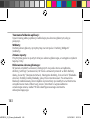 143
143
-
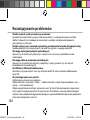 144
144
-
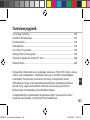 145
145
-
 146
146
-
 147
147
-
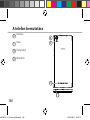 148
148
-
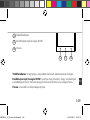 149
149
-
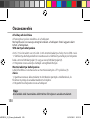 150
150
-
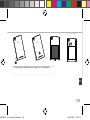 151
151
-
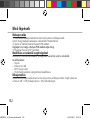 152
152
-
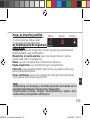 153
153
-
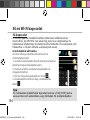 154
154
-
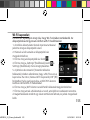 155
155
-
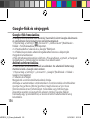 156
156
-
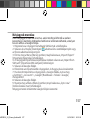 157
157
-
 158
158
-
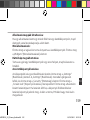 159
159
-
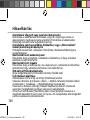 160
160
-
 161
161
-
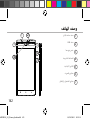 162
162
-
 163
163
-
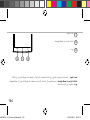 164
164
-
 165
165
-
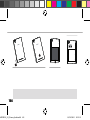 166
166
-
 167
167
-
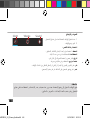 168
168
-
 169
169
-
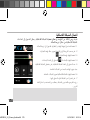 170
170
-
 171
171
-
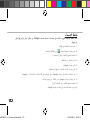 172
172
-
 173
173
-
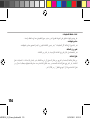 174
174
-
 175
175
-
 176
176
-
 177
177
-
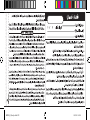 178
178
-
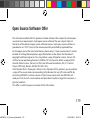 179
179
-
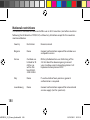 180
180
-
 181
181
Archos Xenon 62 Xenon Instrukcja obsługi
- Kategoria
- Smartfony
- Typ
- Instrukcja obsługi
w innych językach
- español: Archos Xenon 62 Xenon Manual de usuario
- italiano: Archos Xenon 62 Xenon Manuale utente
- português: Archos Xenon 62 Xenon Manual do usuário
- français: Archos Xenon 62 Xenon Manuel utilisateur
Powiązane dokumenty
Inne dokumenty
-
Archos 50c Neon Skrócona instrukcja obsługi
-
Archos 50 Diamond Instrukcja obsługi
-
Archos 50c Helium Instrukcja obsługi
-
Archos 50B Instrukcja obsługi
-
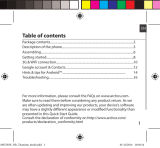 Mode d'Emploi 35b Titanium Instrukcja obsługi
Mode d'Emploi 35b Titanium Instrukcja obsługi
-
Archos 59 Titanium Instrukcja obsługi
-
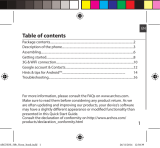 Mode d'Emploi 50b Neon Skrócona instrukcja obsługi
Mode d'Emploi 50b Neon Skrócona instrukcja obsługi
-
Archos 45 Neon Instrukcja obsługi
-
Archos 40d Titanium Instrukcja obsługi
-
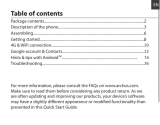 Archos Helium 45 Instrukcja obsługi
Archos Helium 45 Instrukcja obsługi