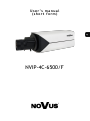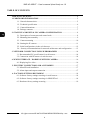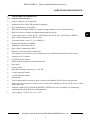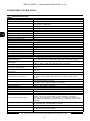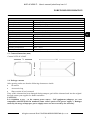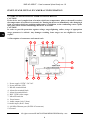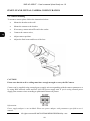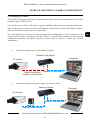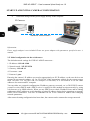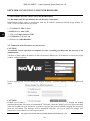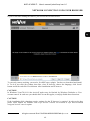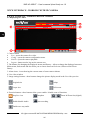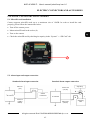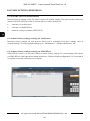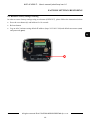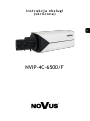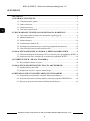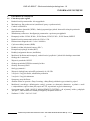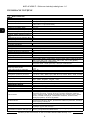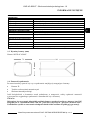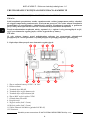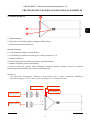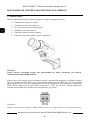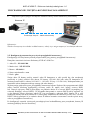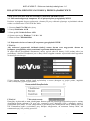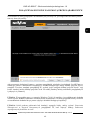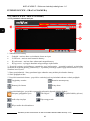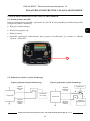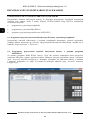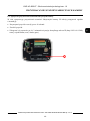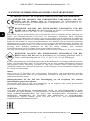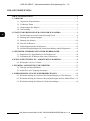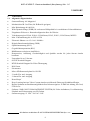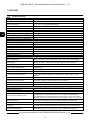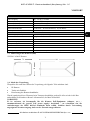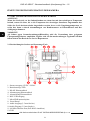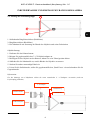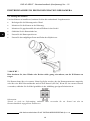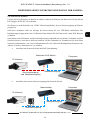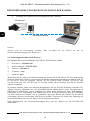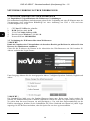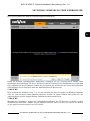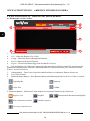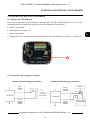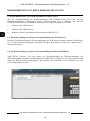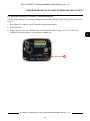AAT NVIP-4C-6500/F Instrukcja obsługi
- Kategoria
- Kamery ochrony
- Typ
- Instrukcja obsługi

User’ s ma n ual
(shor t for m )
NVIP-4C-6500/F

NVIP-4C-6500/F - User’s manual (short form) ver 1.0
All rights reserved © AAT SYSTEMY BEZPIECZEŃSTWA Sp. z o.o.
2
IMPORTANT SAFEGUARDS AND WARNINGS
THE PRODUCT MEETS THE REQUIREMENTS CONTAINED IN THE FOLLOWING DIRECTIVES:
This appliance is marked according to the European 1000VAC Directive on Waste Electrical and Electronic
Equipment (2012/19/EU) and further amendments. By ensuring this product is disposed of correctly, you will
help to prevent potential negative consequences for the environment and human health, which could otherwise
be caused by inappropriate waste handling of this product.
The symbol on the product, or the documents accompanying the product, indicates that this appliance may not be
treated as household waste. It shall be handed over to the applicable collection point for used up electrical and
electronic equipment for recycling purpose. For more information about recycling of this product, please contact
your local authorities, your household waste disposal service or the shop where you purchased the product.
Out of concern for human health protection and friendly environment, we assure that our products falling under
RoHS Directive regulations, regarding the restriction of the use of hazardous substances in electrical and
electronic equipment, have been designed and manufactured in compliance with the above mentioned
regulations. Simultaneously, we claim that our products have been tested and do not contain hazardous
substances whose exceeding limits could have negative impact on human health or natural environment
Information
The device, as a part of professional CCTV system used for surveillance and control, is not designed for self
installation in households by individuals without technical knowledge.
Excluding of responsibility in case of damaging data on a disk or other devices:
The manufacturer does not bear any responsibility in case of damaging or losing data on a disk or other devices
during device operation.
WARNING!
PRIOR TO UNDERTAKING ANY ACTION THAT IS NOT DESCRIBED FOR THE GIVEN PRODUCT IN
USER’S MANUAL AND OTHER DOCUMENTS DELIVERED WITH THE PRODUCT, OR IF IT DOES
NOT ARISE FROM THE USUAL APPLICATION OF THE PRODUCT, MANUFACTURER MUST BE
CONTACTED UNDER THE RIGOR OF EXCLUDING THE MANUFACTURER’S RESPONSIBILITY FOR
THE RESULTS OF SUCH AN ACTION.
DIRECTIVE 2014/30/EU OF THE EUROPEAN PARLIAMENT AND OF THE
COUNCIL of 26 February 2014 on the harmonisation of the laws of the Member States
relating to electromagnetic compatibility (OJ L 96, 29.3.2014, p. 79–106, with changes)
DIRECTIVE 2012/19/EU OF THE EUROPEAN PARLIAMENT AND OF THE
COUNCIL of 4 July 2012 on waste electrical and electronic equipment (WEEE)
(OJ L 197, 24.7.2012, p. 38–71, with changes)
DIRECTIVE 2011/65/EU OF THE EUROPEAN PARLIAMENT AND OF THE
COUNCIL of 8 June 2011 on the restriction of the use of certain hazardous substances in
electrical and electronic equipment (OJ L 174, 1.7.2011, p. 88–110, with changes)

NVIP-4C-6500/F - User’s manual (short form) ver 1.0
All rights reserved © AAT SYSTEMY BEZPIECZEŃSTWA Sp. z o.o.
3
IMPORTANT SAFEGUARDS AND WARNINGS
WARNING!
THE KNOWLEDGE OF THIS MANUAL IS AN INDESPENSIBLE CONDITION OF A PROPER
DEVICE OPERATION. YOU ARE KINDLY REQUSTED TO FAMILIRIZE YOURSELF WITH
THE MANUAL PRIOR TO INSTALLATION AND FURTHER DEVICE OPERATION.
WARNING!
USER IS NOT ALLOWED TO DISASSEMBLE THE CASING AS THERE ARE NO USER
-SERVICEABLE PARTS INSIDE THIS UNIT. ONLY AUTHORIZED SERVICE PERSONNEL
MAY OPEN THE UNIT
INSTALLATION AND SERVICING SHOULD ONLY BE DONE BY QUALIFIED SERVICE
PERSONNEL AND SHOULD CONFORM TO ALL LOCAL REGULATIONS
1. Prior to undertaking any action please consult the following manual and read all the safety and operating
instructions before starting the device.
2. Please keep this manual for the lifespan of the device in case referring to the contents of this manual is
necessary;
3. All the safety precautions referred to in this manual should be strictly followed, as they have a direct
influence on user’s safety and durability and reliability of the device;
4. All actions conducted by the servicemen and users must be accomplished in accordance with the user’s
manual;
5. The device should be disconnected from power sources during maintenance procedures;
6. Usage of additional devices and components neither provided nor recommended by the producer is forbidden;
7. You are not allowed to use the camera in high humidity environment (i.e. close to swimming pools, bath tubs,
damp basements);
8. Mounting the device in places where proper ventilation cannot be provided (e. g. closed lockers etc.) is not
recommended since it may lead to heat build-up and damaging the device itself as a consequence;
9. Mounting the camera on unstable surface or using not recommended mounts is forbidden. Improperly
mounted camera may cause a fatal accident or may be seriously damaged itself. The camera must be mounted
by qualified personnel with proper authorization, in accordance with this user’s manual;
10. Device should be supplied only from a power sources whose parameters are in accordance with those
specified by the producer in the camera technical datasheet. Therefore, it is forbidden to supply the camera
from a power sources with unknown parameters, unstable or not meeting producer’s requirements;
Due to the product being constantly enhanced and optimized, certain parameters and functions
described in the manual in question may change without further notice.
We strongly suggest visiting the www.novuscctv.com website in order to access the newest manual.

NVIP-4C-6500/F - User’s manual (short form) ver 1.0
All rights reserved © AAT SYSTEMY BEZPIECZEŃSTWA Sp. z o.o.
4
TABLE OF CONTENTS ..................................................................................................... 4
1. FOREWORD INFORMATION ................................................................................... ..5
1.1. General characteristics ......................................................................................... 5
1.2. Technical specification .................................................................................... ...6
1.3. Camera dimensions ........................................................................................... ...7
1.4. Package contents ............................................................................................... ...7
2. START-UP AND INITIAL IP CAMERA CONFIGURATION ................................. 8
2.1. Description of connectors and control tools ........................................................ 8
2.2. Mounting lens assembly ...................................................................................... 9
2.3. Camera mounting .............................................................................................. 10
2.4. Starting the IP camera ........................................................................................ 11
2.5. Initial configuration via the web browser .......................................................... 12
2.6. Security recommendations for network architecture and configuration .......... 13
3. NETWORK CONNECTION USING WEB BROSWER ......................................... 14
3.1. Recommended PC specification for web browser ............................................. 14
3.2. Connection with IP camera via web browser ..................................................... 14
4. WWW INTERFACE - WORKING WITH IP CAMERA ......................................... 16
4.1. Displaying live video. ......................................................................................... 16
5. ELECTRIC CONNECTORS AND ACCESORIES ................................................. 17
5.1. MicroSD card installation ................................................................................. 17
5.2. Alarm input and output connection .................................................................... 17
6. FACTORY SETTINGS RESTORING ...................................................................... 18
6.1. Software factory settings restoring via web browser ......................................... 18
6.2. Software factory settings restoring via NMS IPTool……… ... ………………..18
6.3. Hardware factory settings restoring ...................... ………………..…………...19
TABLE OF CONTENTS

NVIP-4C-6500/F - User’s manual (short form) ver 1.0
All rights reserved © AAT SYSTEMY BEZPIECZEŃSTWA Sp. z o.o.
5
1. FOREWORD INFORMATION
1.1. General Characteristics
• Sensor resolution: 4.0 megapixels
• Mechanical IR cut filter (IR operation capability)
• Min. Illumination from 0.0028 lx
• Wide Dynamic Range (WDR) for enhanced image quality in diverse light conditions
• Built-in webserver: camera configuration through the website
• Video compression: H.264, H.264+, H.264 Smart, H.265, H.265+, H.265 Smart , MJPEG
• Max. video resolution up to 2592 x 1520
• Electronic Shutter from 1/3 s to 1/100000 s.
• Digital Noise Reduction (DNR)
• Highlight Compensation (HLC)
• Back Light Compensation (BLC)
• Reduction of image flicker (Antiflicker)
• The compression, resolution, speed and quality can be defined individually for each stream
• Supports up to 3 streams
• ONVIF Protocol Support
• RTSP protocol support for video transmission
• ROI zones
• Privacy Zones
• MicroSD Card Slot, capacity up to 128 GB
• 2 audio input and output
• 2 alarm input and output
• Reset button
• Video content analysis based on Deep Learning with Human/Vehicle object classification
• Wide range of responses to alarm events: e-mail with attachment, SD card, FTP server, alarm
output activation
• Software: NMS (NOVUS MANAGEMENT SYSTEM) for video recording, live monitoring,
playback and remote IP devices administration
• Power supply: 12 VDC / 24 VAC / PoE
FOREWORD INFORMATION

NVIP-4C-6500/F - User’s manual (short form) ver 1.0
All rights reserved © AAT SYSTEMY BEZPIECZEŃSTWA Sp. z o.o.
6
1.2. Technical specification
FOREWORD INFORMATION
IMAGE
Image Sensor 4 MPX CMOS sensor 1/3” SmartSens
Number of Effective Pixels 2592 (H) x 1520 (V)
Min. Illumination
0.0028 lx/F1.2 - color mode,
0.001 lx/F1.2 - B/W mode
Electronic Shutter auto/manual: 1/3 s ~ 1/100000 s
Digital Slow Shutter (DSS) up to 1/3 s
Wide Dynamic Range (WDR) yes (double scan sensor), 120dB
Digital Noise Reduction (DNR) 2D, 3D
Defog Function (F-DNR) yes
Highlight Compensation (HLC) yes
Back Light Compensation (BLC) yes
Reduction of image flicker yes
LENS
Compatible Mount Type CS
Iris Mode D
DAY/NIGHT
Switching Type mechanical IR cut filter
Switching Mode auto, manual, time
Switching Level Adjustment yes
Switching Delay 2 ~ 120 s
Switching Schedule yes
NETWORK
Stream Resolution
2592 x 1520, 2560 x 1440 (QHD), 2304 x 1296, 1920 x 1080 (Full HD),
1280 x 720 (HD), 640 x 480 (VGA), 480 x 240, 320 x 240 (QVGA)
Frame Rate
30 fps for each resolution,
60 fps for 1920 x 1080 (Full HD) and lower resolutions
Multistreaming Mode 3 streams
Video/Audio Compression
H.264, H.264+, H.264 Smart, H.265, H.265+, H.265 Smart, MJPEG/
G.711
Number of Simultaneous
Connections
max. 10
Bandwidth 60 Mb/s in total
Network Protocols Support
HTTP, TCP/IP, IPv4, IPv4/v6, UDP, HTTPS, Multicast, FTP, DHCP, DDNS,
NTP, RTSP, UPnP, SNMP, QoS, IEEE 802.1X, PPPoE, SMTP, ICMP,
Unicast
ONVIF Protocol Support Profile S/G
Camera Configuration
from Internet Explorer browser
languages: Polish, English, Russian, and others
Compatible Software NMS, NVR-6000 Viewer
Mobile applications SuperLive Plus (iPhone, Android)
OTHER FUNCTIONS
Privacy Zones 4 video mask type: single color or 1 video mask type: mosaic
Motion Detection yes
Region of interest (ROI) 8
Video Content Analysis (VCA)
tamper, abandoned object, object disappearance, line cross, zone
entrance, zone exit, object counting, face detection, pedestrian
detection, cross counting, Scene Change, Video Blurred, Video Color
Cast, objects distinguishing, people counting, vehicle detection, vehicle
counting
Image Processing
180˚ image rotation, sharpening, mirror effect, corridor mode, vertical
flip, horizontal flip, lens distortion correction
Prealarm/Postalarm up to 6 s/up to 120 s
System Reaction to Alarm Events
e-mail, e-mail with attachment, saving file on FTP server, saving file on
SD card, alarm output activation
Restoring default settings via web browser, using reset button, via NMS IPTool software

NVIP-4C-6500/F - User’s manual (short form) ver 1.0
All rights reserved © AAT SYSTEMY BEZPIECZEŃSTWA Sp. z o.o.
7
FOREWORD INFORMATION
1.3. Camera dimensions (mm)
Camera NVIP-4C-6500/F
1.4. Package contents
After opening, make sure that the following elements are inside:
• IP camera
• Accessories bag
• Short version of user’s manual
If any of this elements has been damaged during transport, pack all the elements back into the original
box and contact your supplier for further assistance.
CAUTION!
It is forbidden to use – as the camera power source – PoE equipment (adapters, etc.) not
compatible with IEEE 802.3af standard (items called “passive PoE power supply”). Damages
caused by the usage of improper power supply source are not covered by the warranty.
INTERFACES
Video Output BNC, 1.0 Vp-p, 75 Ohm
Audio Input/Output 1 x Jack (3.5 mm)/1 x Jack (3.5 mm) built-in microphone
Alarm Input/Output 2 (NO/NC)/2 relay type
RS-485 yes
Network Interface 1 x Ethernet - RJ-45 interface, 10/100 Mbit/s
Memory Card Slot microSD - capacity up to 128GB
INSTALLATION PARAMETERS
Dimensions (mm) 79 (W) x 64 (H) x 161 (L)
Weight 0.5 kg
Enclosure aluminium, white
Power Supply PoE, 12 VDC, 24 VAC
Surge protection TVS 4000 V
Power Consumption 11 W
Operating Temperature -30°C ~ 60°C
Humidity max. 95%, relative (non-condensing)
79
64
161

NVIP-4C-6500/F - User’s manual (short form) ver 1.0
All rights reserved © AAT SYSTEMY BEZPIECZEŃSTWA Sp. z o.o.
8
START-UP AND INITIAL IP CAMERA CONFIGURATION
2. START-UP AND INITIAL IP CAMERA CONFIGURATION
CAUTION!
If the device was brought from a location with lower temperature, please wait until it reaches
the temperature of location it is currently in. Turning the device on immediately after bringing it
from a location with lower ambient temperature is forbidden, as the condensing water vapour
may cause short-circuits and damage the device as a result.
CAUTION!
In order to provide protection against voltage surges/lightning strikes, usage of appropriate
surge protectors is advised. Any damages resulting from surges are not eligible for service
repairs
2.1 Description of connectors and control tools
1. Power supply 12VDC / 24 VAC
2. Power indicator LED
3. RS-485 terminal block
4. Alarm Out terminal block
5. Alarm In terminal block
6. BNC CVBS video output
7. MicroSD card slot
8. Reset button
9. Audio output (Jack 3.5mm)
10.Audio input (Jack 3.5mm)
11.100 Mb/s Ethernet port (PoE RJ-45 connector)
12.Ground
6
7
8
1
3
4 5
9
10
11
12
2

NVIP-4C-6500/F - User’s manual (short form) ver 1.0
All rights reserved © AAT SYSTEMY BEZPIECZEŃSTWA Sp. z o.o.
9
START-UP AND INITIAL IP CAMERA CONFIGURATION
2.2 Mounting lens assembly
1. Set screw Ring focusing lens (Back focus)
2. Ring focusing lens (Back focus)
3. The interface to control the iris of the lens and its polarization
Lens Mount:
1. Remove the protecting element.
2. Attach the C/CS lens adapter if necessary.
3. Attach the lens to the camera by turning it clockwise.
4. Plug in the interface to control the iris of the lens.
5. Plug in other necessary wires.
6. Unscrew set screw, adjust “Back Focus” if necessary and screw counter screw.
Information:
To mount C type lens you should use additional C/CS adapter (not included)
C-mount lens
CS-mount lens
C/CS adapter
Back focus ring
Set screw
1
2
3

NVIP-4C-6500/F - User’s manual (short form) ver 1.0
All rights reserved © AAT SYSTEMY BEZPIECZEŃSTWA Sp. z o.o.
10
2.3. Camera mounting
To mount a camera please follow the instructions below:
• Mount the bracket to the wall.
• Mount the camera to the bracket.
• If necessary, mount microSD card in the socket.
• Connect the camera wires,
• Adjust camera position.
• Adjust the final zoom and focus of the lens.
CAUTION!
Please note that the wall or ceiling must have enough strength to carry the IP Camera.
Camera can be supplied using external power supply unit corresponding with the camera parameters or
by using RJ45 network socket and PoE (802.3af) power supply unit. If you’re using external power
supply pleas connect wires according to polarisation shown on picture:
Information:
Power supply adapter is not included. Please use power adapter with parameters specified in user’s
manual.
START-UP AND INITIAL CAMERA CONFIGURATION

NVIP-4C-6500/F - User’s manual (short form) ver 1.0
All rights reserved © AAT SYSTEMY BEZPIECZEŃSTWA Sp. z o.o.
11
2.4. Starting the IP camera
To run NOVUS IP camera you have to connect ethernet cable between camera and network PoE switch
with PoE support (IEEE 802.3af).
You can also power it from 12VDC power supply compatible with camera power supply specification.
After connecting power status red LED should light on. Initialization process takes about 2 minutes.
Then you can connect to the camera via web browser.
The recommended way to start an IP camera and perform its configuration is a direct connection to the
network switch which is not connected to other devices. To obtain further information about network
configuration parameters (IP address, gateway, network mask, etc.) please contact your network
administrator.
• Connection using network switch with PoE support
• Connection using external power supply and network switch
START-UP AND INITIAL CAMERA CONFIGURATION
IP Camera
Network transmission
Network Switch
Computer
Network transmission
Power supply and
network transmission
Computer
IP Camera
Network PoE Switch
Network transmission

NVIP-4C-6500/F - User’s manual (short form) ver 1.0
All rights reserved © AAT SYSTEMY BEZPIECZEŃSTWA Sp. z o.o.
12
• Connection using external power supply directly to the computer
Information:
Power supply adapter is not included. Please use power adapter with parameters specified in user ‘s
manual.
2.5. Initial configuration via the web browser
The default network settings for NVIP-4C-6500/F camera are :
1. IP address= 192.168.1.200
2. Network mask - 255.255.255.0
3. Gateway - 192.168.1.1
4. User name - root
5. Password - pass
Knowing the camera’s IP address you need to appropriately set PC IP address, so the two devices can
operate in one network subnet ( e.g. for IP 192.168.1.200, appropriate address for the camera ranges
from 192.168.1.2 to 192.168.1.254, for example 192.168.1.60). It is not allowed to set the same
addresses for camera and PC computer
You can either set a network configuration (IP address, gateway, net mask, etc.) of NOVUS IP camera
yourself or select DHCP mode (DHCP server is required in this method in target network) by using
web browser or by NMS software. When you use DHCP server check IP address lease and its linking
with camera MAC address to avoid changing or losing IP address during device operation or network/
DHCP server breakdown. You have to remember to use a new camera IP address after changing
network parameters.
After network setting configuration has been done, the camera can be connected to a target network.
START-UP AND INITIAL CAMERA CONFIGURATION
IP Camera
Network transmission
Computer

NVIP-4C-6500/F - User’s manual (short form) ver 1.0
All rights reserved © AAT SYSTEMY BEZPIECZEŃSTWA Sp. z o.o.
13
2.6. Security recommendations for network architecture and configuration
CAUTION!
Below are shown security recommendations for network architecture and configuration
of CCTV systems that are connected to the Internet to reduce the risk
of unauthorized interference with the system by a third party.
1. Absolutely change the default passwords and user names (if the device gives this possibility) of
all applied network devices (recorders, cameras, routers, network switches, etc.) to the
severely complexity password. Use lowercase and uppercase letters, numbers, and special characters
if there is such possibility.
2. Depending on the available functionality in the order to restrict access to the used network devices at
the administrator account level, it is recommended to configure the users accounts accordingly.
3. Do not use DMZ function (Demilitarized zone) in your router. Using that function you open the
access to recorder system from the Internet on all ports, which gives possibility for an unauthorized
interference with the system.
Instead of DMZ use port forwarding redirect only the ports which are necessary for the performance
of the connection (detailed information about ports of communication in different models of recorders,
cameras, etc. can be found in the operating instructions).
4. Use routers with firewall function and make sure it is enabled and properly configured.
5. It is recommended to change the default network communication port numbers of used devices
if there is such possibility.
6. If used network devices has a UPnP feature and it is not used, turn it off.
7. If used network devices has a P2P feature and it is not used, turn it off.
8. If used network devices support HTTPS protocol for connection, it is recommended to use it.
9. If used network devices support IP filtering for authorized connections function, it is recommended
to use it.
10. If used recorder has two network interfaces it is recommended to use both of them to physically
separate network for cameras and network for Internet connection. The only device in the system,
accessible from Internet will be recorder - there will be no physically access directly to any camera.
START-UP AND INITIAL CAMERA CONFIGURATION

NVIP-4C-6500/F - User’s manual (short form) ver 1.0
All rights reserved © AAT SYSTEMY BEZPIECZEŃSTWA Sp. z o.o.
14
3. NETWORK CONNECTION USING WEB BROSWER
3.1. Recommended PC specification for web browser connections
Requirements below apply to connection with an IP camera, assuming smooth image display in
2592 x 1520 resolution and 30 fps speed.
1. CPU Intel i7 3 GHz or faster
2. RAM Memory min. 6 GB
3. VGA card Nvidia GeForce 1GB
4. OS Windows 7 / 8 / 8.1 / 10
5. Network card 100/1000 Mb/s
3.2. Connection with IP camera via web browser
CAUTION!
To maintain correct operation as snapshot or video recording you must run the browser as an
administrator.
You have to enter camera IP address in the web browser address bar. If IP address is correct user login
window will be displayed:
In the Language box you can change the display language. Available languages: Polish, English and
others.
CAUTION!
Default user is root and default password is pass. The camera will ask you to change the default
password during the first login (recommended). To do this, check the Modify password option and then
enter and confirm the new password. In order to log into the camera without changing the password,
press the OK button. The message will be displayed each time you log in, until you change your
password, or select the Do not show again option.
NETWORK CONNECTION USING WEB BROWSER

NVIP-4C-6500/F - User’s manual (short form) ver 1.0
All rights reserved © AAT SYSTEMY BEZPIECZEŃSTWA Sp. z o.o.
15
If you’re first time running the camera, you will see the screen as below.
To correctly camera working, you need a NetAIIPCamera plugin. You have to download and install
it. To do it just click Save button, then Run, close IE browser, choose the language, click Install
button and at the end click Finish button. After installation run IE browser.
CAUTION!
In Windows Vista/7/8/8.1/10 the ActiveX applet may be blocked by Windows Defender or User
account control. In such case you should allow to run this applet, or simply disable these functions.
CAUTION!
If the installation fails, changing security settings for the IE browser is required. In order to do that,
please select Enable for Initialize and script ActiveX controls not marked as safe and Download
unsigned ActiveX controls option
NETWORK CONNECTION USING WEB BROWSER

NVIP-4C-6500/F - User’s manual (short form) ver 1.0
All rights reserved © AAT SYSTEMY BEZPIECZEŃSTWA Sp. z o.o.
16
4. WWW INTERFACE - WORKING WITH IP CAMERA
4.1 Displaying live video
1. Camera menu
• Live - opens the camera live video
• Config - opens the camera configuration menu
• Search - opens the camera playback
• Logout - button used to log out the current user
2. The buttons for changing the displayed stream and fluency - allow to change the displayed stream to
Main stream, Sub stream and also allow you to choose between Real-time, Balanced and Fluent
fluency.
3. Alarm icons - icons showing the current status of some camera alarms.
4. Live video window
5. Image settings buttons - these buttons change the picture display mode in the live video preview
Original size Adapt
Proper size Full screen
6. Function buttons - these buttons allow you to enable / disable some of functions
Stop live view Snapshot Zoom In/Zoom Out (digital)
Enable/disable Audio Start recording
Enable two-way audio
WWW INTERFACE - WORKING WITH IP CAMERA
3
4
6
1
2
5

NVIP-4C-6500/F - User’s manual (short form) ver 1.0
All rights reserved © AAT SYSTEMY BEZPIECZEŃSTWA Sp. z o.o.
17
5. ELECTRIC CONNECTORS AND ACCESORIES
5.1. MicroSD card installation
Camera supports microSD cards up to a maximum size of 128GB. In order to install the card
properly, please follow the instructions below:
• Turn off the camera power.
• Mount microSD card in the socket (1).
• Turn on the camera.
• Check the microSD card by checking its capacity in the “System” -> “SD Card” tab.
5.2. Alarm input and output connection
Standard alarm input connection Standard alarm output connection
ELECTRIC CONNECTORS AND ACCESORIES
Alarm In
(1/2)
Alarm In
(GND1/
GND2)
IP Camera
Switch
or detector
Signaling
PSU
IP Camera
Signaling
Alarm Out
(1B/2B)
Alarm Out
(1A/2A)
1
+
-
-
+

NVIP-4C-6500/F - User’s manual (short form) ver 1.0
All rights reserved © AAT SYSTEMY BEZPIECZEŃSTWA Sp. z o.o.
18
FACTORY SETTINGS RESTORING
6. FACTORY SETTINGS RESTORING
Restoring factory settings of the IP camera restores all default settings. This process takes about two
minutes. NOVUS NVIP-4C-6500/F cameras allow to restore defaults via:
• software (via web browser )
• software (via NMS IPTool)
• hardware (using reset button (DEFAULT))
6.1. Software factory settings restoring via web browser
Restoring factory settings via web browser allows you to optionally keep some settings, such as
network settings. To restore default settings go to: “Maintenance -> Backup and Restore” tab.
6.2. Software factory settings restoring via NMS IPTool
NMS IPTool (version 1.23.4 or later) allows to restore factory settings. To restore settings find camera
via NMS IPTool, click right mouse button and choose “ Restore default configuration”. In 30 seconds it
is required to turn the camera power off and on.

NVIP-4C-6500/F - User’s manual (short form) ver 1.0
All rights reserved © AAT SYSTEMY BEZPIECZEŃSTWA Sp. z o.o.
19
6.3. Hardware factory settings restoring
In order to restore factory settings using reset button (DEFAULT), please follow the instructions below:
• Press the reset button (1) and hold on for 10 seconds.
• Release button
• Log on after 2 minutes using default IP address (http://192.168.1.200) and default user name (root)
and password (pass).
FACTORY SETTINGS RESTORING
1

2020-07-03 MO, MM
AAT SYSTEMY BEZPIECZEŃSTWA Sp. z o.o.
431 Pulawska St., 02-801 Warsaw, Poland
tel.: +4822 546 07 00, fax: +4822 546 07 59
www.novuscctv.com
Strona się ładuje...
Strona się ładuje...
Strona się ładuje...
Strona się ładuje...
Strona się ładuje...
Strona się ładuje...
Strona się ładuje...
Strona się ładuje...
Strona się ładuje...
Strona się ładuje...
Strona się ładuje...
Strona się ładuje...
Strona się ładuje...
Strona się ładuje...
Strona się ładuje...
Strona się ładuje...
Strona się ładuje...
Strona się ładuje...
Strona się ładuje...
Strona się ładuje...
Strona się ładuje...
Strona się ładuje...
Strona się ładuje...
Strona się ładuje...
Strona się ładuje...
Strona się ładuje...
Strona się ładuje...
Strona się ładuje...
Strona się ładuje...
Strona się ładuje...
Strona się ładuje...
Strona się ładuje...
Strona się ładuje...
Strona się ładuje...
Strona się ładuje...
Strona się ładuje...
Strona się ładuje...
Strona się ładuje...
Strona się ładuje...
Strona się ładuje...
-
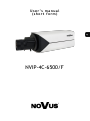 1
1
-
 2
2
-
 3
3
-
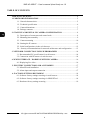 4
4
-
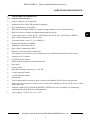 5
5
-
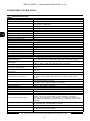 6
6
-
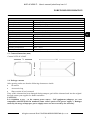 7
7
-
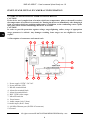 8
8
-
 9
9
-
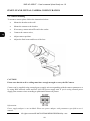 10
10
-
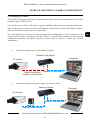 11
11
-
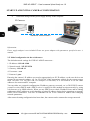 12
12
-
 13
13
-
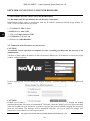 14
14
-
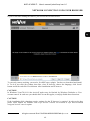 15
15
-
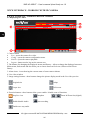 16
16
-
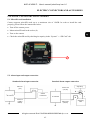 17
17
-
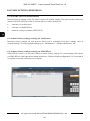 18
18
-
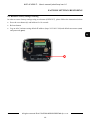 19
19
-
 20
20
-
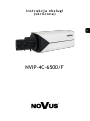 21
21
-
 22
22
-
 23
23
-
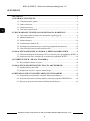 24
24
-
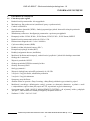 25
25
-
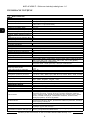 26
26
-
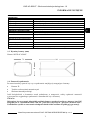 27
27
-
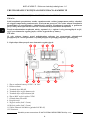 28
28
-
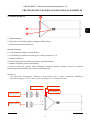 29
29
-
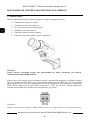 30
30
-
 31
31
-
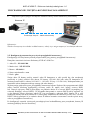 32
32
-
 33
33
-
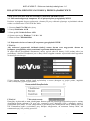 34
34
-
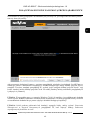 35
35
-
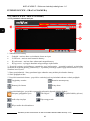 36
36
-
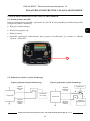 37
37
-
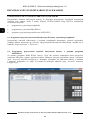 38
38
-
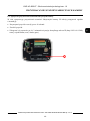 39
39
-
 40
40
-
 41
41
-
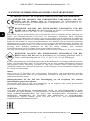 42
42
-
 43
43
-
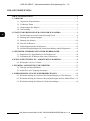 44
44
-
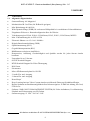 45
45
-
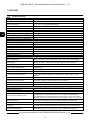 46
46
-
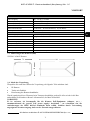 47
47
-
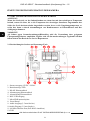 48
48
-
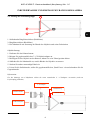 49
49
-
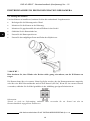 50
50
-
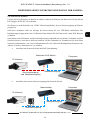 51
51
-
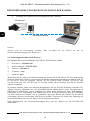 52
52
-
 53
53
-
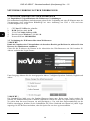 54
54
-
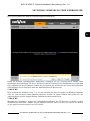 55
55
-
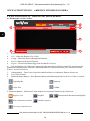 56
56
-
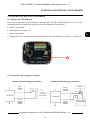 57
57
-
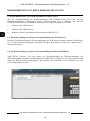 58
58
-
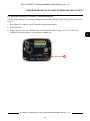 59
59
-
 60
60
AAT NVIP-4C-6500/F Instrukcja obsługi
- Kategoria
- Kamery ochrony
- Typ
- Instrukcja obsługi
w innych językach
- Deutsch: AAT NVIP-4C-6500/F Benutzerhandbuch
- English: AAT NVIP-4C-6500/F User manual
Powiązane artykuły
-
Novus NVIP-5H-6522M/F Instrukcja obsługi
-
Novus NVIP-5VE-6502M/F Instrukcja obsługi
-
Novus NVIP-4H-6532M/F Instrukcja obsługi
-
Novus NVIP-5H-6502M/F Instrukcja obsługi
-
Novus NVIP-8H-6522M/F Instrukcja obsługi
-
Novus NVIP-8VE-6502M/F Instrukcja obsługi
-
Novus NVIP-2H-6201-II Instrukcja obsługi
-
Novus NVIP-2H-6502M/F Instrukcja obsługi
-
Novus NVIP-2VE-6502M/F Instrukcja obsługi
-
Novus NVIP-4V-6511/F Instrukcja obsługi