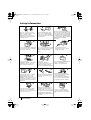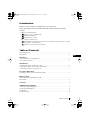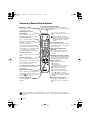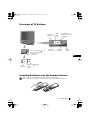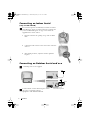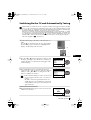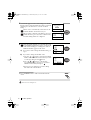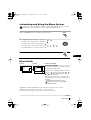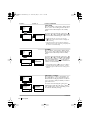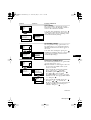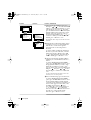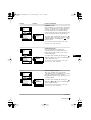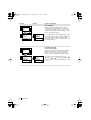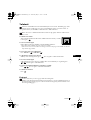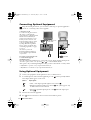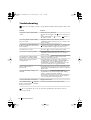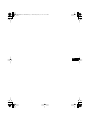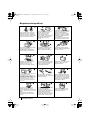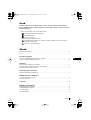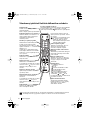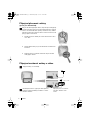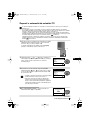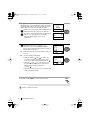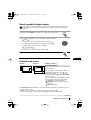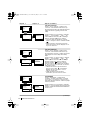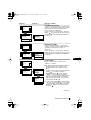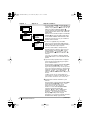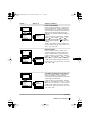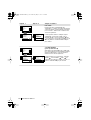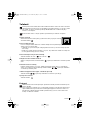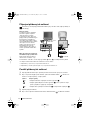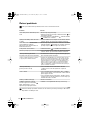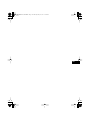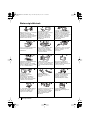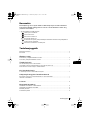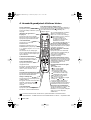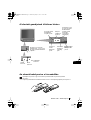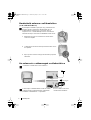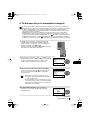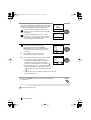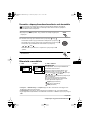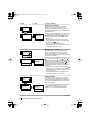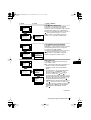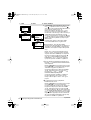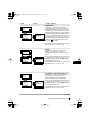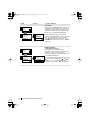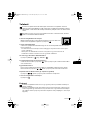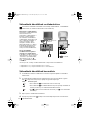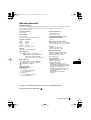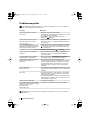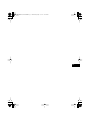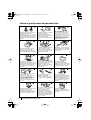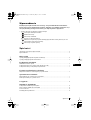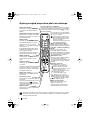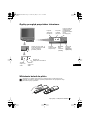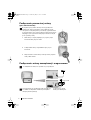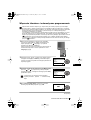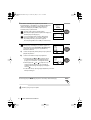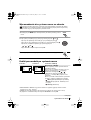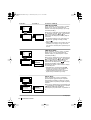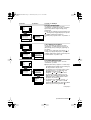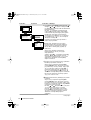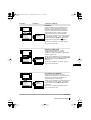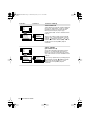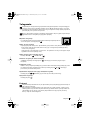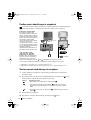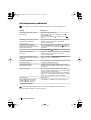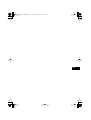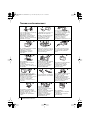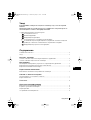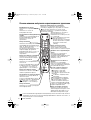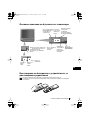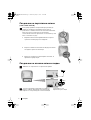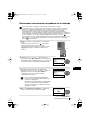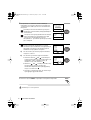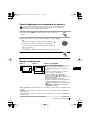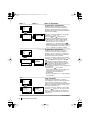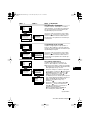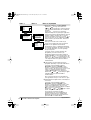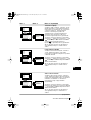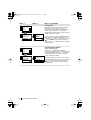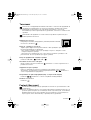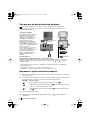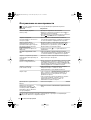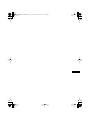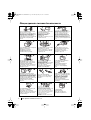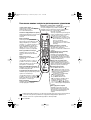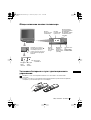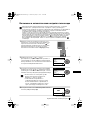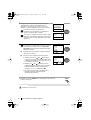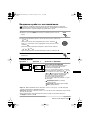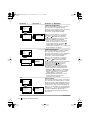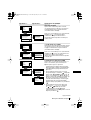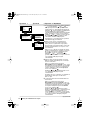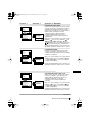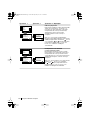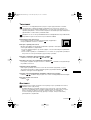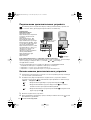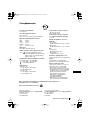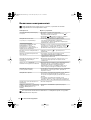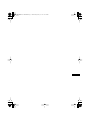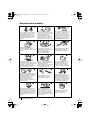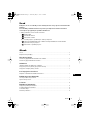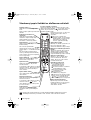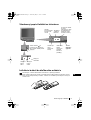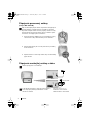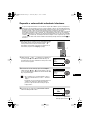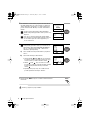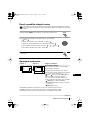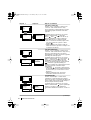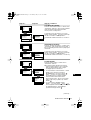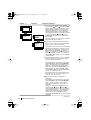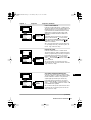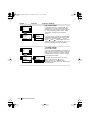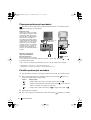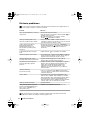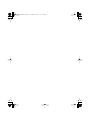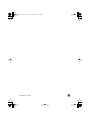R
4-206-416-41 (1)
FD Trinitron
Colour Television
KV-21LT1K
KV-14LT1K
© 2000 by Sony Corporation
Instruction Manual
GB
Návod k obsluze
Kezelési útmutató
Instrukcja obsługi
Инструкции за експлоатация
CZ
HU
PL
BG
Инструкция пo эксплyатации
Návod na obsluhu
RU
SK
00PortKV21LT1K.fm Page 1 Wednesday, May 16, 2001 12:34 PM

2
Safety Information
Do not open the cabinet and the rear
cover of the TV. Refer to qualified
service personnel only.
To prevent fire or shock
hazard, do not expose the TV
to rain or moisture.
For your own safety, do not touch
any part of the TV, power lead or
aerial lead during lightning
storms.
Do not cover the
ventilation openings of the TV For
ventilation, leave a space of at
least 10cm all around the set.
Never place
the TV in hot, humid or
excessively dusty places. Do not
install the TV where it may be
exposed to mechanical vibrations.
To prevent fire, keep inflammable
objects or naked lights (eg
candles) away from the TV.
Clean the TV with a soft, lightly
dampened cloth. Do not use
benzine, thinner or any other
chemicals to clean the TV. Do not
scratch the TV screen. As a safety
precaution, unplug the TV before
cleaning it.
Pull out the power lead by the
plug. Do not pull on the power
lead itself.
Take care not to place heavy
objects on the power lead as this
could result in damage.
We recommend you wind any
excess lead around the holders
provided on the rear of the TV.
Place the TV on a secure stable
stand. Do not allow children to
climb on to it. Do not place the TV
on its side or face up.
Do not cover the ventilation
openings of the TV with items
such as curtains or newspapers
etc.
Safety Information
Never push objects of any kind into
the set as this could result in a fire
or electric shock. Never spill liquid
of any kind on the set. If any liquid
or solid object does fall through, do
not operate the TV. Have it checked
immediately by qualified
personnel.
For environmental and safety
reasons, it is recommended that
the TV set is not left in standby
mode when not in use. Disconnect
from the mains.
This set is to operate on a 220-
240V AC supply only. Take care
not to connect too many
appliances to the same power
socket as this could result in fire
or electric shock.
Unplug the power lead before
moving the TV. Avoid uneven
surfaces, quick steps or excessive
force. If the set has been dropped
or damaged, have it checked
immediately by qualified service
personnel.
01P2GBKV21;14LT1K.fm Page 2 Wednesday, May 16, 2001 11:38 AM

3
GB
Introduction
Thank you for choosing this Sony FD Trinitron Colour Television.
Before operating the TV, please read this manual thoroughly and retain it for future
reference.
• Symbols used in the manual:
• Informs you of possible hazards.
• Important information
• Information on a feature.
•1,2... Sequence of instructions.
• Shaded buttons on the remote control show you the buttons you have to press to follow
the sequence of the instructions.
• Informs you of the result of instructions.
Table of Contents
Safety Information...................................................................................................................................2
Introduction..............................................................................................................................................3
Overview
Overview of Remote Control Buttons .................................................................................................. 4
Overview of TV Buttons ........................................................................................................................ 5
Installation
Inserting Batteries into the Remote Control ........................................................................................5
Connecting an Indoor Aerial (only for KV-14LT1K).......................................................................... 6
Connecting an Outdoor Aerial and VCR ............................................................................................ 6
First Time Operation
Switching On the TV and Automatically Tuning .............................................................................. 7
Menu system
Introducing and Using the Menu System............................................................................................ 9
Menu Guide ............................................................................................................................................. 9
Teletext...............................................................................................................................................15
Additional Information
Connecting Optional Equipment ........................................................................................................ 16
Using Optional Equipment .................................................................................................................. 16
Specifications.......................................................................................................................................... 17
Troubleshooting..................................................................................................................................... 18
MENU
K
Table of Contents
02GBKV-21LT1K.fm Page 3 Wednesday, May 16, 2001 11:39 AM

4
Overview of Remote Control Buttons
Overview
Muting the Sound
Press to mute TV sound. press again
to restore the sound.
Displaying on Screen
information
Press to display all on-screen
indications. Press again to cancel.
Selecting channels
Press to select channels.
For double-digit programme
numbers, e.g. 23, press -/-- first, then
the buttons 2 and 3.
If you enter an incorrect first digit,
this should be corrected by entering
another digit (0-9) and then selecting
-/-- button again to enter the
programme number of your choice.
Selecting TV mode
Press to switch off teletext or video
input.
Selecting Teletext
Press to switch on teletext.
This button only works in Teletext mode.
Function associated to this button
does not work with this TV.
Selecting Picture mode
Press repeatedly to change the
picture mode.
Adjusting TV volume
Press to adjust the volume of the TV.
This button only works in Teletext mode.
Function associated to this button
does not work with this TV.
Selecting channels
Press to select the next or previous
channel.
S
RM
887
PROGR
MENU
1
4
7
2
5
8
0
3
6
9
K
To Temporarily Switch Off TV
Press to temporarily switch off TV (the standby
indicator on TV lights up). Press again to switch on
TV from standby mode.
To save energy we recommend
switching off completely when TV is not
in use.
After 15 minutes without a
signal and without any button
being pressed, the TV switches
automatically into standby
mode.
Selecting input source
Press repeatedly until the desired
input symbol of the source appears
on the TV screen.
Back to the channel last
watched
Press to watch the last channel
selected (watched for at least 5
seconds).
Displaying the menu system
Press to display the menu on the TV
screen. Press again to remove the
menu display from the TV screen.
Menu selection
•When MENU is switched on:
Scroll Up
Scroll Down
Previous menu or selection
Next menu or selection
OK confirms your selection
•When MENU is switched off:
OK Shows a channel overview.
Press or to select the
channel and then, press again the
OK button to watch the selected
channel.
Selecting Screen format
Press to view programmes in 16:9
mode. Press again to return to 4:3
mode.
Besides TV functions, all coloured buttons as well as green symbols are also used for
Teletext operation. For more details, please refer to "“Teletext” section of this instruction
manual.
02GBKV-21LT1K.fm Page 4 Wednesday, May 16, 2001 11:39 AM

5
GB
Overview of TV Buttons
Inserting Batteries into the Remote Control
Make sure to insert the supplied batteries using the correct polarities.
Always remember you dispose of used batteries in an environmental friendly way.
On/Off
switch
Auto Start
Up Button
Volume
control
buttons
Video
Input jack
Press on the mark on
the front of the TV to
reveal the front
connectors.
Headphone
jack
Selecting
Input source
Audio
Input
jack
Standby
indicator
Programme Up or
Down Buttons (Select
TV channels)
Overview-Installation
02GBKV-21LT1K.fm Page 5 Wednesday, May 16, 2001 11:39 AM

6
GB
Connecting an Indoor Aerial
(only for KV-14LT1K)
Connecting an Outdoor Aerial and VCR
Installation
Connecting cables are not supplied
For more details of VCR connection, please refer to
the section “Connecting Optional
Equipment” of this instruction manual.
or
VCR
Scart lead is optional.
OUT IN
For a better reception we recommend you connect an external
aerial. However, where an external aerial is not available and
your local VHF/UHF signal is strong you can connect the
supplied indoor aerial as follows:
1 Insert the aerial into the opening on top of the set until it
clicks.
2 Connect the aerial connector to the aerial socket on the rear
of the set.
3 After turning on the TV, adjust the aerial for optimum
reception.
6
02GBKV-21LT1K.fm Page 6 Wednesday, May 16, 2001 11:39 AM

7
GB
Language
Select Language:
English
Español
Français
Italiano
Magyar
Nederlands
OK
Country
Select country:
-
Бългapия
Česká rep.
Magyarország
Polska
România
OK
Do you want to start
automatic tuning?
Yes
No
OK
K
K
K
Switching On the TV and Automatically Tuning
The first time you switch on your TV, a sequence of menu screen appear on the TV enabling
you to: 1) choose the language of the menu screen, 2) choose the country in which you wish
to operate the TV, 3) search and store all available channels (TV Broadcast) and 4) change
the order in which the channels (TV Broadcast) appear on the screen.
However, if you need to change the language menu, change or repeat the tuning (e.g. when
you move house) or rearrange again the order of the channels afterwards, you can do that
by selecting the appropriate menu in the (Set Up). For more information, refer to the
“Menu Guide” section of this instruction manual. You can also do that by pressing the
Auto Start Up Button on the TV set.
First Time Operation
continued...
1 Connect the TV plug to the mains socket (220-240V AC,
50Hz)
Press the on/off button on the TV set to turn on the TV.
The first time you press this button, a Language menu
displays automatically on the TV screen.
2 Press the or button on the remote control to select
the language, then press the OK button to confirm your
selection. From now on all the menus will appear in the
selected language.
3 The Country menu appears automatically on the TV
screen. Press the or button to select the country in
which you will operate the TV set, then press the OK
button to confirm your selection.
• If the country in which you want to use the TV set
does not appear in the list, select “-” instead of a
country.
• In order to avoid wrong teletext characters for
Cyrillic languages we recommend to select Russia
country in the case that your own country does not
appear in the list.
4 The Auto Tuning menu appears on the screen. Press the
OK button to select Yes.
02GBKV-21LT1K.fm Page 7 Wednesday, May 16, 2001 11:39 AM

8
First Time Operation
MENU
Your TV is now ready for use
5 A new menu appears on the screen asking you to check
that the aerial is connected. Ensure the aerial is connected
and then press the OK button to start the automatic
tuning.
The TV starts to automatically search and store all
available channels (TV Broadcast) for you.
This procedure could take some minutes. Please be
patient and do not press any button. Otherwise the
automatic tuning will not be completed.
6 After all available channels are captioned and stored,
the Programme Sorting menu appears automatically
on the screen enabling you to change the order in
which the channels appear on the screen.
a) If you do not wish to change the channel order, go to
step 7.
b) If you wish to change the channel order:
1 Press the or button to select the programme
number with the channel (TV Broadcast) you wish
to rearrange, then press the button.
2 Press the or button to select the new
programme number position for your selected
channel (TV Broadcast), then press .
3 Repeat steps b)1 and b)2 if you wish to change
the order of the other channels.
7 Press the MENU button to remove the menu from the
screen.
MENU
Please confirm that
aerial is connected
Confirm
OK
Programme: 01
System: B/G
Channel: C21
Auto Tuning
Searching...
Programme Sorting
Select channel:
Exit:
MENU
Programme:
01 TVE
02 TVE2
03 TV3
04 C33
05 C27
06 C58
OK
Programme Sorting
Select new position:
Exit: MENU
Programme:
01 TVE
02 TVE2
03 TV3
04 C33
05 C27
06 C58 05 C27
OK
K
K
K
02GBKV-21LT1K.fm Page 8 Wednesday, May 16, 2001 11:39 AM

9
GB
Introducing and Using the Menu System
Your TV uses an on-screen menu system to guide you through the operations. Use the
following buttons on the Remote Control to operate the menu system:
1 Press the MENU button to switch the first level menu on.
MENU
Menu System
2 • To highlight the desired menu or option, press or .
• To enter to the selected menu or option, press .
• To return to the last menu or option, press .
• To alter settings of your selected option, press //or.
• To confirm and store your selection, press OK.
3 Press the MENU button to remove the menu from the screen.
continued...
MENU
K
Menu Guide
PICTURE ADJUSTMENT
The “Picture Adjustment” menu allows you to
alter the picture adjustments.
To do that: after selecting the item you want to
alter press , then press repeatedly / /
or to adjust it and finally press OK to
store the new adjustment.
This menu also allows you to customise the
picture mode based on the programme you are
watching:
Personal (for individual settings).
Live (for live broadcast programmes).
Movie (for films).
Level 1 Level 2 Level 3 / Function
Picture Adjustment
Mode: Personal
Contrast
Brightness
Colour
Sharpness
Hue
Reset
OK
Picture Adjustment
Mode: Personal
Contrast
Brightness
Colour
Sharpness
Hue
Reset
OK
• Brightness, Colour and Sharpness can only be alterated if “Personal” mode is selected.
• Hue is only available for NTSC colour signal (e.g: USA video tapes).
• Select Reset and press OK to reset the picture to the factory preset levels.
02GBKV-21LT1K.fm Page 9 Wednesday, May 16, 2001 11:39 AM

10
Menu System
SLEEP TIMER
The “Sleep Timer” option in the “Timer” menu
allows you to select a time period for the TV to
switch itself automatically into the standby
mode.
To do that: after selecting the option press ,
then press or to set the time period delay
(max. of 4 hours) and finally press OK to store.
• While watching the TV, you can press the
button on the remote control to display the
time remaining.
• One minute before the TV switches itself into
standby mode, the time remaining is displayed on
the TV screen automatically.
ON TIMER
The “On Timer” option in the “Timer” menu
allows you to select a time period for the TV to
switch itself automatically on from standby
mode.
To do that: after selecting the option press ,
then press or to set the time period delay
(max. 12 hours) and press OK to store. Finally
press the standby button
on the remote
control. After the selected length of time the TV
switches on automatically.
• The standby indicator on the TV set flashes
regularly to indicate that “On Timer” is active.
• Any loss of power will cause these settings to be
cleared.
LANGUAGE / COUNTRY
The “Language/Country” option in the “Set
Up” menu allows you to select the language
that the menus are displayed in. It also allows
you to select the country in which you wish to
operate the TV set.
To do that: after selecting the option, press
and then proceed in the same way as in the
steps 2 and 3 of the section “Switching On the
TV and Automatically Tuning”.
Level 1 Level 2 Level 3 / Function
Picture Adjustment
Mode: Personal
Contrast
Brightness
Colour
Sharpness
Hue
Reset
OK
Timer
Sleep Timer: Off
On Timer: Off
OK
Timer
Sleep Timer: Off
On Timer: Off
OK
Picture Adjustment
Mode: Personal
Contrast
Brightness
Colour
Sharpness
Hue
Reset
OK
Timer
Sleep Timer: Off
On Timer: i Off
OK
Timer
Sleep Timer: Off
On Timer: Off
OK
continued...
Picture Adjustment
Mode: Personal
Contrast
Brightness
Colour
Sharpness
Hue
Reset
OK
Set Up
Language/Country
Auto Tuning
Programme Sorting
Manual Programme Preset
Advanced Features
OK
Set Up
Language/Country
Auto Tuning
Programme Sorting
Manual Programme Preset
Advanced Features
OK
02GBKV-21LT1K.fm Page 10 Wednesday, May 16, 2001 11:39 AM

11
GB
Menu System
continued...
AUTO TUNING
The “Auto Tuning” option in the “Set Up”
menu allows you to automatically search for
and store all available TV channels.
To do that: after selecting the option, press
and then proceed in the same way as in TV
steps 4 and 5 of the section “Switching On the
TV and Automatically Tuning”.
PROGRAMME SORTING
The “Programme Sorting” option in the “Set
Up” menu allows you to change the order in
which the channels (TV Broadcast) appear on
the screen.
To do that: after selecting the option, press
and then proceed in the same way as in step 6 b)
of the section “Switching On the TV and
Automatically Tuning”.
MANUAL PROGRAMME PRESET
The “Manual Programme Preset” option in the
“Set Up” menu allows you to:
a) Preset channels or a video input source one
by one to the programme order of your
choice. To do that:
1 After selecting the ”Manual Programme
Preset” option, press then with
Programme option highlighted press .
Press or to select on which
programme number you want to preset the
channel (for VCR, select programme number
“0”). Then press .
2 After selecting the System option, press .
Then press or to select the TV
Broadcast system (B/G for western European
countries or D/K for eastern European
countries). Then press .
Level 1 Level 2 Level 3 / Function
Picture Adjustment
Mode: Personal
Contrast
Brightness
Colour
Sharpness
Hue
Reset
OK
Set Up
Language/Country
Auto Tuning
Programme Sorting
Manual Programme Preset
Advanced Features
OK
Set Up
Language/Country
Auto Tuning
Programme Sorting
Manual Programme Preset
Advanced Features
OK
Picture Adjustment
Mode: Personal
Contrast
Brightness
Colour
Sharpness
Hue
Reset
OK
Set Up
Language/Country
Auto Tuning
Programme Sorting
Manual Programme Preset
Advanced Features
OK
Set Up
Language/Country
Auto Tuning
Programme Sorting
Manual Programme Preset
Advanced Features
OK
Picture Adjustment
Mode: Personal
Contrast
Brightness
Colour
Sharpness
Hue
Reset
OK
Set Up
Language/Country
Auto Tuning
Programme Sorting
Manual Programme Preset
Advanced Features
OK
Set Up
Language/Country
Auto Tuning
Programme Sorting
Manual Programme Preset
Advanced Features
OK
Manual Programme Preset
Programme:
System:
Channel:
Label:
AFT:
Skip:
Decoder:
Confirm
OK
01
B/G
C 21
--TVE
On
No
Off
02GBKV-21LT1K.fm Page 11 Wednesday, May 16, 2001 11:39 AM

12
Menu System
continued...
3 After selecting the Channel option, press .
Then press or to select the channel
tuning (“C” for terrestrial channels or “S” for
cable channels). Next press . After that,
press the number buttons to enter directly the
channel number of the TV Broadcast or the
channel of the VCR signal. If you do not
know the channel number, press or to
search for it. When you tune the desired
channel, press OK twice to store.
Repeat all the above steps to tune and store more
channels.
b)Normally the automatic fine tuning (AFT) is
operating, however you can manually fine
tune the TV to obtain a better picture
reception in the case that the picture is
distorted.
To do that: while watching the channel (TV
Broadcast) you wish to fine tune, select the
AFT option and press . Next press
or to adjust the fine tuning between -15
and +15. Finally press OK twice to store.
c) Skip any unwanted programme numbers
when they are selected with the PROGR +/-
buttons.
To do that: Highlighting the Programme
option, press the PROGR +/- button to select
the programme number you want to skip.
When the programme you want to skip
appears on the screen, select the Skip option
and press . Next press or to select
Yes. Finally press OK twice to confirm and
store.
To cancel this function afterwards, select “No”
instead of “Yes” in the step above.
d) Label a channel using up to five characters.
To do that: Highlighting the Programme
option, press the PROGR +/- button to select
the programme number with the channel
you wish to name. When the programme you
want to name appears on the screen, select
the Label option and press . Next
press o
r to select a letter, number or
“-“ for a blank. Press to confirm this
character. Select the other four characters in
the same way. After selecting all the
characters, press OK twice to store.
Level 1 Level 2 Level 3 / Function
Picture Adjustment
Mode: Personal
Contrast
Brightness
Colour
Sharpness
Hue
Reset
OK
Set Up
Language/Country
Auto Tuning
Programme Sorting
Manual Programme Preset
Advanced Features
OK
Set Up
Language/Country
Auto Tuning
Programme Sorting
Manual Programme Preset
Advanced Features
OK
Manual Programme Preset
Programme:
System:
Channel:
Label:
AFT:
Skip:
Decoder:
Confirm
OK
01
B/G
C 21
--TVE
On
No
Off
02GBKV-21LT1K.fm Page 12 Wednesday, May 16, 2001 11:39 AM

13
GB
Menu System
PARENTAL LOCK
The “Parental Lock” option in the “Advanced
Features” menu allows you to lock the buttons
of the TV set. In this way after this option is
selected and the TV set is switched off, the
buttons on the TV do not work and the TV only
works by using the remote control buttons.
To do that: after selecting the option, press .
Then press or to select On. Press OK to
confirm and store and finally press on the
remote control.
To cancel this function afterwards, select “Off”
instead of “On” in the step above.
NOISE REDUCTION
The “Noise Reduction” option in the
“Advanced Features” menu allows you to
reduce the picture noise in case of a weak
broadcasting signal.
To do that: after selecting the option, press .
Then press or to select On. Finally press
OK to confirm and store.
To cancel this function afterwards, select “Off”
instead of “On” in the step above.
AUTO VOLUME CONTROL
The “Auto Volume Ctrl.” option in the
“Advanced Features” menu allows you to keep
the same volume level of the channels,
independent of the broadcast signal (e.g. in case
of advertisement).
To do that: after selecting the option, press .
Then press o
r to select On. Finally press
OK to confirm and store.
To cancel this function afterwards, select “Off”
instead of “On” in the step above.
Level 1 Level 2 Level 3 / Function
Picture Adjustment
Mode: Personal
Contrast
Brightness
Colour
Sharpness
Hue
Reset
OK
Set Up
Language/Country
Auto Tuning
Programme Sorting
Manual Programme Preset
Advanced Features
OK
Advanced Features
Parental Lock:
Noise Reduction:
Auto Volume Ctrl.:
RGB Centring:
Picture Rotation:
Off
On
On
0
0
OK
Picture Adjustment
Mode: Personal
Contrast
Brightness
Colour
Sharpness
Hue
Reset
OK
Set Up
Language/Country
Auto Tuning
Programme Sorting
Manual Programme Preset
Advanced Features
OK
Advanced Features
Parental Lock:
Noise Reduction:
Auto Volume Ctrl.:
RGB Centring:
Picture Rotation:
Off
On
On
0
0
OK
Picture Adjustment
Mode: Personal
Contrast
Brightness
Colour
Sharpness
Hue
Reset
OK
Set Up
Language/Country
Auto Tuning
Programme Sorting
Manual Programme Preset
Advanced Features
OK
Advanced Features
Parental Lock:
Noise Reduction:
Auto Volume Ctrl.:
RGB Centring:
Picture Rotation:
Off
On
On
0
0
OK
continued...
02GBKV-21LT1K.fm Page 13 Wednesday, May 16, 2001 11:39 AM

14
Menu System
RGB CENTRING
When connecting an RGB source, such as a
“PlayStation”, you may need to readjust the
geometry of the picture. In that case, you can
readjust it through the “RGB Centring” option
in the “Advanced Features”.
To do that: while watching an RGB source select
the “RGB Centring” option and press . Then
press or to adjust the centre of the
picture between –10 and +10. Finally press OK
to confirm and store.
PICTURE ROTATION
(only for KV-21LT1K)
Because of the earth’s magnetism, the picture
might slant. In this case, you can correct the
pictures slant by using the option “Picture
Rotation” in the “Advanced Features” menu.
To do that: after selecting the option, press .
Then press or to correct any slant of the
picture between -5 and +5 and finally press OK
to store.
Level 1 Level 2 Level 3 / Function
Picture Adjustment
Mode: Personal
Contrast
Brightness
Colour
Sharpness
Hue
Reset
OK
Set Up
Language/Country
Auto Tuning
Programme Sorting
Manual Programme Preset
Advanced Features
OK
Advanced Features
Parental Lock:
Noise Reduction:
Auto Volume Ctrl.:
RGB Centring:
Picture Rotation:
Off
On
On
0
0
OK
Picture Adjustment
Mode: Personal
Contrast
Brightness
Colour
Sharpness
Hue
Reset
OK
Set Up
Language/Country
Auto Tuning
Programme Sorting
Manual Programme Preset
Advanced Features
OK
Advanced Features
Parental Lock:
Noise Reduction:
Auto Volume Ctrl.:
RGB Centring:
Picture Rotation:
Off
On
On
0
0
OK
02GBKV-21LT1K.fm Page 14 Wednesday, May 16, 2001 11:39 AM

15
GB
Teletext
Teletext is an information service transmitted by most TV stations. The index page of the
teletext service (usually page 100) gives you information on how to use the service. To
operate teletext, use the remote control buttons as indicated below.
Make sure to use a channel (TV Broadcast) with a strong signal, otherwise teletext errors
may occur.
To Switch On Teletext :
After select the channel (TV Broadcast) which carries the teletext you wish
to view, press .
To Select a Teletext page:
Input 3 digits for the page number, using the numbered buttons.
• If you have made a mistake, retype the correct page number.
• If the counter on the screen continues searching, it is because this page is not available. In that case,
input another page number
To access the next or preceding page:
Press PROGR + ( ) or PROGR - ().
To superimpose teletext on to the TV:
Whilst you are viewing teletext, press . Press it again to cancel teletext mode.
To freeze a teletext page:
Some teletext pages have sub-pages which follow on automatically. To stop them, press
/ . Press it again to cancel the freeze.
To reveal concealed information (e.g: answer to a quiz):
Press / . Press it again to conceal the information.
To Switch Off Teletext:
Press .
Fastext
Fastext service lets you access pages with one button push.
While you are in Teletext mode and Fastext is broadcast, a colour coded menu appears at
the bottom of the teletext page. Press the colour button (red, green, yellow or blue) to access
the corresponding page.
Teletext
TELETEXT
Index
Programme
News
Sport
Weather
25
153
101
98
TELETEXT
Index
Programme
News
Sport
Weather
25
153
101
98
TELETEXT
Index
Programme
News
Sport
Weather
25
153
101
98
TELETEXT
Index
Programme
News
Sport
Weather
25
153
101
98
TELETEXT
Index
Programme
News
Sport
Weather
25
153
101
98
TELETEXT
Index
Programme
News
Sport
Weather
25
153
101
98
TELETEXT
Index
Programme
News
Sport
Weather
25
153
101
98
TELETEXT
Index
Programme
News
Sport
Weather
25
153
101
98
02GBKV-21LT1K.fm Page 15 Wednesday, May 16, 2001 11:39 AM

16
Connecting Optional Equipment
Using the following instructions, you can connect a wide range of optional equipment to
your TV set. (Connecting cables are not supplied).
Connecting a VCR:
To connect a VCR, please refer to
the section “Connecting the
aerial and VCR” of this instruction
manual. We recommend you
connect your VCR using a scart
lead. If you do not have a scart
lead, tune in the VCR test signal
to TV programme number “0”.
by using “Manual Programme
Preset” option. (for details how
to manual programme, see page
11, step a).
Also refer to your VCR
instruction manual to find out
how to find the output channel
of your VCR.
If you have connected a decoder
to a VCR which supports
Smartlink feature:
Select the “Manual Programme Preset” option in the “Set Up” menu and after entering in the
“Decoder*” option, select “On” (by using or ) to each scrambled channel.
*This option is only available depending the country you have selected in the “Country” menu.
** “PlayStation” is a product of Sony Computer Entertainment, Inc.
** “PlayStation” is a trademark of Sony Computer Entertainment, Inc.
Using Optional Equipment
1 Connect your equipment to the designated TV socket, as indicated above.
2 To watch the picture of the connected equipment, press the button repeatedly until the
correct input symbol appears on the screen.
Symbol Input Signals
1 • Audio / video input signal through the Scart connector C
• RGB input signal through the Scart connector C. This symbol appears only
if a RGB source has been connected.
2 • Video input signal through the phono socket A and Audio input signal
through B.
3 Switch on the connected equipment.
4 Press button on the remote control to return to the normal TV picture.
AB
1
2
C
8mm/Hi8/DVC
camcorder
Additional Information
“PlayStation”**
VCR
Decoder
02GBKV-21LT1K.fm Page 16 Wednesday, May 16, 2001 11:39 AM

17
GB
Specifications
Additional Information
TV system:
B/G/H, D/K
Colour system:
PAL, SECAM
NTSC 3.58, 4.43 (only Video In)
Channel Coverage:
VHF: E2-E12
UHF: E21-E69
CATV: S1-S20
HYPER: S21-S41
D/K: R1-R12, R21-R69
Picture Tube:
Flat Display FD Trinitron
Rear Terminals
:1/ 21-pin scart connector
(CENELEC standard)
including audio/video
input, RGB input, TV audio/
video output.
Front Terminals
…2 video input – phono jack
2 audio input – phono jack
headphones jack
Design and specifications are subject to change without notice.
Ecological Paper- Totally Chlorine Free
Sound Output:
• KV-21LT1K:
1 x 8 W (music power)
1 x 4 W (RMS Mono)
• KV-14LT1K:
1 x 6 W (music power)
1 x 3 W (RMS Mono)
Power Consumption:
• KV-21LT1K: 55 W
• KV-14LT1K: 42 W
Standby Power Consumption:
≤ 0.55 W
Dimensions (w x h x d) :
• KV-21LT1K: Approx. 514 x 478 x 487 mm.
• KV-14LT1K: Approx. 393 x 358 x 415 mm.
Weight:
• KV-21LT1K: Approx. 24 Kg.
• KV-14LT1K: Approx. 11.5 Kg.
Accessories supplied:
1 Remote Control (RM-887)
2 Batteries (IEC designated)
1 Aerial (only for KV-14LT1K)
Other features:
• Teletext, Fastext, TOPtext
• Sleep Timer
• Wake UP Timer
• Smartlink (direct link between your TV set
and a compatible VCR. For more
information on Smartlink, please refer to
the Instruction Manual of your VCR).
• TV system Autodetection.
02GBKV-21LT1K.fm Page 17 Wednesday, May 16, 2001 11:39 AM

18
Troubleshooting
Here are some simple solutions to the problems which may affect the picture and sound.
Additional Information
Problem
No picture (screen is dark) and no
sound.
Poor or no picture (screen is dark),
but good sound.
No picture or no menu information
from the equipment connected to the
Scart connector.
Good picture, no sound.
No colour on colour programmes.
Distorted picture when changing
programmes or selecting teletext.
Wrong characters appear when
viewing teletext.
Picture slanted (only for
KV-21LT1K)
Noisy picture when viewing a TV
channel.
Remote control does not function.
The standby indicator on the TV
flashes even though the “On Timer”
function is not in use.
Solution
•Check the aerial connection.
• Plug the TV in and press the button on the front of
TV.
•If the standby indicator is on, press button on
the remote control.
•Using the menu system, select the “Picture
Adjustment” menu and select “Reset” to return to the
factory settings.
•Check that the optional equipment is on and press the
button repeatedly on the remote control until the
correct input symbol is displayed on the screen.
• Press the +/- button on the remote control.
• Using the menu system, select the “Picture
Adjustment” menu and select “Reset” to return to
factory settings.
• Turn off any equipment connected to the Scart
connector on the rear of the TV.
• Using the menu system, enter to the “Language/
Country” menu and select the country in which you
operate the TV set. For Cyrillic languages, we
recommend to select Russia country in the case that
your own country does not appear in the list.
• Using the menu system, select the “Picture Rotation”
option in the “Advanced Features” menu to correct the
picture slant.
• Using the menu system, select the “Manual
Programme Preset” menu and adjust Fine Tuning
(AFT) to obtain better picture reception.
• Using the menu system, select the “Noise Reduction”
option in the “Advanced Features” menu and select
“On” to reduce the noise in the picture.
• Replace the batteries.
• Contact to your nearest Sony service centre.
In case of problems, have your TV serviced by qualified personnel. Never open the
casing yourself.
02GBKV-21LT1K.fm Page 18 Wednesday, May 16, 2001 11:39 AM

CZ
03P2CZKV21;14LT1K.fm Page 1 Wednesday, May 16, 2001 11:42 AM

2
Bezpečnostní opatření
Tento televizor pracuje pouze s
napětím 220-240 V. V případě
zapojení příli mnoha spotřebičů
do jedné el. zásuvky může dolít k
úrazu el. proudem či požáru.
Bezpečnostní opatření
Z bezpečnostních důvodů a z
důvodů ochrany životního
prostředí doporučujeme
neponechávat televizor v
pohotovostním stavu pokud není
del í dobu používán. V tomto
případě odpojte televizor
z el. sítě.
Nevkládejte žádné předměty do
televizoru, rovněž do televizoru
nelijte jakoukoliv tekutinu. V
případě, že se tak stane ať již
úmyslně či neúmyslně televizor
nezapínejte a sdělte tuto skute
čnost nejbližšímu
autorizovanému servisu SONY,
který odborně televizor prověří.
Neotevírejte zadní kryt televizoru.
Toto přenechte pouze
kvalifikovaným odborníkům z
autorizovaných servisů SONY.
Nedotýkejte se během bouřky
jakékoliv časti el. přívodního
kabelu ani anténního kabelu.
Nevystavujte televizor dešti a
vlhku, předejdete tak případnému
úrazu el. proudem.
Nezakrývejte ventilační otvory
televizoru. Nechte kolem
televizoru alespoň 10 cm
prostoru pro ventilaci vzduchu.
Neumisť ujte televizor na horká,
mokrá či extrémněprašná místa.
Přístroj nesmí být vystaven
mechanickým vibracím.
Hořlavé látky, či otevřený oheň
(svíčka) neumisť ujte v těsné
blizkosti televizoru.
Televizor můžete čistit pouze jemnou,
lehce navlhčenou látkou.
Nepoužívejte benzín, ředidlo ani jiné
chemikálie, rovněž nepoužvejte čistící
prostředky s brusnými účinky.
Nepoškrábejte povrch obrazovky. Pro
vaši bezpečnost doporučujeme
televizor před čištěním vždy odpojit
od el. sítě.
Při vytahování el. přívodního
kabelu tahejte pouze za zástrčku,
netahejte za kabel.
Abyste nepo
š
kodili el. přívodní
kabel nepokládejte na něj žádné
těžké předměty . Doporučujeme
přebytečnou část el. přívodního
kabelu navinout kolem háčků na
zadní straně televizoru.
Televizor postavte vždy na
stabilní a bezpečný stolek.
Nedovolte dětem aby na televizor
lezli, sedali si na něj, či si na něm
hráli.
Při manipulaci napokládejte
televizor na boční ani na čelní
stranu.
Před manipulací vypojte televizor
z el. sítě. Při manipulaci
postupujte opatrně abyste
televizor nepoškodili. Pokud vám
televizor upadl, či byl jiným
způsobem poškozen nechte ho
prověřit odborným pracovníkem
autorizovaného servisu SONY.
Nezakrývejte ventilační otvory
televizoru novinami, časopisy
ani záclonami a závěsy.
03P2CZKV21;14LT1K.fm Page 2 Wednesday, May 16, 2001 11:42 AM
Strona się ładuje...
Strona się ładuje...
Strona się ładuje...
Strona się ładuje...
Strona się ładuje...
Strona się ładuje...
Strona się ładuje...
Strona się ładuje...
Strona się ładuje...
Strona się ładuje...
Strona się ładuje...
Strona się ładuje...
Strona się ładuje...
Strona się ładuje...
Strona się ładuje...
Strona się ładuje...
Strona się ładuje...
Strona się ładuje...
Strona się ładuje...
Strona się ładuje...
Strona się ładuje...
Strona się ładuje...
Strona się ładuje...
Strona się ładuje...
Strona się ładuje...
Strona się ładuje...
Strona się ładuje...
Strona się ładuje...
Strona się ładuje...
Strona się ładuje...
Strona się ładuje...
Strona się ładuje...
Strona się ładuje...
Strona się ładuje...
Strona się ładuje...
Strona się ładuje...
Strona się ładuje...
Strona się ładuje...
Strona się ładuje...
Strona się ładuje...
Strona się ładuje...
Strona się ładuje...
Strona się ładuje...
Strona się ładuje...
Strona się ładuje...
Strona się ładuje...
Strona się ładuje...
Strona się ładuje...
Strona się ładuje...
Strona się ładuje...
Strona się ładuje...
Strona się ładuje...
Strona się ładuje...
Strona się ładuje...
Strona się ładuje...
Strona się ładuje...
Strona się ładuje...
Strona się ładuje...
Strona się ładuje...
Strona się ładuje...
Strona się ładuje...
Strona się ładuje...
Strona się ładuje...
Strona się ładuje...
Strona się ładuje...
Strona się ładuje...
Strona się ładuje...
Strona się ładuje...
Strona się ładuje...
Strona się ładuje...
Strona się ładuje...
Strona się ładuje...
Strona się ładuje...
Strona się ładuje...
Strona się ładuje...
Strona się ładuje...
Strona się ładuje...
Strona się ładuje...
Strona się ładuje...
Strona się ładuje...
Strona się ładuje...
Strona się ładuje...
Strona się ładuje...
Strona się ładuje...
Strona się ładuje...
Strona się ładuje...
Strona się ładuje...
Strona się ładuje...
Strona się ładuje...
Strona się ładuje...
Strona się ładuje...
Strona się ładuje...
Strona się ładuje...
Strona się ładuje...
Strona się ładuje...
Strona się ładuje...
Strona się ładuje...
Strona się ładuje...
Strona się ładuje...
Strona się ładuje...
Strona się ładuje...
Strona się ładuje...
Strona się ładuje...
Strona się ładuje...
Strona się ładuje...
Strona się ładuje...
Strona się ładuje...
Strona się ładuje...
-
 1
1
-
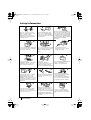 2
2
-
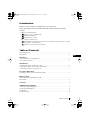 3
3
-
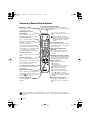 4
4
-
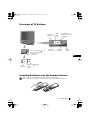 5
5
-
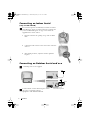 6
6
-
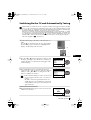 7
7
-
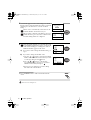 8
8
-
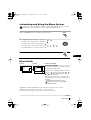 9
9
-
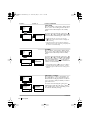 10
10
-
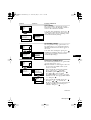 11
11
-
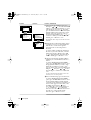 12
12
-
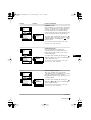 13
13
-
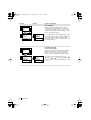 14
14
-
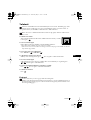 15
15
-
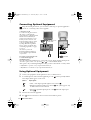 16
16
-
 17
17
-
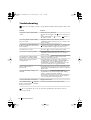 18
18
-
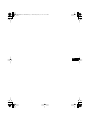 19
19
-
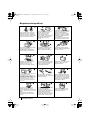 20
20
-
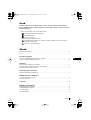 21
21
-
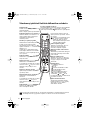 22
22
-
 23
23
-
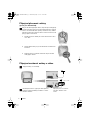 24
24
-
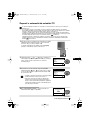 25
25
-
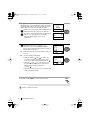 26
26
-
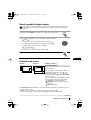 27
27
-
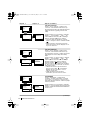 28
28
-
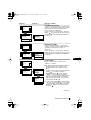 29
29
-
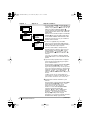 30
30
-
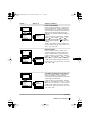 31
31
-
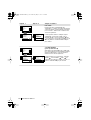 32
32
-
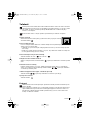 33
33
-
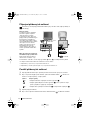 34
34
-
 35
35
-
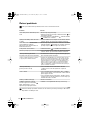 36
36
-
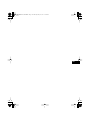 37
37
-
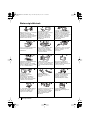 38
38
-
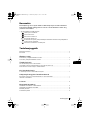 39
39
-
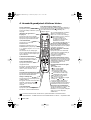 40
40
-
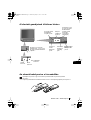 41
41
-
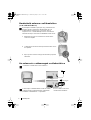 42
42
-
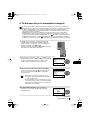 43
43
-
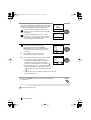 44
44
-
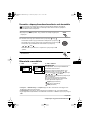 45
45
-
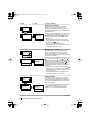 46
46
-
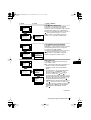 47
47
-
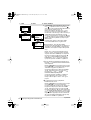 48
48
-
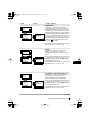 49
49
-
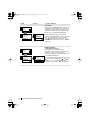 50
50
-
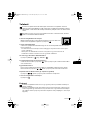 51
51
-
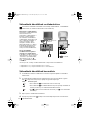 52
52
-
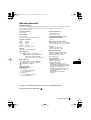 53
53
-
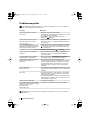 54
54
-
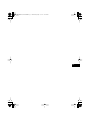 55
55
-
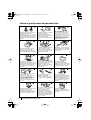 56
56
-
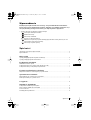 57
57
-
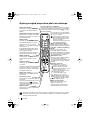 58
58
-
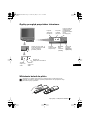 59
59
-
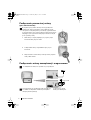 60
60
-
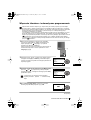 61
61
-
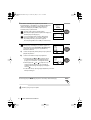 62
62
-
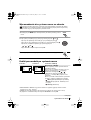 63
63
-
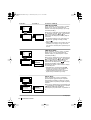 64
64
-
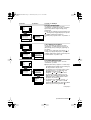 65
65
-
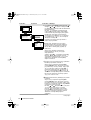 66
66
-
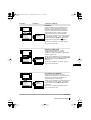 67
67
-
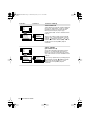 68
68
-
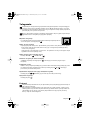 69
69
-
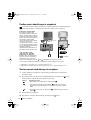 70
70
-
 71
71
-
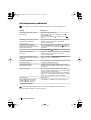 72
72
-
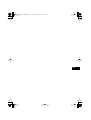 73
73
-
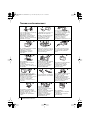 74
74
-
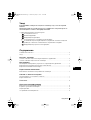 75
75
-
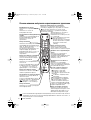 76
76
-
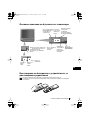 77
77
-
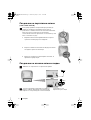 78
78
-
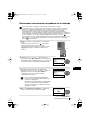 79
79
-
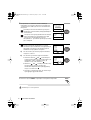 80
80
-
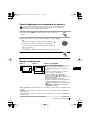 81
81
-
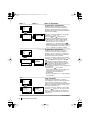 82
82
-
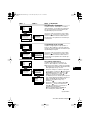 83
83
-
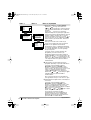 84
84
-
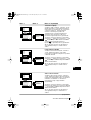 85
85
-
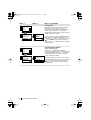 86
86
-
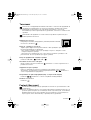 87
87
-
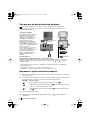 88
88
-
 89
89
-
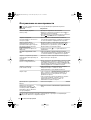 90
90
-
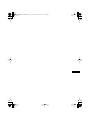 91
91
-
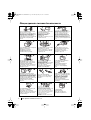 92
92
-
 93
93
-
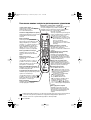 94
94
-
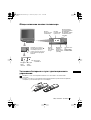 95
95
-
 96
96
-
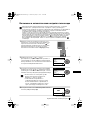 97
97
-
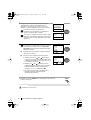 98
98
-
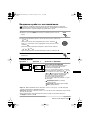 99
99
-
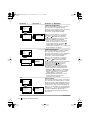 100
100
-
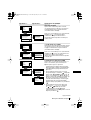 101
101
-
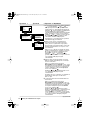 102
102
-
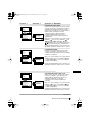 103
103
-
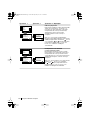 104
104
-
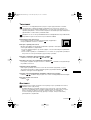 105
105
-
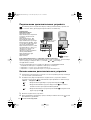 106
106
-
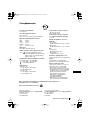 107
107
-
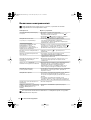 108
108
-
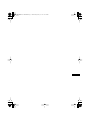 109
109
-
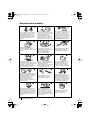 110
110
-
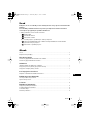 111
111
-
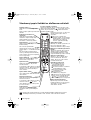 112
112
-
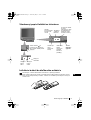 113
113
-
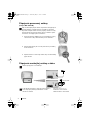 114
114
-
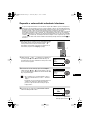 115
115
-
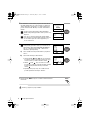 116
116
-
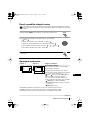 117
117
-
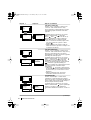 118
118
-
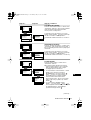 119
119
-
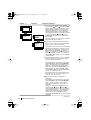 120
120
-
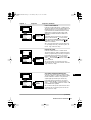 121
121
-
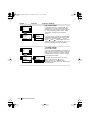 122
122
-
 123
123
-
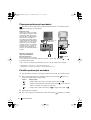 124
124
-
 125
125
-
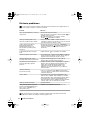 126
126
-
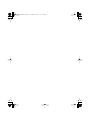 127
127
-
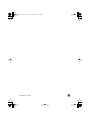 128
128
Sony KV-14LT1K Instrukcja obsługi
- Typ
- Instrukcja obsługi
- Niniejsza instrukcja jest również odpowiednia dla
w innych językach
- slovenčina: Sony KV-14LT1K Používateľská príručka
Powiązane artykuły
-
Sony KV-21FT2K Instrukcja obsługi
-
Sony KV-21LT1K Instrukcja obsługi
-
Sony KLV-30HR3 Instrukcja obsługi
-
Sony KLV-30HR3 Instrukcja obsługi
-
Sony KLV-23HR3 Instrukcja obsługi
-
Sony KLV-23HR3 Instrukcja obsługi
-
Sony KLV-20 SR3/S Instrukcja obsługi
-
Sony KLV-17HR3 Instrukcja obsługi
-
Sony KV-29LS30K Instrukcja obsługi
-
Sony KLV-17HR3 Instrukcja obsługi