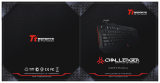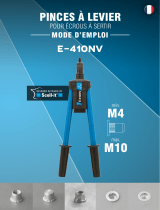9
Watch
The Building Tutorial On
Our
Website
If
you are building the keyboard
for
the first time,
we
highly
recommend you watch the building tutorial video
on
our
website first, then start building the keyboard yourself.
10
Factory Reset Troubleshooting?
Don't
know
what's going on
with
the keyboard?
0
Try
factory reset
by
pressing fn1 + J
+Z
(for
4 seconds)
® Download the right firmware
for
your
keyboard
from
our
website.
Remove the
power
cable from the keyboard.
© Remove the space bar keycap
to
find the rest
button
on
the
PCB.
© Hold the reset key while plugging in the power cable and then
release the reset key. The keyboard
now
will
enter DFU mode.
® Flash the firmware
with
the
QMK
Toolbox.
© Factory reset the keyboard again
by
pressing fn1 + J + Z (for 4 seconds)
* Step
by
step guide can be found on
our
website
9