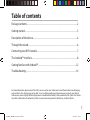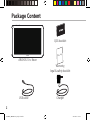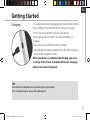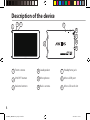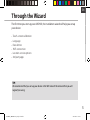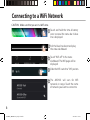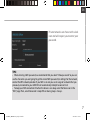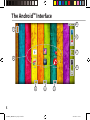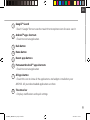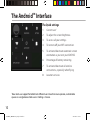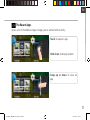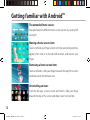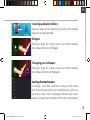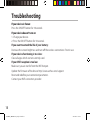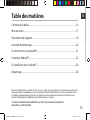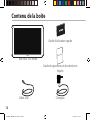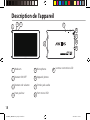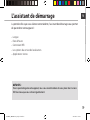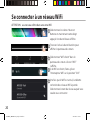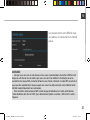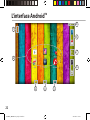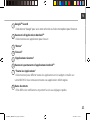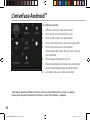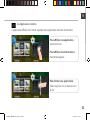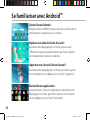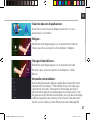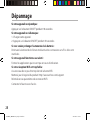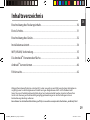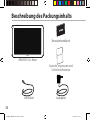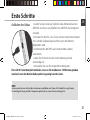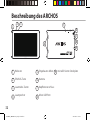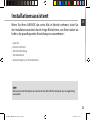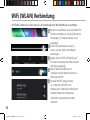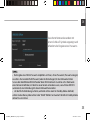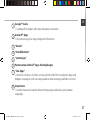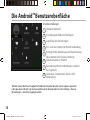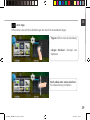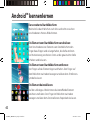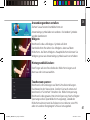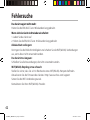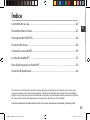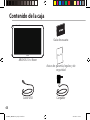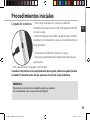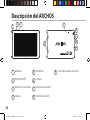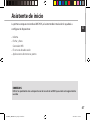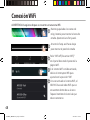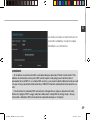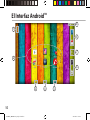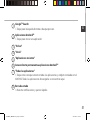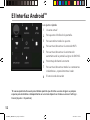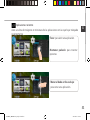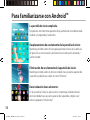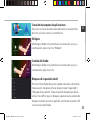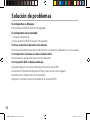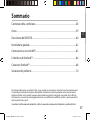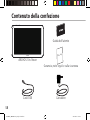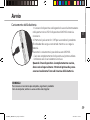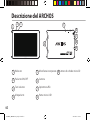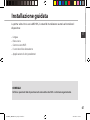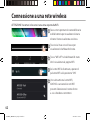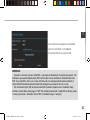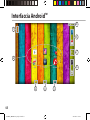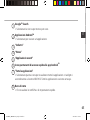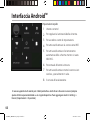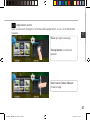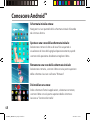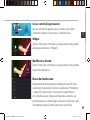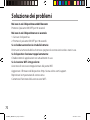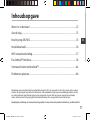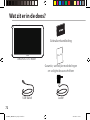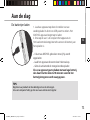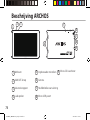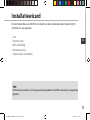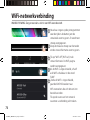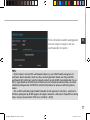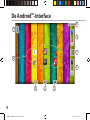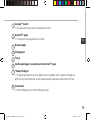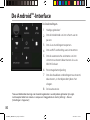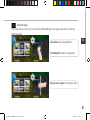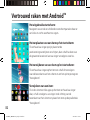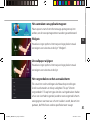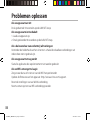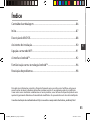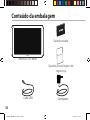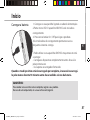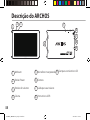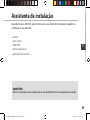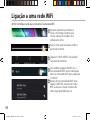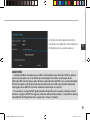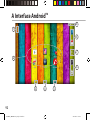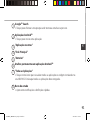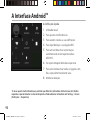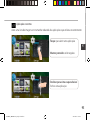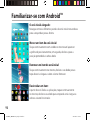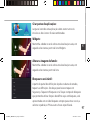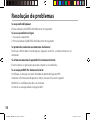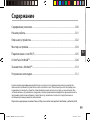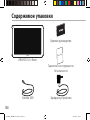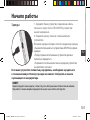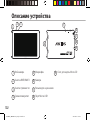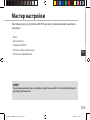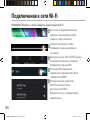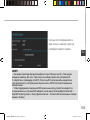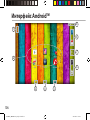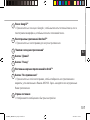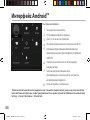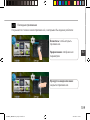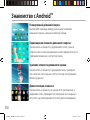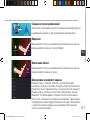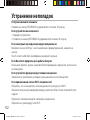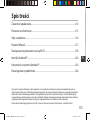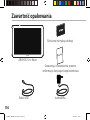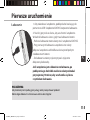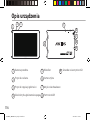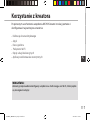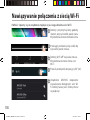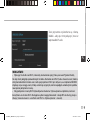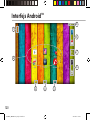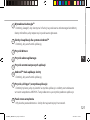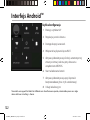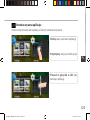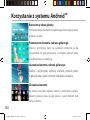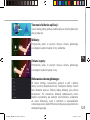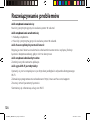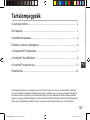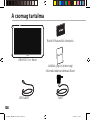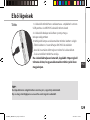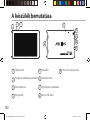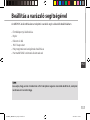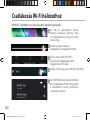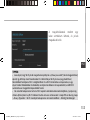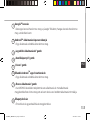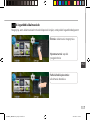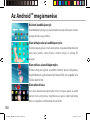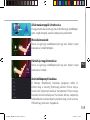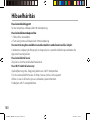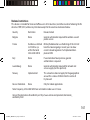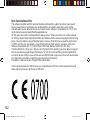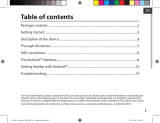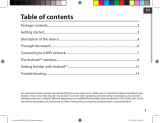1
Table of contents
For more information, please consult the FAQs on www.archos.com. Make sure to read them before considering any
product return. Your deal may be no big deal. As we are often updating and improving our products, your device’s
software may have a slightly dierent appearance or modied functionality than presented in this Quick Start Guide.
Package contents........................................................................................................................
Getting started.............................................................................................................................
Description of the device..........................................................................................................
Through the wizard....................................................................................................................
Connecting to a WiFi network................................................................................................
The Android
TM
interface............................................................................................................
Getting familiar with Android
TM
...........................................................................................
Troubleshooting........................................................................................................................
2
3
4
6
7
8
12
14
Consult the declaration of conformity on http://www.archos.com/products/declaration_conformity.html
UserGuide_ARCHOS101c_Neon_book.indd 1 01/10/2014 16:17:05

2
Warranty
USB cable
Charger
QSG booklet
Warranty,
legal & safety booklet
Package Content
ARCHOS 101c Neon
UserGuide_ARCHOS101c_Neon_book.indd 2 01/10/2014 16:17:05

3
ENEN
Getting Started
TIP:
To receive more complete service, please register your product.
From a computer, go to www.archos.com/register.
Charging
1. Charge your device by plugging your power cable into the
micro-USB port. The ARCHOS device will start charging.
2. Press the Power button to turn on the device.
The charging indicator light is on when the battery is
charging.
- You can use your ARCHOS whilst it charges.
- Let your device charge completely the rst time you use it.
- Use only the supplied charger.
When your device is completely discharged, you need
to charge it for at least 10 minutes before the charging
battery icon can be displayed.
UserGuide_ARCHOS101c_Neon_book.indd 3 01/10/2014 16:17:05

4
2
1
5
4
3
6
7
8
9
Description of the device
Front camera
ON/OFF button
Volume buttons
1
7
2
3
9
4
5
6
8
Loudspeaker
Microphone
Back camera
Headphone jack
Micro-USB port
Micro-SD card slot
UserGuide_ARCHOS101c_Neon_book.indd 4 01/10/2014 16:17:06

5
ENEN
Through the Wizard
TIP:
We recommend that you set up your device in the WiFi zone of the network that you will
regularly be using.
The rst time you start up your ARCHOS, the installation wizard will help you set up
your device:
- Touch-screen calibration
- Language
- Date & time
- WiFi connection
- Location service options
- 3rd party apps
UserGuide_ARCHOS101c_Neon_book.indd 5 01/10/2014 16:17:06

6
1
2
3
4
5
Connecting to a WiFi Network
CAUTION: Make sure that you are in a WiFi zone.
Touch and hold the time & battery
icons to reveal the status bar. A blue
line is displayed.
Pull the blue line down to display
the status dashboard.
Slide the WiFi switch to "ON" positon.
The ARCHOS will scan for Wi
networks in range. Touch the name
of network you want to connect to.
Touch "WiFi o" in the status
dashboard. The WiFi page will be
displayed.
UserGuide_ARCHOS101c_Neon_book.indd 6 01/10/2014 16:17:06

7
ENEN
Private networks are shown with a lock
icon and will require you to enter your
password.
TIPS:
- When entering a WiFi password, we recommend that you select “Show password” so you can
see the characters you are typing. To get the correct WiFi password (or settings) for the network,
contact the WiFi network provider. If your WiFi is on and you are in range of a network that you
previously connected to, your ARCHOS will automatically attempt to connect to it.
- To keep your WiFi connection ON when the device is on sleep, select the Menu icon in the
“WiFi” page. Then, select Advanced > Keep WiFi on during sleep > Always.
UserGuide_ARCHOS101c_Neon_book.indd 7 01/10/2014 16:17:07

8
1
8
2
6
3
4
5
6
7
The Android
TM
Interface
UserGuide_ARCHOS101c_Neon_book.indd 8 01/10/2014 16:17:07

9
ENEN
Google
TM
Search
>Touch "Google" for text search or touch the microphone icon for voice search.
Android
TM
apps shortcuts
> Touch to start an application.
Back button
Home button
Recent apps buttons
Permanent Android
TM
apps shortcuts
> Touch to start an application
All Apps button
> Touch this icon to show all the applications and widgets installed on your
ARCHOS. All your downloaded applications are here.
The status bar
> Displays notications and quick settings
1
2
3
4
5
6
7
8
UserGuide_ARCHOS101c_Neon_book.indd 9 01/10/2014 16:17:07

10
1 2
4
6
7
3
5
8
The Android
TM
Interface
The Quick settings
1 Current user
*
2 To adjust the screen brightness.
3 To access all your settings.
4 To turn on/o your WiFi connection.
5 To activate/deactivate automatic screen
orientation as you turn your ARCHOS.
6 Percentage of battery remaining
7 To activate/deactivate all wireless
connections, especially when ying.
8 Location services
*
New multi-user support for tablets lets different users have their own separate, customizable
spaces on a single device. Add users in Settings > Device.
UserGuide_ARCHOS101c_Neon_book.indd 10 01/10/2014 16:17:07

11
ENEN
Opens a list of thumbnail images of apps you’ve worked with recently:
The Recent Apps
Touch: to open an app.
Swipe up or down: to close an
app.
Hold down: to display options
UserGuide_ARCHOS101c_Neon_book.indd 11 01/10/2014 16:17:07

12
Getting familiar with Android
TM
The extended home screen:
Navigate between dierent home screen panels by swiping left
and right.
Moving a home screen item:
Touch and hold your nger onto it until the positioning gridlines
appear, then slide it to the desired location, and release your
nger.
Removing a home screen item:
Touch and hold it, slide your nger towards the top of the screen
and drop it over the Remove icon.
Uninstalling an item:
From the All apps screens, touch and hold it, slide your nger
towards the top of the screen and drop it over Uninstall bin.
UserGuide_ARCHOS101c_Neon_book.indd 12 01/10/2014 16:17:08

13
ENEN
Creating application folders:
Drop one app icon over another on a home screen and the
two icons will be combined.
Widgets:
Hold your nger on a home screen at an empty location,
then choose from the list: Widgets.
Changing your wallpaper:
Hold your nger on a home screen at an empty location,
then choose from the list: Wallpaper.
Locking the touchscreen:
In Settings, scroll down and touch security. Touch Screen
lock. Touch the type of lock you would like to use. After you
set a lock, a lock screen is displayed whenever your screen
wakes up, requesting the pattern, PIN or other specied key.
UserGuide_ARCHOS101c_Neon_book.indd 13 01/10/2014 16:17:09

14
Troubleshooting
If your device is frozen:
Press the ON/OFF button for 10 seconds.
If your device doesn’t turn on:
1. Charge your device.
2. Press the ON/OFF button for 10 seconds.
If you want to extend the life of your battery:
Decrease the screen brightness and turn o the wireless connections if not in use.
If your device functioning is too slow:
Close all apps which are not currently used.
If your WiFi reception is too low:
Make sure you are not far from the WiFi hotspot.
Update the rmware of the device: http://www.archos.com/support.
Reset and redene your connection parameters.
Contact your WiFi connection provider.
UserGuide_ARCHOS101c_Neon_book.indd 14 01/10/2014 16:17:09
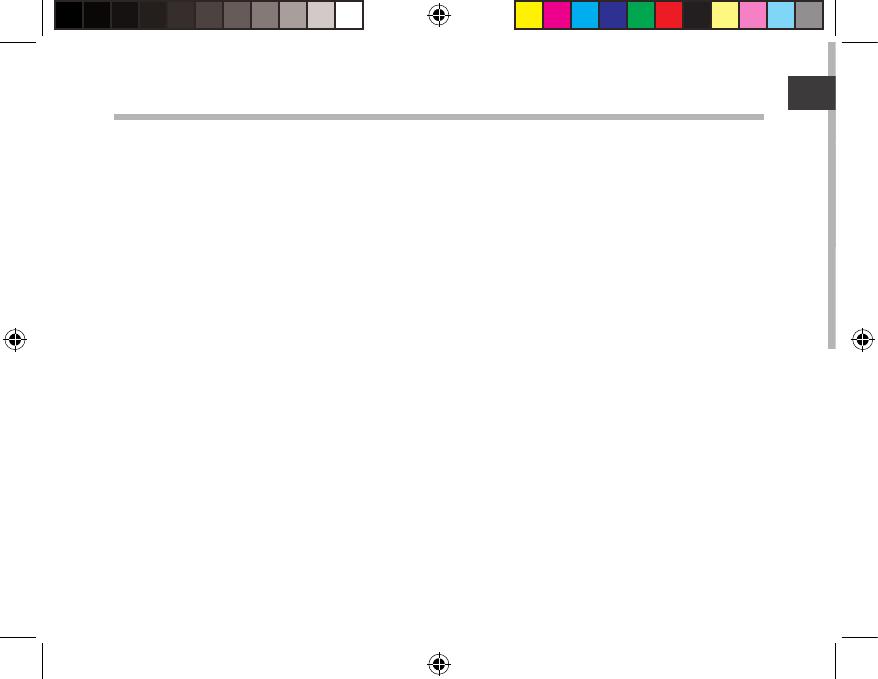
15
FR
Table des matières
Pour plus d’informations, consultez-les FAQs sur www.archos.com. Consultez-les avant d’envisager un éventuel
retour du produit. Le problème que vous rencontrez peut être résolu facilement. Comme nous mettons à jour
et améliorons régulièrement nos produits, le logiciel de votre appareil peut présenter une interface ou des
fonctionnalités légèrement diérentes de celles décrites dans ce guide.
Contenu de la boîte..................................................................................................................
Mise en route..............................................................................................................................
Description de l’appareil........................................................................................................
Assistant de démarrage..........................................................................................................
Se connecter à un réseau WiFi.............................................................................................
L’interface Android
TM
...............................................................................................................
Se familiariser avec Android
TM
.............................................................................................
Dépannage.................................................................................................................................
16
17
18
20
21
22
26
28
Consultez la déclaration de conformité sur http://www.archos.com/products/
declaration_conformity.html
UserGuide_ARCHOS101c_Neon_book.indd 15 01/10/2014 16:17:09

16
Warranty
Contenu de la boîte
Câble USB Chargeur
Guide d’utilisation rapide
Guide des garanties et des mentions
légales
ARCHOS 101c Neon
UserGuide_ARCHOS101c_Neon_book.indd 16 01/10/2014 16:17:09

17
FR
Mise en route
ASTUCES:
Pour bénéficier d’une assistance complète, enregistrez votre produit.
A partir de votre ordinateur, allez sur www.archos.com/register.
Charger la batterie
1. Connectez le câble d’alimentation à votre produit via
le connecteur d’alimentation. La tablette commence à se
charger.
2. Appuyez sur le bouton On/O pour allumer l’appareil.
Le témoin de charge s’allume lorsque la tablette est en
charge.
Vous pouvez utiliser votre tablette pendant le chargement.
- Lors de la première utilisation, chargez complètement la
batterie.
- Utilisez uniquement le chargeur fourni.
Lorsque votre tablette est complètement déchargée, il faut la laisser
charger pendant 10 minutes minimum avant que l’icône de charge ne
puisse s’acher.
UserGuide_ARCHOS101c_Neon_book.indd 17 01/10/2014 16:17:10

18
2
1
5
4
3
6
7
8
9
Description de l’appareil
Webcam
Bouton ON/OFF
Boutons de volume
Haut-parleur
1
9
2
3
4
5
6
7
8
Microphone
Appareil photo
Entrée jack audio
Port micro-USB
Lecteur carte micro-SD
UserGuide_ARCHOS101c_Neon_book.indd 18 01/10/2014 16:17:10

19
FR
L’assistant de démarrage
ASTUCES :
Pour le paramétrage de votre appareil, nous vous recommandons de vous placer dans la zone
WiFi du réseau que vous utilisez régulièrement.
La première fois que vous allumez votre tablette, l’assistant de démarrage vous permet
de paramétrer votre appareil :
- Langue
- Date & heure
- Connexion WiFi
- Les options du service de localisation
- Applications tierces
UserGuide_ARCHOS101c_Neon_book.indd 19 01/10/2014 16:17:10

20
1
2
3
4
5
Se connecter à un réseau WiFi
Sélectionnez les icônes Heure et
Batterie en maintenant votre doigt
appuyé. Une barre bleue s’ache.
ATTENTION : assurez-vous d’être dans une zone WiFi.
Si le WiFi est éteint, faites-glisser
l’interrupteur WiFi sur la position "OUI".
Une fois que le WiFi est activé, la tablette
recherche des réseaux WiFi à portée.
Sélectionnez le nom du réseau auquel vous
voulez vous connecter.
Sélectionnez “WiFi éteint” dans le
panneau des statuts. L’écran “WiFi”
s’ache.
Tirez vers le bas la barre blanche pour
acher le panneau des statuts.
UserGuide_ARCHOS101c_Neon_book.indd 20 01/10/2014 16:17:10
Strona się ładuje...
Strona się ładuje...
Strona się ładuje...
Strona się ładuje...
Strona się ładuje...
Strona się ładuje...
Strona się ładuje...
Strona się ładuje...
Strona się ładuje...
Strona się ładuje...
Strona się ładuje...
Strona się ładuje...
Strona się ładuje...
Strona się ładuje...
Strona się ładuje...
Strona się ładuje...
Strona się ładuje...
Strona się ładuje...
Strona się ładuje...
Strona się ładuje...
Strona się ładuje...
Strona się ładuje...
Strona się ładuje...
Strona się ładuje...
Strona się ładuje...
Strona się ładuje...
Strona się ładuje...
Strona się ładuje...
Strona się ładuje...
Strona się ładuje...
Strona się ładuje...
Strona się ładuje...
Strona się ładuje...
Strona się ładuje...
Strona się ładuje...
Strona się ładuje...
Strona się ładuje...
Strona się ładuje...
Strona się ładuje...
Strona się ładuje...
Strona się ładuje...
Strona się ładuje...
Strona się ładuje...
Strona się ładuje...
Strona się ładuje...
Strona się ładuje...
Strona się ładuje...
Strona się ładuje...
Strona się ładuje...
Strona się ładuje...
Strona się ładuje...
Strona się ładuje...
Strona się ładuje...
Strona się ładuje...
Strona się ładuje...
Strona się ładuje...
Strona się ładuje...
Strona się ładuje...
Strona się ładuje...
Strona się ładuje...
Strona się ładuje...
Strona się ładuje...
Strona się ładuje...
Strona się ładuje...
Strona się ładuje...
Strona się ładuje...
Strona się ładuje...
Strona się ładuje...
Strona się ładuje...
Strona się ładuje...
Strona się ładuje...
Strona się ładuje...
Strona się ładuje...
Strona się ładuje...
Strona się ładuje...
Strona się ładuje...
Strona się ładuje...
Strona się ładuje...
Strona się ładuje...
Strona się ładuje...
Strona się ładuje...
Strona się ładuje...
Strona się ładuje...
Strona się ładuje...
Strona się ładuje...
Strona się ładuje...
Strona się ładuje...
Strona się ładuje...
Strona się ładuje...
Strona się ładuje...
Strona się ładuje...
Strona się ładuje...
Strona się ładuje...
Strona się ładuje...
Strona się ładuje...
Strona się ładuje...
Strona się ładuje...
Strona się ładuje...
Strona się ładuje...
Strona się ładuje...
Strona się ładuje...
Strona się ładuje...
Strona się ładuje...
Strona się ładuje...
Strona się ładuje...
Strona się ładuje...
Strona się ładuje...
Strona się ładuje...
Strona się ładuje...
Strona się ładuje...
Strona się ładuje...
Strona się ładuje...
Strona się ładuje...
Strona się ładuje...
Strona się ładuje...
Strona się ładuje...
Strona się ładuje...
Strona się ładuje...
Strona się ładuje...
Strona się ładuje...
Strona się ładuje...
Strona się ładuje...
-
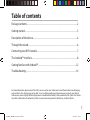 1
1
-
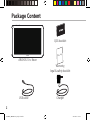 2
2
-
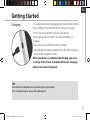 3
3
-
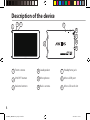 4
4
-
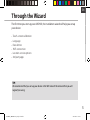 5
5
-
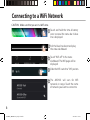 6
6
-
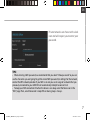 7
7
-
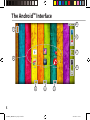 8
8
-
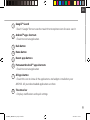 9
9
-
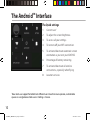 10
10
-
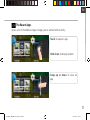 11
11
-
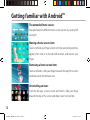 12
12
-
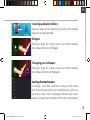 13
13
-
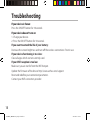 14
14
-
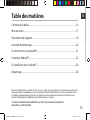 15
15
-
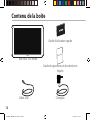 16
16
-
 17
17
-
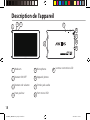 18
18
-
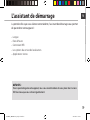 19
19
-
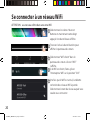 20
20
-
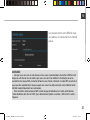 21
21
-
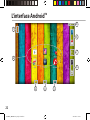 22
22
-
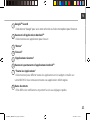 23
23
-
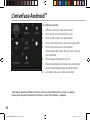 24
24
-
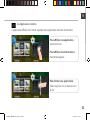 25
25
-
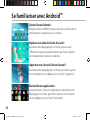 26
26
-
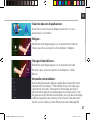 27
27
-
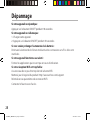 28
28
-
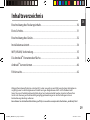 29
29
-
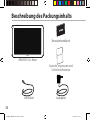 30
30
-
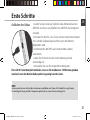 31
31
-
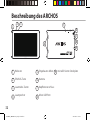 32
32
-
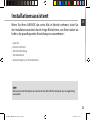 33
33
-
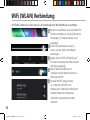 34
34
-
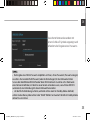 35
35
-
 36
36
-
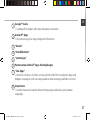 37
37
-
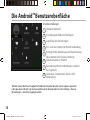 38
38
-
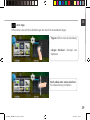 39
39
-
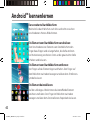 40
40
-
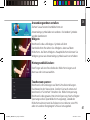 41
41
-
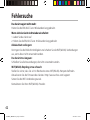 42
42
-
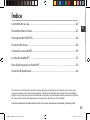 43
43
-
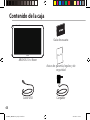 44
44
-
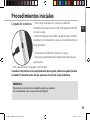 45
45
-
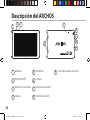 46
46
-
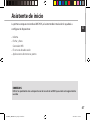 47
47
-
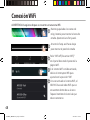 48
48
-
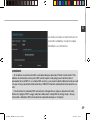 49
49
-
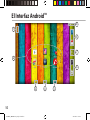 50
50
-
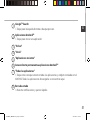 51
51
-
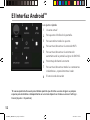 52
52
-
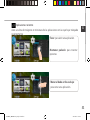 53
53
-
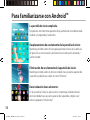 54
54
-
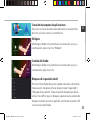 55
55
-
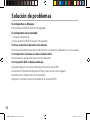 56
56
-
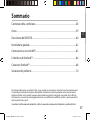 57
57
-
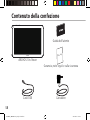 58
58
-
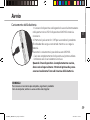 59
59
-
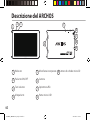 60
60
-
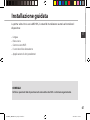 61
61
-
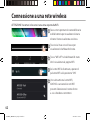 62
62
-
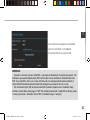 63
63
-
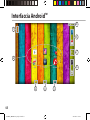 64
64
-
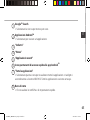 65
65
-
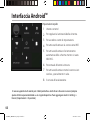 66
66
-
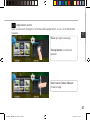 67
67
-
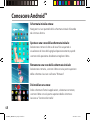 68
68
-
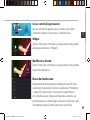 69
69
-
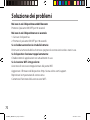 70
70
-
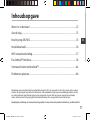 71
71
-
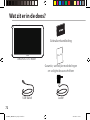 72
72
-
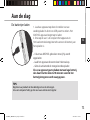 73
73
-
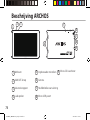 74
74
-
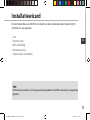 75
75
-
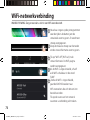 76
76
-
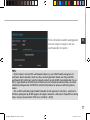 77
77
-
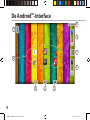 78
78
-
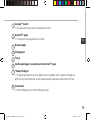 79
79
-
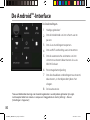 80
80
-
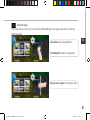 81
81
-
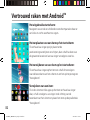 82
82
-
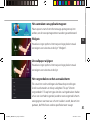 83
83
-
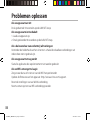 84
84
-
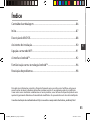 85
85
-
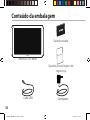 86
86
-
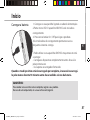 87
87
-
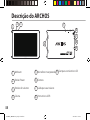 88
88
-
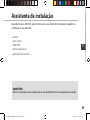 89
89
-
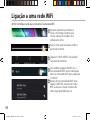 90
90
-
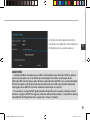 91
91
-
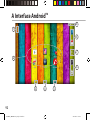 92
92
-
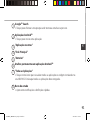 93
93
-
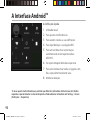 94
94
-
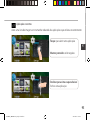 95
95
-
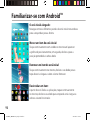 96
96
-
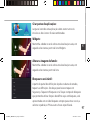 97
97
-
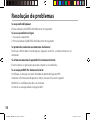 98
98
-
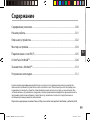 99
99
-
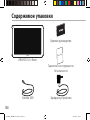 100
100
-
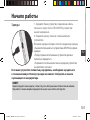 101
101
-
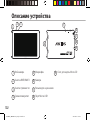 102
102
-
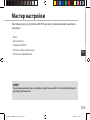 103
103
-
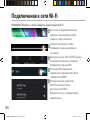 104
104
-
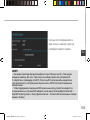 105
105
-
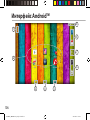 106
106
-
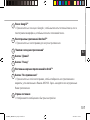 107
107
-
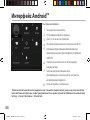 108
108
-
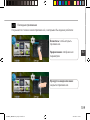 109
109
-
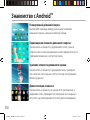 110
110
-
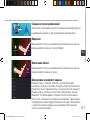 111
111
-
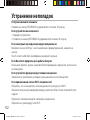 112
112
-
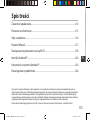 113
113
-
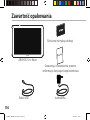 114
114
-
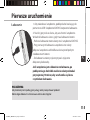 115
115
-
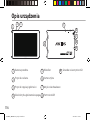 116
116
-
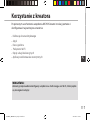 117
117
-
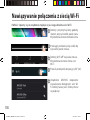 118
118
-
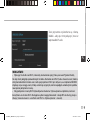 119
119
-
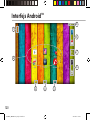 120
120
-
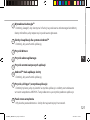 121
121
-
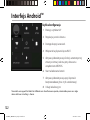 122
122
-
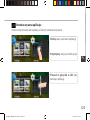 123
123
-
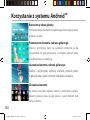 124
124
-
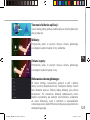 125
125
-
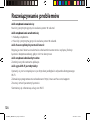 126
126
-
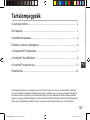 127
127
-
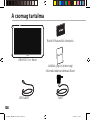 128
128
-
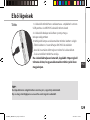 129
129
-
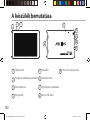 130
130
-
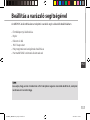 131
131
-
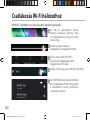 132
132
-
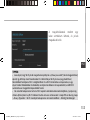 133
133
-
 134
134
-
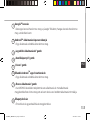 135
135
-
 136
136
-
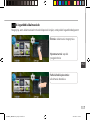 137
137
-
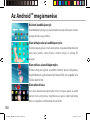 138
138
-
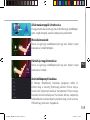 139
139
-
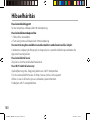 140
140
-
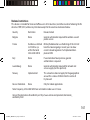 141
141
-
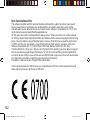 142
142
w innych językach
- español: Archos 101b Manual de usuario
- italiano: Archos 101b Manuale utente
- português: Archos 101b Manual do usuário
- français: Archos 101b Manuel utilisateur
- Nederlands: Archos 101b Handleiding
Powiązane artykuły
-
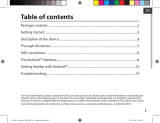 Archos 70 Series User Titanium 70c Instrukcja obsługi
Archos 70 Series User Titanium 70c Instrukcja obsługi
-
Archos 79 Cobalt Instrukcja obsługi
-
Archos 90b Neon Instrukcja obsługi
-
Archos 101b Neon Instrukcja obsługi
-
Archos Platinium 101b Instrukcja obsługi
-
Archos 70c Cobalt Instrukcja obsługi
-
 Archos Magnus Series User Magnus 101 Plus Instrukcja obsługi
Archos Magnus Series User Magnus 101 Plus Instrukcja obsługi
-
 Archos Platinium Series User 101c Platinum Instrukcja obsługi
Archos Platinium Series User 101c Platinum Instrukcja obsługi
-
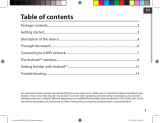 Archos Oxygen Series User 101 Oxygen Instrukcja obsługi
Archos Oxygen Series User 101 Oxygen Instrukcja obsługi
-
manual 101 Oxygen Instrukcja obsługi