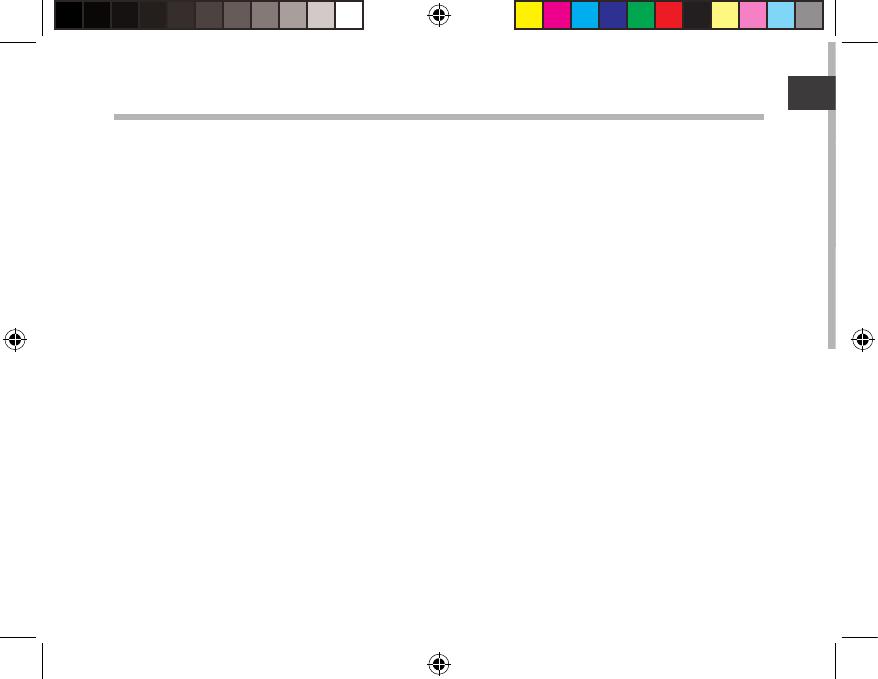
15
Table des matières
Pour plus d’informations, consultez-les FAQs sur www.archos.com. Consultez-les avant d’envisager un éventuel
retour du produit. Le problème que vous rencontrez peut être résolu facilement. Comme nous mettons à jour
et améliorons régulièrement nos produits, le logiciel de votre appareil peut présenter une interface ou des
fonctionnalités légèrement diérentes de celles décrites dans ce guide.
Contenu de la boîte..................................................................................................................
Mise en route..............................................................................................................................
Description de l’appareil........................................................................................................
Assistant de démarrage..........................................................................................................
Se connecter à un réseau WiFi.............................................................................................
L’interface Android
TM
...............................................................................................................
Se familiariser avec Android
TM
.............................................................................................
Dépannage.................................................................................................................................
16
17
18
20
21
22
26
28
Consultez la déclaration de conformité sur http://www.archos.com/products/
declaration_conformity.html
UserGuide_ARCHOS101c_Neon_book.indd 15 01/10/2014 16:17:09














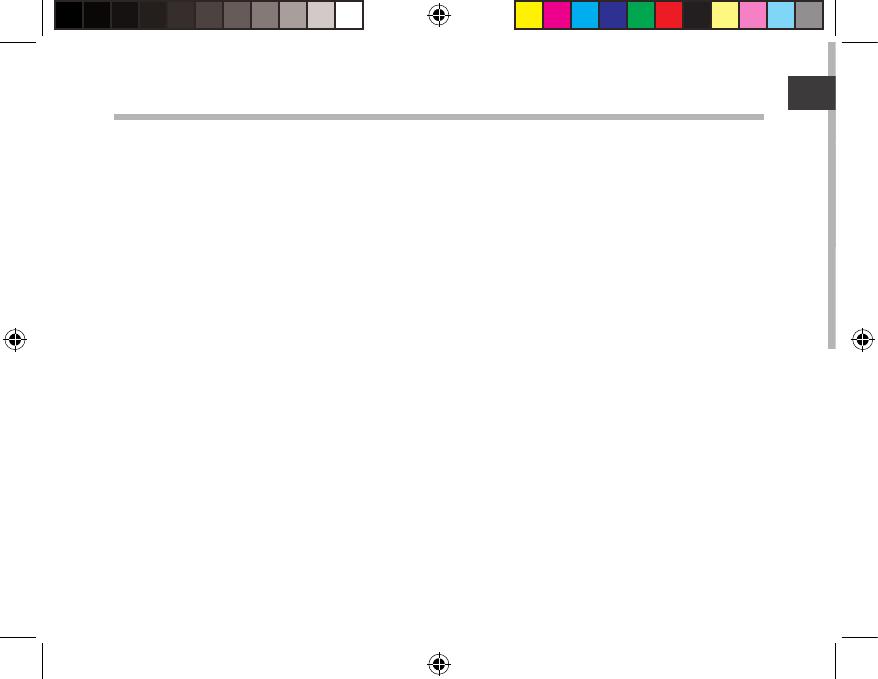





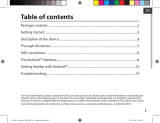 Archos 70 Series User Titanium 70c Instrukcja obsługi
Archos 70 Series User Titanium 70c Instrukcja obsługi
 Archos Magnus Series User Magnus 101 Plus Instrukcja obsługi
Archos Magnus Series User Magnus 101 Plus Instrukcja obsługi
 Archos Platinium Series User 101c Platinum Instrukcja obsługi
Archos Platinium Series User 101c Platinum Instrukcja obsługi
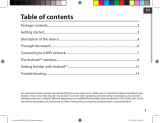 Archos Oxygen Series User 101 Oxygen Instrukcja obsługi
Archos Oxygen Series User 101 Oxygen Instrukcja obsługi