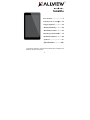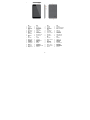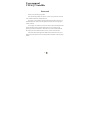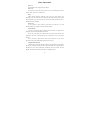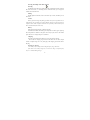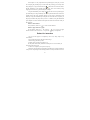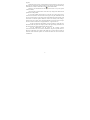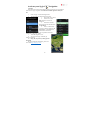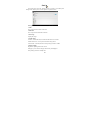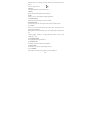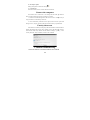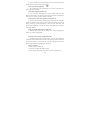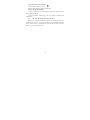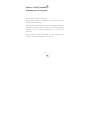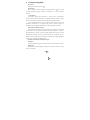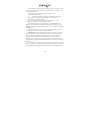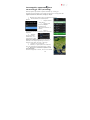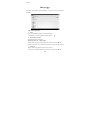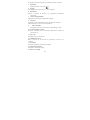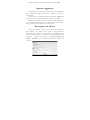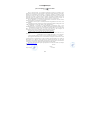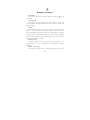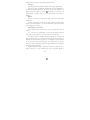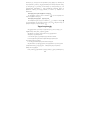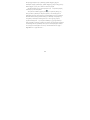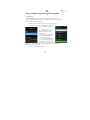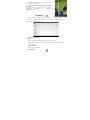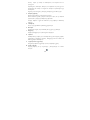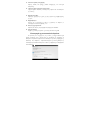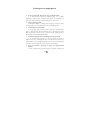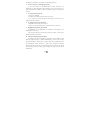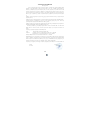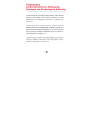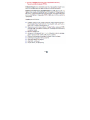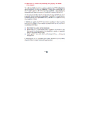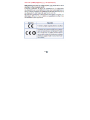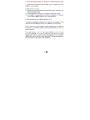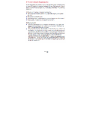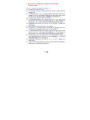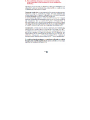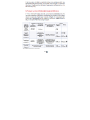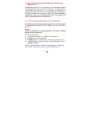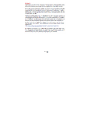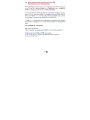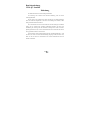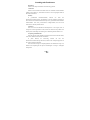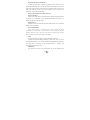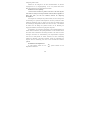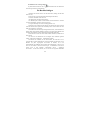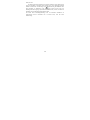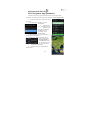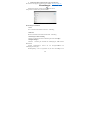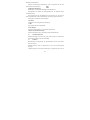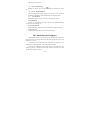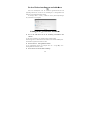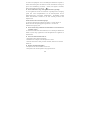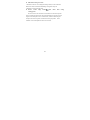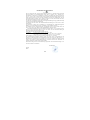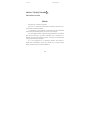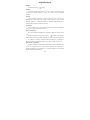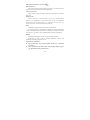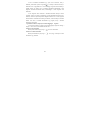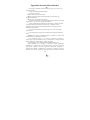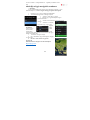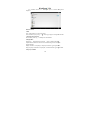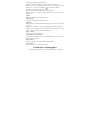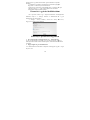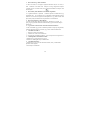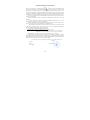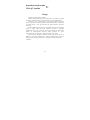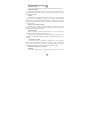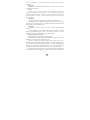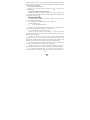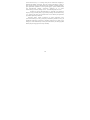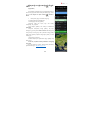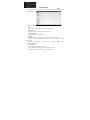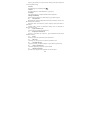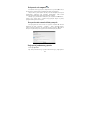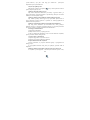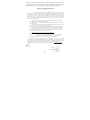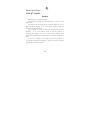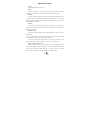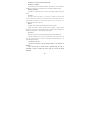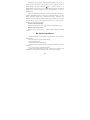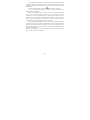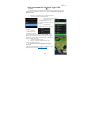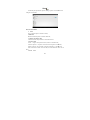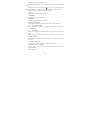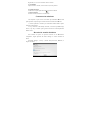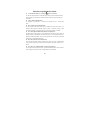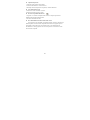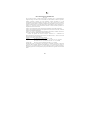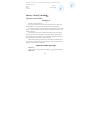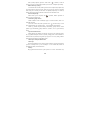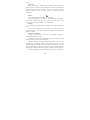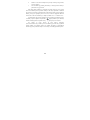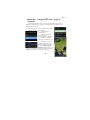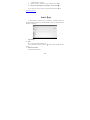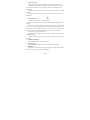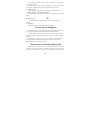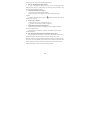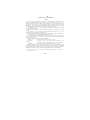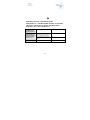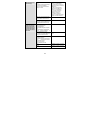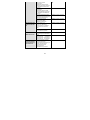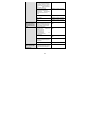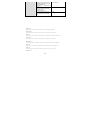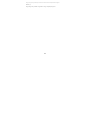Allview Viva Q7 Satellite Instrukcja obsługi
- Kategoria
- Tabletki
- Typ
- Instrukcja obsługi

1
Viva Q7
Satellite
User manual……………...…..3
Ръководство за употреб.…15
Οδηγός Χρήστη....................24
Betriebsanleitung.................49
Használati utasítás...............63
Instrukcja użytkownika…...74
Manual de utilizare..............85
Uputstvo ……………….….97
Specifications*………..109
*SPETSIFIKATSII / SPECIFIKACE / TECHNISCHE DATEN / MŰSZAKI ADATOK / GEGEVENS / DANE
TECHNICZNE / SPECIFICATII / SPECIFIKACIJA
1
Viva Q7
Satellite
User manual……………...…..3
Ръководство за употреб.…15
Οδηγός Χρήστη....................24
Betriebsanleitung.................49
Használati utasítás...............63
Instrukcja użytkownika…...74
Manual de utilizare..............85
Uputstvo ……………….….97
Specifications*………..109
*SPETSIFIKATSII / SPECIFIKACE / TECHNISCHE DATEN / MŰSZAKI ADATOK / GEGEVENS / DANE
TECHNICZNE / SPECIFICATII / SPECIFIKACIJA

2
.
EN
BG
GR
DE
1
Camera
1
стая
1
κάμερα
1
Kamera
2
Power
button
2
бутона за
захранване
2
κουμπί
λειτουργίας
2
Einschaltungskno
pf
3
MicroUSB
plug
3
Micro USB
щепсел
3
φις micro
USB
3
MikroUSB Muffe
4
Microphon
e
4
микрофон
4
μικρόφωνο
4
Mikrofon
5
Earphone
jack
5
жак за
слушалки
5
ακουστικά
5
Muffe des
Kopfhörers
6
Volume
6
обем бутон
6
όγκου κουμπί
6
Lautstärke
7
MicroSD
slot
7
MicroSD слот
7
MicroSD
7
MikroSD Slot
8
Speaker
8
говорител
8
μεγάφωνο
8
Lautsprecher
HU
PL
RO
SR
1
Kamera
1
Aparat
1
Camera
1
Kamera
2
Bekapcsol
ó gomb
2
Przycisk
zasilania
2
Buton pornire
2
Dugme za
napajanje
3
MicroUSB
csatlakozó
3
Złącze micro
USB
3
Mufa
MicroUSB
3
MicroUSB
konektor
4
mikrofon
4
Mikrofon
4
Microfon
4
mikrofon
5
fülhallgató
jack
5
Złącze
słuchawek
5
Mufa casti
5
Priključak za
slušalice
6
hangerő
6
Przycisk
głośności
6
Buton volum
6
запремина
дугмеdugme
7
MicroSD
slot
7
Złącze microSD
7
Slot MicroSD
7
MicroSD slot
8
hangszóró
8
Głośnik
8
Difuzor
8
zvučnik

3
User manual
VIVA Q7 Satellite
Foreword
Thank you for purchasing our product.
These operational guidelines for the user, to ensure you a quick and convenient
to use, read the instructions carefully before use.
This player is a specialized top quality portable player product with a series of
remarkable functions. There will be no separate notice in the case of any change in
content of this text.
This company will continue to provide new functions for the development of the
product, and there will be no separate change in the case of any change in the
product’s performance and functions. While this unit is used as a mobile hard disk,
this company will not be held liable for the security of files saved in the disk.
If the actual setup and the application methods are not identical to those as set
forth in this manual, please access to the latest product information of this company's
website.

4
Basic Operations
Power on
In the shutdown state, long press Power button
Power off
In the power on state, long press the Power key 3 seconds then pop-up device
options, select " Power off " for shut down.
Sleep
Under normal operating conditions, short press the power button, into
hibernation. Now, the screen will close. Short press the power button again to resume
the normal mode. You can set the device to enter sleep mode automaticaly after a
desired time of non-operation.
Power reset
If you experience a slow operation of the device in normal use, you cand
shutdown and power on again to reset the operating system.
Screen time out
If you do not contact the player within the set time, and do no operate by the
button, the screen will be automatically turned off.
In any state, short press Power button and for activation; Then skid the lock
upwards to the green of spotted which will accomplish to access to the upper
interface.
If it is necessary to deactivate the screen time out function, you can set the
[Screen time out] option under [Display] function into "Never".
Using the Micro SD card
After this unit is connected with the computer, you will find two moving disks.
The first one is the built-in memory disk for this unit and the other is the disk for the
MicroSD card. If no card is inserted, the second disk can not be opened. This unit
supports the extension of the MicroSD card from 128MB to 32GB.

5
Inserting and Pulling out the Micro SD card
Inserting:
Put the Micro SD card face up (side with words), and slightly force the card into
the socket of the card, i.e. connecting the unit. Under this state, you can play the
content in the Micro SD card.
Pulling:
Slightly push the Micro SD, and it will bounce by a section, and then you can
take it out.
Caution:
Please perform inserting and pulling operation when power is off! Otherwise, it
will lead to the loss or damage to the files within the unit! If no card is inserted, the
computer will be unable to perform read and write operation for the disk notes of the
later removable disk (Micro SD card).
Battery:
High capacity Polymer battery is used for this unit.
The duration available of the battery power depends on volume, types of playing
files and operation of batteries. The player can be set up by the user as "user define
power off time" or "display setup" to save batteries.
Charging:
This unit can be recharged by USB port, you can also use DC Charger:
- take out the DC charger, plug it into the wall outlet with AC 220V (output
current 1A output voltage 5V~5.2V), then plug in the charging jack into the device
usb plug.
Warnings for charging:
A new battery may be empty and not charged before you get the device.
If the device is not used for long time, it is better to charge it to full capacity
every 2 or 3 months during storage.

6
Power adapter is a key component of the portable player, which play a crucial
role in keeping the portable player’s normal work and protecting your security when
using the player, a long-term customer surveys and after-sales service Practice shows
that the malfunction of the portable player, in many cases were caused by using
inappropriate accessories, in particular the power adapter.
Using the substandard power adapter will shorten the life of the portable player
by considerably, the voltage instability will seriously affected the normal work of the
portable player and bring permanent damage on the player’s performance and
reliability. Using the substandard power adapter will also reduce the vocal quality of
the players, shutdown the player when you use it. In addition, using the substandard
power adapter will cause combustion and explosion which will disserve the safety of
the consumers.
Return to main interface
In any interface, touch icon " " to access to main interface.
Return to upper interface or menu
In any interface, touch icon " ", click the " " key to access to upper
interface or menu. You can also click short press the " " key to accomplish it.
Points for Attention
1. Do not use the player in exceptionally cold or hot, dusty, damp or dry
environments;
2. Do not allow the player to fall down while using it.
3. Please charge your battery when:
A. Battery power icon shows an empty icon;
B. The system automatically shuts down and the power is soon off when you
switch on the unit once again;
C. There is no response if you operate on any key;
4. Please do not disconnect power abruptly when the player is being formatted or
in the process of uploading or downloading. Otherwise it may lead to the error in the

7
program;
5. When this unit is used as a mobile disk, the user shall store or export files in
the proper file management operation method. Any improper operation method may
lead to the loss of files, for which this Company will be held no liable;
6. Please do not disassemble this unit by yourself. If there is any issue, please
contact the dealer;
7. There will be no separate notice in the case of any change in the functions and
performance of this product;
To avoid the problems that might occur with the service shops approved by
Visual Fan Ltd. (because Visual Fan reserves the right to stop the collaboration with
any service shop which was previously approved and mentioned in the warranty card
on the date on which the product batch was sold on the market), before taking a
product to the service shop, please check the updated list of approved service shops
on Allview website at the section: “Support&Service – Approved service”.
We do not assume the responsibility in case the product is used other way
than stated in the user guide. Our company reserves the right to bring modifications in
the content of the user guide without making this fact public.
All the modifications will be listed on the company website
(www.allviewmobile.com) in the section dedicated to the specific product which is
subject to modifications. The content of this guide may vary from the one existing in
electronic format within the product. In such case the latter one will be taken into
consideration

8
Activate your Sygic GPS Navigation
(optional)
The world’s most popular offline GPS navigation app from Sygic is preinstalled
on this device. Enjoy navigation in 90 countries around the globe for 30 days for
free.
1. Click on Sygic icon and launch application.
2. The application will download necessary files.
3. Select “Start Trial” button.
4. Choose one or more
maps and click “Proceed” to
download.
5. Please don’t close the
application and wait until the end of
the download.
6. Select “Continue trial”
to use Sygic GPS navigation for 30
days for free. Or purchase the
full lifetime license of the
navigation. If you choose trial you can purchase full lifetime
license later in “My Sygic” menu.
7. Select the navigation voice.
8. You can join to Sygic community by
entering your email.
9. Enjoy all your journeys with Sygic GPS
navigation!
For more information and support, please visit
our website http://help.sygic.com/ .

9
Settings
In the main menu, select the "Settings" option to be able to access the System
Settings folder. Directly click can assess picture set options interface.
Description of functions:
1. WiFi
Wi-Fi: Open/close the wireless connection
2. Bluetooth
Wi-Fi: Open/close the bluetooth connection
3. Data usage
Display data usage
4. Sound setting
Volumes: set the notification, the media and the alarm clock volume.
Default notification: click to open notifications settings menu.
Touch sounds: if checked, the touch screen pressing will make a sound
5. Display settings
Brightness: adjust brightness of the screen.
Wallpaper: you can choose wallpaper from Gallery and Wallpaper
Sleep: Setting screensaver standby time.
9
Settings
In the main menu, select the "Settings" option to be able to access the System
Settings folder. Directly click can assess picture set options interface.
Description of functions:
1. WiFi
Wi-Fi: Open/close the wireless connection
2. Bluetooth
Wi-Fi: Open/close the bluetooth connection
3. Data usage
Display data usage
4. Sound setting
Volumes: set the notification, the media and the alarm clock volume.
Default notification: click to open notifications settings menu.
Touch sounds: if checked, the touch screen pressing will make a sound
5. Display settings
Brightness: adjust brightness of the screen.
Wallpaper: you can choose wallpaper from Gallery and Wallpaper
Sleep: Setting screensaver standby time.

10
When the device is in stand-by the Wi-Fi function will be deactivated to save
battery.
Font size: set the font size
6. Storage
Check the PMP memory and available storage.
7. Battery
Shows information about battery status and usage
8. Apps
Here you can view and manage the installed applications
9. Accounts and sync
Information and sync settings for your user accounts.
10.Location services
Contains settings for activation or deactivation of the localization options.
11. Security
Screen lock: set screen lock method: slide, pattern, PIN, password and so on
many kinds of mechanisms.
Make passwords visible: if marked you may see the letters typed in the password
box.
Unknown sources: allows you to install applications that do not come from
Google Play
TM
store.
12. Language & input
Set language and area, input method etc.
13. Backup & reset
Can backup, restore the machine settings and data
14. Date & time
Set the date, time, time zone and time display format
15. Accessibility
Options for screen rotation, text magnifier, password spelling etc.

11
16. Developer options
Settings and options for Android™ developers.
17. About device
Check the machine software version and other information.
Connect the computer
This machine can be connected to a PC through the USB cable, by which the
data is copied or deleted. The specific procedure is as follows.
1. Connect the machine through the USB cable to the PC's USB port and you
will get notification "USB already connected".
2. Click "USB already connected" notice options, and choose the "open USB
storage devices", and you can manage the files from the memory of your machine.
Factory data reset
If this machine is infected, or third party software installed to run this machine is
unusual, but through the recovery factory Settings, remove the third party software,
and restore the state out by default. Into this machine "Settings"-" privacy ", select
"Factory data reset" item, confirmed, will remove all of the data
Common troubleshooting
1. What is the APK file? It and Android PMP have what relation?
11
16. Developer options
Settings and options for Android™ developers.
17. About device
Check the machine software version and other information.
Connect the computer
This machine can be connected to a PC through the USB cable, by which the
data is copied or deleted. The specific procedure is as follows.
1. Connect the machine through the USB cable to the PC's USB port and you
will get notification "USB already connected".
2. Click "USB already connected" notice options, and choose the "open USB
storage devices", and you can manage the files from the memory of your machine.
Factory data reset
If this machine is infected, or third party software installed to run this machine is
unusual, but through the recovery factory Settings, remove the third party software,
and restore the state out by default. Into this machine "Settings"-" privacy ", select
"Factory data reset" item, confirmed, will remove all of the data
Common troubleshooting
1. What is the APK file? It and Android PMP have what relation?

12
A: APK is the abbreviation of Android Package. APK files can be installed and
executed directly to Android system of the machine.
2. How to get the APK application
A: You can download via PC-side installation, you can also “Google Play store”
online to download and install.
3. Why WIFI connection will interrupt
A: If set "screen time", when the player overtime in standby screen saver, WIFI
function will be closed to save electricity purpose; When sensei player, WIFI function
will be in about 5 seconds to resume automatic connection.
4. Why some download APK program not working properly
A: Download the APK software, mostly by the user to development, without the
platform compatibility testing, and part of the hardware and software for Android
system version has a special requirements, so there could be downloaded APK
documents not compatible, not the normal operation of the phenomenon, the player
itself quality problems.
5. Why does not the machine show charging state
A: When the battery is extremely low, need to use DC charger charging half an
hour or more to show charging status
6. Why can't realize the gravity induction function
A: This machine support gravity feeling function, can be through the shaking to
switch the screen machine did show, but some of the application does not support the
gravity induction function, it can't realize the screen of switching function, this is the
software support question, the functionality of the player.
7. Players can't boot
1) Check the battery no electricity
2) Connect the ac adapter after inspection again
3) If after charging still unable to boot, please contact our customer service

13
8. Can’t Hear the voice in the headset
1) Please check the volume is set to 0
2) Please check whether the connection headphones
9. Player charging abnormalities
1) Please confirm that the use of the equipment complies with the charger of the
player charger requirements
2) Such as connection USB charging, please do not connect to computers lead
USB interface
10. Why some downloaded video cannot be played
This device is compatible with formats of video files from internet but due to the
fact that video formats may vary there is a possibility not to be compatible with some
of them. In these cases it is recommended to use the PC and some video conversion
software to get to a compatible format.

14
DECLARATION OF CONFORMITY
Nr.1335
We, S.C. Visual Fan S.R.L, with the social headquarters in Brasov, 61st Brazilor Street,
post code 500314 Romania, registered at the Register of Commerce Brasov under nr. J08/818/2002,
CUI RO14724950, as importer, ensure, guarantee and declare on own responsibility according to
Art. 4 HG nr.1.022/2002 regarding the products and services regime, which could put in danger the
life and health, security and labour protection, that the ALLVIEW product Q7 Satellite does not put
in danger the life, safety of labour, does cause adverse environmental impacts and is according to:
-The 2011/65/UE Directive regarding the usage restrictions of some dangerous substances ]n the
electonic and electrical equipments.
-The Directive regarding the radio and telecommunications equipments R&TTE 1999/5/CEE (HG
88/2003)
-The Directive regarding the ensurance of low voltage equipment users 73/32/CEE , modified by
the 93/68/CEE (HG457/2003) Directive.
-The Directive regarding the electromagnetic compatibility 89/336/CEE, modified by the
92/31/CEE si 93/68/CEE (HG497/2003); RoHS Directive: EN50581:2012
-The safety requirements of the European Directive 2001/95/EC and of the EN
60065:2002/A12:2011 si EN 60950-1:2006/ A1:2010 /A11:2009/A12:2011 standards, regarding the
decibel level limit of the commercialized devices.
The product had been evaluated according to the following standards:
-Health: EN 50360:2001, EN 50361; EN 62209-1 : 2006
-Safety: EN 60950- 1: 2001 +A11:2004; EMC EN 301 489- 01 V1.6.1 (09-2005)
EN 301 489- 07 V1.3.1 (11-2005); EN 301 489- 17 V1.2.1 (08-2002)
-Radio spectrum: EN 301 511 V9.0.2 (03-2003);EN 300 328 V1.7.1 (10-2006)
The conformity assesment procedure was done according to the 1999/5/CEE Directive (of the
Annex II of HG nr. 88/2003) the documentation being at S.C. Visual Fan S.R.L., Brasov , 61st
Brazilor Street, post code 500314 ,Romania at it will be put at disposal on demand. The products
conformity assesment procedure was fulfilled with the participation of the following institutions:
Phoenix Testlab GmbH
The product has the CE mark applied. The conformity declaration is available at
www.allviewmobile.com.
CE 0700
Brasov Director
12.11.2014 Cotuna Gheorghe

15
Allview VIVA Q7 Satellite
Ръководство за употреба
Благодарим Ви за покупката на този продукт.
Моля, прочетете внимателно инструкциите в това ръководство преди да
започнете да използвате таблета.
При необходимост, фирмата ще продължи да развива софтуера и функциите на
таблета, като не предвижда промени в това ръководство. Реалната настройка и
приложения може да не са напълно идентични на тези, посочени в това
ръководство.
При използването на таблета като мобилен твърд диск, фирмата не носи
отговорност за сигурността на файловете, записани в диска.

16
Основни операции
Включване
Натиснете и задръжте бутона " "
Изключване
Когато таблета е включен, натиснете и задръжте бутона " " за 3 сек. Ще
се появи прозорец на екрана - изберете " Изключване " за да го изключите
напълно.
„Спящ режим“
В нормален режим, при натискане за кратко бутона за Включване,
дисплея изгасва и таблета преминава в този режим. Натиснете отново за кратко
бутона за Включване и дисплея ще светне и ще мине в нормален режим.
Ако не използвате таблета, след определено време екрана изгасва и той
преминава автоматично в този режим. Вие може да укажете времето за
изключване или да забраните изключването в меню настройки на дисплея.
Използване на Микро SD карта
При свързване на таблета с кабел към компютър, на екрана на компютъра
ще се появят две нови прикачени сменяеми дискови устройства – първото е
вградената памет на таблета, а второто е Микро SD картата на таблета. Ако има
инсталирана такава, Вие ще може да разгледате нейното съдържание, ако не -
второто дисково устройство ще е недостъпно. Този таблет поддържа Микро SD
карти - памет с размер от 128MB до 32GB.
Вкарване и изваждане на Микро SD карта
Вкарване:
Поставете Микро SD картата с лицето нагоре и я плъзнете леко в гнездото.
Изваждане:
Натиснете леко навътре Микро SD картата и тя ще излезе малко, след това
може да я издърпате.

17
Внимание:
Моля, вкарвайте и изкарвайте Микро SD картата при изключен таблет!
В противен случай, може да повредите картата и да загубите съхранените
файлове на нея!
Батерия:
В този модел таблет е използвана полимерна батерия с голям капацитет.
Продължителността на работа без зареждане зависи от зададения от
настройките режим и използваните приложения, но най - вече от активността и
яркостта на дисплея, който може да се регулира от меню настройки на дисплея.
Зареждане:
Устройството може да се зарежда през USB порта или DC Адаптера,
включен в комплекта.
Предупреждения при зареждане:
Новата батерия може да е напълно изтощена и да е необходимо нейното
зареждане, преди първоначалното използване на таблета. Ако не се използва
дълго време, моля зареждайте напълно устройството поне веднъж на 2-3
месеца.
Използването на оригиналния DC адаптор е задължително за оптималната
работа на устройството. Използването на други такива, много често води до
дефекти, които не могат да бъдат покрити от производствената гаранция. Моля,
използвайте само оригинални аксесоари.
Връщане към Основният екран
Във всяко отворено приложение, натиснете " " за да се върнете на
основния екран.
Връщане към предишно приложение или по-горно меню
Натиснете иконата " ", за да се върнете към предишно приложение или
по-горно меню. Това става и при натискане за кратко на бутона " " .

18
ВНИМАНИЕ
Не използвайте устройството при температури, които са прекалено високи
или прекалено ниски, при висока влага или запрашеност. Не го излагайте на
пряка слънчева светлина.
Внимавайте да не го изпуснете по време на работа с него.
Зареждайте батерията когато:
A. Иконата за състоянието на батерията показва, че е изтощена;
B.Системата се изключва сама, кратко време след включване;
C.Бутоните не са активни изобщо.
Моля, не се опитвайте да разглобявате сами устройството – при
необходимост обърнете се към упълномощен сервиз.
Не се препоръчва да се използва таблета по време на шофиране. Ако
трябва да го използвате, винаги използвайте системата "свободни ръце" при
шофиране. Първата и основна грижа е безопасността на движение по пътищата
при шофиране .
Изключете таблета, когато сте в самолет. Смущения причинени от него
могат да влияят на безопасността на въздухоплаването.
Внимание: Не носим отговорност ако телефона е използван по различен
начин от указанията в инсрукцията. Нашата компания си запазва правото да
прави промени в съдържанието на ръководството, без да оповестява това
публично. Тези промени ще бъдат оповестявани в сайта на компанията.
Производителя - Visual Fan Ltd., си запазва правото да спре работа със всеки
сервизен център, упоменат на гаранционната карта, към датата на закупуване на
продукта.
За да избегнете недоразумения, преди да занесете устройството за ремонт в
някой от сервизите, моля проверете на страницата http://www.allviewmobile.com,
дали избрания сервиз фигурира в обновения списък с упълномощени сервизи.

19
Aктивирайте навигационната
система Sygic GPS (по избор)
Най-популярното приложение за офлайн навигация чрез GPS Sygic е
предварително инсталирана на това устройство. Насладете се на бразуване в 90
страни по целия свят, безплатно, за период от 30 дни.
1. Щракнете върху иконата Sygic и апликацията стартиране.
2. Aпликацията ще свали необходимите
файлове.
3. Изберете копчето
“Start TRIAL”.
4. Изберете една
или повече карти и
щракнете върху
“Продължете /Proceed” за
свалене.
5. Моля, не
затваряйте апликацията и изчакайте, докато сваленето е
завършено.
6. Изберете
"Продължи опита /
Continue trial", за да
използвате Sygic GPS
безплатно, за 30 дни. Или закупите пълен лиценз за
навигация. Ако изберете пробна версия можете да
закупите пълен лиценз по-късно, в “My Sygic”.
7. Изберете гласа за навигация.
8. Можете да се присъедините към общността
Sygic чрез въвеждане на електронния адрес (е-мейл).
9. Насладете се на всички пътувания с GPS
Sygiс навигация!
За повече информация и помощ, моля посетете нашия

20
уеб сайт
Настройки
В главното меню изберете опция настройки, за да имате достъп до системните
настройки.
Описание на функциите
1. WiFi
Wi-Fi: включване/изключване на безжичната връзка.
За разширени Wi-Fi настройки натиснете иконата " "
2. Използване на данни
Показва използване на данните.
Настройки на звука – Audio profiles.
Звуци: Настройки на различни режими на системните звуци и звънене .
Звуци на докосване: след активиране дисплеят ще издава звук при докосвне
3. Дисплей
Яркост: Задайте регулиране на яркостта на дисплея.
Тапет: може да изберете вашият основен тапет от Галерия или Тапети.
20
уеб сайт
Настройки
В главното меню изберете опция настройки, за да имате достъп до системните
настройки.
Описание на функциите
1. WiFi
Wi-Fi: включване/изключване на безжичната връзка.
За разширени Wi-Fi настройки натиснете иконата " "
2. Използване на данни
Показва използване на данните.
Настройки на звука – Audio profiles.
Звуци: Настройки на различни режими на системните звуци и звънене .
Звуци на докосване: след активиране дисплеят ще издава звук при докосвне
3. Дисплей
Яркост: Задайте регулиране на яркостта на дисплея.
Тапет: може да изберете вашият основен тапет от Галерия или Тапети.
Strona się ładuje...
Strona się ładuje...
Strona się ładuje...
Strona się ładuje...
Strona się ładuje...
Strona się ładuje...
Strona się ładuje...
Strona się ładuje...
Strona się ładuje...
Strona się ładuje...
Strona się ładuje...
Strona się ładuje...
Strona się ładuje...
Strona się ładuje...
Strona się ładuje...
Strona się ładuje...
Strona się ładuje...
Strona się ładuje...
Strona się ładuje...
Strona się ładuje...
Strona się ładuje...
Strona się ładuje...
Strona się ładuje...
Strona się ładuje...
Strona się ładuje...
Strona się ładuje...
Strona się ładuje...
Strona się ładuje...
Strona się ładuje...
Strona się ładuje...
Strona się ładuje...
Strona się ładuje...
Strona się ładuje...
Strona się ładuje...
Strona się ładuje...
Strona się ładuje...
Strona się ładuje...
Strona się ładuje...
Strona się ładuje...
Strona się ładuje...
Strona się ładuje...
Strona się ładuje...
Strona się ładuje...
Strona się ładuje...
Strona się ładuje...
Strona się ładuje...
Strona się ładuje...
Strona się ładuje...
Strona się ładuje...
Strona się ładuje...
Strona się ładuje...
Strona się ładuje...
Strona się ładuje...
Strona się ładuje...
Strona się ładuje...
Strona się ładuje...
Strona się ładuje...
Strona się ładuje...
Strona się ładuje...
Strona się ładuje...
Strona się ładuje...
Strona się ładuje...
Strona się ładuje...
Strona się ładuje...
Strona się ładuje...
Strona się ładuje...
Strona się ładuje...
Strona się ładuje...
Strona się ładuje...
Strona się ładuje...
Strona się ładuje...
Strona się ładuje...
Strona się ładuje...
Strona się ładuje...
Strona się ładuje...
Strona się ładuje...
Strona się ładuje...
Strona się ładuje...
Strona się ładuje...
Strona się ładuje...
Strona się ładuje...
Strona się ładuje...
Strona się ładuje...
Strona się ładuje...
Strona się ładuje...
Strona się ładuje...
Strona się ładuje...
Strona się ładuje...
Strona się ładuje...
Strona się ładuje...
Strona się ładuje...
Strona się ładuje...
Strona się ładuje...
Strona się ładuje...
Strona się ładuje...
Strona się ładuje...
-
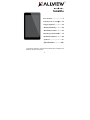 1
1
-
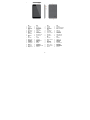 2
2
-
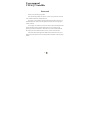 3
3
-
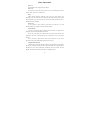 4
4
-
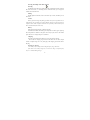 5
5
-
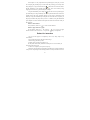 6
6
-
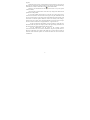 7
7
-
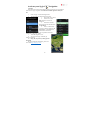 8
8
-
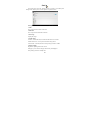 9
9
-
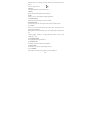 10
10
-
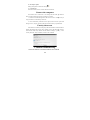 11
11
-
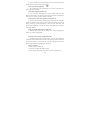 12
12
-
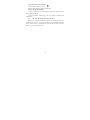 13
13
-
 14
14
-
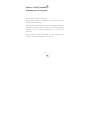 15
15
-
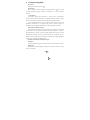 16
16
-
 17
17
-
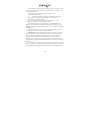 18
18
-
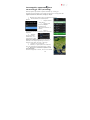 19
19
-
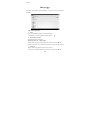 20
20
-
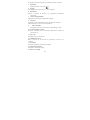 21
21
-
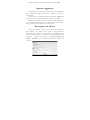 22
22
-
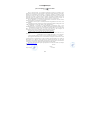 23
23
-
 24
24
-
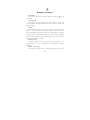 25
25
-
 26
26
-
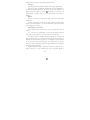 27
27
-
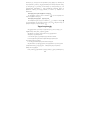 28
28
-
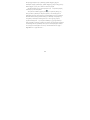 29
29
-
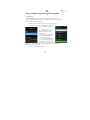 30
30
-
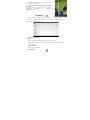 31
31
-
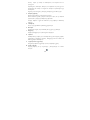 32
32
-
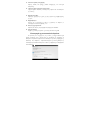 33
33
-
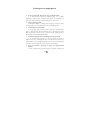 34
34
-
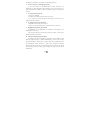 35
35
-
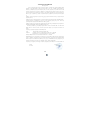 36
36
-
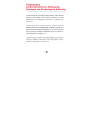 37
37
-
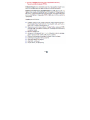 38
38
-
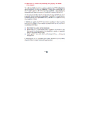 39
39
-
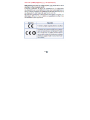 40
40
-
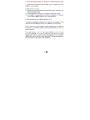 41
41
-
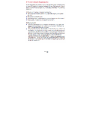 42
42
-
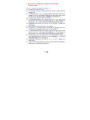 43
43
-
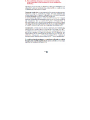 44
44
-
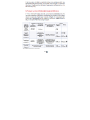 45
45
-
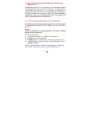 46
46
-
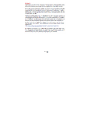 47
47
-
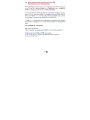 48
48
-
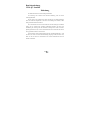 49
49
-
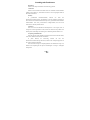 50
50
-
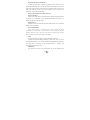 51
51
-
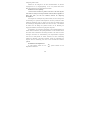 52
52
-
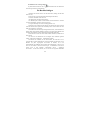 53
53
-
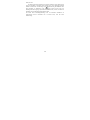 54
54
-
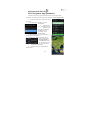 55
55
-
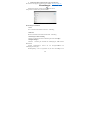 56
56
-
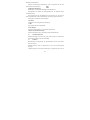 57
57
-
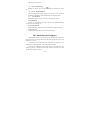 58
58
-
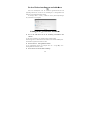 59
59
-
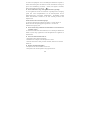 60
60
-
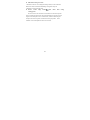 61
61
-
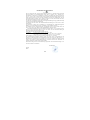 62
62
-
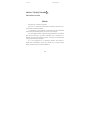 63
63
-
 64
64
-
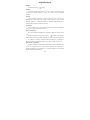 65
65
-
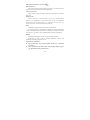 66
66
-
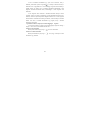 67
67
-
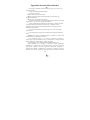 68
68
-
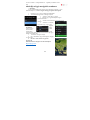 69
69
-
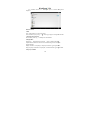 70
70
-
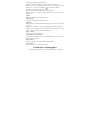 71
71
-
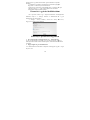 72
72
-
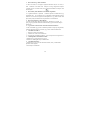 73
73
-
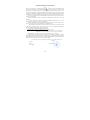 74
74
-
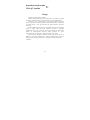 75
75
-
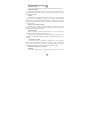 76
76
-
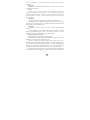 77
77
-
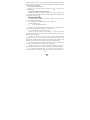 78
78
-
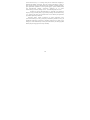 79
79
-
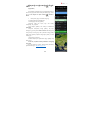 80
80
-
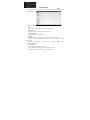 81
81
-
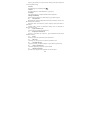 82
82
-
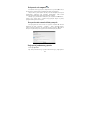 83
83
-
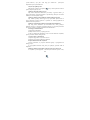 84
84
-
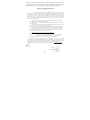 85
85
-
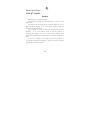 86
86
-
 87
87
-
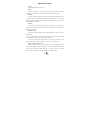 88
88
-
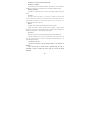 89
89
-
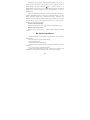 90
90
-
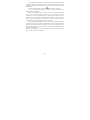 91
91
-
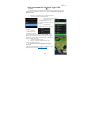 92
92
-
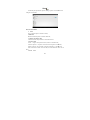 93
93
-
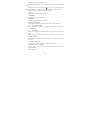 94
94
-
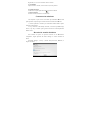 95
95
-
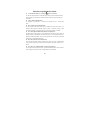 96
96
-
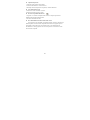 97
97
-
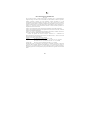 98
98
-
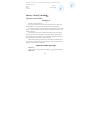 99
99
-
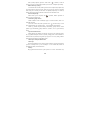 100
100
-
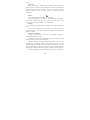 101
101
-
 102
102
-
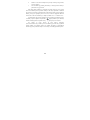 103
103
-
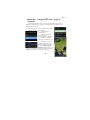 104
104
-
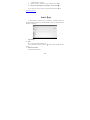 105
105
-
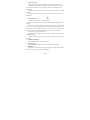 106
106
-
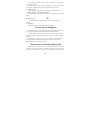 107
107
-
 108
108
-
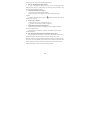 109
109
-
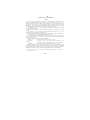 110
110
-
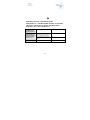 111
111
-
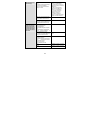 112
112
-
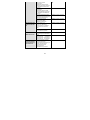 113
113
-
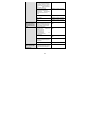 114
114
-
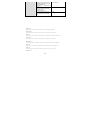 115
115
-
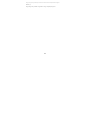 116
116
Allview Viva Q7 Satellite Instrukcja obsługi
- Kategoria
- Tabletki
- Typ
- Instrukcja obsługi
w innych językach
Powiązane artykuły
-
Allview Viva H10 LTE Instrukcja obsługi
-
Allview Speed Quad Instrukcja obsługi
-
Allview Viva H7 Xtreme Instrukcja obsługi
-
Allview Viva H802 LTE Instrukcja obsługi
-
Allview Viva H1002 LTE Instrukcja obsługi
-
Allview Viva C702 Instrukcja obsługi
-
Allview Viva H801 LTE Instrukcja obsługi
-
Allview Viva D8 Instrukcja obsługi