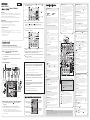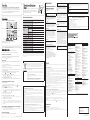Yamaha AG 03 Instrukcja obsługi
- Kategoria
- Korektory dźwięku
- Typ
- Instrukcja obsługi
Niniejsza instrukcja jest również odpowiednia dla

9
[GAIN] knobs
Determines the basic volume for each channel, 1 and 2.
Adjust these so that the corresponding [PEAK] LEDs
#
flash
briefly when singing or playing the loudest.
)
[COMP/EQ] button*
This button turns on the compressor and equalizer (yellow
LED lights). The default settings have parameters that are
suitable for webcasting, reducing unwanted low-frequency
noise and variations in input level.
!
[AMP SIM] button*
This button turns on the amp simulator (yellow LED lights).
The amp simulator reproduces the sound of using an actual
amplifier. When an electric guitar is directly connected, this
function can reproduce amp "distortion."
@
[EFFECT] buttons*
These buttons turn on the effects on channels 1 and 2 (yellow
LEDs light). The default settings have reverb turned on to add
a natural spaciousness to the sound.
#
[PEAK] LED
Lights when the volume of input sound is too high. If it is lit,
turn the [GAIN] knob
9
to the left to lower the volume.
$
Level knobs
Set the volume balance between each channel.
: Adjust the volume of the sound input from the
microphone or other source connected to channel 1.
: Adjust the volume of the sound input from the guitar,
microphone or other source connected to channel 2.
: Adjust the volume of the sound input from the electric
keyboard or other source connected to channels 3/4.
: Adjust the volume of the sound input from the audio
device or other source connected to channels 5/6.
: Adjust the volume of the sound input from the computer
via the [USB 2.0] terminal.
Welcome
Thank you for purchasing the Yamaha AG06 Mixing Console. Please read this manual
thoroughly to get the most out of the product and ensure long-term, trouble-free use. After
reading this manual, keep it readily available for future reference.
For the remainder of this manual, the word "mixer" is used instead of "Mixing Console."
Main Features
Multi-purpose 6-channel mixer with audio interface, ideal for live webcasting
• Audio interface supports up to 24-bit/192 kHz recording.
• An intuitive Loopback function enables fast and easy live webcasting.
• Yamaha's premium “D-PRE” mic preamp provides high resolution sound.
Included Accessories
• USB cable (1.5 m)
• Technical Specifications (English only): Includes general specifications, input/output characteristics,
block diagram, dimensions, and jack and plug list.
• CUBASE AI DOWNLOAD INFORMATION: Contains the access code necessary for downloading the
Steinberg DAW software Cubase AI.
• Owner's Manual (this leaflet)
Quick Start Guide
Preparation: Download and install drivers.
The "Yamaha Steinberg USB Driver" might be required for computer input/output. Visit the
following Yamaha website for details on downloading and installing the driver, and making
the necessary settings. http://www.yamahaproaudio.com/ag/
STEP 1 Connecting speakers, microphones,
instruments, etc.
1
Turn off the power of all speakers, instruments, and other devices to be
connected to the mixer.
2
Connect speakers, microphones and instruments referring to the connection
example below.
Connection Example
Microphones Electric keyboard
Powered
monitor
speakers
Headphones
Portable
audio
player
Headset
Smartphone
Foot switch
(Yamaha FC5)
Computer
Rear panel
Electric guitar
NOTE
If you are using condenser microphones, turn on (
O
) the [+48V] phantom power switch.
STEP 2 Getting sound to the speakers or headphones.
1
Make sure that all switches including the [ ] (Standby/On) switch are not
pressed (
N
).
2
Use the included USB cable to connect your computer to the mixer.
When using the [USB 2.0] terminal on the mixer's rear panel, refer to the notice
"Precautions when using the [USB 2.0] and [5V DC] terminals."
When connecting a tablet or other device that cannot provide power to the mixer,
connect a commercially available USB power adapter or USB mobile battery to the [5V
DC] terminal (micro B).
3
Turn the [GAIN] knobs, Level knobs, Speakers [ ] knob, and Headphones [ ]
knob fully to the left (minimum).
Level knobs
[GAIN] knobs
Speakers [
] knob
Headphones [
]
knob
4
Make sure that the volume of a powered speakers is set to minimum.
5
Turn on the power to connected devices in the following order: Instruments,
audio devices Mixer's [ ] switch Powered monitor speakers.
NOTICE
Follow this order to avoid loud, unexpected noise from the speakers. Reverse the order when
turning the power off.
6
For channels to which a microphone or instrument is connected, set the [GAIN]
knob to the 12 o'clock position.
7
Set the Level knobs to the 3 o'clock position.
8
Set the Speakers [ ] knob and the Headphones [ ] knob to the 12 o'clock
position.
9
Speak into your microphone, play your instrument, or play your audio device,
and adjust the volume on the powered monitor speakers.
10
If no sound is heard, or if you want to adjust the volume, follow the instructions
in the boxed section below.
If you still do not hear the sound after doing the following steps, please refer to the
checklist in the "Troubleshooting" section at the back of this booklet.
n
There is no sound, or you need to increase the volume
1
Speak into your microphone or play your instrument, turning the [GAIN]
knob to the right so that the corresponding [PEAK] LED flashes briefly.
NOTE
• For optimum volume when using a microphone, place the microphone as close to the sound source
as possible.
• If the [PEAK] LED does not light even if the [GAIN] knob has been turned fully to the right, raise the
volume of the sound source (instrument, etc.).
If no sound is heard or the volume does not increase after step 1:
2
If the [PAD] switch or [GAIN] switch is turned on (
O
), turn the Level knob
fully to the left to "0" (minimum), and then turn off (
N
) the switches.
3
Slowly turn the Level knob to the right until the desired volume is reached.
n
To decrease the volume:
1
Turn the Level knob fully to the left to "0" (minimum), and then turn on (
O
)
the [PAD] switch or [GAIN] switch on the channel for which you want to
decrease the volume.
2
Slowly turn the Level knob to the right until the desired volume is reached.
If the volume does not decrease after the above steps:
3
Lower the volume of the instrument or audio device.
EN
ZN24020
MIXING CONSOLE
Owner’s Manual
Controls and Functions
1
[USB 2.0] terminal
For connecting to a computer using the included USB 2.0
cable. When connected to a computer, the computer supplies
power to the mixer and audio data can be sent between
the mixer and computer. A USB driver might be required for
computer input/output. You can download the driver from the
following Yamaha website, and install it on your computer.
http://www.yamahaproaudio.com/ag/
NOTICE
Please do not connect any device to [USB 2.0] terminal other than
personal computers or tablet devices.
2
[5V DC] terminal
For connecting to a commercially available USB power
adapter or USB mobile battery. Use this terminal when
connecting the mixer to a tablet or other device that cannot
supply power to the mixer. A USB power adapter or USB
mobile battery is not included with the mixer.
NOTICE
• Please read the safety precautions for the USB power adapter or
USB mobile battery you are using.
• Use a USB power adapter or USB mobile battery that can supply
power via a USB micro B plug based on the following USB standards:
Output voltage: 4.8 V to 5.2 V
Output current: 0.5 A or greater
%
[STEREO OUT] jacks
Outputs the mixed signal in stereo. These jacks are used to
connect to another mixer or recorder. They support phone
plugs. The signal output from these jacks is not affected by the
[TO PC] slide switch
D
or the Speakers [
] knob
F
.
^
[MONITOR OUT] jacks
For connecting to powered monitor speakers. These jacks
support phone plugs (balanced/unbalanced).
&
[FOOT SW] jack
For connecting to a separately-sold foot switch (Yamaha FC5,
etc.).
When the [EFFECT] button
@
is turned on, the effected sound
can be muted with a foot switch. The [EFFECT] button LED
flashes while the effected sound is muted.
*
Headphones [ ] output jack
For connecting to a set of headphones. This jack supports a
stereo phone plug. To connect headphones or earphones with
stereo mini plugs, you can use the [HEADSET] headphones
output jack
(
.
3
MIC/LINE input jacks
For connecting to a microphone, an instrument, or an audio
device. These jacks support both XLR and phone plugs.
XLR Phone
4
LINE input jacks
For connecting to line-level devices such as an electric
keyboard or an audio device. Channels 3/4 support
phone plugs, and channels 5/6 support RCA plugs. Use
the [L/MONO] jack on channels 3/4 for instruments, etc.
with mono output. In this case, the sound input to the
[L/MONO] jack is output from both the L channel and R
channel on the mixer.
5
[+48V] phantom switch / [+48V] LED
When this switch is turned on (
O
), the [+48V] LED lights
and DC +48 V phantom power is supplied to the XLR plug
connected to the MIC/LINE input jack
3
on channel 1. Turn
this switch on when using a phantom-powered condenser
microphone.
NOTICE
Be sure to leave this switch off (
N
) if you do not need phantom power.
Follow the important precautions below, in order to prevent noise and
possible damage to external devices as well as the mixer if you turn this
switch on (
O
).
• Be sure to leave this switch off (
N
) when you connect a device that
does not support phantom power to channel 1.
• Make sure to turn this switch off (
N
) when connecting/disconnecting a
cable to/from channel 1.
• Turn the Level knob of the channel 1 to "0" (minimum) before turning
this switch on (
O
)/off (
N
).
6
[PAD] switches
Turning the switch on (
O
) will attenuate the sound input to
the unit. If you hear distortion or the [PEAK] LED
#
lights
frequently even if the [GAIN] knob
9
is turned fully to the left,
turn this switch on.
NOTE
Turn the Level knob to minimum before toggling the [PAD]
switch on (
O
) and off (
N
). Otherwise, noise may be
produced.
7
[GUITAR] switch
For switching (on/off) the input impedance on channel 2. Turn
this switch on when directly connecting an instrument with
high output impedance, such as an electric guitar or electric
bass, to channel 2. When this switch is turned on, use an
unbalanced cable with phone plugs to connect the instrument
to the mixer. The mixer will not operate correctly if a balanced
cable is used.
CAUTION
When operating this switch, turn all output controls (such as the
Speakers [
] knob
F
and Headphones [ ] knob
G
) fully to
minimum. Sudden high level peaks caused by the switching operation
can damage external equipment as well as the hearing of those
present.
8
[GAIN] switches
Determines the basic volume for each channel, 3/4 and 5/6.
Turn this switch on (
O
) if you hear distortion.
NOTE
Turn the Level knob to minimum before toggling the [PAD]
switch on (
O
) and off (
N
). Otherwise, noise may be
produced.
(
[HEADSET] microphone [ ] input jack
For connecting to the microphone for your headset. Normally
this plug is color-coded in pink. The audio input here is sent to
channel 1.
NOTE
If a microphone is connected to the [HEADSET] microphone
input jack, the sound from the microphone or instrument
connected to the MIC/LINE input jack
3
on channel 1 is cut
off.
[HEADSET] headphones [ ] output jack
For connecting to the headphone for your headset. Normally
this plug is color-coded in light green. The same sound as for
the headphones [
] output jack
*
is output.
NOTE
If a headphone plug is connected to the [HEADSET]
headphones [ ] output jack, the sound output from the
headphones [ ] output jack
*
is cut off.
A
[ ] (Standby/On) switch
For turning the power of the unit to standby (
N
) and on (
O
).
NOTICE
Rapidly switching the [ ] switch between on and standby in succession
can cause the mixer to malfunction. After switching the [ ] switch to
standby, wait for at least six seconds before turning it on again.
B
[AUX] input jack
This is an auxiliary input jack. It supports a stereo mini plug.
You can connect a smartphone or other device and use
applications to trigger sound effects or background music.
Use the controls on the connected device to adjust volume.
C
Level meter
If the level of the sound sent to the computer exceeds -10
dBu, [SIG] (green) turns on; if the level reaches 3 dB before
clip level (+7 dBu), [PEAK] (red) turns on. To send an
appropriate volume to the computer, adjust the volume of
each channel until [SIG] remains lit and [PEAK] flashes only
momentarily when there is a loud sound.
D
[TO PC] slide switch
Select the sound to send to the computer.
[DRY CH 1-2]:
Sends the sound after [GAIN] knob adjustments (dry signal)
from channels 1 and 2 directly to the computer. The sound
that is sent is not affected by Level knob adjustments. The
sounds input to channels 1 and 2 (guitar and vocal, etc.) can
be recorded separately, as with an audio interface.
[INPUT MIX]:
The sound input into the mixer and mixed in stereo is sent to
the computer. Sound input from the computer is not sent back
to the computer.
[LOOPBACK]:
The sound input into the mixer and the sound played on the
computer are mixed in stereo and sent to the computer. This
setting is used primarily for webcasting.
NOTE
To prevent feedback when using DAW software, use either
[DRY CH1-2] or [INPUT MIX].
E
[MONITOR MUTE] switch
When this switch is on (
O
), sound input to channels 1 and 2
is not output from the [MONITOR OUT] jacks
^
, headphones
[
] output jack
*
, and [HEADSET] headphones [ ] output
jack
(
(direct monitoring is OFF).
F
Speakers [ ] knob**
Adjust the volume sent to the device connected to the [MONITOR
OUT] jacks.
G
Headphones [ ] knob**
Adjust the volume to headphones connected to the
Headphones [
] output jack
*
and [HEADSET] headphones
[
] output jack
(
.
** The Speakers [ ] knob and Headphones [ ] knob can be
adjusted separately.
*You can use a dedicated application to set the detailed
settings for [COMP/EQ]
)
, [AMP SIM]
!
, and [EFFECT]
@
.
Visit the following Yamaha website for details.
http://www.yamahaproaudio.com/ag/
n
Resetting
)
/
!
/
@
to factory default settings
Turn the [ ] switch
A
on while pressing and holding down
the [COMP/EQ] button
)
.
Front panel
Rear panel
n
Tips on volume adjustment
Use the [PAD] switches, [GAIN] knobs/ [GAIN] switches, and Level knobs to adjust volume. However, the [PAD] switches and [GAIN] knobs/
[GAIN] switches should not be adjusted again once they have been set optimally. Normally, the Level knobs are used to adjust volume. For
details about each function, see "Controls and Functions".
Mixer Basics: Where Your Sound Goes
1
Input the sound from a
microphone or instrument
2
Adjust the volume, tone,
and effects of each channel
3
The sound from all
channels ows rightward
5
Output the sound
from speakers or
headphones
4
Final adjustment of
the volume of the
mixed sound
Channel number

General Specifications
Input Channels
Mono (MIC/LINE): 2 including HEADSET MIC (Plug-in Power),
Stereo (LINE): 2, USB IN: 1, AUX IN: 1
Output Channels
STEREO OUT: 1, MONITOR OUT: 1,
PHONES: 2 including HEADSET PHONES
Bus Stereo: 1
Input Channel
Function
(CH1, CH2)
PAD 26 dB
DSP
CH1: COMP/EQ, EFFECT (SPX Reverb)
CH2: AMP SIM, EFFECT (SPX Reverb)
PEAK LED LED turns on when the signal reaches 3 dB below clipping level.
Level Meter USB Output Level 2x2 point LED meter [PEAK, SIG]
USB Audio 2 IN / 2 OUT
USB Audio Class 2.0 compliant, Sampling Frequency: Max 192 kHz,
Bit Depth: 24-bit
Phantom Power Voltage +48 V
FOOT SW EFFECT Mute on/off
Power Requirements DC 5 V, 500 mA
Power Consumption Max. 2.5 W
Dimensions (WxHxD) 155 mm x 63 mm x 202 mm (6.1" x 2.5" x 8.0")
Net Weight 1.0 kg (2.2 lbs)
Optional Accessory Foot Switch: FC5, Mic Stand Adaptor: BMS-10A
Operating Temperature 0 to +40°C
For other specifications, see the included "Technical Specifications."
The contents of this manual apply to the latest specifications as of the printing date. Since Yamaha makes continuous improvements to the
product, this manual may not apply to the specifications of your particular product. To obtain the latest manual, access the Yamaha website then
download the manual file. Since specifications, equipment or separately sold accessories may not be the same in every locale, please check
with your Yamaha dealer.
Manual Development Department
©2015 Yamaha Corporation
Published 01/2015 MWZC*.*-01A0
Printed in Indonesia
Mounting to a Microphone
Stand
The unit can be mounted onto a microphone stand as illustrated
at right, by using the optionally available Yamaha BMS-10A
microphone stand adapter. For instructions on mounting, refer
to the BMS-10A Owner's Manual.
Recording
Recording requires the download and installation of DAW software.
Visit the following Yamaha website for details on downloading and installing the
Steinberg DAW software Cubase AI, and making the necessary settings. At that time,
also refer to the included CUBASE AI DOWNLOAD INFORMATION for important
information. http://www.yamahaproaudio.com/ag/
Webcasting
Set the [TO PC] slide switch
D
to [LOOPBACK].
When set to [LOOPBACK], the following signals are mixed and sent to the computer.
Channels 5/6
Sound input from the
computer
Channels 3/4
Channel 1
Channel 2
Visit the following Yamaha website for details on webcasting.
http://www.yamahaproaudio.com/ag/
Information for Users on Collection and Disposal of Old Equipment
This symbol on the products, packaging, and/or accompanying documents means that used
electrical and electronic products should not be mixed with general household waste.
For proper treatment, recovery and recycling of old products, please take them to applicable
collection points, in accordance with your national legislation and the Directives 2002/96/EC.
By disposing of these products correctly, you will help to save valuable resources and prevent any
potential negative effects on human health and the environment which could otherwise arise from
inappropriate waste handling.
For more information about collection and recycling of old products, please contact your local
municipality, your waste disposal service or the point of sale where you purchased the items.
[For business users in the European Union]
If you wish to discard electrical and electronic equipment, please contact your dealer or supplier
for further information.
[[Information on Disposal in other Countries outside the European Union]
This symbol is only valid in the European Union. If you wish to discard these items, please contact
your local authorities or dealer and ask for the correct method of disposal.
(weee_eu_en_01)
FCC INFORMATION (U.S.A.)
1. IMPORTANT NOTICE: DO NOT MODIFY THIS UNIT!
This product, when installed as indicated in the instructions contained in this manual, meets FCC requirements.
Modifications not expressly approved by Yamaha may void your authority, granted by the FCC, to use the product.
2. IMPORTANT:
When connecting this product to accessories and/or another product use only high quality shielded cables. Cable/s
supplied with this product MUST be used. Follow all installation instructions. Failure to follow instructions could void your
FCC authorization to use this product in the USA.
3. NOTE:
This product has been tested and found to comply with the requirements listed in FCC Regulations, Part 15 for Class
“B” digital devices. Compliance with these requirements provides a reasonable level of assurance that your use of this
product in a residential environment will not result in harmful interference with other electronic devices. This equipment
generates/uses radio frequencies and, if not installed and used according to the instructions found in the users manual,
may cause interference harmful to the operation of other electronic devices. Compliance with FCC regulations does not
guarantee that interference will not occur in all installations. If this product is found to be the source of interference, which
can be determined by turning the unit “OFF” and “ON”, please try to eliminate the problem by using one of the following
measures:
Relocate either this product or the device that is being affected by the interference.
Utilize power outlets that are on different branch (circuit breaker or fuse) circuits or install AC line filter/s.
In the case of radio or TV interference, relocate/reorient the antenna. If the antenna lead-in is 300 ohm ribbon lead,
change the lead-in to co-axial type cable.
If these corrective measures do not produce satisfactory results, please contact the local retailer authorized to distribute
this type of product. If you can not locate the appropriate retailer, please contact Yamaha Corporation of America,
Electronic Service Division, 6600 Orangethorpe Ave, Buena Park, CA90620
The above statements apply ONLY to those products distributed by Yamaha Corporation of America or its subsidiaries.
* This applies only to products distributed by YAMAHA CORPORATION OF AMERICA. (class B)
COMPLIANCE INFORMATION STATEMENT
(DECLARATION OF CONFORMITY PROCEDURE)
Responsible Party
: Yamaha Corporation of America
Address
: 6600 Orangethorpe Ave., Buena Park, Calif. 90620
Telephone
: 714-522-9011
Type of Equipment
: Mixing Console
Model Name
: AG06
This device complies with Part 15 of the FCC Rules.
Operation is subject to the following two conditions:
1) this device may not cause harmful interference, and
2) this device must accept any interference received including interference that may cause undesired operation.
See user manual instructions if interference to radio reception is suspected.
* This applies only to products distributed by YAMAHA CORPORATION OF AMERICA. (FCC DoC)
(class b korea)
For details of products, please contact your nearest Yamaha representative or the authorized distributor listed below.
HEAD OFFICE
Yamaha Corporation, Audio Products Sales and Marketing Division
Nakazawa-cho 10-1, Naka-ku, Hamamatsu, Japan 430-8650
CANADA
Yamaha Canada Music Ltd.
135 Milner Avenue, Toronto, Ontario,
M1S 3R1, Canada
Tel: 416-298-1311
U.S.A.
Yamaha Corporation of America
6600 Orangethorpe Avenue, Buena Park, CA 90620,
U.S.A.
Tel: 714-522-9011
MEXICO
Yamaha de México, S.A. de C.V.
Av. Insurgentes Sur 1647 Piso 9, Col. San José
Insurgentes, Delegación Benito Juárez, México,
D.F., C.P. 03900
Tel: 55-5804-0600
BRAZIL
Yamaha Musical do Brasil Ltda.
Rua Joaquim Floriano, 913 - 4º a
ndar, Itaim Bibi,
CEP 04534-013 São Paulo, SP. BRAZIL
Tel: 011-3704-1377
ARGENTINA
Yamaha Music Latin America, S.A.,
Sucursal Argentina
Olga Cossettini 1553, Piso 4 Norte,
Madero Este-C1107CEK
Buenos Aires, Argentina
Tel: 011-4119-7000
VENEZUELA
Yamaha Music Latin America, S.A.,
Sucursal Venezuela
C.C. Manzanares Plaza P4
Ofic. 0401- Manzanares-Baruta
Caracas Venezuela
Tel: 58-212-943-1877
PANAMA AND OTHER LATIN
AMERICAN COUNTRIES/
CARIBBEAN COUNTRIES
Yamaha Music Latin America, S.A.
Torre Banco General, Piso No.7, Marbella,
Calle 47 y Aquilino de la Guardia,
Ciudad de Panamá, República de Panamá
Tel: +507-269-5311
THE UNITED KINGDOM/IRELAND
Yamaha Music Europe GmbH (UK)
Sherbourne Drive, Tilbrook, Milton Keynes,
MK7 8BL, U.K.
Tel: 01908-366700
GERMANY
Yamaha Music Europe GmbH
Siemensstraße 22-34, 25462 Rellingen, Germany
Tel: 04101-3030
SWITZERLAND/LIECHTENSTEIN
Yamaha Music Europe GmbH
Branch Switzerland in Zürich
Seefeldstrasse 94, 8008 Zürich, Swi
tzerland
Tel: 044-387-8080
AUSTRIA/BULGARIA
Yamaha Music Europe GmbH Branch Austria
Schleiergasse 20, A-1100 Wien, Austria
Tel: 01-60203900
CZECH REPUBLIC/HUNGARY/
ROMANIA/SLOVAKIA/SLOVENIA
Yamaha Music Europe GmbH
Branch Austria (Central Eastern Europe Office)
Schleiergasse 20, A-1100 Wien, Austria
Tel: 01-60203900
POLAND/LITHUANIA/LATVIA/ESTONIA
Yamaha Music Europe GmbH
Branch Poland Office
ul. Wrotkowa 14 02-553 Warsaw, Poland
Tel: 022-500-2925
MALTA
Olimpus Music Ltd.
The Emporium, Level 3, St. Louis Street Msida
MSD06
Tel: 02133-2144
NETHERLANDS/BELGIUM/
LUXEMBOURG
Yamaha Music Europe Branch Benelux
Clarissenhof 5-b, 4133 AB Vianen, Netherlands
Tel: 0347-358 040
FRANCE
Yamaha Music Europe
7 rue Ambroise Croizat, Zone d'activites Pariest,
77183 Croissy-Beaubourg, France
Tel: 01-64-61-4000
ITALY
Yamaha Music Europe GmbH, Branch Italy
Viale Italia 88, 20020 Lainate (Milano), Italy
Tel: 02-935-771
SPAIN/PORTUGAL
Yamaha Music Europe GmbH Ibérica, Sucursal
en España
Ctra. de la Coruna km. 17,200, 28231
Las Rozas (Madrid), Spain
Tel: +34-91-639-88-88
GREECE
Philippos Nakas S.A. The Music House
147 Skiathou Street, 112-55 Athens, Greece
Tel: 01-228 2160
SWEDEN/FINLAND/ICELAND
Yamaha Music Europe GmbH Germany filial
Scandinavia
JA Wettergrensgata 1, Västra Frölunda, Sweden
Tel: +46 31 89 34 00
DENMARK
Yamaha Music Europe GmbH, Tyskland – filial
Denmark
Generatorvej 8B, D
K-2730 Herlev, Denmark
Tel: 44 92 49 00
NORWAY
Yamaha Music Europe GmbH Germany -
Norwegian Branch
Grini Næringspark 1, N-1361 Østerås, Norway
Tel: 67 16 78 00
RUSSIA
Yamaha Music (Russia) LLC.
Room 37, bld. 7, Kievskaya street, Moscow,
121059, Russia
Tel: 495 626 5005
OTHER EUROPEAN COUNTRIES
Yamaha Music Europe GmbH
Siemensstraße 22-34, 25462 Rellingen, Germany
Tel: +49-4101-3030
Yamaha Music Gulf FZE
Office JAFZA 16-512, P.O.Box 17328,
Jebel Ali - Dubai, UAE
Tel: +
971-4-881-5868
TURKEY
Yamaha Music Europe GmbH
Merkezi Almanya Türkiye İstanbul Şubesi
Maslak Meydan Sokak No:5 Spring Giz Plaza
Bağımsız Böl. No:3, 34398 Şişli İstanbul
Tel: +90-212-999-8010
CYPRUS
Yamaha Music Europe GmbH
Siemensstraße 22-34, 25462 Rellingen, Germany
Tel: 04101-3030
OTHER COUNTRIES
Yamaha Music Gulf FZE
Office JAFZA 16-512, P.O.Box 17328,
Jebel Ali - Dubai, U.A.E
Tel: +971-4-881-5868
THE PEOPLE’S REPUBLIC OF CHINA
Yamaha Music & Electronics (China) Co.,Ltd.
2F, Yunhedasha, 1818 Xinzha-lu, Jingan-qu,
Shanghai, China
Tel: 400-051-7700
INDIA
Yamaha Music India Pvt. Ltd.
Spazedge building, Ground Floor, Tower A, Sector
47, Gurgaon- Sohna Road, Gurgaon, Haryana, India
Tel: 0124-485-3300
INDONESIA
PT. Yamaha Musik Indonesia (Distributor)
Yamaha Music Center Bldg. Jalan Jend. Gatot
Subroto Kav. 4, Jakarta 12930, Indonesia
Tel: 021-520-2577
KOREA
Yamaha Music Korea Ltd.
8F, 9F, Dongsung Bldg. 158-9 Samsun
g-Dong,
Kangnam-Gu, Seoul, Korea
Tel: 02-3467-3300
MALAYSIA
Yamaha Music (Malaysia) Sdn., Bhd.
No.8, Jalan Perbandaran, Kelana Jaya, 47301
Petaling Jaya, Selangor, Malaysia
Tel: 03-78030900
SINGAPORE
Yamaha Music (Asia) Private Limited
Block 202 Hougang Street 21, #02-00,
Singapore 530202, Singapore
Tel: 65-6747-4374
TAIWAN
Yamaha Music & Electronics Taiwan Co.,Ltd.
3F, No.6, Section 2 Nan-Jing East Road, Taipei,
Taiwan R.O.C.
Tel: 02-2511-8688
THAILAND
Siam Music Yamaha Co., Ltd.
3, 4, 15 and 16th floor, Siam Motors Building,
891/1 Rama 1 Road, Wangmai,
Pathumwan, Bangkok 10330, Thailand
Tel: 02-215-2622
VIETNAM
Yamaha Music Vietnam Company Limited
15th Floor, Nam A Bank Tower, 201-203 Cach
Mang Thang Tam St., Ward 4, Dist.3,
Ho Chi Minh City, Vietnam
Tel: +84-8-3818-1122
OTHER ASIAN COUNTRIES
Yamaha Corporation
Sales & Marketing Division
Nakazawa-cho 10-1, Naka-ku, Hamamatsu,
Japan 430-8650
Tel: +81-53-460-2312
AUSTRALIA
Yamaha Music Australia Pty. Ltd.
Level 1, 99 Queensbridge Street, Southbank,
Victoria 3006, Australia
Tel: 3-9693-5111
COUNTRIES AND TRUST
TERRITORIES IN PACIFIC OCEAN
Yamaha Corporation
Sales & Marketing Division
Nakazawa-cho 10-1, Naka-ku, Hamamatsu,
Japan 430-8650
Tel: +81-53-460-2312
NORTH AMERICA
CENTRAL & SOUTH AMERICA
EUROPE
AFRICA
MIDDLE EAST
ASIA
OCEANIA
PA37
The model number, serial number, power requirements, etc., may be found on or near the name plate, which is at
the bottom of the unit. You should note this serial number in the space provided below and retain this manual as a
permanent record of your purchase to aid identification in the event of theft.
Serial No.
Model No.
(bottom_en_01)
PRECAUTIONS
PLEASE READ CAREFULLY
BEFORE PROCEEDING
Please keep this manual in a safe place for
future reference.
WARNING
Always follow the basic precautions listed below to
avoid the possibility of serious injury or even death
from electrical shock, short-circuiting, damages, re or
other hazards. These precautions include, but are not
limited to, the following:
Do not open
• This device contains no user-serviceable parts. Do not
open the device or attempt to disassemble the internal
parts or modify them in any way. If it should appear to be
malfunctioning, discontinue use immediately and have it
inspected by qualied Yamaha service personnel.
Water warning
• Do not expose the device to rain, use it near water or in
damp or wet conditions, or place on it any containers (such
as vases, bottles or glasses) containing liquids which
might spill into any openings. If any liquid such as water
seeps into the device, turn off the power immediately
and disconnect the USB cable from the computer. Then
have the device inspected by qualied Yamaha service
personnel.
• Never insert or remove a USB cable with wet hands.
Fire warning
• Do not put burning items, such as candles, on the unit. A
burning item may fall over and cause a re.
If you notice any abnormality
• When one of the following problems occur, immediately
turn off the power switch and disconnect the USB cable
from the computer. Then have the device inspected by
Yamaha service personnel.
- The USB cable becomes frayed or damaged.
- It emits unusual smells or smoke.
- Some object has been dropped into the device.
- There is a sudden loss of sound during use of the device.
• If this device should be dropped or damaged, immediately
turn off the power switch, disconnect the USB cable from
the computer, and have the device inspected by qualied
Yamaha service personnel.
CAUTION
Always follow the basic precautions listed below
to avoid the possibility of physical injury to you or
others, or damage to the device or other property.
These precautions include, but are not limited to, the
following:
Location
• Do not place the device in an unstable position where it
might accidentally fall over.
• Do not place the device in a location where it may come
into contact with corrosive gases or salt air. Doing so may
result in malfunction.
• Before moving the device, remove all connected cables.
Connections
• Before connecting the device to other devices, turn off the
power for all devices. Before turning the power on or off
for all devices, set all volume levels to minimum.
Maintenance
• Remove the USB cable from a computer when cleaning
the device.
Handling caution
• Do not insert your ngers or hands in any gaps or
openings on the device.
• Avoid inserting or dropping foreign objects (paper, plastic,
metal, etc.) into any gaps or openings on the device If this
happens, turn off the power immediately and disconnect
the USB cable from the computer. Then have the device
inspected by qualied Yamaha service personnel.
• Do not rest your weight on the device or place heavy
objects on it, and avoid use excessive force on the
buttons, switches or connectors.
• Do not use speakers or headphones for a long period of
time at a high or uncomfortable volume level, since this
can cause permanent hearing loss. If you experience any
hearing loss or ringing in the ears, consult a physician.
Yamaha cannot be held responsible for damage caused
by improper use or modifications to the device, or data
that is lost or destroyed.
(PA_en_4)
NOTICE
To avoid the possibility of malfunction/ damage to the product, damage to data, or damage to other property, follow the
notices below.
Handling and maintenance
• Do not use the device in the vicinity of a TV, radio, stereo equipment, mobile phone, or other electric devices. Otherwise,
the device, TV, or radio may generate noise.
• Do not expose the device to excessive dust or vibration, or extreme cold or heat (such as in direct sunlight, near a heater,
or in a car during the day), in order to prevent the possibility of panel disfiguration, unstable operation, or damage to the
internal components.
• Do not place vinyl, plastic or rubber objects on the device, since this might discolor the panel.
• When cleaning the device, use a dry and soft cloth. Do not use paint thinners, solvents, cleaning fluids, or chemical-
impregnated wiping cloths.
• Condensation can occur in the device due to rapid, drastic changes in ambient temperature—when the device is moved
from one location to another, or air conditioning is turned on or off, for example. Using the device while condensation
is present can cause damage. If there is reason to believe that condensation might have occurred, leave the device for
several hours without turning on the power until the condensation has completely dried out.
• Avoid setting all equalizer and level control knobs to their maximum. Depending on the condition of the connected
devices, doing so may cause feedback and may damage the speakers.
• When turning on the AC power in your audio system, always turn on the power amplifier LAST, to avoid speaker damage.
When turning the power off, the power amplifier should be turned off FIRST for the same reason.
• Always set the [ ] (Standby/On) switch to the standby position when the device is not in use.
Connectors
XLR-type connectors are wired as follows (IEC60268 standard): pin 1: ground, pin 2: hot (+), and pin 3: cold (-).
Precautions when using the [USB 2.0] and [5V DC] terminals
When connecting the computer to the [USB 2.0] terminal, make sure to observe the following points. Failing to do so risks
freezing the computer and corrupting or losing the data. If the computer or the mixer freezes, restart the application software
or the computer OS, or turn the mixer's [
] (Standby/On) switch to standby and then on again.
• Use an AB type USB cable. USB 3.0 cable cannot be used.
• Before connecting the computer to the [USB 2.0] terminal, exit from any power-saving mode of the computer (such as
suspend, sleep, standby).
•
Turn the [ ] switch to standby before connecting cables to the [USB 2.0] and [5V DC] terminals.
•
Be sure to quit any open applications and turn the [ ] switch to standby before unplugging cables from the [USB 2.0] and
[5V DC] terminals.
•
Wait for six seconds or more whenever turning the mixer's [ ] switch from standby to on or from on to standby.
Information
About this manual
• The illustrations as shown in this manual are for instructional purposes only.
• Steinberg and Cubase are registered trademarks of Steinberg Media Technologies GmbH.
• The company names and product names in this manual are the trademarks or registered trademarks of their respective
companies.
Yamaha Pro Audio global web site:
http://www.yamahaproaudio.com/
Yamaha Manual Library
http://www.yamaha.co.jp/manual/
Troubleshooting
Check the following items before contacting a Yamaha dealer.
If the symptoms are not improved, contact your nearest Yamaha dealer.
Power does not come on.
Did you properly connect the mixer and a computer by using the included USB cable?
Did you press the [ ] (Standby/On) switch?
No sound.
Did you download and install the Yamaha Steinberg USB Driver from the following Yamaha
website?
http://www.yamahaproaudio.com/ag/
Did you properly connect the external devices such as microphones, and powered monitor
speakers?
Are any connecting cables shorted or damaged?
Did you turn on the power of connected electric instruments and external devices, and the
powered monitor speakers?
Did you properly adjust the [GAIN] knobs and Level knobs of all relevant channels, the
Speakers [ ] knob, and Headphones [ ] knob to appropriate levels?
Are the [PAD] switches and [GAIN] switches turned on (
O
)?
Turn these switches off (
N
). If the volume of the sound source is too soft, turning on these
switches might result in no audible sound.
Is the [MONITOR MUTE] switch turned on (
O
)?
If you are using webcasting software, is the volume adjusted appropriately in the software?
Sound is faint, distorted, or noisy.
Are the [PEAK] LEDs lit?
Lower the [GAIN] knobs, or turn on (
O
) the [PAD] switches.
Are the [GAIN] knobs/ Level knobs on each relevant channel, the Speakers [ ] knob, or the
Headphones [ ] knob set too high?
Are the [PEAK] (red) indicators of the level meter lit?
Adjust the Level knobs of all relevant channels to appropriate levels. Lowering the volume with
the Speakers [
] knob or the Headphones [ ] knob will not affect the [PEAK] indicators on
the level meter.
Is the volume from a connected device too loud?
Lower the volume of the connected device.
Are the [PAD] switches and [GAIN] switches turned off (
N
)?
Turn these switches on (
O
). If the volume of the sound source is too loud, turning off these
switches (
N
) might result in distorted sound.
Is the [TO PC] slide switch set to [LOOPBACK]?
If this switch is set to [LOOPBACK] when using DAW software, a loop might be produced
depending on the settings of the DAW software, possibly resulting in feedback. When recording
while listening to the sound via a computer, be sure to set this switch to a setting other than
[LOOPBACK].
The sound of vocals and speech isn't clear enough.
Turn on the [COMP/EQ] button (yellow LED lights).
The default settings for this button have parameters that are suitable for webcasting, reducing
unwanted low-frequency noise and variations in input level.
No effect is applied.
Did you turn on the appropriate [EFFECT] button (yellow LED lights)?
-
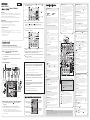 1
1
-
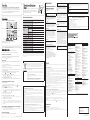 2
2
Yamaha AG 03 Instrukcja obsługi
- Kategoria
- Korektory dźwięku
- Typ
- Instrukcja obsługi
- Niniejsza instrukcja jest również odpowiednia dla
w innych językach
- čeština: Yamaha AG 03 Uživatelský manuál
- español: Yamaha AG 03 Manual de usuario
- italiano: Yamaha AG 03 Manuale utente
- Deutsch: Yamaha AG 03 Benutzerhandbuch
- svenska: Yamaha AG 03 Användarmanual
- português: Yamaha AG 03 Manual do usuário
- français: Yamaha AG 03 Manuel utilisateur
- Türkçe: Yamaha AG 03 Kullanım kılavuzu
- English: Yamaha AG 03 User manual
- dansk: Yamaha AG 03 Brugermanual
- русский: Yamaha AG 03 Руководство пользователя
- suomi: Yamaha AG 03 Ohjekirja
- Nederlands: Yamaha AG 03 Handleiding
- română: Yamaha AG 03 Manual de utilizare