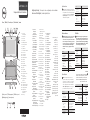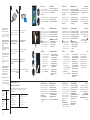Dell Latitude 10 Skrócona instrukcja obsługi
- Kategoria
- Tabletki
- Typ
- Skrócona instrukcja obsługi

LATITUDE 10 ST2
Setup and Features Information
smart card 1
reader (optional)
front camera2
camera LED3
microphones4
Ambient Light Sensor5
memory card reader6
power LED7
power button8
screen rotation lock button9
touch screen10
audio connector11
USB connector12
mini HDMI connector13
start button14
rear camera15
camera flash16
swappable battery17
speakers18
battery latch19
battery status LED20
dock/power connector21
micro USB/ 22
power connector
finger print reader 23
(optional)
security lock slot24
volume decrease button25
volume increase button26
Pen Tip (replaceable)27
Programmable 28
button - right mouse
click (default)
Eraser Tip29
Views | Widoki | Visualizações | Görünümler | תוגוצת
Konfiguracja i funkcje | Informações sobre configuração e funcionalidades
Kurulum ve Özellik Bilgileri | תונוכתו הנקתה לע עדימ
czytnik kart 1
inteligentnych
(opcjonalny)
kamera przednia
2
lampka kamery3
mikrofony4
czujnik natężenia 5
światła otoczenia
czytnik kart pamięci
6
lampka zasilania7
przycisk zasilania8
przycisk blokady 9
obrotu ekranu
ekran dotykowy
10
złącze audio11
złącze USB12
złącze mini HDMI13
przycisk uruchamiania14
kamera tylna15
lampa błyskowa16
wymienny akumulator17
głośniki18
zatrzask akumulatora19
lampka stanu 20
akumulatora
złącze dokowania/
21
zasilania
złącze micro
22
USB/zasilania
czytnik linii papilarnych
23
(opcjonalny)
gniazdo linki
24
zabezpieczającej
przycisk zmniejszania
25
głośności
przycisk zwiększania
26
głośności
końcówka pióra
27
(wymienna)
przycisk programowalny 28
(domyślna funkcja:
prawy przycisk myszy)
końcówka wymazująca
29
Leitor de cartões 1
inteligentes (opcional)
Câmara frontal2
LED da câmara3
Microfones4
Sensor de luz ambiente5
Leitor de cartões 6
de memória
LED de alimentação7
Botão de alimentação8
Botão de bloquear 9
a rotação do ecrã
Ecrã táctil10
Conector de áudio11
Entrada USB12
Mini-conector HDMI13
Botão de iniciar14
Câmara posterior15
Flash da câmara16
Bateria permutável17
Altifalantes18
Trinco da bateria19
LED de estado 20
da bateria
Conector de 21
alimentação/base
Conector de 22
alimentação/
micro USB
Leitor de impressões 23
digitais (opcional)
Ranhura do cadeado 24
de segurança
Botão de baixar 25
o volume
Botão de aumentar 26
o volume
Ponta da caneta 27
(substituível)
Botão programável - 28
clique do botão direito
do rato (padrão)
Ponta apagadora29
akıllı kart okuyucu
1
(isteğe bağlı)
ön kamera
2
kamera LED'i3
mikrofonlar4
Ortam Işığı Sensörü5
bellek kartı okuyucu6
güç LED'i7
güç düğmesi8
ekran döndürme 9
kilitleme düğmesi
dokunmatik ekran
10
ses konektörü11
USB konektörü12
mini HDMI konektörü13
başlat düğmesi14
arka kamera15
kamera flaşı16
değiştirilebilir pil17
hoparlörler18
pil mandalı19
pil durum LED'i20
takma birimi/ 21
güç konnektörü
mikro USB/
22
güç konektörü
parmak izi okuyucu
23
(isteğe bağlı)
güvenlik kilidi yuvası
24
ses azaltma düğmesi25
ses artırma düğmesi26
Kalem Ucu 27
(değiştirilebilir)
Programlanabilir
28
düğme - sağ tıklama
(varsayılan)
Silgi Ucu
29
םימכח םיסיטרכ ארוק 1
(ילנויצפוא)
תימדק המלצמ
2
המלצמ תירונ 3
םינופורקימ 4
הביבס תרואת ןשייח 5
ןורכיז סיטרכ ארוק 6
הלעפה תירונ 7
הלעפה ןצחל 8
גצ בוביס תליענ ןצחל 9
עגמ ךסמ 10
עמש רבחמ 11
12
USB רבחמ
13 mini HDMI רבחמ
לחתה ןצחל
14
תירוחא המלצמ 15
המלצמ קזבמ 16
הפלחהל תנתינ הללוס 17
םילוקמר 18
הללוסה ספת 19
הללוס בצמ תירונ 20
למשח/הניגע רבחמ 21
למשח/ 22 micro USB רבחמ
עבצא תועיבט ארוק
23
(ילנויצפוא)
החטבא לוענמל ץירח
24
לוק תמצוע תתחפה ןצחל 25
לוק תמצוע תרבגה ןצחל 26
(הפלחהל ןתינ) טע דוח 27
תציחל - תונכתל ןתינ ןצחל 28
(לדחמ תרירב) תינמי רבכע
29 קחמ דוח
Dane techniczne
UWAGA: Oferowane opcje mogą być różne w różnych
krajach. Poniżej zamieszczono wyłącznie dane
techniczne, które muszą być dostarczone z tabletem
dla zachowania zgodności z obowiązującym prawem.
Aby uzyskać więcej informacji o konfiguracji tabletu,
otwórz kolejno ekran Start→ Pomoc i obsługa
techniczna i wybierz opcję przeglądania informacji
o tablecie.
Zasilanie
Bateria pastylkowa
Napięcie wejściowe
Moc wyjściowa
litowo-jonowa CR2025, 3 V
prąd przemienny 100-240 V
19,5 V, 1,54 A
Wymiary i masa
Wysokość
(z zabezpieczeniem)
Szerokość
Długość
Masa (minimalna)
10,50 mm do 13,40 mm
(0,41" do 0,53")
274 mm (10,79")
176,60 mm (6,95")
685 gram (1,51 funta)
Środowisko pracy
Temperatura podczas pracy 0 °C do 35 °C (32 °F do 95 °F)
Especificações
NOTA: As ofertas podem variar consoante
a região. As especificações a seguir apresentadas,
fornecidas com o seu tablet, são as consideradas
obrigatórias por lei. Para obter mais informações
sobre a configuração do tablet, aceda ao ecrã
Iniciar→ Ajuda e suporte e seleccione a opção
para visualizar informações sobre o tablet.
Alimentação
Bateria de célula
tipo moeda
Tensão de entrada
Potência de saída
Iões de lítio CR2025 de 3 V
100-240 VCA
19,5V, 1,54A
Características físicas
Altura
(com segurança)
Largura
Profundidade
Peso (mínimo)
10,50 mm a 13,40 mm
(0,41 polegadas a 0,53 polegadas)
274 mm (10,79 polegadas)
176,60 mm (6,95 polegadas)
685 gramas (1,51 lb)
Características ambientais
Temperatura de
funcionamento
0 °C a 35 °C (32 °F a 95 °F)
Özellikler
NOT: Özellikler bölgeye göre değişebilir. Aşağıdaki
teknik özellikler yalnız kanunların tabletinizle birlikte
gönderilmesini şart koştuğu özelliklerdir. Tabletinizin
yapılandırması hakkında daha fazla bilgi için Başlangıç
Ekranı→ Yardım ve Destek öğesine gidin ve tabletiniz
hakkındaki bilgileri gösteren seçeneği seçin.
Güç
Düğme pil
Giriş voltajı
Çıkış Gücü
3 V CR2025 lityum iyon
100-240 VAC
19,5 V, 1,54 A
Fiziksel
Yükseklik
(koruma ile)
Genişlik
Derinlik
Ağırlık (Minimum)
10,50 mm - 13,40 mm
(0,41 inç - 0,53 inç)
274 mm (10,79 inç)
176,60 mm (6,95 inç)
685 gram (1,51 lb)
Ortam
Çalışma Sıcaklığı 0 °C - 35 °C (32 °F - 95 °F)
םיטרפמ
םיטרפמה .רוזאל רוזאמ תונתשהל תויושע תועצהה :הרעה
בשחמ םע דחי וחלשייש שרוד קוחהש הלא קר םה םיאבה
,ךלש חולה בשחמ תרוצת תודוא ףסונ עדימ תלבקל .חולה
תורשפאב רחבו הכימתו הרזע ←החיתפה ךסמ לא רובע
.ךלש חולה בשחמ תודוא עדימ תגצהל
למשח
עבטמ תללוס
הסינכ חתמ
האיצי קפסה
3 V לש CR2025 ןויא-םויתיל
100
-240 VAC
19.5 V, 1.54 A
תויזיפ תודימ
הבוג
(החטבא םע)
בחור
קמוע
(ילמינימ) לקשמ
מ"מ 13.40 דע מ"מ 10.50
('ץניא 0.53 דע 'ץניא 0.41)
('ץניא 10.79) מ"מ 274
('ץניא 6.95) מ"מ 176
(תורביל 1.51) 'רג 685
הביבס יאנת
הלעפה תרוטרפמט( 95 °F דע 32 °F) 35 °C דע 0 °C
Specifications
NOTE: Oerings may vary by region. The following
specifications are only those required by law to ship
with your tablet. For more information regarding the
configuration of your tablet, go to Start Screen→
Help and Support and select the option to view
information about your tablet.
Power
Coin-cell battery
Input voltage
Output Power
3 V CR2025 lithium ion
100-240 VAC
19.5V, 1.54A
Physical
Height
(with security)
Width
Depth
Weight (Minimum)
10.50 mm to 13.40 mm
(0.41 inch to 0.53 inch)
274 mm (10.79 inches)
176.60 mm (6.95 inches)
685 grams (1.51 lb)
Environmental
Operating Temperature 0 °C to 35 °C (32 °F to 95 °F)
Stylus (optional) | Pióro (opcjonalne) | Estilete (opcional)
Stylus (isteğe bağlı) | (ילנויצפוא) עגמ טע

1
2
Connect the AC adapter to the
AC adapter connector on the
tablet and to the electrical outlet.
Press the power button to
turn on the tablet.
Podłącz zasilacz sieciowy do
złącza zasilacza w tablecie oraz
do gniazdka elektrycznego.
Naciśnij przycisk zasilania,
aby włączyć tablet.
Ligue o adaptador de CA ao
respectivo conector no tablet
e à tomada eléctrica.
Prima o botão de alimentação
para ligar o tablet.
AC adaptörünü tabletinizdeki AC
adaptörü konektörüne ve elektrik
prizine takın.
Tableti açmak için güç
düğmesine basın.
רבחמל ןיפוליחה םרז םאתמ תא רבח
חולה בשחמב ןיפוליחה םרז םאתמ לש
.למשחה עקשלו
תא ליעפהל ידכ הלעפהה ןצחל לע ץחל
.חולה בשחמ
More Information
For regulatory and safety best
practices see the safety and
regulatory documents that
shipped with your tablet and the
regulatory compliance website at
www.dell.com/
regulatory_compliance.
See www.dell.com for additional
information.
Więcej informacji
Informacje dotyczące
bezpieczeństwa i zgodności
z przepisami można znaleźć
w dokumentacji dostarczonej
z tabletem, a także na stronie
internetowej www.dell.com/
regulatory_compliance.
Więcej informacji: www.dell.com.
Mais informações
Para obter mais informações
sobre regulamentação e as
melhores práticas de segurança,
consulte os documentos de
segurança e regulamentação
fornecidos com o tablet e o sítio
da Web de conformidade com
a regulamentação em
www.dell.com/
regulatory_compliance.
Consulte www.dell.com para
obter informações adicionais.
Daha Fazla Bilgi
Düzenleyici ve en iyi güvenlik
uygulamaları için tabletiniz ile
birlikte verilen güvenlik ve
düzenleme belgelerine
ya da www.dell.com/
regulatory_compliance internet
adresinde bulunan mevzuata
uygunluğuna başvurun.
D
aha yarıntılı bilgi için
www.dell.com internet
adresine başvurun.
ףסונ עדימ
תוצלמומה הדובעה תוטיש תלבקל
יכמסמב ןייע ,תוחיטבו הניקת יאשונב
חולה בשחמל ופרוצש הניקתהו תוחיטבה
תבותכב הניקתל תומיאתה רתאב ןכו
www.dell.com/
.regulatory_compliance
תלבקל www.dell.com תבותכב רקב
.ףסונ עדימ
Information in this document is
subject to change without notice.
© 2012 Dell Inc. All rights reserved.
Reproduction of these materials in any
manner whatsoever without the written
permission of Dell Inc. is strictly forbidden.
Informacje zawarte w tym dokumencie
mogą ulec zmianie bez uprzedzenia.
© 2012 Dell Inc. Wszelkie prawa
zastrzeżone.
Powielanie tych materiałów w jakikolwiek
sposób bez pisemnej zgody firmy Dell Inc.
jest surowo zabronione.
As informações deste documento estão
sujeitas a alterações sem aviso prévio.
© 2012 Dell Inc. Todos os direitos
reservados.
É estritamente proibida a reprodução
destes materiais sem autorização por
escrito da Dell Inc.
Bu belgede sunulan bilgiler önceden
bildirilmeksizin değiştirilebilir.
© 2012 Dell Inc. Tüm hakları saklıdır.
Dell Inc.'in yazılı izni olmadan bu
materyallerin herhangi bir şekilde
çoğaltılması kesinlikle yasaktır.
.העדוה אלל תונתשהל יושע הז ךמסמב עדימה
.תורומש תויוכזה לכ . © 2012 Dell Inc.
,ולא םירמוח לש הקתעה לע טלחומ רוסיא לח
תאמ בתכב תושר תלבק אלל ,איהש ךרד לכב
.Dell Inc.
Regulatory Model
Model wg normy
Modelo de
regulamentação
Yasal Model
הניקת םגד
T05G
Regulatory Type
Typ wg normy
Tipo de
regulamentação
Yasal Tür
הניקת גוס
T05G001
2012 - 09
Start screen
You can get to the Start screen
by swiping in from the right edge
of your screen and tapping the
Start charm.
Ekran Start
Aby otworzyć ekran Start, przesuń
palcem od prawej krawędzi ekranu
i stuknij opcję Start.
Close App
If you’re using a mouse, click the
top of the app and drag it to the
bottom of the screen. If you’re
using touch, drag the app to the
bottom of the screen.
NOTE: When you’re not using
an app, Windows will remain
open in the background and
it will close eventually.
Zamykanie aplikacji
Jeśli używasz myszy, kliknij górną
krawędź aplikacji i przeciągnij do
dołu ekranu. Jeśli używasz dotyku,
przeciągnij aplikację do dołu ekranu.
UWAGA: Nieużywane aplikacje
pozostają otwarte w tle, a po
pewnym czasie system
Windows zamyka je
automatycznie.
Shutdown
Swipe in from the right edge •
of the screen, and then tap
Settings. If you’re using
a mouse, point to the
upper-right corner of the
screen, move the mouse
pointer down, and then
click Settings.
Tap or click • Power, and then
tap or click Shut down.
Zamknięcie systemu
Przesuń palcem od prawej •
krawędzi ekranu, a następnie
stuknij opcję Ustawienia.
Jeśli używasz myszy, wskaż
prawy górny róg ekranu,
przesuń wskaźnik myszy
w dół, a następnie kliknij
opcję Ustawienia.
Stuknij lub kliknij opcję •
Zasilanie, a następnie
stuknij lub kliknij opcję
Zamknij.
Fechar aplicações
Se estiver a utilizar um rato, clique
na parte superior da aplicação
e arraste-a para o fundo do ecrã.
Se estiver a utilizar toque, arraste
a aplicação para o fundo do ecrã.
NOTA: Quando não estiver
a utilizar uma aplicação,
o Windows permanecerá
aberto em segundo plano
e fechará eventualmente.
Uygulamayı kapat
Fare kullanıyorsanız, uygulamanın
üst kısmına tıklayın ve onu ekranın
alt tarafına sürükleyin. Dokunmatik
kontrol kullanıyorsanız, uygulamayı
ekranın alt tarafına sürükleyin.
NOT: Bir uygulama
kullanmıyorsanız, Windows
arka planda açık kalmaya
devam eder ve sonunda
kapanır.
םושיי תריגס
הצקה לע ץחל ,רבכעב שומיש תעב
תיתחתל ותוא רורגו םושייה לש ןוילעה
תא רורג ,עגמב ושמיש תעב .ךסמה
.ךסמה תיתחתל םושייה
,םושייב שומיש תעב :הרעה
עקרב חותפ ראשיי Windows
.רגסיי רבד לש ופוסבו
Encerrar
Passe o dedo a partir da •
margem direita do ecrã e,
depois, toque em Definições.
Se estiver a utilizar um rato,
aponte para o canto superior
direito do ecrã, mova
o ponteiro para baixo e,
depois clique em Definições.
Toque ou clique em •
Alimentação e, depois,
toque ou clique em Encerrar.
Kapatma
Ekranın sağ köşesinden •
içeriye doğru parmağınızı
kaydırın ve ardından Ayarlar
öğesine tıklayın. Fare
kullanıyorsanız, ekranın
sağ üst köşesine işaret
edin, fare imlecini aşağıya
sürükleyin ve ardından
Ayarlar öğesine tıklayın.
Güç• öğesine dokunun ya
da tıklayın ve ardından
Kapat öğesine dokunun
ya da tıklayın.
יוביכ
ךסמה לש ינמיה הצקהמ קלחה •
.תורדגה לע שקה ןכמ רחאלו
לע עבצה ,רבכעב שומיש תעב
,ךסמה לש הנוילעה תינמיה הניפה
הטמ יפלכ רבכעה עיבצמ תא זזה
.תורדגה לע ץחל ןכמ רחאלו
רחאלו •הלעפה לע ץחל וא שקה
.יוביכ לע ץחל וא שקה ןכמ
Or point the mouse at the lower
or upper right corner of the screen
and then click the Start charm.
Inny sposób: wskaż prawy dolny
lub prawy górny róg ekranu,
a następnie kliknij opcję Start.
Ecrã de iniciar
Pode aceder ao ecrã de iniciar
passando o dedo a partir da
margem direita do ecrã e tocando
na opção Iniciar.
Başlangıç ekranı
Ekranınızın sağ köşesinden içeriye
doğru parmağınızı sürükleyerek ve
charm Başlat öğesine dokunarak
Başlat ekranına erişebilirsiniz.
החיתפה ךסמ
החיתפה ךסמל רובעל ךתורשפאב
ךסמה לש ינמיה הצקהמ ותקלחה ידי-לע
.החיתפה ךסמ למס לע השקהו
Ou aponte o rato para o canto
inferior ou superior direito do
ecrã e, depois, clique na
opção Iniciar.
Ya da farenizi ekranın en sağ
alt veya üst köşesine sürükleyin
ve ardından charm Başlat
öğesine tıklayın.
לע רבכעה תועצמאב עבצה ,ןיפולחל
הנוילעה וא הנותחתה תינמיה הניפה
לע ץחל ןכמ רחאלו ךסמה לש
.החיתפה ךסמ למס
Information para NOM
(únicamente para México)
La siguiente información afecta a los dispositivos descritos en este
documento de acuerdo a los requisitos de la Normativa Oficial
Mexicana (NOM)
Voltaje de alimentación
Frecuencia
Consumo eléctrico
Voltaje de salida
Intensidad de salida
100 V AC - 240 V AC
50 - 60 Hz
1,00 A ~ 1,30 A
19,0 V de CC ~ 19,5 V de CC
1,54 A ~ 1,58 A
-
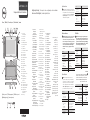 1
1
-
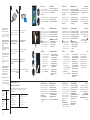 2
2
Dell Latitude 10 Skrócona instrukcja obsługi
- Kategoria
- Tabletki
- Typ
- Skrócona instrukcja obsługi
w innych językach
- português: Dell Latitude 10 Guia rápido
- Türkçe: Dell Latitude 10 Hızlı başlangıç Kılavuzu
Powiązane artykuły
-
Dell Latitude 10 Skrócona instrukcja obsługi
-
Dell Latitude 10 Skrócona instrukcja obsługi
-
Dell Latitude 10e ST2E Skrócona instrukcja obsługi
-
Dell Latitude 10e ST2E Skrócona instrukcja obsługi
-
Dell Latitude 10e ST2E Skrócona instrukcja obsługi
-
Dell Latitude ST Skrócona instrukcja obsługi
-
Dell Latitude ST Skrócona instrukcja obsługi
-
Dell Latitude ST Skrócona instrukcja obsługi
-
Dell Latitude ST Skrócona instrukcja obsługi