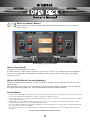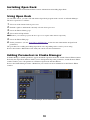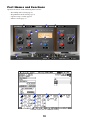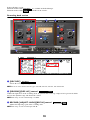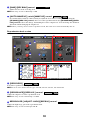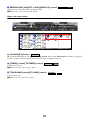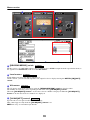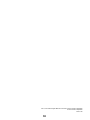1
What are Add-On Effects?
Add-On Effects are software packages that install additional high-quality effects programs on
digital consoles.
Studio Manager Open Deck Window
What is Open Deck?
Open Deck is an Add-On Effects package.
It emulates the tape compression created by two open reel tape recorders (a recording deck and a reproduction
deck). You can change the sound quality by adjusting various elements, such as the deck type, tape quality,
playback speed, etc.
What is VCM (Virtual Circuitry Modeling)?
VCM is a technology that enables the creation of models of element levels in analog circuits (such as resistors
and capacitors).
This technology was developed by an engineering group led by Mr. Kunimoto, an engineer who developed the
first physical modeling synthesizers, VL1 and VP1. Open Deck utilizes VCM technology.
Special Notices
• Copying of the commercially available music sequence data and/or digital audio files is strictly prohibited except for your personal use.
• The software and this Owner’s Manual are exclusive copyrights of Yamaha Corporation.
• Copying of the software or reproduction of this manual in whole or in part by any means is expressly forbidden without the written
consent of the manufacturer.
• Yamaha makes no representations or warranties with regard to the use of the software and documentation and cannot be held
responsible for the results of the use of this manual and the software.
• The screen displays as illustrated in this Owner’s Manual are for instructional purposes, and may appear somewhat different from
the screens which appear on your computer.
• The company names and product names in this Owner’s Manual are the trademarks or registered trademarks of their respective
companies.
© 2003 Yamaha Corporation. All rights reserved.

2
Installing Open Deck
See the Add-On Effects Installation Guide for more information on installing Open Deck.
Using Open Deck
As with other effects, you can recall and edit the Open Deck program on the console or in Studio Manager.
The basic operation is as follows:
1
Select one of the internal effects processors.
2
Patch the signal to and from the currently selected effects processor.
3
Locate the Effects Library page.
4
Select and recall Open Deck.
n
When you recall the program, all effects processor outputs will be muted temporarily.
5
Locate the Effects Edit page.
6
Set the parameters. (See the “Part Names and Functions” section for more information on Open Deck
parameters.)
The procedure for recalling and editing Open Deck varies depending on the console you are using.
Refer to the Owner’s Manual that came with your console for more information.
Editing Parameters in Studio Manager
In Studio Manager, editable parameters appear in both the Open Deck window and the Generic Editor window.
Basically, the Open Deck window enables you to edit Open Deck specific parameters, and the Generic Editor
window enables you to edit parameters common to Open Deck and other Effects.
Refer to the Studio Manager Owner’s Manual for your console for more information on the Generic Editor
window.
Studio Manager Generic Editor Window

3
Part Names and Functions
Open Deck consists of the following main sections:
• Recording deck section (page 4)
• Reproduction deck section (page 5)
• Open reel tape section (page 6)
• Meter section (page 7)
Studio Manager Open Deck Window
Console screen (This is a DM2000 screen.)
1
2
3
4
5
$
%
^
8
9
7
)
!
@
# 6
$
1 6 !
2 7
3 8
4 9
5
@

4
In the following section:
Functions marked with are available in Studio Manager.
Functions marked with are available on the console.
Recording deck section
[REC DEC]
Selects the recording deck type.
n
You can select from four deck types: Swiss70, Swiss78, Swiss85, and America70.
[RECORD]/[REC LVL] control
Adjusts the input level of the recording deck. As you raise the level, tape compression is generated, which
narrows the dynamic range and distorts the sound.
n
The range is from –96.0 through +18.0 dB.
RECORD:[-ADJUST- HIGH]/[REC HI] control
Adjusts the high range gain of the recording deck.
n
The range is from –6.0 through +6.0 dB.
Studio Manager
Console
1 6 !
2 7
3 8
4 9
5
@
1
2
3
4
5
$
%
^
8
9
7
)
!
@
# 6
1
Studio Manager Console
2
Studio Manager Console
3
Studio Manager
Console

5
[BIAS]/[REC BIAS] control
Adjusts the bias of the recording deck.
n
The range is from –1.00 through +1.00.
[AUTO MAKE UP] switch/[MAKE UP] control
If you turn on this switch or control, when you adjust the level of the recording deck (by using the
[RECORD]/[REC LVL] control
), the level of the reproduction deck (the
[REPRODUCE]/[REPR
LVL] control
) reflects the change, maintaining the relative output level. You can change the amount of
distortion without changing the output level.
n
When you change the level of the reproduction deck, this switch and control automatically turn off.
Reproduction deck section
[REPR DECK]
Selects the reproduction deck type.
n
You can select from four deck types: Swiss70, Swiss78, Swiss85, and America70.
[REPRODUCE]/[REPR LVL] control
Adjusts the output level of the reproduction deck.
n
The range is from –96.0 through +18.0 dB.
REPRODUCE:[-ADJUST- HIGH]/[REPR HI] control
Adjusts the high range gain of the reproduction deck.
n
The range is from –6.0 through +6.0 dB.
4
Studio Manager Console
5
Studio Manager
Console
1
2
3
4
5
$
%
^
8
9
7
# 6
1 6 !
2 7
3 8
4 9
5
@
6
Studio Manager Console
7
Studio Manager
Console
8
Studio Manager Console

6
REPRODUCE:[-ADJUST- LOW]/[REPR LO] control
Adjusts the low range gain of the reproduction deck.
n
The range is from –6.0 through +6.0 dB.
Open reel tape section
[VU ADJUST] button
When you turn this button on, the
[VU ADJUST] control
, instead of the
VU meter
for Channel 2, appears in
the meter section. If you turn this button off, the VU meter for Channel 2 appears.
[SPEED] switch/[TP SPEED] control
Selects the tape speed.
n You can select either 15 ips or 30 ips.
[TAPE KIND] switch/[TP KIND] control
Selects the tape type.
n You can select either New or Old.
9
Studio Manager Console
)
!
@
1 6 !
2 7
3 8
4 9
5
@
)
Studio Manager
!
Studio Manager
Console
@
Studio Manager
Console

7
Meter section
[RECORD/REPRO] switch
Enables you to select RECORD (input to the recording deck) or REPRO (output from the reproduction deck) as
the signals to be monitored via the level and VU meters.
Level meters
Studio Manager displays the Effects output level.
On the console, you can select the input level or output level to be displayed using the METER: [IN][OUT]
switch.
VU meters
The VU meters of the deck selected by using the [RECORD/REPRO] switch are displayed here.
The number of VU meters varies depending on the status of the [VU ADJUST] button.
When the [VU ADJUST] button is on, the meter for one channel is displayed. When the [VU ADJUST]
button is off, the meters for two channels are displayed.
[VU ADJUST] control
Specifies the level assigned to 0VU on the VU meter.
This control appears only when the [VU ADJUST] button is on.
n The range is from 0.0 through 20.0 dB.
$
1 6 ! @
1
2
3
4
5
$
%
^
8
9
7
# 6
#
Studio Manager
$
Studio Manager Console
%
Studio Manager
^
Studio Manager

8
U.R.G., Pro Audio & Digital Musical Instrument Division, Yamaha Corporation
© 2003 Yamaha Corporation
312IP-01A0
-
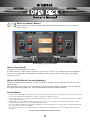 1
1
-
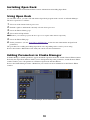 2
2
-
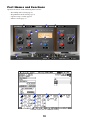 3
3
-
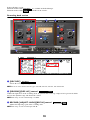 4
4
-
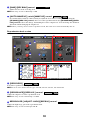 5
5
-
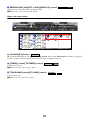 6
6
-
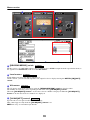 7
7
-
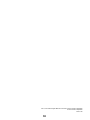 8
8
Yamaha Open Deck Instrukcja obsługi
- Typ
- Instrukcja obsługi
- Niniejsza instrukcja jest również odpowiednia dla
w innych językach
- čeština: Yamaha Open Deck Návod k obsluze
- español: Yamaha Open Deck El manual del propietario
- italiano: Yamaha Open Deck Manuale del proprietario
- Deutsch: Yamaha Open Deck Bedienungsanleitung
- svenska: Yamaha Open Deck Bruksanvisning
- português: Yamaha Open Deck Manual do proprietário
- français: Yamaha Open Deck Le manuel du propriétaire
- Türkçe: Yamaha Open Deck El kitabı
- English: Yamaha Open Deck Owner's manual
- dansk: Yamaha Open Deck Brugervejledning
- русский: Yamaha Open Deck Инструкция по применению
- suomi: Yamaha Open Deck Omistajan opas
- Nederlands: Yamaha Open Deck de handleiding
- română: Yamaha Open Deck Manualul proprietarului