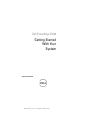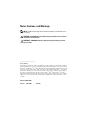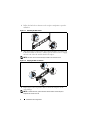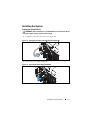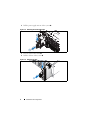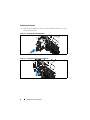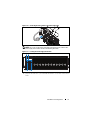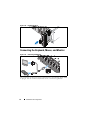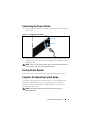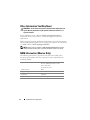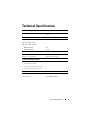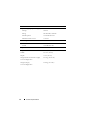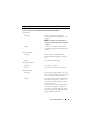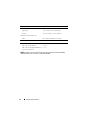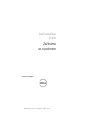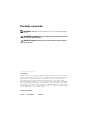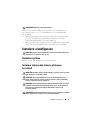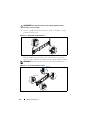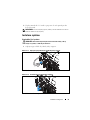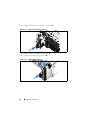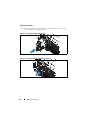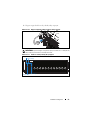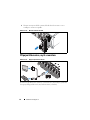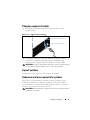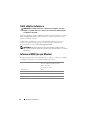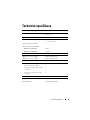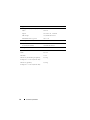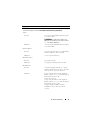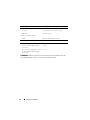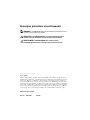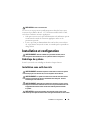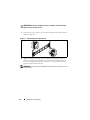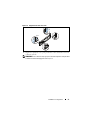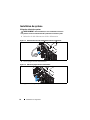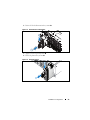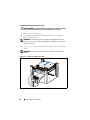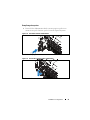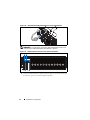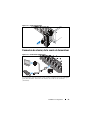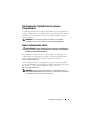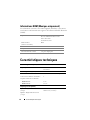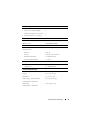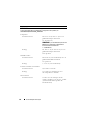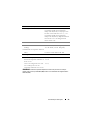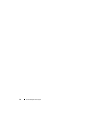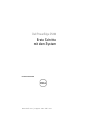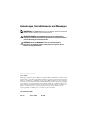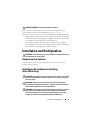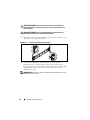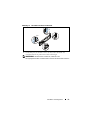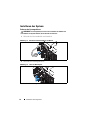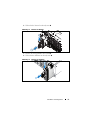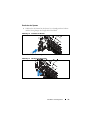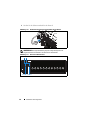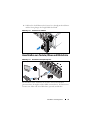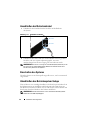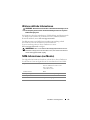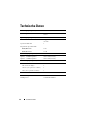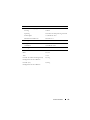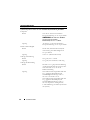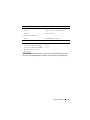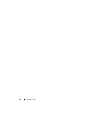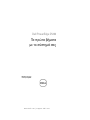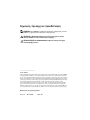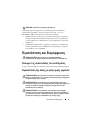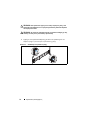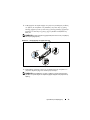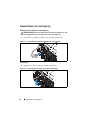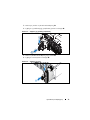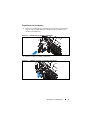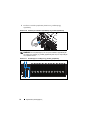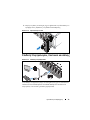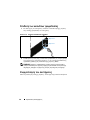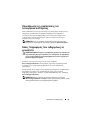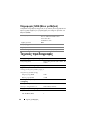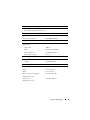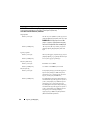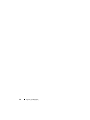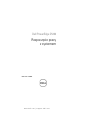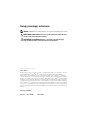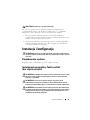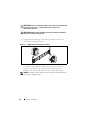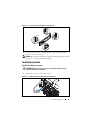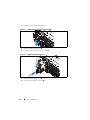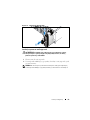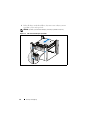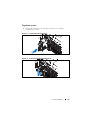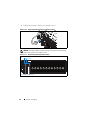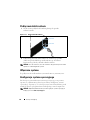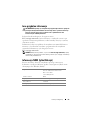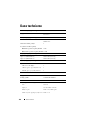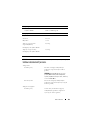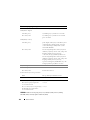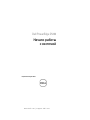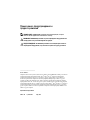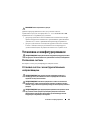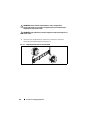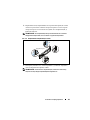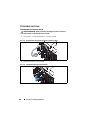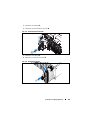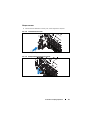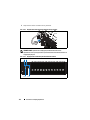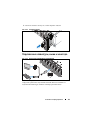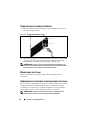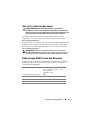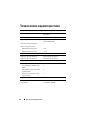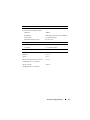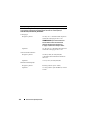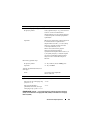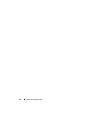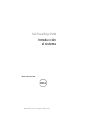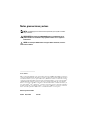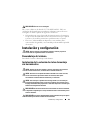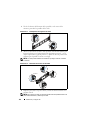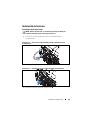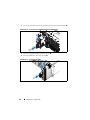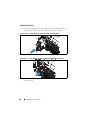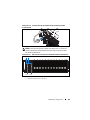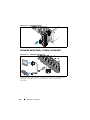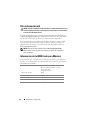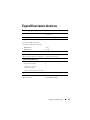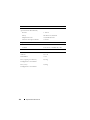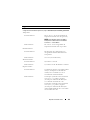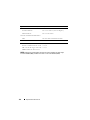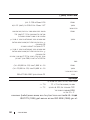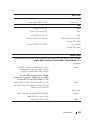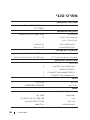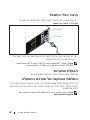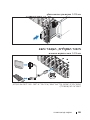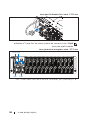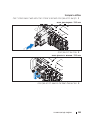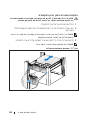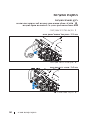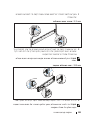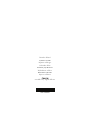Dell PowerEdge C5230 Skrócona instrukcja obsługi
- Typ
- Skrócona instrukcja obsługi

www.dell.com | support.dell.com
Dell PowerEdge C5230
Getting Started
With Your
System
Začínáme se systémem
Mise en route de votre système
Erste Schritte mit dem System
Τα πρώτα βήματα με το σύστημά σας
Rozpoczęcie pracy z systemem
Начало работы с системой
Introducción al sistema
תכרעמה םע הדובעה תליחת


www.dell.com | support.dell.com
Dell PowerEdge C5230
Getting Started
With Your
System
Regulatory Model B04S

Notes, Cautions, and Warnings
____________________
© 2013 Dell Inc.
Trademarks used in this text: Dell™, the DELL logo, and PowerEdge™ are trademarks of Dell Inc.
Intel
®
and Intel
®
Xeon
®
are registered trademarks of Intel Corporation in the U.S. and other countries.
Microsoft
®
and Windows
®
are either trademarks or registered trademarks of Microsoft Corporation
in the United States and/or other countries. Red Hat
®
and Red Hat Enterprise Linux
®
are registered
trademarks of Red Hat, Inc. in the United States and/or other countries. SUSE™ is a trademark of
Novell Inc. in the United States and other countries. Citrix
®
, Xen
®
, and XenServer
®
are either
registered trademarks or trademarks of Citrix Systems, Inc. in the United States and/or other countries.
VMware
®
is a registered trademarks or trademarks of VMWare, Inc. in the United States or other
countries.
Regulatory Model B04S
2013 - 09 P/N VP70D Rev. A00
NOTE:
A NOTE indicates important information that helps you make better use of
your system.
CAUTION:
A CAUTION indicates potential damage to hardware or loss of data if
instructions are not followed.
WARNING:
A WARNING indicates a potential for property damage, personal
injury, or death.

Installation and Configuration
3
This server is intended for installation only in restricted access locations as
defined in Cl. 1.2.7.3 of IEC 60950-1: 2001 where both these conditions
apply:
• Access can only be gained by service persons or by users who have been
instructed about the reasons for the restrictions applied to the location and
about any precautions that shall be taken.
• Access is through the use of a tool or lock and key, or other means of
security, and is controlled by the authority responsible for the location.
Installation and Configuration
Unpacking the System
Unpack your system and identify each item.
Installing the Tool-Less Rail Solution
CAUTION:
Restricted Access Location
WARNING:
Before performing the following procedure, review and follow the
safety instructions that came with the system.
WARNING:
Whenever you need to lift the system, get others to assist you. To
avoid injury, do not attempt to lift the system by yourself.
WARNING:
The system is not fixed to the rack or mounted on the rails. To avoid
personal injury or damage to the system, you must adequately support the system
during installation and removal.
WARNING:
To avoid a potential electrical shock hazard, a third wire safety
grounding conductor is necessary for the rack installation. The rack equipment
must provide sufficient airflow to the system to maintain proper cooling.
CAUTION:
When installing rails in a square-hole rack it is important to ensure
that the square peg slides through the square holes.
CAUTION:
Square studs must be flush with the rack posts to install properly.

4
Installation and Configuration
1
Pull on the latch release buttons on the end piece midpoints to open the
rail latches.
Figure 1-1. Unlocking the Rail Latches
2
Align the end pieces of the rails on the vertical rack flanges to seat the pegs
in the bottom hole of the first U and the top hole of the second U. Engage
the back end of the rail until the latch locks in place.
Figure 1-2. Aligning the Rails on the Rack
3
Repeat steps 1 and 2 to position and seat the front end piece on the
vertical flange.
NOTE:
The rails can be used in both square-hole and round-hole racks.
NOTE:
To remove the rails, pull on the latch release button on the end piece
midpoint and unseat each rail.
Front
Back

Installation and Configuration
5
Installing the System
Empting the System Chassis
1
Unplug the power cable from the power supply unit.
Figure 1-3. Unplugging the Power Cable from the Power Supply Unit
2
Pull out the power supply unit handle.
Figure 1-4. Releasing the Power Supply Unit Handle
3
Press down on the release latch
.
WARNING:
Before installation, it is recommended that you remove the sleds and
power supplies from the system to reduce weight.

6
Installation and Configuration
4
Pull the power supply unit out of the system
.
Figure 1-5. Removing the Power Supply Unit
5
Press the release latch down
.
6
Pull the sled out of the system
.
Figure 1-6. Removing the Sled

Installation and Configuration
7
Installing the System Into the Rack
1
Slide the system into the rack.
2
If present, remove the chassis stabilizer shipping bracket (optional) from
the rack.
3
Tighten the captive thumbscrews to secure the ears of the system to the
front of the rack.
Figure 1-7. Securing the Chassis on the Rails
WARNING:
Whenever you need to lift the system, get others to assist you. To
avoid injury, do not attempt to lift the system by yourself.
NOTE:
To transport systems already installed in the rack, ensure that the two
chassis stabilizer shipping brackets (optional) are in place.
NOTE:
Make sure the latch release mechanism is engaged correctly.

8
Installation and Configuration
Populating the System
1
Push the power supply unit into the system until flush with the case and
the release latch locks.
Figure 1-8. Installing the Power Supply Unit
2
Close the power supply unit handle.
Figure 1-9. Securing the Power Supply Unit Handle
3
Plug the chassis power cable into the power supply unit.

Installation and Configuration
9
Figure 1-10. Connecting the Power Cable to the Power Supply Unit
Figure 1-11. Locating the Power Supply Unit Sockets
4
Push the sled into the system until flush with the case and the release latch
locks.
NOTE:
The correct configuration of the integral chassis AC power cables to the
power supply unit sockets is shown in the following illustration.
1 2 3 4 5 6 7 8 9 10 11 12
PSU1 PSU2
PSU1 PSU2

10
Installation and Configuration
Figure 1-12. Installing the Sled
Connecting the Keyboard, Mouse, and Monitor
Figure 1-13. Connecting Perhipherals
The connector on the front of your system has an icon indicating which cable
to plug in. You can connect a keyboard, mouse, or monitor (optional).

Installation and Configuration
11
Connecting the Power Cables
1
On the back of the system, connect the main power cable to the system’s
power socket.
Figure 1-14. Connecting Power Cables
2
Plug the other end of the power cable into a grounded electrical outlet or a
separate power source such as an uninterrupted power supply or a power
distribution unit.
Turning On the System
When connected to a power source the system automatically powers on.
Complete the Operating System Setup
To install an operating system for the first time, see the installation and
configuration documentation for your operating system. Be sure the
operating system is installed before installing hardware or software not
purchased with the system.
NOTE:
AC Port 1 provides power to PSU1, AC Port 2 provides power to PSU2. For
more information, see step 3 of Populating the System.
NOTE:
For the latest information on supported operating systems, see
dell.com/ossupport.
AC Port 2
AC Port 1

12
Installation and Configuration
Other Information You May Need
See the Hardware Owner’s Manual at dell.com/support/manuals for
information about system features, troubleshooting, and component
replacement.
Dell systems management application documentation provides information
about installing and using the systems management software. This document
is available online at dell.com/support/manuals.
NOM Information (Mexico Only)
The following information is provided on the device described in this
document in compliance with the requirements of the official Mexican
standards (NOM):
WARNING:
See the safety and regulatory information that shipped with your
system. Warranty information may be included within this document or as a
separate document.
NOTE:
Always check for updates on dell.com/support/manuals and read the
updates first because they often supersede information in other documents.
Importer Dell Inc. de México, S.A. de C.V.
Paseo de la Reforma 2620-11° Piso
Col. Lomas Atlas
11950 México, D.F.
Model number B04S
Supply voltage 200-240 VAC
Frequency 50/60 Hz
Current consumption 9A for each power inlet

Technical Specifications
13
Technical Specifications
Processor (Per System Board)
Processor type Intel Xeon Processor E3-1240v3, E3-
1280v3
Memory (Per System Board)
Architecture Dual Channel Unbuffered DDR3 1600
Memory module sockets 4
Memory module capacities
Minimum RAM 2 GB
Maximum RAM 32 GB
Drives (Per System Board)
Option 1: 2.5" hard drives
Option 2: 3.5" hard drives
SATA 6 Gb (4 channels)
SATA 6 Gb (2 channels)
Connectors (Per System Board)
Front
NIC 10/100/1G (RJ45)
2
USB 2.0 (through optional Y-cable)
2
Video (through optional Y-cable)
1
Video
Video type AST2300
Video memory 8 MB DDR3 SDRAM

14
Technical Specifications
Power
AC power supply (per power supply)
Wa tt ag e
1400 W
Voltage
200-240 VAC, 50/60 Hz
Heat dissipation
572.88 BTU/hr. max.
Maximum inrush current
55 A max.
Heat Dissipation
System chassis
12-sled
7.2 K BTU/hr. max.
Physical
Height 13 cm (5.1 in)
Width 44.7 cm (17.6 in)
Depth 75 cm (29.5 in)
Weight (loaded: maximum weight)
12 sled configuration
48.13 kg (106.11 lbs.)
Weight (empty)
12 sled configuration
32.02 kg (70.59 lbs.)

Technical Specifications
15
Environmental
NOTE:
For additional information about environmental measurements for specific
system configurations, see www.dell.com/environmental_datasheets.
Temperature
Operating
10°C to 35°C (50°F to 95°F) with a
maximum temperature gradation of 10°C
(per hour)
NOTE:
For altitudes above 2,950 feet, the
maximum operating temperatures derated to
1°F/550 ft.
Storage
–40°C to 65°C (-40°F to 149°F) with a
maximum temperature gradation of 20°C
per hour
Relative Humidity
Operating
20% to 80% (noncondensing) with a
maximum humidity gradation of 10% per
hour
Storage
5% to 85% (noncondensing)
Maximum vibration
Operating
0.26 Grms at 5–350 Hz
Storage
1.87 Grms at 10–500 Hz for 15 minutes
Maximum shock
Operating
One shock pulse in the positive z axis (one
pulse on each side of the system) of 31 G for
2.6 ms in the operational orientation
Storage
Six consecutively executed shock pulses in
the positive and negative x, y, and z axes
(one pulse on each side of the system) of
71 G for up to 2 ms.
Six consecutively executed shock pulses in
the positive and negative x, y, and z axes
(one pulse on each side of the system) of
22 G faired square wave pulse with velocity
change at 200 inches/second

16
Technical Specifications
Environmental (continued)
Altitude
Operating
-16 to 3,048 m (-50 to 10,000 ft.)
Storage
-16 to 10,600 m (-50 to 35,000 ft.)
Airborne Contaminant Level
Class
G1 as defined by ISA-S71.04-1985
Acoustics
Sound Power (Units: LwAd-UL,bels)
Idle in 23 ± 2
°
C ambient
<= 7.0
CPU with 50% loading & HDD stress
in 23 ± 2
°
C ambient
<= 7.5
NOTE:
LwAd-UL is the upper limit sound power level (LwAd) calculated by ISO 9296
(1988) and measured in accordance with ISO7779 (1999).

www.dell.com | support.dell.com
Dell PowerEdge
C5230
Začínáme
se systémem
Směrnicový model B04S

Poznámky a upozornění
____________________
© 2013 Dell Inc.
Ochranné známky použité v tomto textu: Dell™, logo DELL a PowerEdge™ jsou ochranné známky
společnosti Dell Inc. Intel
®
a Intel
®
Xeon
®
jsou registrované ochranné známky společnosti Intel
Corporation v USA a dalších zemích. Microsoft
®
a Windows
®
jsou ochranné známky nebo
registrované ochranné známky společnosti Microsoft Corporation v USA a dalších zemích.
Red Hat
®
a Red Hat Enterprise Linux
®
jsou registrované ochranné známky společnosti Red Hat,
Inc. v USA a dalších zemích. SUSE™ je ochranná známka společnosti Novell Inc. v USA a dalších
zemích. Citrix
®
, Xen
®
a XenServer
®
jsou registrované ochranné známky nebo ochranné známky
společnosti Citrix Systems, Inc. v USA a dalších zemích. VMware
®
je registrovaná ochranná známka
společnosti VMware, Inc. v USA a dalších zemích.
Směrnicový model B04S
2013 - 09 Č. dílu VP70D Rev. A00
POZNÁMKA:
POZNÁMKA označuje důležité informace, které pomáhají lepšímu využití
systému.
UPOZORNĚNÍ:
UPOZORNĚNÍ označuje nebezpečí poškození hardwaru nebo ztráty
dat v případě nedodržení pokynů.
VAROVÁNÍ:
VAROVÁNÍ upozorňuje na potenciální nebezpečí poškození majetku,
úrazu nebo smrti.
Strona się ładuje...
Strona się ładuje...
Strona się ładuje...
Strona się ładuje...
Strona się ładuje...
Strona się ładuje...
Strona się ładuje...
Strona się ładuje...
Strona się ładuje...
Strona się ładuje...
Strona się ładuje...
Strona się ładuje...
Strona się ładuje...
Strona się ładuje...
Strona się ładuje...
Strona się ładuje...
Strona się ładuje...
Strona się ładuje...
Strona się ładuje...
Strona się ładuje...
Strona się ładuje...
Strona się ładuje...
Strona się ładuje...
Strona się ładuje...
Strona się ładuje...
Strona się ładuje...
Strona się ładuje...
Strona się ładuje...
Strona się ładuje...
Strona się ładuje...
Strona się ładuje...
Strona się ładuje...
Strona się ładuje...
Strona się ładuje...
Strona się ładuje...
Strona się ładuje...
Strona się ładuje...
Strona się ładuje...
Strona się ładuje...
Strona się ładuje...
Strona się ładuje...
Strona się ładuje...
Strona się ładuje...
Strona się ładuje...
Strona się ładuje...
Strona się ładuje...
Strona się ładuje...
Strona się ładuje...
Strona się ładuje...
Strona się ładuje...
Strona się ładuje...
Strona się ładuje...
Strona się ładuje...
Strona się ładuje...
Strona się ładuje...
Strona się ładuje...
Strona się ładuje...
Strona się ładuje...
Strona się ładuje...
Strona się ładuje...
Strona się ładuje...
Strona się ładuje...
Strona się ładuje...
Strona się ładuje...
Strona się ładuje...
Strona się ładuje...
Strona się ładuje...
Strona się ładuje...
Strona się ładuje...
Strona się ładuje...
Strona się ładuje...
Strona się ładuje...
Strona się ładuje...
Strona się ładuje...
Strona się ładuje...
Strona się ładuje...
Strona się ładuje...
Strona się ładuje...
Strona się ładuje...
Strona się ładuje...
Strona się ładuje...
Strona się ładuje...
Strona się ładuje...
Strona się ładuje...
Strona się ładuje...
Strona się ładuje...
Strona się ładuje...
Strona się ładuje...
Strona się ładuje...
Strona się ładuje...
Strona się ładuje...
Strona się ładuje...
Strona się ładuje...
Strona się ładuje...
Strona się ładuje...
Strona się ładuje...
Strona się ładuje...
Strona się ładuje...
Strona się ładuje...
Strona się ładuje...
Strona się ładuje...
Strona się ładuje...
Strona się ładuje...
Strona się ładuje...
Strona się ładuje...
Strona się ładuje...
Strona się ładuje...
Strona się ładuje...
Strona się ładuje...
Strona się ładuje...
Strona się ładuje...
Strona się ładuje...
Strona się ładuje...
Strona się ładuje...
Strona się ładuje...
Strona się ładuje...
Strona się ładuje...
Strona się ładuje...
Strona się ładuje...
Strona się ładuje...
Strona się ładuje...
Strona się ładuje...
Strona się ładuje...
Strona się ładuje...
Strona się ładuje...
Strona się ładuje...
Strona się ładuje...
Strona się ładuje...
Strona się ładuje...
Strona się ładuje...
Strona się ładuje...
Strona się ładuje...
Strona się ładuje...
Strona się ładuje...
Strona się ładuje...
Strona się ładuje...
-
 1
1
-
 2
2
-
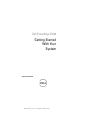 3
3
-
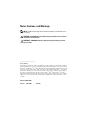 4
4
-
 5
5
-
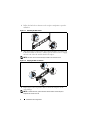 6
6
-
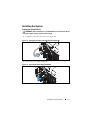 7
7
-
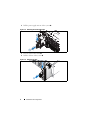 8
8
-
 9
9
-
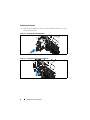 10
10
-
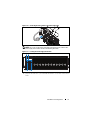 11
11
-
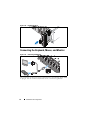 12
12
-
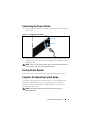 13
13
-
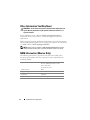 14
14
-
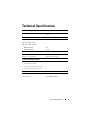 15
15
-
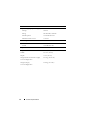 16
16
-
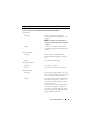 17
17
-
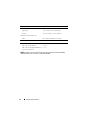 18
18
-
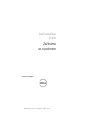 19
19
-
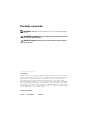 20
20
-
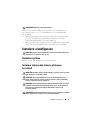 21
21
-
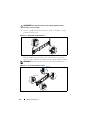 22
22
-
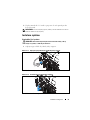 23
23
-
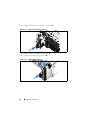 24
24
-
 25
25
-
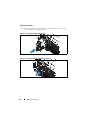 26
26
-
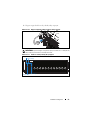 27
27
-
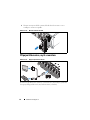 28
28
-
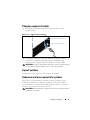 29
29
-
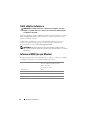 30
30
-
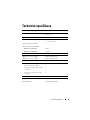 31
31
-
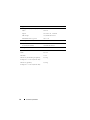 32
32
-
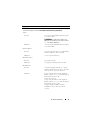 33
33
-
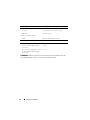 34
34
-
 35
35
-
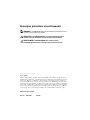 36
36
-
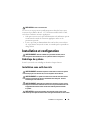 37
37
-
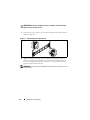 38
38
-
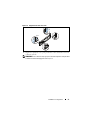 39
39
-
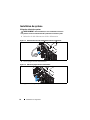 40
40
-
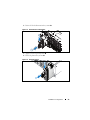 41
41
-
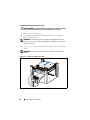 42
42
-
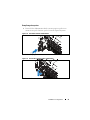 43
43
-
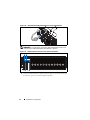 44
44
-
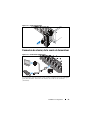 45
45
-
 46
46
-
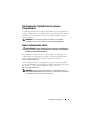 47
47
-
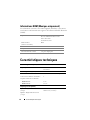 48
48
-
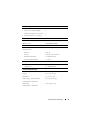 49
49
-
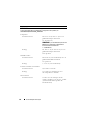 50
50
-
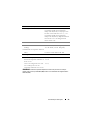 51
51
-
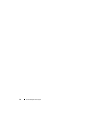 52
52
-
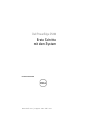 53
53
-
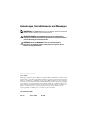 54
54
-
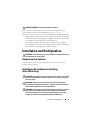 55
55
-
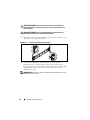 56
56
-
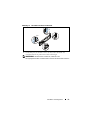 57
57
-
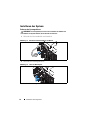 58
58
-
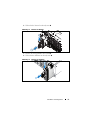 59
59
-
 60
60
-
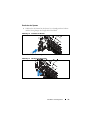 61
61
-
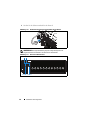 62
62
-
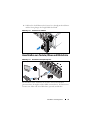 63
63
-
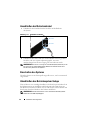 64
64
-
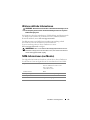 65
65
-
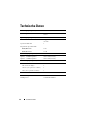 66
66
-
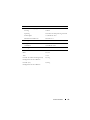 67
67
-
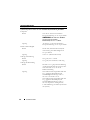 68
68
-
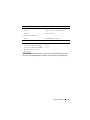 69
69
-
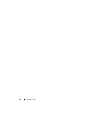 70
70
-
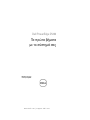 71
71
-
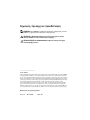 72
72
-
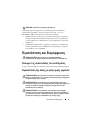 73
73
-
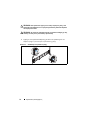 74
74
-
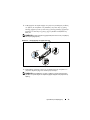 75
75
-
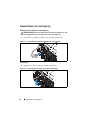 76
76
-
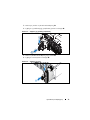 77
77
-
 78
78
-
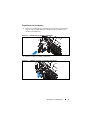 79
79
-
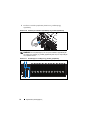 80
80
-
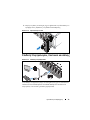 81
81
-
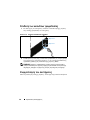 82
82
-
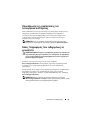 83
83
-
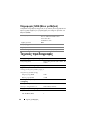 84
84
-
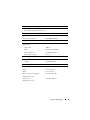 85
85
-
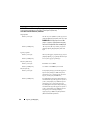 86
86
-
 87
87
-
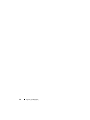 88
88
-
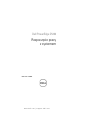 89
89
-
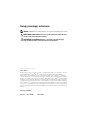 90
90
-
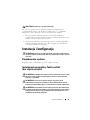 91
91
-
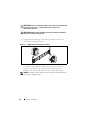 92
92
-
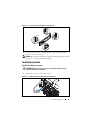 93
93
-
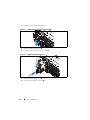 94
94
-
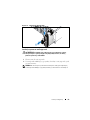 95
95
-
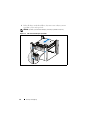 96
96
-
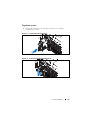 97
97
-
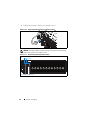 98
98
-
 99
99
-
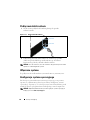 100
100
-
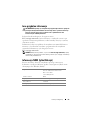 101
101
-
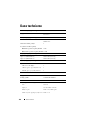 102
102
-
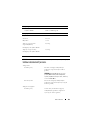 103
103
-
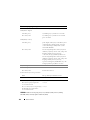 104
104
-
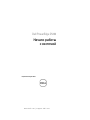 105
105
-
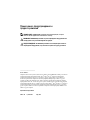 106
106
-
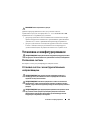 107
107
-
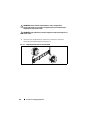 108
108
-
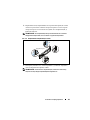 109
109
-
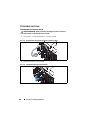 110
110
-
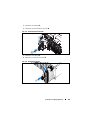 111
111
-
 112
112
-
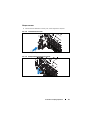 113
113
-
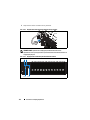 114
114
-
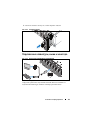 115
115
-
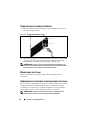 116
116
-
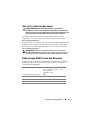 117
117
-
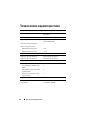 118
118
-
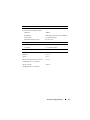 119
119
-
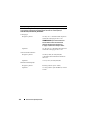 120
120
-
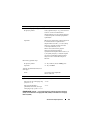 121
121
-
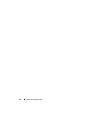 122
122
-
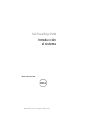 123
123
-
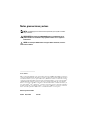 124
124
-
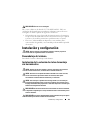 125
125
-
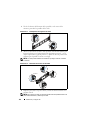 126
126
-
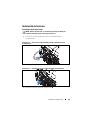 127
127
-
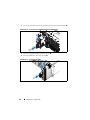 128
128
-
 129
129
-
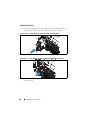 130
130
-
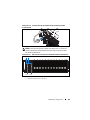 131
131
-
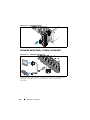 132
132
-
 133
133
-
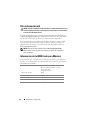 134
134
-
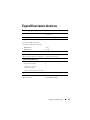 135
135
-
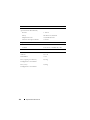 136
136
-
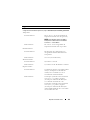 137
137
-
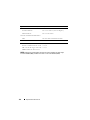 138
138
-
 139
139
-
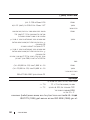 140
140
-
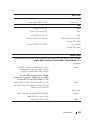 141
141
-
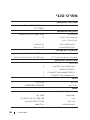 142
142
-
 143
143
-
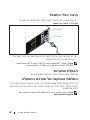 144
144
-
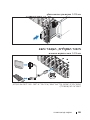 145
145
-
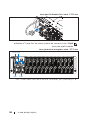 146
146
-
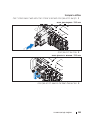 147
147
-
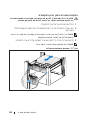 148
148
-
 149
149
-
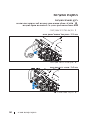 150
150
-
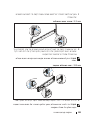 151
151
-
 152
152
-
 153
153
-
 154
154
-
 155
155
-
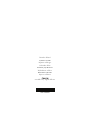 156
156